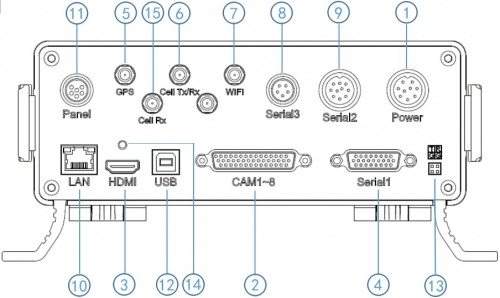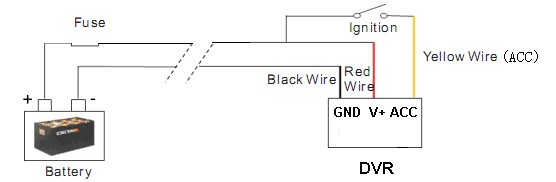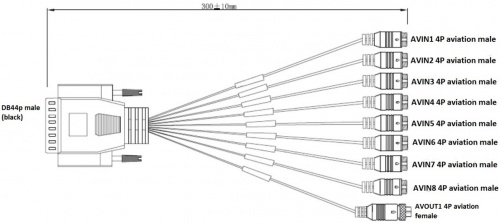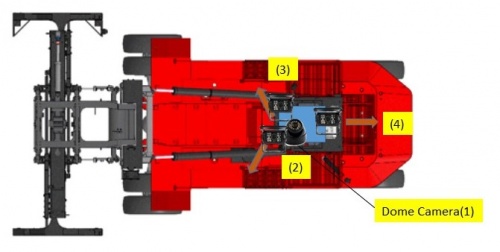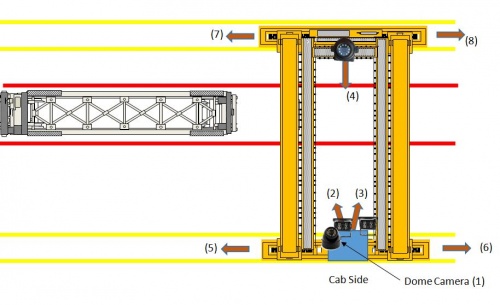Stonkam D8 Installation Guide
Idrive D8 Installation Guide
Packaging
The DVRs will be programmed for a specific individual vehicle. This way when received by the installer the DVR will be set up for the exact vehicle and configuration. The outside of the DVR Box will have the vehicle number on it.
- Camera and Cable Kits will be packed in separate box. (Only the DVR is vehicle specific however the Crane package will be different and marked accordingly)
- Each location (not DVR) will receive a Monitor, Extra Hard Drive, Hard drive reader, A few remote controls and sets of keys.
System Components
Idrive D8 DVR
- DVR with SSD & SIM card installed and configured for specific vehicle
- Security Shield
- Power Cable and Fuse
- 44Pin Camera Breakout Cable
- Dual 3G/GPS Antenna
- Keys
Camera Types
- IDRDVRWPRCAMDIN - Waterproof Rear View CAM
- IDRDVRD4CAM1 - Standard CCD Dome Cam (No Audio)
- IDR8165CAMBNC - 155 degree view for use with Harsh Cable Kit
Mount the DVR in the vehicle
After confirmation that the DVR and cameras are all working install the Security Shield to prevent tampering.
Connections
Before Installations on cranes verify that the existing installed equipment is functioning. Idrive is not responsible for the 4 installed cameras or monitor system on cranes.
Back Panel Diagram
| Back Panel Connections | |
|---|---|
| 1) Power input (12-32V) | 9) Panic button, external GPS module connector |
| 2) Camera cable input | 10) Ethernet(RJ45) |
| 3) HDMI output | 11) 6pin CVBS video monitor output |
| 4) Alarm input/output | 12) USB 2.0 input |
| 5) GPS Connector | 13) debug |
| 6) Cellular Connector, TX/RX | 14) HDMI cable fixing hole |
| 7) Wifi Connector | 15) Cellular Diversity Connector, Rx |
| 8) Can input/output, External temp.sensor input |
Power
Power Cable
- *Red +12volts
- *Black GROUND
- *Yellow Ignition
Pin 1 : VCC
Pin 2 : VCC
Pin 3 : IGN
Pin 4 : NC
Pin 5 : NC
Pin 6 : GND
Pin 7 : GND
Pin 8 : NC
Pin 9 : NC
Fuses are 5 AMP
Power Connections
Cameras
44 Pin Camera Cable
Camera Connections
| Camera Connections | Cam#/Type/Cable | ||
|---|---|---|---|
| Connector | Side Loader | Chassis Handler | Crane |
| AVIN1 | #1 /Dome/ 3m | #1 /Dome/ 3m | #1/Dome/3m |
| AVIN2 | #2 /WP/ 5m | #2 /WP/5m | #2/WP/10m |
| AVIN3 | #3 /WP/ 5m | #3 /WP/ 5m | #3/WP/10m |
| AVIN4 | #4 /WP/ 5m | #4 /WP/ 5m | #4/WP Wide Angle BNC With Harsh ENV Cable Kit |
| AVIN5 | N/A | N/A | #5 /Splitter CH1/ 3m |
| AVIN6 | N/A | N/A | #6 /Splitter CH2/ 3m |
| AVIN7 | N/A | N/A | #7 /Splitter CH3/ 3m |
| AVIN8 | N/A | N/A | #8 /Splitter CH4/ 3m |
Mounting Locations
Side loader Camera Locations & Mounting
- #1 Dome Cam mounted above and to the Left of driver On screen name: CAB
- #2 Waterproof Cam On screen name: L-Front
- #3 Waterproof Cam On screen name: R-Front
- #4 Waterproof Cam On screen name: Rear
Crane Camera Locations & Mounting
- #1 Dome Cam mounted above and to the Left of driver On screen name: CAB
- #2 Waterproof Cam On screen name: L-Front
- #3 Waterproof Cam On screen name: R-Front
- #4 8165 Cam On screen name: Far-Side
- #5 - Existing installed camera On screen name: CH5
- #6 - Existing installed camera On screen name: CH6
- #7 - Existing installed camera On screen name: CH7
- #8 - Existing installed camera On screen name: CH8
Monitor Cable
Connect the 12" Male to Male cable to the monitor output on the 44 pin cable (Yellow).
This cable should protrude outside of the security shield so the location manager can plug in the monitor without removing the security shield.
GPS/Cellular Antenna
Functional Test and Sign Off
- Connect Monitor to system
- Power On system
- Verify video for all channels is working (4 channels for loaders, up to 8 channels for cranes)
- Verify the cameras are upright and pointed at the correct location
- Verify GPS
- Verify Cellular connection
- Contact Idrive Support 805-273-4196 to confirm the DVR is registered on the server