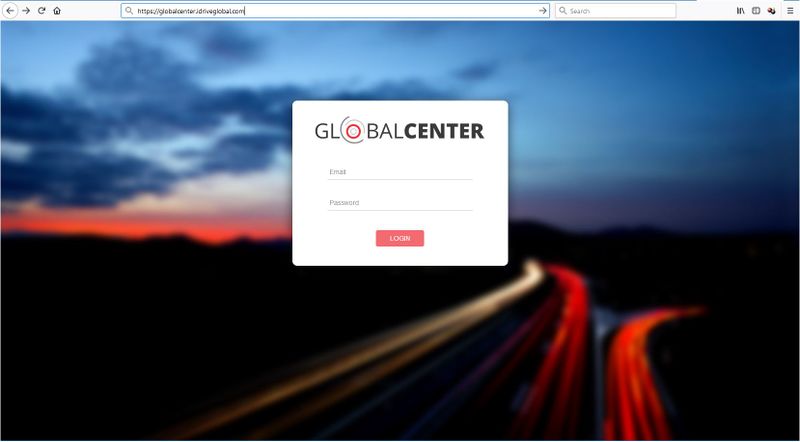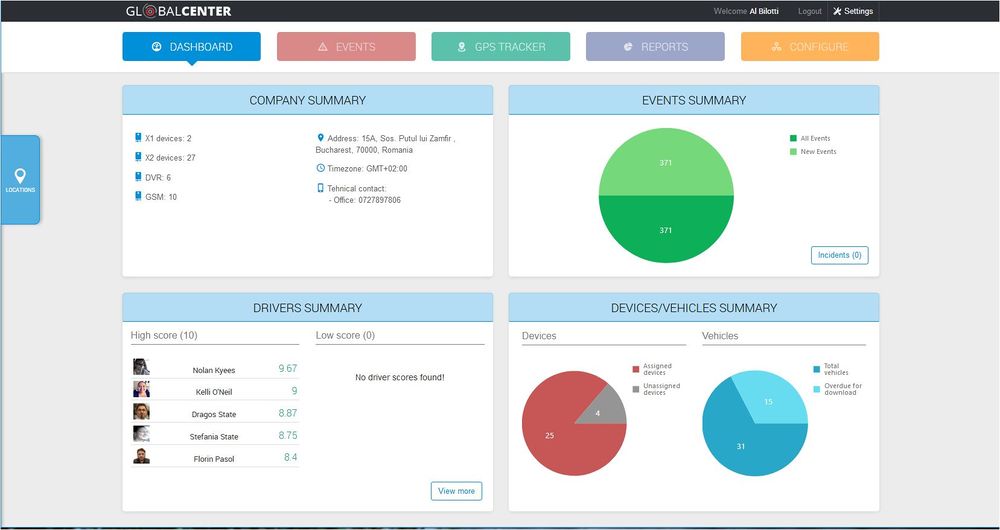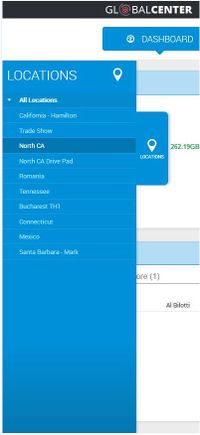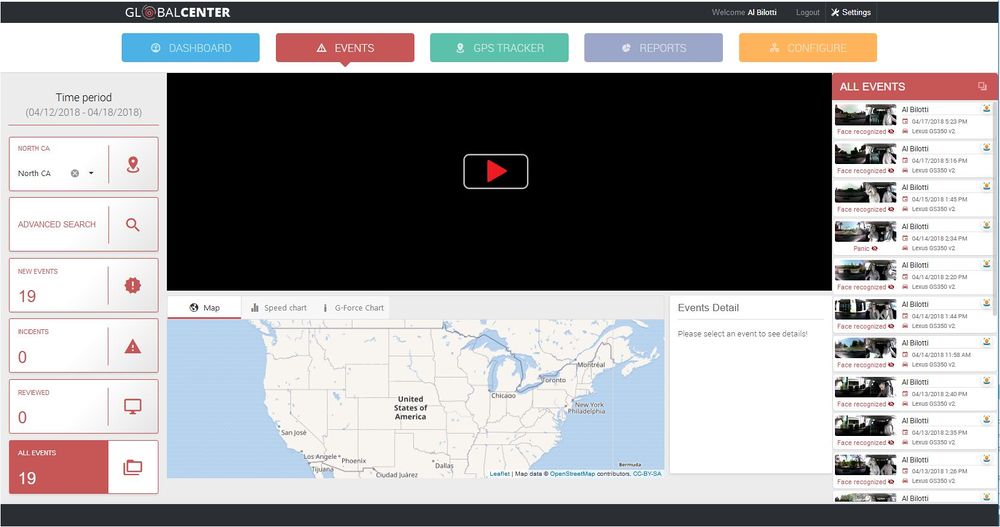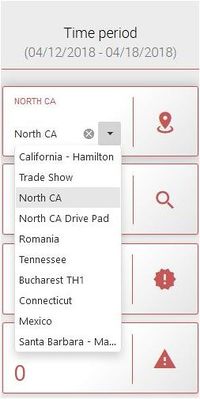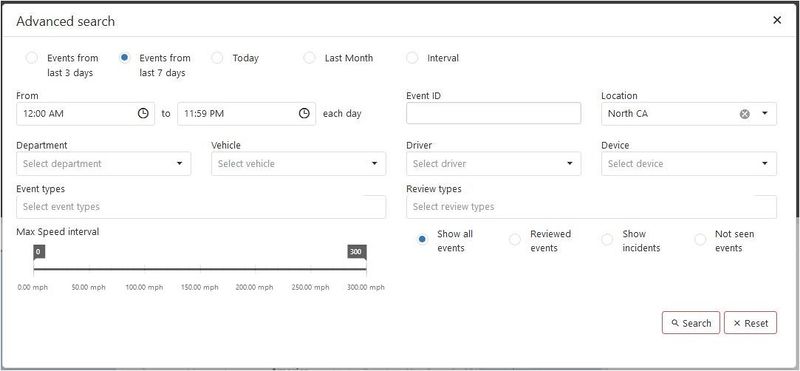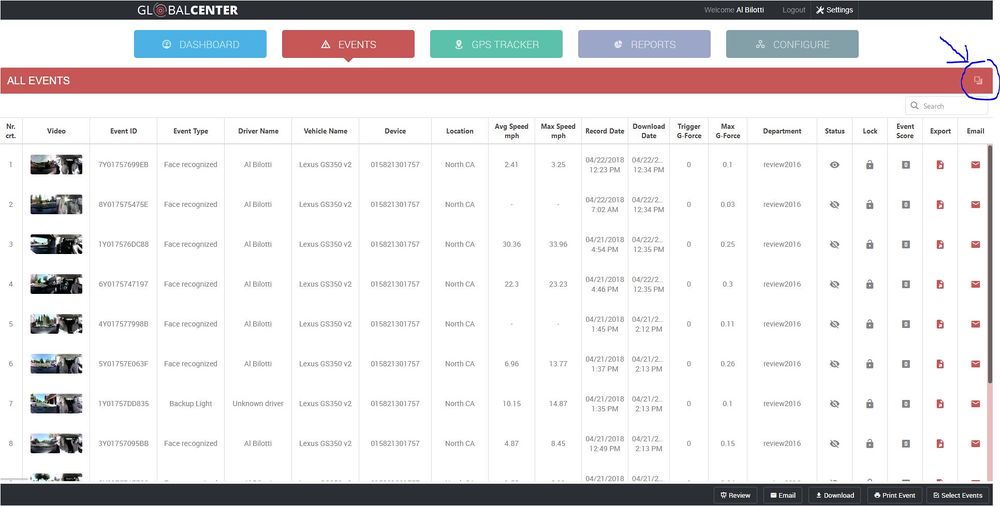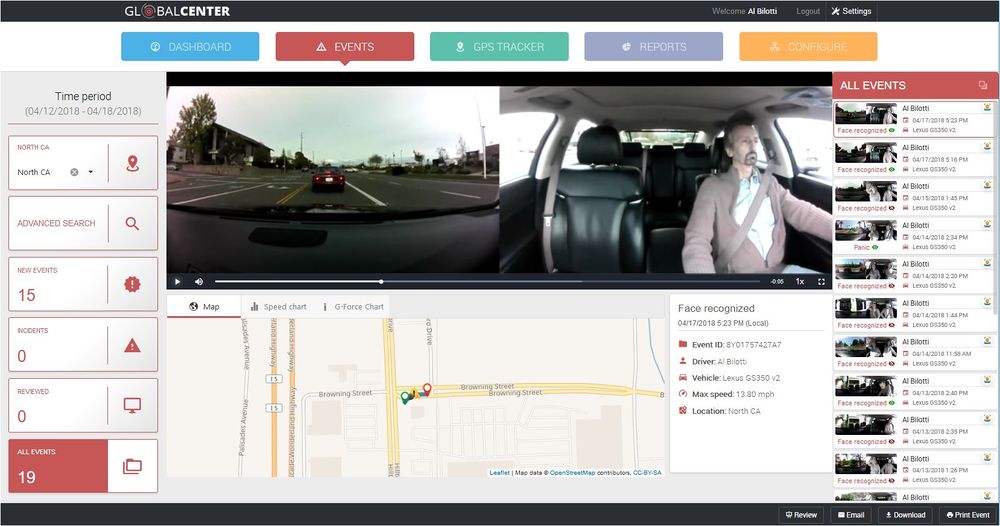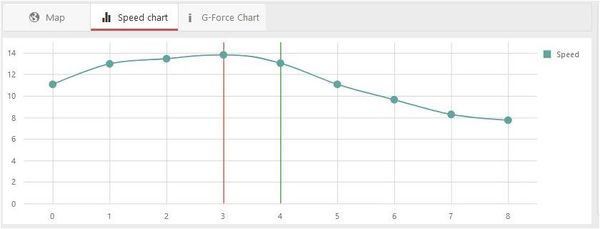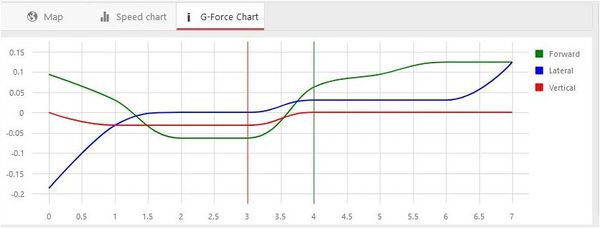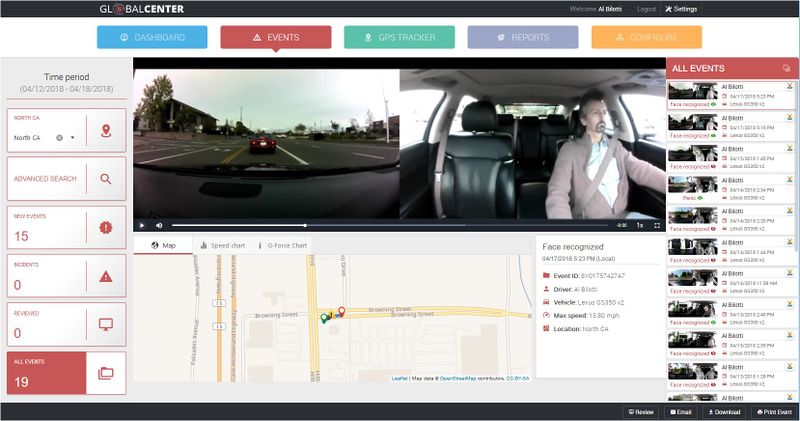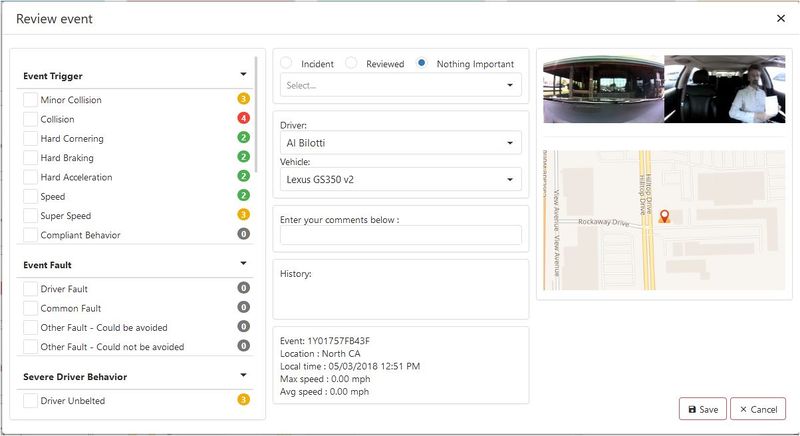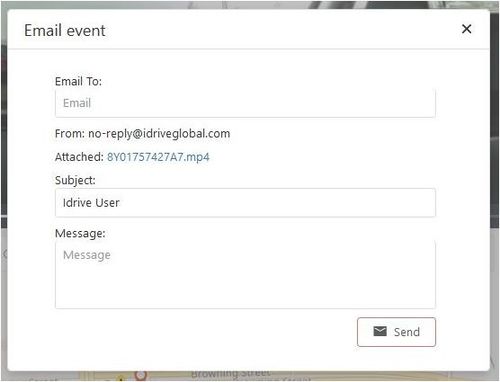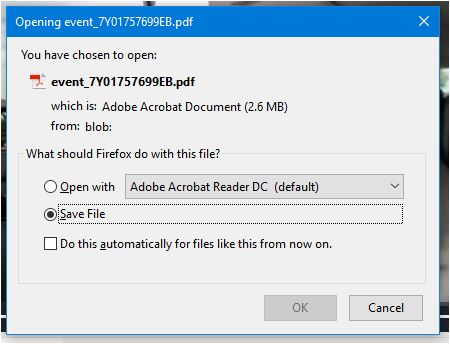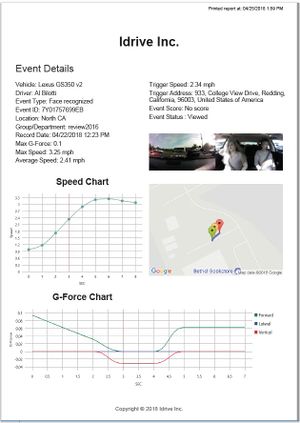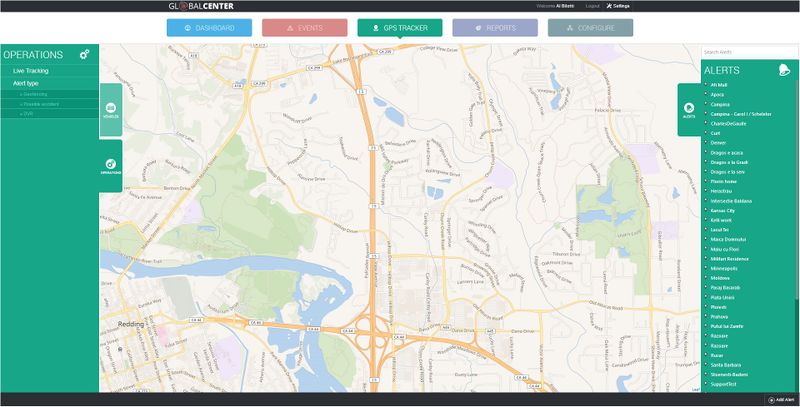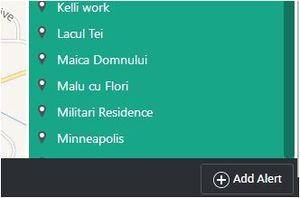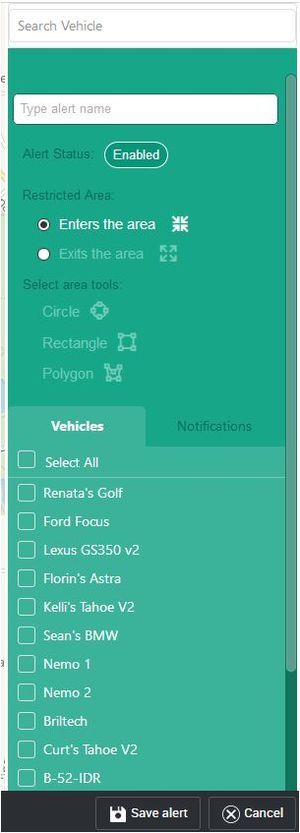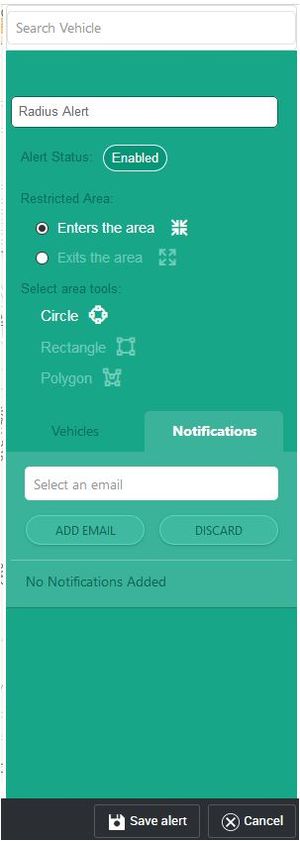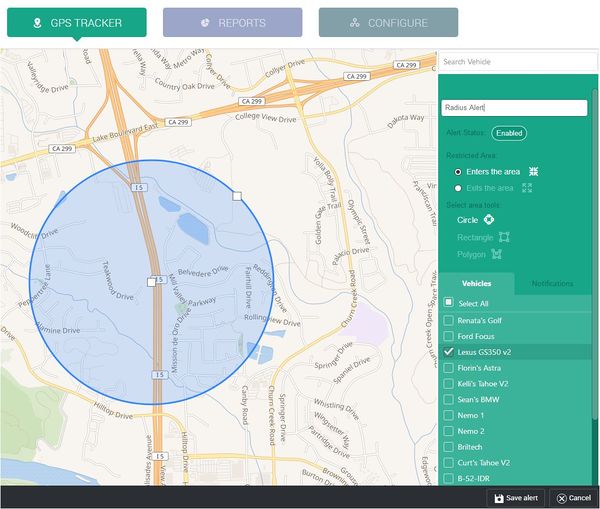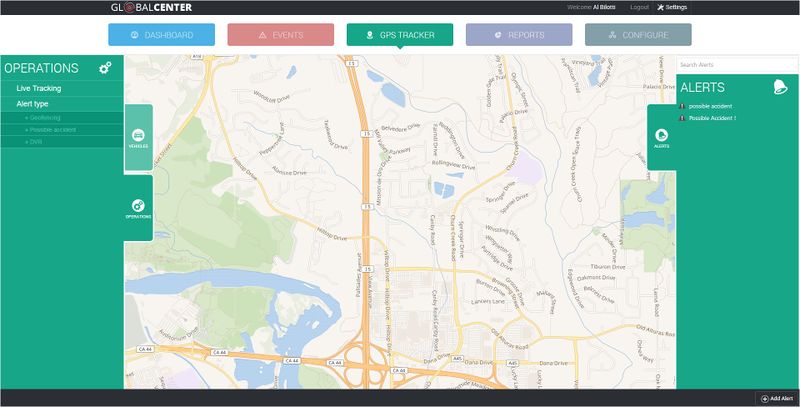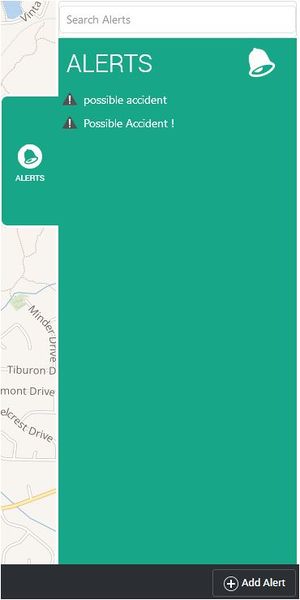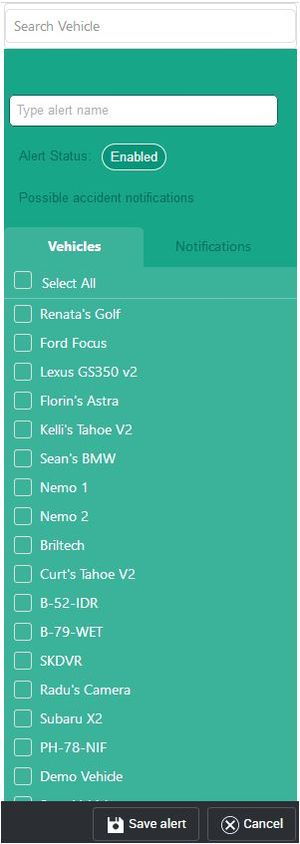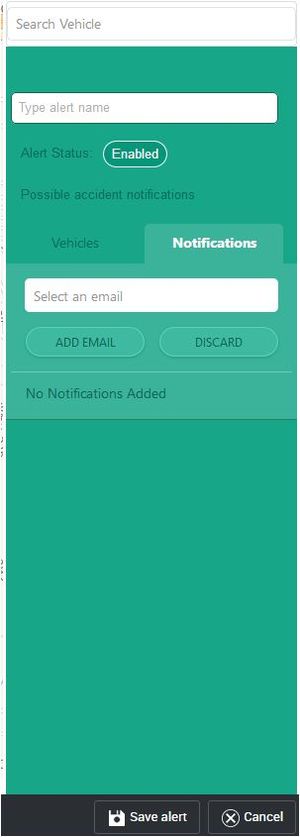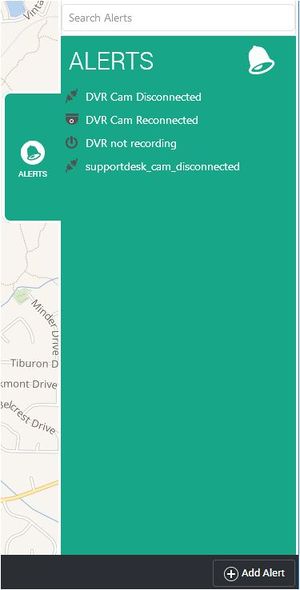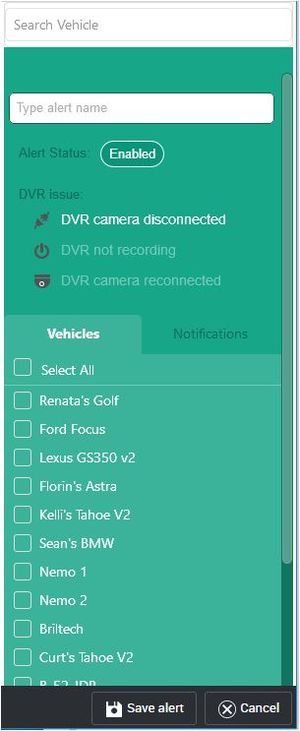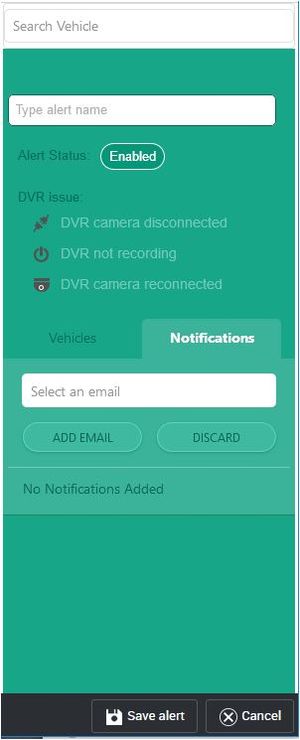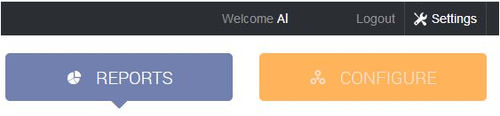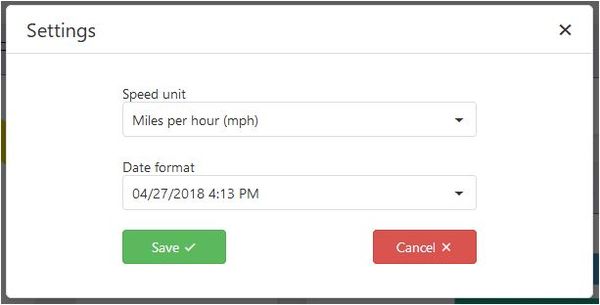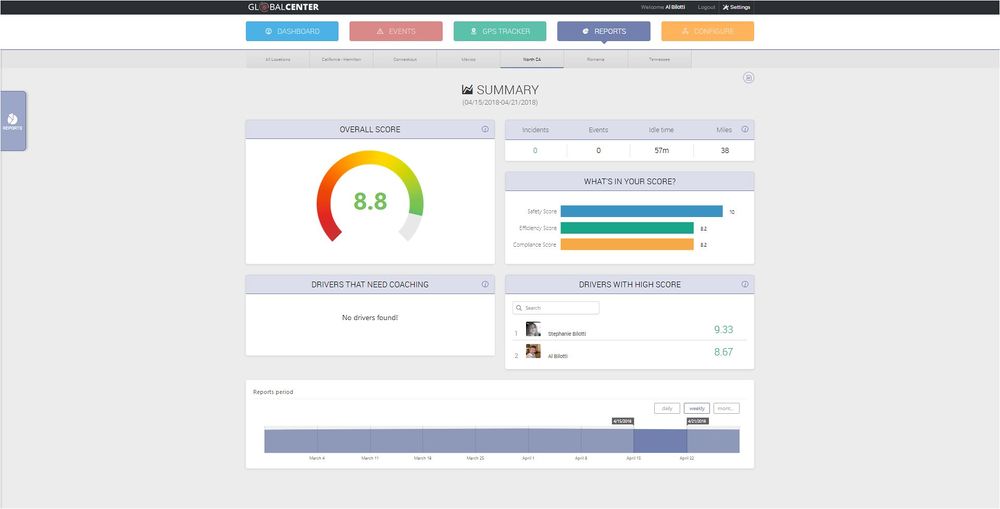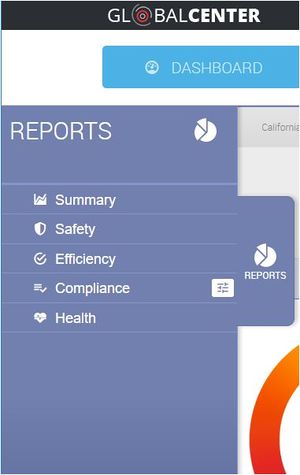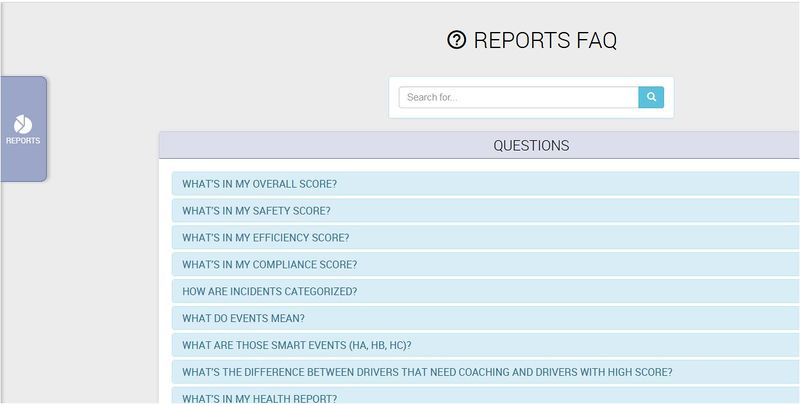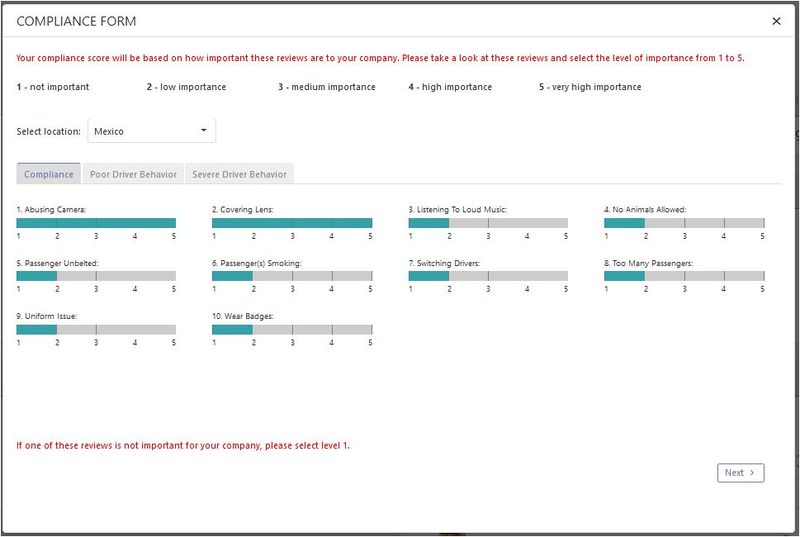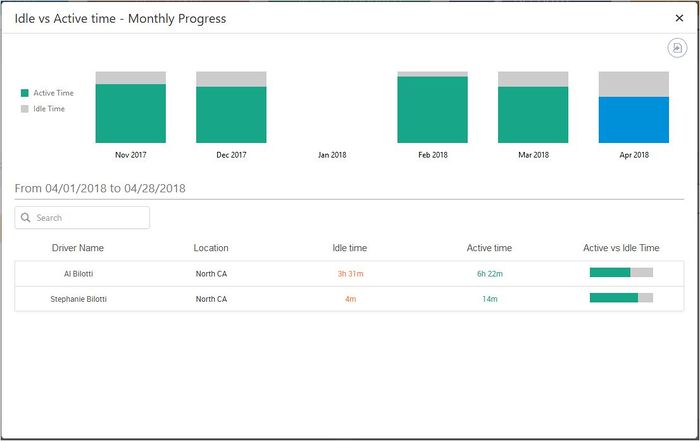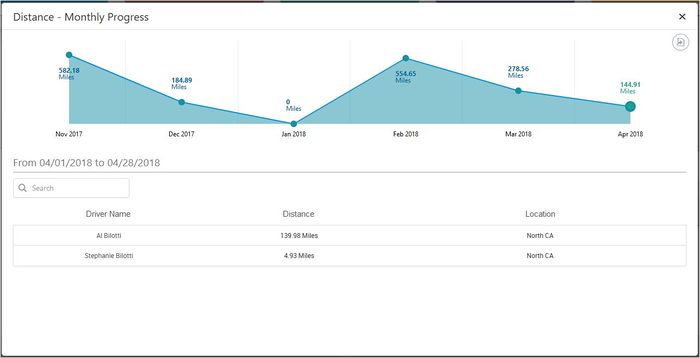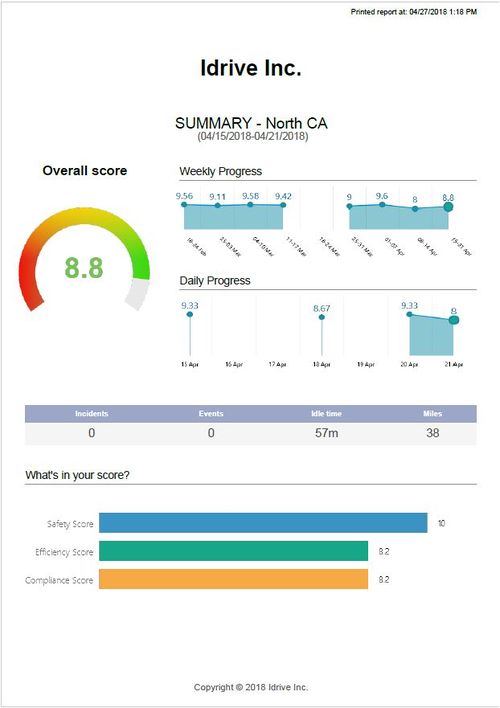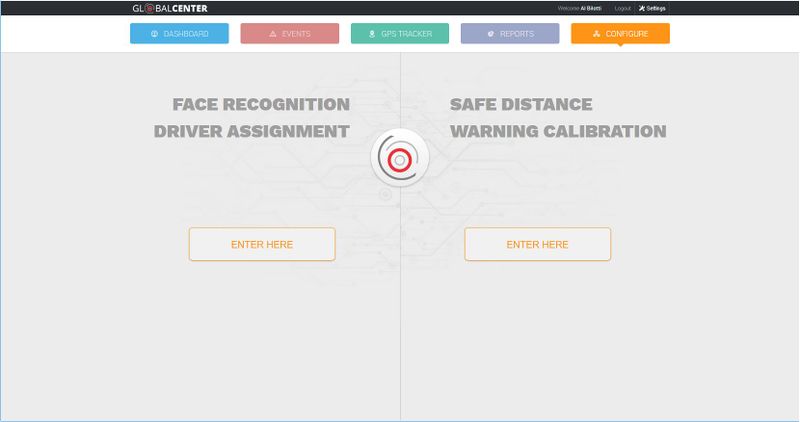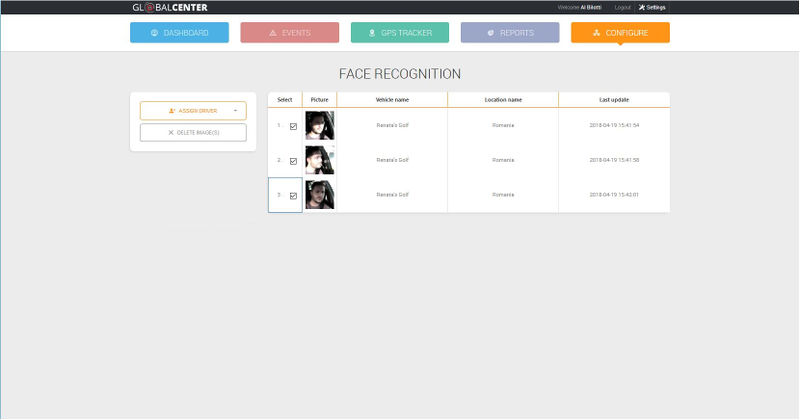Iris User's Manual
About the Idrive iris
New Features and Benefits start with a brand new sign-in page
and is found at the same location as before
Note a User Account must be created and permissions set on the Idrive Control Center Software
- see Control Center>Fleet Manager>Personnel... to add or change permissions for User Access
email Idrive Support
Idrive iris - Dashboard
Dashboard
- Company Summary
- Events Summary
- Pie-charts are clickable links; shortcut to Events selection
- Drivers Summary
- Devices/Vehicles Summary
- Pie-charts are clickable links to flyout data display
Locations
- Multiple company locations equipped with Idrive Base Stations, each will be listed as a separate select-able location from the left tab Flyout
- Multiple company locations equipped with Idrive Download Points, then all vehicles will be listed at the single Target Point location (Main Station)
- Note: You can sort by department later in Events>Advanced search
Idrive Global Center3 - Events
Events
- Locations Sort
- Advanced Search
- New Events
- Incidents
- Reviewed
- ALL Events
Locations Sort click to select location to view from flyout
Advanced Search perform granular searches as specific as you need
Clicking the ALL Events Table List icon on the top right of the Events Column will expand or contract the Events Data columns
A selected Event loads and plays with the Map View as default
Selectable Map View alternatives are Speed Chart and G-Force Chart
Idrive Global Center3 - Events (Review, Email, Download, Print)
Additional Features are found on the Event Play Window
- and are visible after an Event is loaded into the player
- Note: these Features are available to those Users
- according to their Permissions in the Control Center Software
- See your Idrive System Administrator for Permissions changes/Access
The Review Feature allows you to select from pre-populated triggers and driver behaviors
all of which have scores of 1-4 attached to their selection
additionally you can enter comments and names of drivers from pre-populated lists that when saved will sync back with the Idrive PC for storage
The Email Feature allows you to send the combined Event Video to the recipient of your choice
The Download Feature allows you to save the combined Event Video to your PC
- Note it is recommended to use VLC Player (available at www.videolan.org) to play these videos
The Print Feature allows you to export a detailed report to PDF
which can be opened or be saved by you on your PC
Idrive Global Center3 - GPS Tracker
GPS Tracker
- NOTE: Subscription Service
- - Note: "GPS Tracker and Configuration Tile" may be greyed out or hidden if you are not signed up for Idrive Live Tracking Services
- Requires Idrive GSM (Ground Station Cellular Module shown below)
- Requires Minimum X2 Camera
- Live Tracking up to 2 minute intervals (displays location on map)
- Live Look-In (20 Live Look Ins per month/per vehicle; 5 seconds each)
To search a specific vehicle from the map
- Click a specific Pin (or group of Pins) on the map or
- Select the Vehicles flyout tab from the left of the screen
Choose you location to search and all vehicles at that location will be populated under the location
Your Vehicles will appear on the map at the last reported GPS location
A BRIGHT GREEN pin signifies an ignition ON / active vehicle
A DARK GREEN pin shows a vehicle ignition recently turned off
A GREY pin shows a vehicle that has been ignition off for longer than 30 min
Clicking the word "LIVE" on the flyout tile attached to the vehicle will create a LIVE LOOK IN trigger to be sent to the camera
Next, the Camera will respond through the GSM and send the 5 second Look In to the web server to appear on the right events tab
Live Telematics Events will be created as each 5 second Live Look In loads into the browser
Other Events will populate the Events column as they are uploaded to the Idrive Global Center from the Base Station Control Center Software
Clicking on any of the Events from the Right column will open a flyout window and play the Event chosen
Idrive Global Center3 - GPS Tracker; Routes
To perform a Route Search based on the currently selected vehicle;
-Click on Routes Tab on the right side of the screen
-Populate the start and finish date and click Track
-The below screen shows the GPS tracking for that vehicle on the date selected
-Additionally shows Journey Information;
- Driver Name
- Journey Time
- Idle Time
- Distance
- Address info if available
- The map will load up with all the segments from the chosen vehicle on that date
- Each segment from the Routes flyout can be individually selected and will display data and route lines for that specific segment on the map
Idrive Global Center3 - GPS Tracker; Operations > Geofencing; Alerts
It is possible to set up an Operations Tab - GeoFencing and Possible Accident Alert
These Alerts can be configured to send an email to an address attached to the triggered Alert
After selecting the Operations tab on the left of the page, then click on GeoFencing from the Alert type
This will cause the Alerts Menu to flyout from the right side of the screen
at the bottom of the right side flyout click on Add Alert
1. Name the Alert
2. Enable the Alert
3. Select whether the Alert takes place as the vehicle Enters or Exits a specific area
4. Select a tool to draw borders on the map
5. Select the vehicle to apply the Alert to
6. Select the Notifications tab and add an email to send the Alert to
7. Click on ADD Email
8. Add another email, or click Save Alert at the bottom
Idrive Global Center3 - GPS Tracker; Operations > Possible Accident; Alerts
It is possible to set up an Operations Tab - GeoFencing and Possible Accident Alert
These Alerts can be configured to send an email to the address attached to the triggered Alert
After selecting the Operations tab on the left of the page, then click on Possible Accident from the Alert type
This will cause the Alerts Menu to flyout from the right side of the screen
at the bottom of the right side flyout click on Add Alert
Adding an Alert steps
1. Name the Alert
2. Enable the Alert
3. Select the vehicle to apply the Alert to
6. Select the Notifications tab and add an email to send the Alert to
7. Enable the Notification
8. Click on ADD Email
9. Add another email, or click Save Alert at the bottom
Idrive Global Center3 - GPS Tracker; Operations > DVR; Alerts
Idrive provides a multi-channel Mobile DVR capable of recording up to 8 channels to a removable HDD and having the ability to communicate its status to the Idrive Global Center as follows;
Note: Subscription service required for cellualr data communications
Operations Tab - DVR Alerts
These Alerts can be configured to send to an email to the address attached to the triggered Alert
After selecting the Operations tab on the left of the page, then click on DVR from the Alert type
This will cause the Alerts Menu to flyout from the right side of the screen
at the bottom of the right side flyout click on Add Alert
Adding an Alert steps
1. Name the Alert
2. Enable the Alert
3. Select the type of Alert from those available
4. Select the vehicle to apply the Alert to
6. Select the Notifications tab and add an email to send the Alert to
7. Click on ADD Email
8. Add another email, or click Save Alert at the bottom
Idrive Global Center3 - Reports
Before Viewing any Reports please select the Settings icon from the top right menu bar
- On the flyout window set your preferences for speed measurement and date display
Clicking on the Reports tile will load with options for your organization set by the permissions in the Control Center Software
- For Companies with multiple locations; each location will have separate events
- If you are an Admin for multiple location you can select all or individual locations
- If your permission limit you to viewing only selected locations, then those locations will be shown as selectable across the top
Each individual section is populated with click-able links; mouse-over each section and click on any active link to expand and load additional information regarding that specific topic or report
- The bottom weekly Reports Period time line can be clicked to display days, weeks or months of data at a glimpse; then click on the time block you wish to report view
Click on the Left Reports tab Flyout to view specific reports
the page will refresh and load the report you chose
At the bottom of the left Reports flyout is an FAQ link; selecting this link will flyout Questions and Answers as to how the reports are generated based on data provided
Selecting the "Edit Compliance Form" icon from the left flyout will step you through the process to set the relevance and importance of each report.
This will assist us to make your reports more customized; as we collect, compile and display your Report data
• Make sure to drag each of the sliders to the most applicable level for each section over the next few steps...
• Click next at the bottom, and save at the very end to store your Report data presets
Below are two samples of active links from the Summary Report...
If you choose to save an active Report on your computer, click the Export icon found on any active Report and the data will be compiled into a PDF format for you to save on your PC...
Here is a sample PDF output of the Summary Report
Idrive Global Center3 - Configure; Facial Recognition
GPS Tracker additional features include Facial Assignment and Safe Distance Warning
- NOTE: Subscription Service
- -"GPS Tracker Tile and Configuration Tile" may be greyed out or hidden if you are not signed up for Idrive Live Tracking Services
- Requires Idrive GSM (Ground Station Cellular Module shown below)
- Requires Minimum X2 Camera
- Live Tracking up to 2 minute intervals (displays location on map)
- Live Look-In (20 Live Look Ins per month/per vehicle; 5 seconds each)
When you have selected to enter the Facial Recognition \ Driver Assignment section
you are enabled to assign driver faces to names into the system so the Idrive system
can automatically attach the correct drivers names to events per ignition cycle
When the page loads you will see images of drivers that have been uploaded to the Idrive Servers
• Select from the drivers images
• Add the drivers name and location
Note: If more than one image of the same driver is present, select multiple images of the same driver and attach them to the name. This will help the system recognize various facial expressions for the same driver and Facial Recognition accuracy
Idrive Global Center3 - Configure; Safe Distance Warning Configuration
Estimated Release late May
GPS Tracker additional features include Facial Assignment and Safe Distance Warning
- NOTE: Subscription Service
- -"GPS Tracker Tile and Configuration Tile" may be greyed out or hidden if you are not signed up for Idrive Live Tracking Services
- Requires Idrive GSM (Ground Station Cellular Module shown below)
- Requires Minimum X2 Camera
- Live Tracking up to 2 minute intervals (displays location on map)
- Live Look-In (20 Live Look Ins per month/per vehicle; 5 seconds each)
Estimated Release late May
Idrive
email Idrive Support