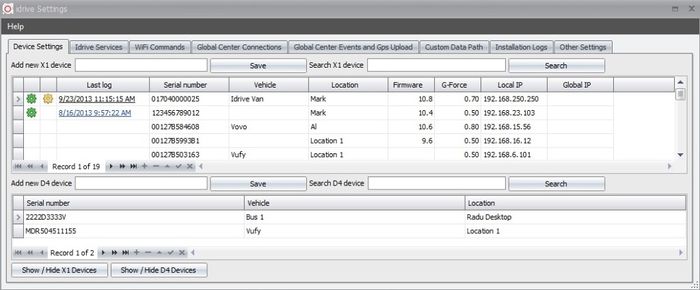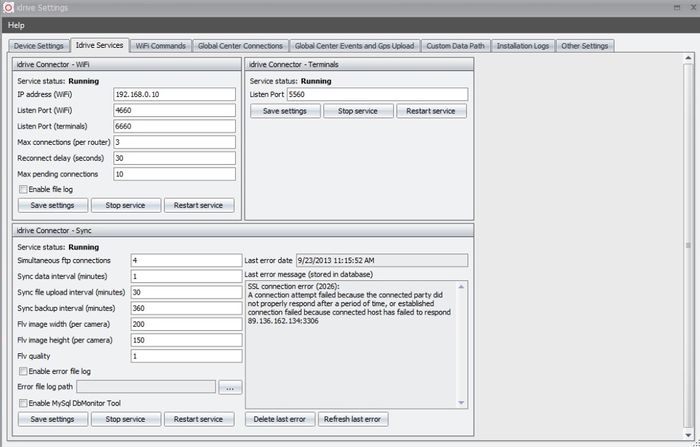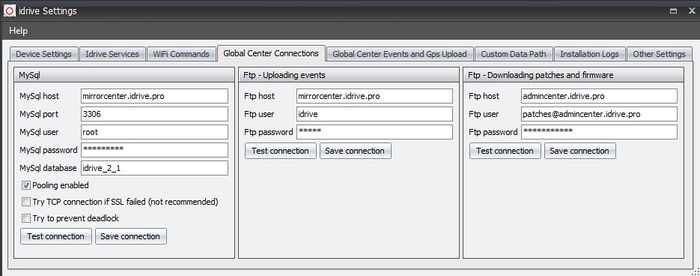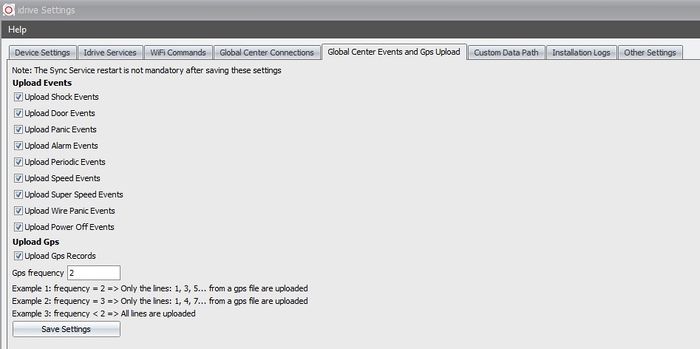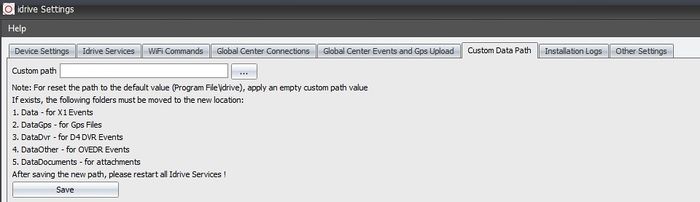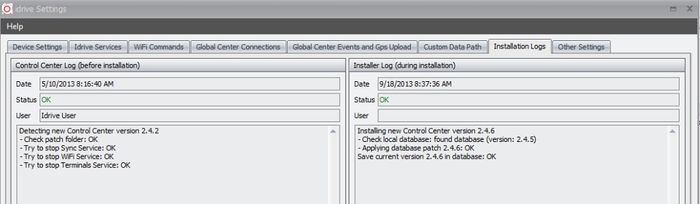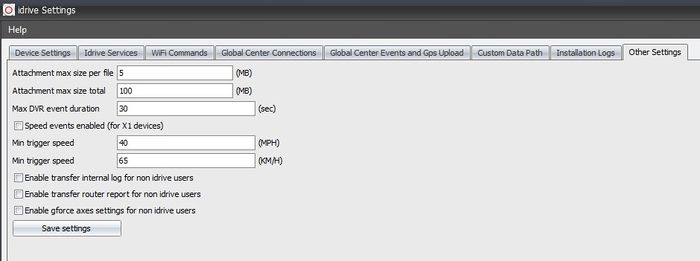Idrive Control Center 2.0 Internal Admin User’s Guide
New Transfer Module
From Radu Word Doc 9/18/13. Need formatting, addition of all other CC admin only options. -Mark
The new module contains the following components:
- Search section (calendar or standard). For all users
- The organizational tree of the vehicles. For All Users
- Transfer Activities List For All Users
- Transfer Logs tab.
- Internal Logs tab (by default this tab is visible ONLY for Idrive users).
- Router Report tab (by default this tab is visible ONLY for Idrive users).
If you want to see the transfer logs/internal logs/router report for a given vehicle, you have to click that vehicle in the organizational tree. If you want to see the same information for all vehicles, you have to click the company name in the tree (or click on Search button and make sure that the search vehicle field is empty).
Also, you can click on the pictogram from the Transfer Activities list. This link will load the logs for selected vehicle (if exists) but only for the current date.
Transfer Logs Below are the differences between the old transfer logs and new transfer logs: - An icon representing the status of the connection: -> successful -> interrupted -> pending (too many connections per router) - An icon representing the type of the connection: -> Wi-Fi -> Import - In the old implementation, all transfer logs are displayed in the list. So, if a device looses the connection 50 consecutive times, all 50 connections are displayed in the logs. In the new implementation, when a new log is saved in the database, the application is looking for the previous log of the same device. If the status of previous log is interrupted or pending and the time between the end date of the current log and the end date of the previous log is lower than 2 minutes, the application is hiding the previous log and it is increasing the “number” of connections (the last field from the list) for the current log. So, instead of showing 50 logs in the list, the new module shows only the last log. The others logs are visible when you click on the status icon (see the image below).
In this example there are 2 previous logs in pending state. Also you can see more details about the last log: total shock events/transferred shock events, total wire events, total periodic events, etc. Note: The information about the events with gps and total good coordinates are visible ONLY for Idrive users. You can switch to list by clicking on “Hide Details” button or the status icon ( ) - Show all connections field is also visible ONLY for Idrive users. If this field is checked, all connections are displayed in the list (see the image below)
Internal logs
Internal logs tab is similar with the Device Settings tab from Settings->Idrive Settings (see below)
Router Report
See the images below (from an old SSA Industrial database) – all vehicles are included “Show all connections” is visible only for Idrive Users and it similar with the field from Transfer Logs tab (if it is checked, the number of Interrupted/Pending connections might be increased) The Internal Log/Router Report tabs could be activated for regular users from Settings->Idrive Settings->Other Settings by checking the options: - Enable transfer internal log for non idrive users - Enable transfer router report for non idrive users The Transfer Activities module can be launched from Dashboard or from Settings. The Settings contains also another link: Transfer Activities – Devices View. This link is visible only for Idrive Users and it is launching a similar interface based on the devices (see below)
The Wi-Fi connections of the unassigned devices are visible in both Transfer Activities / Transfer Activities – Devices View modules, but the logs of the unassigned devices are visible only in the Devices View module. Below are all modules/options that are visible only for Idrive Users: - Transfer Activities – Devices View - Internal Logs / Router Report (can be activated for non idrive users from Settings->Idrive Settings->Other Settings) - Show all connections fields (in Transfer Logs / Router Report tabs) - Events with gps / total good coordinates (from the detailed transfer log) Note: The Transfer Logs/Internal Logs and Router Report tabs are also visible in the Fleet Manager (Vehicles and X1 Devices)
Erase / Format SD Card
This option is available in Settings->Idrive Settings->Wifi Commands and it will probably be available in AC also (sooner or later)
The status of the command can be: - Wait connection: when a new Wi-Fi command is added - Finalized: when SD Card has been erased / formatted at the first device connection - Error: something was wrong during the erase/format. The Date of the command is updated after the device connection. Here are some basic rules: - You cannot add a new command for a device having a previous command with the status: waiting connection. If you want to do this, you have to delete the previous command from the list. - Format SD Card option is working only for the devices with the firmware higher or equal with 10.7. If you try this command with a 10.6 device, the status of the command will be updated with “error” at the first device connection and the events will be transferred. - Erase SD Card is working with any firmware version. - Only the commands with the status “waiting connection” are applied during the Wi-Fi connections - If a device it is placed in pending state (too many connections per router) or the signal is lost before reading the command from the database, the status of the command will remain unchanged (waiting connection). The command will be executed next time. Below is an image with the Transfer Activities list when an Erase or Format SD Card command is applied:
File:Fmterasexferactivities246.jpg
And the Transfer Logs:
The Internal Log for the Format SD Card option shows the following info:
The same log for the Erase SD Card option:
And the Wi-Fi commands list:
Note: The Wi-Fi commands are synchronized between all client locations. So, you can add a “Format SD Card” command into a location, and the device could be formatted in another location. The status of the command is synchronized again, so the device is formatted only one time.
Vehicles – Devices – Events Settings
- The selection of the unassigned devices is now available! However, if you combine assigned/unassigned devices in the same selection, the option “Use the default G-Force value related to the vehicle” will return an error. You have to select first the assigned devices and after that the unassigned devices and force another G-force value. - The Shock Event tab has now options for enabling/disabling the g-force axes. These options are visible by default ONLY for Idrive Users. You can activate these settings for regular users from Settings->Idrive Settings ->Other Settings (Enable gforce axes settings for non idrive users) If this option is activated, the clients will be able to change the axes settings:
They will also see the axes values for each device/vehicle in the list:
File:Gforceaxissettingdisplay246.jpg
Important: These settings are encapsulated in the size.cfg file and they are uploaded on all devices. However, only a 10.7 device could make these changes. An older device will ignore the changes until the 10.7 upgrade. - The trigger speed limit from the Speed Event tab can now be adjusted from Settings->Idrive Settings ->Other Settings. You have to change the “Min trigger speed” for both MPH and KM/H.
File:Triggerspeedsetting246.jpg
If the speed option is set to Km/H (in Settings->My Settings->Player Settings), the speed event tab looks like:
Ability to clone vehicles
Move to customer Wiki when finished
This option is available in Fleet Manager->Manage your vehicles->Edit Vehicle
File:Clonevehiclebutton246.jpg
When “Clone Vehicle” button is pressed:
File:Clonedvehiclebutton246.jpg
The Vehicle name and the VIN# must be unique, so you have to change these values before saving the new vehicle.
Routers Settings
This new module is available from Settings->Routers Settings
File:Manageroutersettings246.jpg
In the list are displayed all routers with the mac address detected during the Wi-Fi connections. As you know, any device is sending the mac address of the router during the Wi-Fi connection. The Wi-Fi service checks the mac address in the database and it is inserting it (if the mac does not exist). So, at the beginning, all clients will see the router’s list like first line from the image. They/We have to edit each line and add a proper value for each field. - The router name is replacing the mac address in all Transfer Activities lists. - Comments: visible just in this interface (and in AC) - IP address: The status of each router (online/offline) is now verified by Sync Service every 6 hours. For checking the status, the ip address of the router must be inserted because the service tries to ping the ip address and write the status in the database. - “Find IP by Mac” option trays to automatically get the IP address. The application runs in background the arp –a command from cmd.exe (see below)
The arp –a shell window:
And the result:
File:Findipbymacdosreturn246.jpg
Note: The arp command is not displaying the mac address every time, so in this case you have to manually add the ip address in the field. More info about this module: - The Sync Service checks the status of each router every 6 hours, but you can also check the status directly from the router’s list. - Before the ping, the Sync Service also executes the arp –a command. If the mac address is founded, the service overwrites the ip address in the database (if the database ip address value is empty or it has a different value) and uses the new ip for the ping. If the mac address does not exist in the shell command, the service uses the database ip for the ping. - All routers are synchronized with the AC database (from 6 to 6 hours). There is no interface in AC yet. - The routers are NOT synchronized between the client locations. - This module is also available for Idrive Terminals. However the “Find IP by Mac” button and the “Check status” column from the list are not visible.
Idrive Settings for Idrive Internal Only
Device Settings Tab
<br\><br\>
Idrive Services Tab
<br\><br\>
WiFi Commands Tab
<br\><br\>
Global Center Connections Tab
<br\><br\>
Global Center Events and Gps Upload Tab
<br\><br\>
Custom Data Path Tab
<br\><br\>
Installation Logs Tab
<br\><br\>
Other Settings Tab
<br\><br\>
Default X1 Settings 1/7/14
Q:What are all the default settings in the tabs? - Answer from Radu 1/4/14
A:In this moment, the default settings are:
- Resolution Sound and Sleep = Res 1024x768, Sleep 30 min, sound Enabled ON checked
- Shock Event = LED ON checked, 16Sec, Default G Force from Vehicle, G Force Sleep value 0.30, Frontal axis enabled/Lateral axis disabled/Vertical axis enabled
- Yellow Wire Event = LED ON NO, Length 10 Sec, Yellow Wire Name – Not set, Allow WiFi NO, Keep Events 3 days
- Blue Wire Event = LED ON NO, Length 30 Sec, Blue Wire Name – Not set, allow WiFi Transfer ON checked
- Green Wire Event = LED ON NO, Length 30 Sec, Green Wire Name – Not set, Allow WiFi transfer ON checked
- Periodic Event – Trigger Enabled NO, LED ON NO, Length 8 Sec, Event Type Periodic, Trigger every 120 Min
- Speed Event – Trigger enabled NO, LED ON NO, Length 8 Sec, Trigger Speed 60, trigger Super Speed 80, Trigger after 5 Sec
<br\><br\>
Q: If I make a new setting change and save it to any vehicle, does that now become the default setting the next time I enter that tab?
A Yes, they become the new settings, BUT ONLY for the selected location from Organizational Tree. For a multi-location system, these values can be different.
<br\><br\>
Q:When adding new vehicles or first time set up on a device finally connected; is there a way to clone ALL the tab settings from one vehicle to another
A:I don't understand how to clone ALL the tab settings from a vehicle to another.
First of all, these settings are applied on the devices (even in database, they are related with devices and not vehicles) A new vehicle (without a device) will not be visible in the list until a device is assigned.
Below are more details about how the settings are applied:
- The tabs settings and devices settings are stored in database in different tables (the tabs settings are related with the locations). When you make changes in a tab, the CC will overwrite the location's settings and also the settings of the selected devices.
- When a NEW device is coming in the system, the Sync Service will write the location settings (last settings of the tabs) into the device settings. The G-Force value of the device will be "Force another G-Force value" from the Shock Event Tab (0.5 by default). This value will be changed with the vehicle G-Force after the assignation. All the device settings will be upload by WiFi Service at the first connection.
- When a device is moved from a location to another, the new location settings will NOT overwrite the current device settings. Only the G-Force value of the new vehicle will be changed.
<br\><br\>