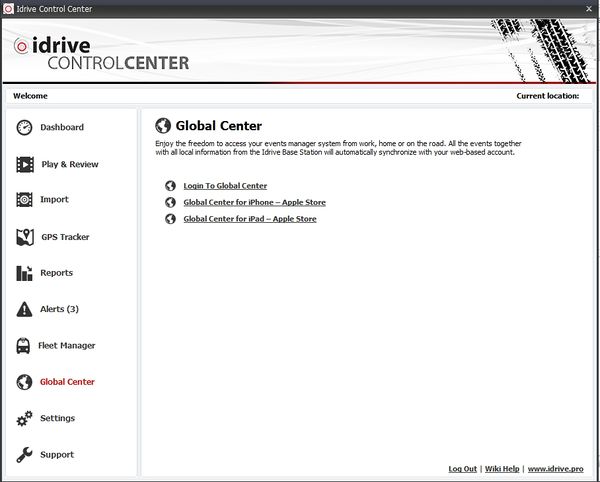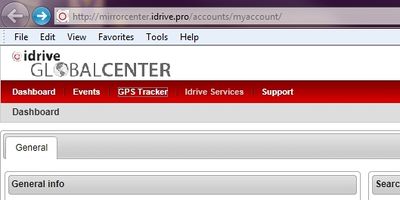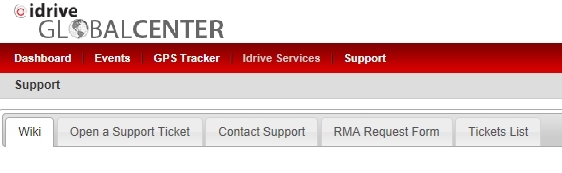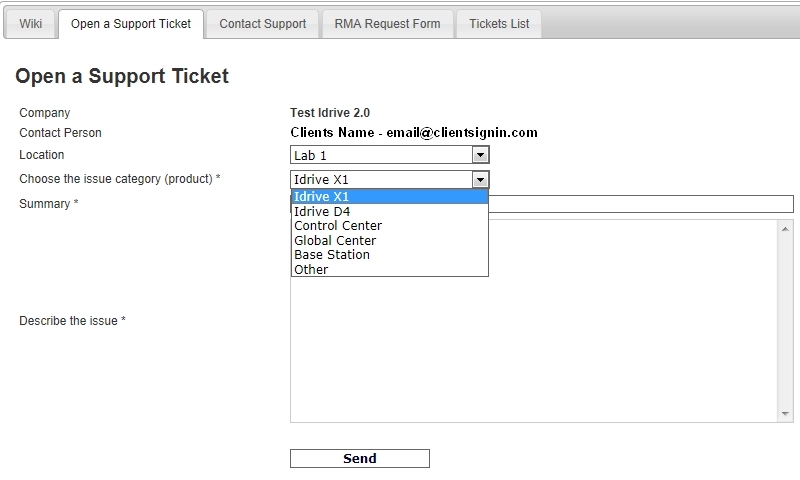How To Open a Support Ticket
Jump to navigation
Jump to search
The Support Ticket System is designed to seamlessly interface with he operation of the idrive Control Center Software and the Global Center. Below are the various methods by which you may enter a Support Ticket:
Open a Support Ticket from the Control Center software while at the idrive Base Station
- Log in to the Control Center software on your local idrive Base Station
- From the Control Center software Dashboard, click on Global Center>Login To Global Center
- Your web browser will open and your sign in credential will automatically sign you into the Global Center
- Select the "Support" link on the Red menu bar
- At the next window select "Open a Support Ticket"
- In this window please fill out as much information as possible
- Select from the drop down boxes the Location (for those clients having more than one location
- Select the Catagory (product)
- Type a summary to easily identify the ticket from this line
- Describe the issue you are experiencing, please include: (The example is assuming you are submitting a ticket for an X1 Camera)
- LED behavior at ignition
- LED behavior at during events
- LED behavior at ignition off
- Click "Send" and it will be emailed directly to Support
- A copy of the email will also be sent to the email account that you originally signed into the idrive Base Station with
Open a Support Ticket from the Global Center (when away from the idrive Base Station)
- From any computer browser; navigate to http://globalcenter.idrive.pro
- Sign in using your email address and password that you would use at your idrive Base Station Control Center
- this logs you into the same web page as if you had clicked on the Global Center link from the Control Center software
- follow the same steps above to submit a Support Ticket