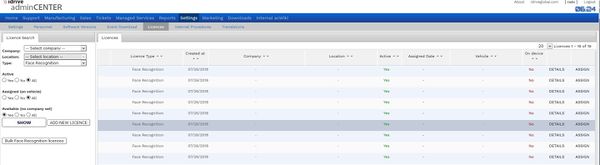Facial Recognition
Facial Recognition
4. X2 Features needs explanation. First of all, what is now in AC should be rearranged in a more friendly way (we had a lot of discussions about it...and still have) There are 2 interfaces where you can change the settings and another interface where you can assign face recognition licenses.
Facial Licenses
From Radu 10/17/18
The AC interface of licenses needs a lot of improvements and I will advise you to not use it because it is not user friendly at all (let RO do the licenses assignment)...
However you can see what vehicles have licenses by going to Settings->Licenses->Search for RMS->Click on "SHOW" button (see below)
Search for License
The Face Recognition Licenses are available at Settings->Licenses and you should search only for available licenses (like below)
Adding Licenses
This interface is used also for adding new licenses in the system ("ADD NEW LICENSE" / "Bulk Face Recognition licenses" buttons) but you should NOT take care of this (it should be a job for RO). In order to assign a license, click on "ASSIGN" link (the last column). Add the company / location like below
Assigning Licenses
Now, the interesting part: these licenses are vehicle based, so before assigning face recognition licenses make sure that you have vehicles in the system (add fictitious vehicle names in CC, make sure that you assign devices on them and sync all of these information). In the image below, you can see the fictitious vehicles added for DP World (the assigned devices are not displayed yet, even I asked for that, so DO NOT forget to assign the devices in CC !
Click on ASSIGN VEHICLE (you will NOT be notified about any changes) and close the popup. The list will be refreshed and you should see less licenses in the list (admin center stuffs, brother 😃)
Settings
Note from Radu 8/2/18: Now, the rest of settings: Today I asked Stefan and Renata to commit all changes they made in AC. They told that there are changes in Sales which needs to be tested, so they made a partial commit (including the settings). In theory admincenter.idriveglobal.com and admincenter.demo.idriveglobal.com should do the same things (excepting the Sales stuffs), brother. But my suggestion for you is to use for the moment the demo version (should be more safe) 😃
There is a very helpful mass edit page . Choose the company, select the devices and click on "Setup" button
I asked Stefan to make a clear delimitation between the "CC settings" and "AC settings". However I do not recommend you to use CC changes from here (use the CC for them).
Speaking about the "AC settings", most of these settings should be "private" and used only by developers (please ask us if you want to change them). Here is a list of the "public" settings (you can use them without asking us).
"Public Settings"
FR_ENABLE (yes / no). Make sure that the licenses are also assigned. The default value on the camera is no.
CELLULAR_DOWNLOAD_ENABLE (yes / no). It will enable cellular download feature. The default value on the camera is no.
DAD_ENABLE (yes / no). It will enable drowsiness / distractions feature. The default value on the camera is no.
LEDS_NOTIFICATIONS_ENABLED (yes / no). If disabled, it will completely turn off the leds immediately after ignition on (we turned off the leds for DP World). The default value on the camera is yes.
BUZZER_ENABLE (yes / no). If enabled and physical available, it will be used when a distraction event is triggered. The default value is yes (but we turned it off for DP World).
MODULE_APN (text). This is the correct key for assigning m2mglobal value (not DEFAULT_GATEWAY). That's why Sean’s GSMC is unable to connect to the network. Unfortunately the default gateway is used in the wi-fi transfer, so adding m2mglobal value here might break the Wi-Fi transfer for Sean's camera 😃 (I reset the value)
Once you add a key, click on "SET" button. "Resend EVERYTHING TO DEVICES" sn not necessary in this case.
Beside the mass edit section, there is the section you should be familiarized with (click on device ->Health tab, etc). Below is one of device we will send to DP World
Facial in Global Center
From Al 10/18/18
Thank you Cory for getting all the drivers in the system at RMS Wylie… This trial of data for the Facial Recognition requires the next step… then completed 😊
• Please sign into the Idrive Global Center (globalcenter.idriveglobal.com) • Click on Gold Configure tab • Select a bunch of images from the pic that identify the same driver by face • Select the name of the driver from the ASSIGN DRIVER drop down o You can also delete images out as you choose for those that are already done o Just make sure you identify the many different appearances of the same driver… e.g. with glasses, with hat, etc… • After you identify all your drivers, check this page every week to see if duplicated faces are coming up and assign AGAIN if still showing… o Once the system learns their face the system will store the variations and auto assign the drivers for you