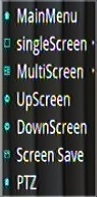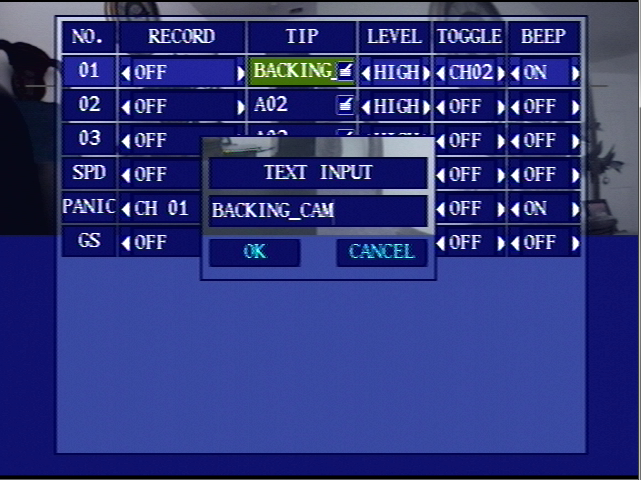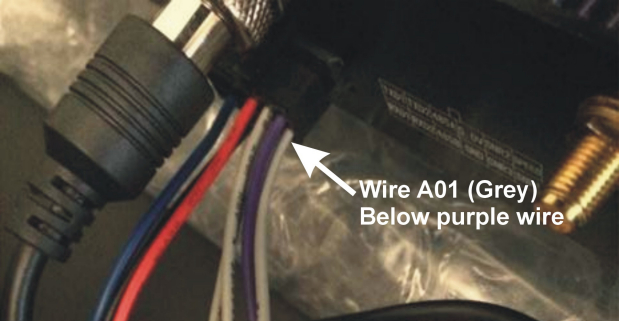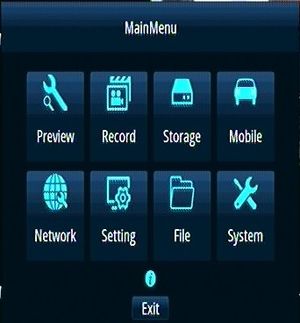New D4M (4/17/19) Initial Configuration and Setup
Revision as of 18:24, 24 April 2019 by Mark (talk | contribs) (→Check Firmware version to verify that this main board has the V206-2019/4/12-10:11:124 installed)
Idrive D4M Configuration
Record Serial Number
Serial number is located on the bottom of the D4M.
- Remove D4M from the Security Box
- Record Serial number
- Print Label and afix to the top of the D4M
- Enter Serial Number into Admin Center.
- AC> Manufacturing >D4-DVR Production Tab
- Click on ADD and enter the S/N
- Select Item Type IDRDVRD4HD
Install Hard Drive/SSD
Use the 4 screws in the plastic bag with the keys to secure the SSD in the carriage
Install the Hard Drive Sled into the D4M
Setup the D4 for configuration
- Plug in the Power Cable
- Plug in the Monitor Cable
- Plug in the Camera Cable
- Plug in a Mouse (no Remote Control with the D4M)
- Turn power supply ON
- Turn Key ON
- Select Main Menu
Click the Right Mouse Button For Options
- 1)*Main Menu - DVR Configuration Options
- 2)*SingleScreen - Display one Camera on the Monitor
- 3)*MultiScreen - Display all 4 cameras on the monitor
- 4)*UpScreen - Figure it out
- 5)*DownScreen - Figure it out
- 6)*Screen Save - Save the current screen configuration as Default
- 7)*PTZ
Verify Correct Firmware version
Main Menu> System> System Info
Current Release V206-2019/4/12-10:11:124
Upgrade Firmware if needed
- Obtain Latest Firmware Version from AdminCenter (if we receive one)
- Place the Firmware on a SD Card (USB Port is in use for the mouse)
- Insert the SD card into the DVR
- Main Menu> System> System Upgrade> Browse and select file and click OK
Import Idrive Default Configuration
- Obtain Latest Config File from AdminCenter (if we receive one)
- Place the Config File on a SD Card (USB Port is in use for the mouse)
- Insert the SD card into the DVR
- Main Menu> System> Config Operation> Import Configuration Browse and select file and click OK
Confirm Application version is the latest
- Using the Remote - MAINMENU>SYSTEM>SYSTEM UPGRADESee FirmWare upgrade above]]
- Compare the installed version to the latest version. If different update it to the current release.
- Update firmware MAINMENU>SYSTEM>SYSTEM UPGRADE - Update File
- Note - This file is located on the SDcard that you have inserted in the D4
Update firmware if needed
- Insert the firmware and configuration SD Card into the unit
- Turn the Key on ( wait ~40 Seconds for video and ~25 seconds for “Loading Disk”)
- Press STOP on Remote Control to stop recording.
Install the Idrive standard configuration
- Read the configuration file EZ config XML from the SD card MAINMENU>SYSTEM>CONFIG OPERATION>IMPORT CONFIGURATION> the UNIT will restart the App
- Note - This file is located on the SD card that you have inserted in the D4, if the application freezes with blank green fields, turn the power key OFF and back ON
- Press STOP on Remote Control to stop recording.
- Confirm the config MAINMENU>SYSTEM>COMMON SETTINGS>TRANSPARENT = TRANSPARENT? If not the config did not get set.
- Confirm the Alarm Configuration appears like the image below MAINMENU>SETTINGS>ALARM SETTINGS>
- Confirm the Alarm Wire A01 (Grey wire below the purple wire on the black Molex plug) triggers Cam Ch#2 to full screen when connecting the Grey wire to 12VDC
- Enter the serial number for the D4-DVR into the “LICENSE ID” MENU>MOTOR>LICENSE ID
- Set the CUSTOMER's Time Zone MENU>SYSTEM.
- Set the CUSTOMER's Time MENU>SYSTEM.
- NOTE: time is in military format.
- In MENU>PERIPHERALS, change the Baudrate to 9600… then Esc>Save
- Turn Key OFF
- Remove SD Card
Final configuration and Test
- Install the hard drive carriage into the DVR
- Turn the key ON
- Format the hard drive MENU>STORAGE>FORMAT
- Push record and verify that it can write to the hard drive.
- Push stop
- Test all camera ports with a working camera to ensure that they all work.
- Turn the Key and Power supply off.
- Box up unit with serial number on the outside of the box
Main Menu
The Main Menu is Displayed by right clicking the USB mouse .
- 1)**Preview - Camera Setting , Motion Setting
- 2)**Record - words here
- 3)**Storage - words here
- 4)**Mobile - words here
- 5)**Network - words here
- 6)**Setting - words here
- 7)**File - words here
- 8)**System - words here
Preview Setting
Record
Storage
Mobile
Network
Setting
File
System