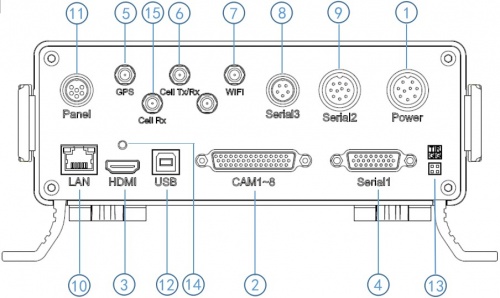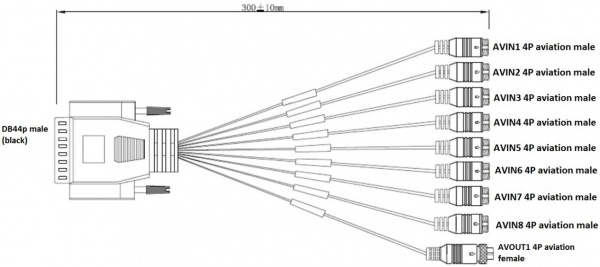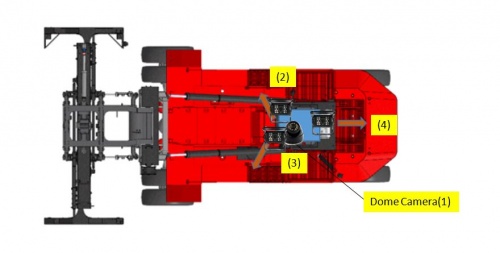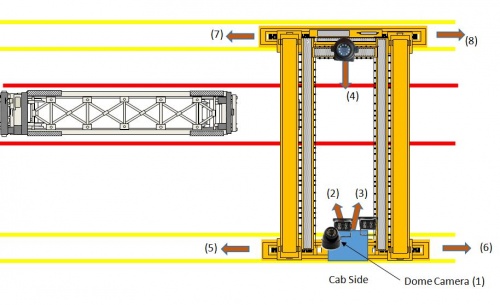Stonkam D8 Installation Guide
Revision as of 18:14, 1 August 2017 by Mark (talk | contribs) (→External temp sensor and Can Connector)
Stonkam D8 Installation Guide
Packaging
All components for a specific individual vehicle will be in one box. This way the DVR will be set up for the exact vehicle and configuration.
System Components
Idrive D8 DVR
Security Box
Cables
Cameras
4 Channel Video Splitter (Cranes only)
Idrive D8 DVR
- DVR with SSD & SIM card installed and configured for specific vehicle
- Power Cable and Fuse
- *Camera cables - fix this
- External GPS Module
- 3G/4G Antenna
- define/confirm for Stonkam *Video Monitor Cable
- Keys
- Remote Control (Batteries Installed)
Video Splitter (4 channels)
For use in Cranes only to route the video from the existing 4 camera monitor system to the DVR.
- Video Splitter (4 Channels)
- Four 3 meter cables (from Splitter to DVR)
Camera Types
- Waterproof
- Dome (No Audio)
- CAM8165 - what is this?
Connections
Before Installations on cranes verify that the existing installed equipment is functioning. Idrive is not responsible for the 4 installed cameras or monitor system on cranes.
Back Panel Diagram
| Back Panel Connections | |
|---|---|
| 1) Power input (12-32V) | 9) Panic button, external GPS module connector |
| 2) Camera cable input | 10) Ethernet(RJ45) |
| 3) HDMI output | 11) 6pin CVBS video monitor output |
| 4) Alarm input/output | 12) USB 2.0 input |
| 5) GPS Connector | 13) debug |
| 6) Cellular Connector, TX/RX | 14) HDMI cable fixing hole |
| 7) Wifi Connector | 15) Cellular Diversity Connector, Rx |
| 8) Can input/output, External temp.sensor input |
Power Cable
- *Red +12volts
- *Black GROUND
- *Yellow Ignition
44 Pin Cameras Cable
Alarm Cable
GPS and Panic Cable
HDMI Cable
External temp sensor and Can Connector
Camera Connections
| Camera Connections | Cam#/Type/Cable | ||
|---|---|---|---|
| Connector | Side Loader | Chassis Handler | Crane |
| AVIN1 | #1 /Dome/ 5m | #1 /Dome/ 5m | #1/Dome/5m |
| AVIN2 | #2 /WP/ 10m | #2 /WP/5m or 10m? | #2/WP/10m |
| AVIN3 | #3 /WP/ 10m | #3 /WP/ 10m | #3/WP/10m |
| AVIN4 | #4 /WP/ 10m | #4 /WP/ 10m | #4/8165CAM/65m |
| AVIN5 | N/A | N/A | #5 /Splitter CH1/ 3m |
| AVIN6 | N/A | N/A | #6 /Splitter CH2/ 3m |
| AVIN7 | N/A | N/A | #7 /Splitter CH3/ 3m |
| AVIN8 | N/A | N/A | #8 /Splitter CH4/ 3m |
Side loader Camera Locations & Mounting
- #1 Dome Cam mounted above and to the Left of driver
- #2 Waterproof Cam mounted where
- #3 Waterproof Cam mounted where
- #4 Waterproof Cam mounted where
Crane Camera Locations & Mounting
- #1 Dome Cam mounted above and to the Left of driver
- #2 Waterproof Cam mounted where
- #3 Waterproof Cam mounted where
- #4 8165 Cam mounted where
- #5 - #8 Existing installed cameras
Video Monitor
GPS Puck
- *Mounting location instructions here
3G/4G Antenna
Mounting location instructions here
Anti-Tamper Security Box
Install it
Functional Test and Sign Off
- Connect Monitor to system
- Power On system
- Verify video for all channels is working (4 channels for loaders, 8 channels for cranes)
- Contact Idrive Support 805-273-4196 to confirm the DVR is registered on the server
- Verify GPS
- Verify Cellular conection
- Verify Video Loss Alarm
- Disconnect one camera to verify Alarms emails are working. Reconnect camera
- Turn Keys and Remote control over to terminal manager
- Manager sign off sheet for installation complete We need to create one.