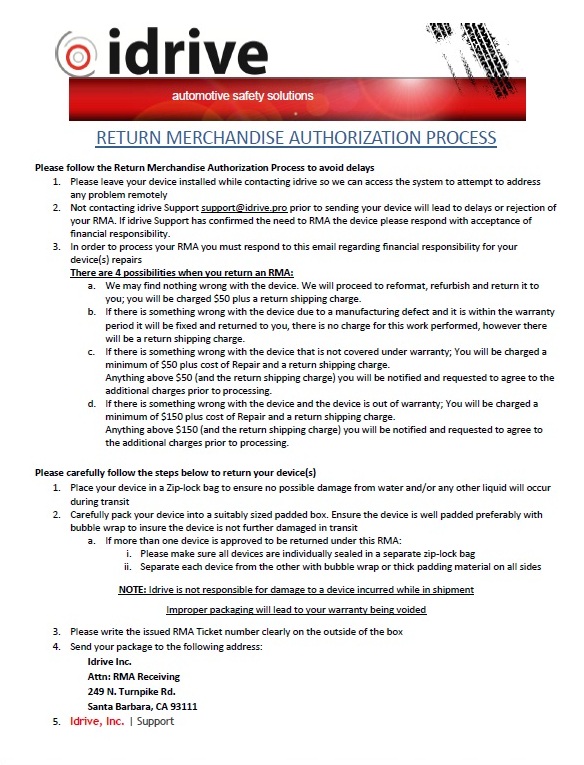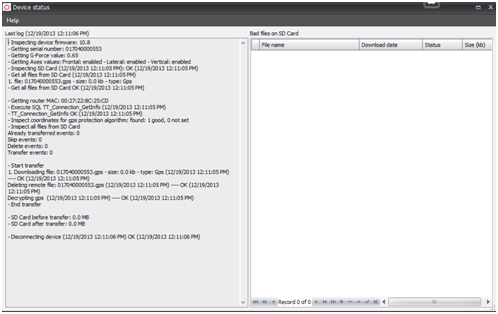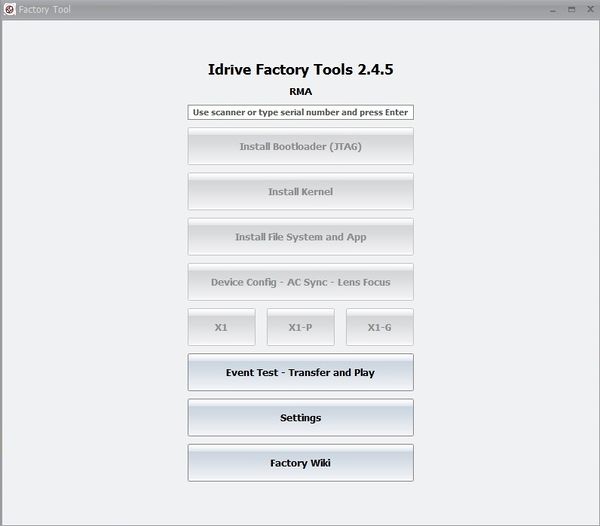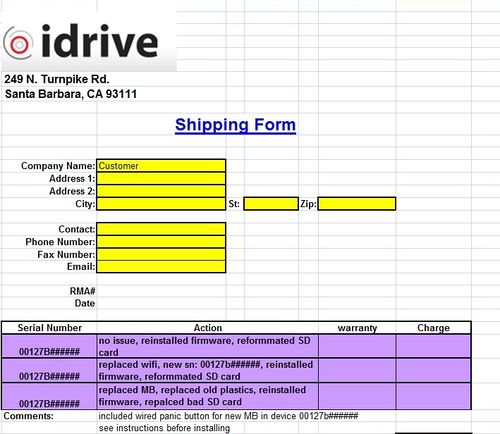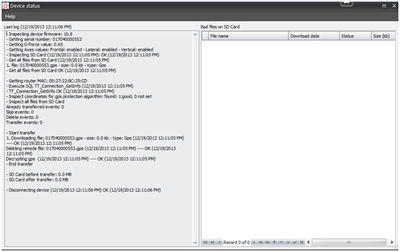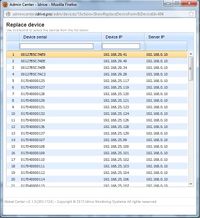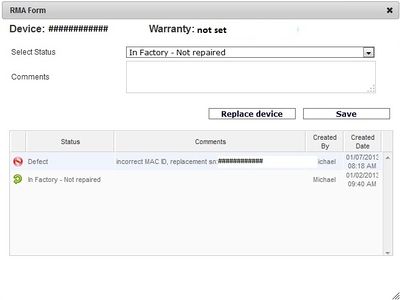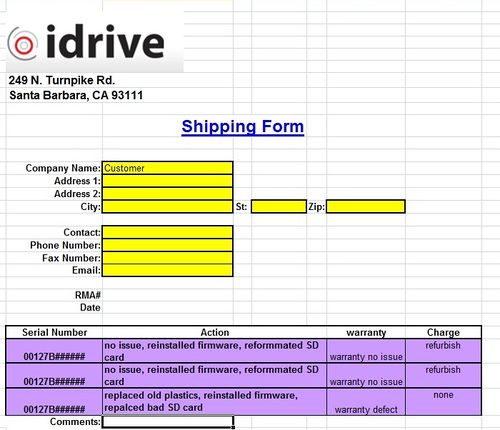RMA Processing Policy and Procedures
RMA Verification and Approval
When a customer reports an issue with a device either by email, phone or ticket system, customer support should verify that there is truly an issue.
1. Verify that there is a problem
2. Once the problem has been verified, Determine if the device is in or out of the warranty period and inform the customer if there definitely will be charges.
- -In Warranty there is no charge for repair of manufacturing defects
- -In Warranty non manufacturing defects there will be charges
- -Out of Warranty there will be charges for repairs
3. Generate and Issue an RMA number so that the device that should be written on the outside of the package.
- -An RMA number consists of the last 6 characters of the serial number followed by the date (ex. 1a2b3c-ddmmyy) If there is more than one device to be returned select any one serial numbers to generate the RMA number and it is applied to all devices.
4. Email a copy of the "Complete RMA Process" document to the customer and copy support@idriveglobal.com so the entire team knows what is going on. The document contains
- -Proper Packing information
- -Shipping Address
- -Financial Responsibility
- -information regarding possible plans of action and outcomes for the RMA
RMA Receiving
1) Verify package contents and condition.
- -shipping damage? If so document it with a picture
- - Improper packaging of individual device(s)? If so document it with a picture
- -Correct number of devices?
- -Correct device(s)
2) In the RMA log, record the date the package was received
- -Located in Idrive Support folder on the server
3) Email the client at the address to which the RMA number was sent
- -Acknowledge the package was received
- -Confirmation that packaging was proper (or not proper)
- -Confirm correct serial number(s) were received
- -Advise another email will be sent when product is repaired (under warranty) or diagnosed and repair cost accessed
4) In admin center, change status of device to “In Factory-not repaired”.
- -Support>Devices enter serial number and click Search
- - Click in the "RMA" field to open the RMA Form
- -Select "IN Factory- Not Repaired" from the pull-down menu. Add any applicable comments.
- -Click Save
Idrive X1 RMA Processing
Visual Inspection:
- - Verify condition of plastics/H-bracket
- - Any damage to the Lenses?
- - Any damage or missing pieces to the GPS Puck?
Verification of reported problem
1) Launch Factory Tools V2 and Power on the Access Point
- -Select "Factory New Devices" (Password idrive2man) and click on "Event Test - Transfer and play"
2) Plug the power cable from the V7 Programmer into the camera.
3) Initialize V7 programming station in manual mode
- - All switches off
- - Turn on Idrive Power, Door, Test
- - Turn On fixture Power
- - Turn off Door and Test
3) Turn the Ignition switch ON
- - Does the camera boot up? (Green/Green)
- - Do you observe the bad behavior from the customer reported?
- - Shake the camera to trigger a shock event
4.) Turn the Ignition switch off.
- - Does the device make contact by Wifi?
- - Does it start downloading?
- - Are there events to save on the SD card? Has the customer indicated that they wanted certain events saved?
Reprogram the Main Board
1) Remove the screw from the back of the case and open the camera
2) Remove the Main Board from the camera case
- - Note any observable damage, (Burned parts, Dust, signs of Liquid)
- - Verify the lenses are fixed
- -More stuff?
4) Remove the SD Card and replace it with the Firmware SD Card
- - Check the SD card you removed and see it there are files to be saved.
- - Reformat the SD card using Long Format
3) Place the board in the DUT Holder and Plug the Power, HDMI and Wifi cables to the camera
4) Turn fixture power off and then on to exit manual mode.
5) Launch Factory Tools V2 if not already open.
6) Enter the Serial Number for the camera and press return
- - For V5 Cameras this will be the MAC address from the label on the back of the case
- - For V7 Cameras this will be from the Bar Code Label on the SD Card Socket
7) Install Boot Loader , Kernel, FileSystem , Device Config/Lens focus
- -Boot Loader comes from the HDMI Cable
- - Kernel and File System are from the SD card
- -Device config is from the Admin Center via the Wifi, verify device configures and that lenses are in focus
- - Each step registers in the Admin Center. No internet makes all steps fail.
8) Remove the Firmware SD Card and replace it with an empty, formatted SD Card
<br\><br\><br\><br\><br\><br\>
Typical Issue resolution
- if boot up does not proceed to green/green (stuck red/green) there is likely an issue with the wifi
- if LED boot up cycles constantly (amber/redgreen/redamber/red) the SD card is likely at fault and should be reformatted/replaced
- if improper LED behavior is observed (flickering or unusual LED color) or if there is no LED behavior (no power) there is likely a motherboard issue and it should be replaced
- if the LEDs remain green/flashing amber the wifi is not connecting to the AP. Verify the wireless clients on the router (192.168.0.1) to ensure that it is indeed the wifi at fault
- if the camera connects to the AP but with an incorrect MAC ID, there is an issue with the wifi module and it will need to be replaced.
Refurbish the Camera Components
1) Wifi Module Problem? - module, Cable, Antenna
- -replace old Whip style antenna
- - Plastic carrier OK?
2) -GPS puck reconditioned
- - Cable damaged?
- - Module intact?
- - Case damaged/missing?
- - Correct module orientation in the case?
- - Retape case
- - Apply ziptie inside the case to the GPS cable for strain relief
- - Neatly wrap GPS cable and tie with ziptie
3) Remove internal battery (if present)
4) Verify the Base is intact (if returned with the camera)
- - Replace Double sided tape if the base is present
5) Connect and install the Main Board into the case
6) Ready for stage 2 programming/test
Device Testing Stage 2 (Wifi, GPS, Shock Event, Transfers)
1. Initialize V7 programming station in manual mode
- - All switches off
- - Turn on Idrive Power, Door, Test
- - Turn On fixture Power
- - Turn off Door and Test
2. Plug the Power Cable into the Camera (no HDMI Cable)
4. Switch the Ignition Switch to ON (Camera should go Green/Green)
6. When the Device(s) have both lights green shake the camera to generate a shock event
7. When both LEDs return to green turn off the Ignition Switch
8. The events should be seen downloading to the Factory tool for verification
9. Check each event for:
- - Green text (Red means that there was a problem)
- - Play event and verify the lenses are in focus and that the audio is working
- - Verify that there is audio
More here?
<br\><br\>
AdminCenter documentation
What, Where...
Replacement of Defective Device
find the right spot for this
Returning Refurbished Devices to Customer
From here down Needs review
1. When testing has been completed, unplug the power cable connecting the device to the second test station.
2. Replace the front road case plastic and secure the screw in the back of the camera.
3. Record all actions taken for each camera in the RMA shipping form under the 'action' column (below).
4. If needed, input any comments for the customer into the comments section of the shipping form.
| Item replaced | Action |
|---|---|
| wifi module | place a sticker with the new serial number on the back road case using the label gun. |
| be sure to replace the original device in admincenter with the new serial number using the "Replace Device" button under the original serial number's RMA status tab (depicted below) | |
| set the status of the old device to 'defect', record the replacement serial number in the comments, and assign it to company: Idrive monitoring sytems, location: Dead or retired devices |
| Item replaced | Action |
|---|---|
| Motherboard | verify whether or not a wired panic button should be included in the returned RMA |
| If the motherboard being replaced was an older version (5.0.1, 5.0.7, or 5.0.9) then a wired panic button should be included with the newly refurbished camera | |
| If the motherboard being replaced was version 5.0.10 or later, verify that the customer already has a wired panic button for the device before shipping. |
Financial Process
1. In the event that RMA repairs result in charges that need to be paid by the customer, fill out the RMA shipping form accordingly and hold the package until payment has been received. An example shipping form is shown here:
Under the 'warranty' column, record the warranty status of each device individually according to the four categories listed below (In warranty defect, In warranty damaged, Out of Warranty, or In warranty no issue)
2. Under the 'charges' column, list each item that the customer is being charged for, according to the list below.
3. Give a copy of this shipping form to Finance (finance@idriveglobal.com) so that an invoice can be created and sent to the customer
4. Give the email address of the client that the original RMA number was sent to so finance can route correctly
X1 Repair Costs
X1 Repair Costs Matrix
| Item | In Warranty | In Warranty Damaged | Out of Warranty |
|---|---|---|---|
| Main Board | $0 | $388 | $388 |
| Reconfigure Charge | $0 | $50 | $150 |
| Wifi | $0 | $95 | $95 |
| wifi components | $0 | $25 | $25 |
| GPS cable | $0 | $25 | $25 |
| GPS puck | $0 | $75 | $75 |
| plastics | $0 | $25 | $25 |
| SD card | $0 | $45 | $45 |
| Lens | $0 | $50 | $50 |
| No Defect | $50 | $50 | $50 |