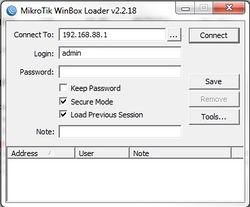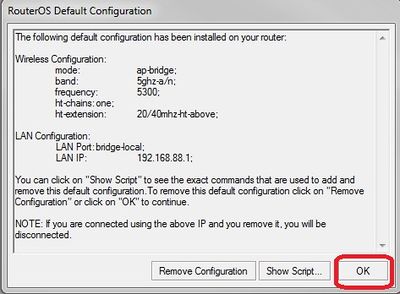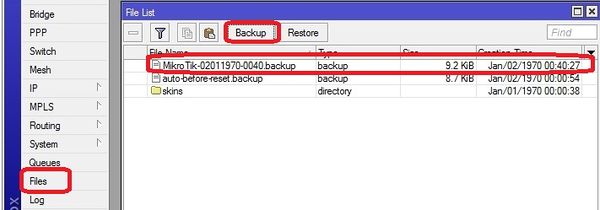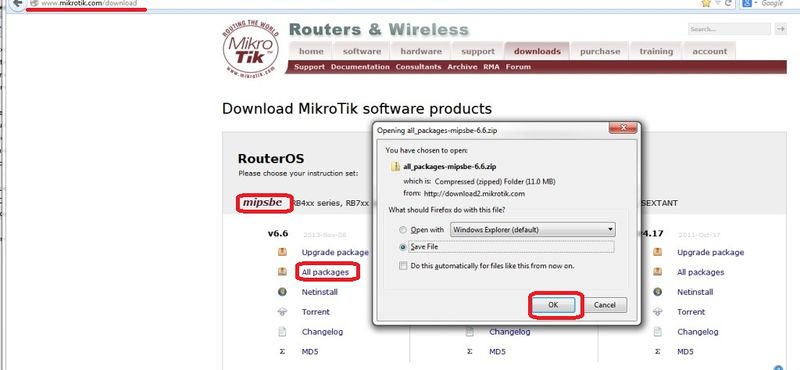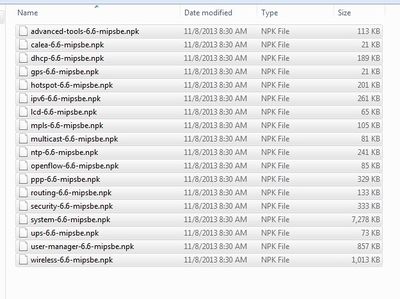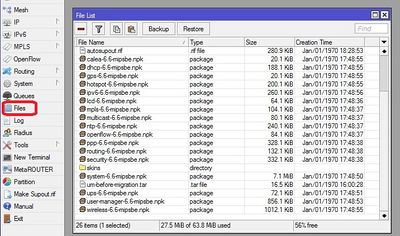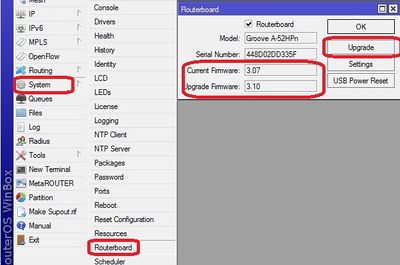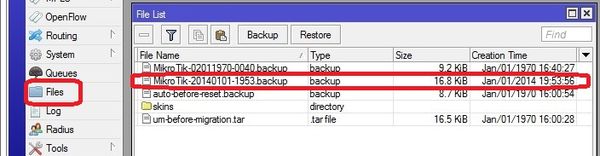Difference between revisions of "RB Groove Configuration"
| Line 62: | Line 62: | ||
[[File:rb2011_upgrade_files_list.jpg|400px|]] [[File:rb2011_upgrade_files_list2.jpg|400px|]] | [[File:rb2011_upgrade_files_list.jpg|400px|]] [[File:rb2011_upgrade_files_list2.jpg|400px|]] | ||
| + | |||
| + | Update the firmware System> Routerboard : Upgrade | ||
| + | |||
| + | [[File:rb2011_system_reboot.jpg|400px|]][[File:rbgroove_firmware_updated.jpg|400px|]] | ||
Restart the router and log back into the router and confirm that WinBox shows the new version of RouterOS and Firmware | Restart the router and log back into the router and confirm that WinBox shows the new version of RouterOS and Firmware | ||
| − | |||
Revision as of 23:39, 30 December 2013
Initial Configuration Setup
Set up Groove Router for initial configuration
Document the "E;" MAC address from the back of the unit. To be logged in Admin Center under the customer location.
Connect to power (use either supplied AC Adaptor or POE injector)
Connect cat 5 cable from Groove to the Idrive Wireless NIC in the computer
- Change settings for wireless NIC on your computer to:
- -192.168.88.10
- -255.255.255.0
<br\><br\>
Connect using Winbox
Download and install Winbox Configuration tool for RouterOS.
Run Winbox.exe or double click the icon on the desktop
- Enter the Default "Connect To" IP Address: 192.168.88.1
- Login: admin
- password: blank
- Click "Connect"
Upon initial log in the "RouterOS Default Configuration" pop-up window will appear. Choose "OK". We are not concerned about the default settings because they will be overwritten with the idrive default configuration file.
Create a backup of the default configuration just in case
Files >Backup
<br\><br\><br\><br\>
Upgrade OS and Firmware
Obtain the latest versions (V6.x) from the MicroTik [|download] site
Click on the correct link for the hardware architecture (mipsbe for RB Groove)
Click on "All Packages" and click Save
Extract all of the files from zip package
Copy the files from your computer to the Router Board by dragging and dropping all of the files into the files list in the WinBox window
Update the firmware System> Routerboard : Upgrade
Restart the router and log back into the router and confirm that WinBox shows the new version of RouterOS and Firmware
<br\><br\>
Setup using Restore configuration file (Recommended)
About RouterOS Configurations
The router board OS can support the traditional Idrive access point configuration:
- SSID Bwifi
- IP address and Network Mask
- 802.11g only
The Router OS also can support more advance features that are coming with the Idrive X2 and Merge products:
- 802.11n
- Encryption
- 5Ghz band support
Make sure you are selecting the correct default configuration file for the correct environment.
Discussion here about migration plan to encryption & 802.11n.
- Existing installations
-run the Grove in the same way as the bullets
- Mixed installation (X1, X1P, X1P with new Wifi, X2
- I suggest we run 802.11n only and use the 5ghz band to eliminate conflict with 802.11g devices. also change SSID away from bwifi
- 802.11n only locations
- Full on 802.11n with all of the tricks (Greenfield Deployment)
http://www.wildpackets.com/resources/compendium/wireless_lan/802_11n
- MIMO (Multiple Input, Multiple Output)
- 5Ghz (
- 40mhz channel width ( Channel Bonding)
- encryption
Load Idrive Standard configuration
For simplicity and consistency it is better to set the routers configuration using the RouterOS backup/restore function. This "restores" the standard idrive configuration from a .backup file. This will leave only a few custom settings that are specific to the customer location(s).
- Download the most current .backup file from Admin Center
- Unzip the file to the Desktop on your computer
- In WinBox select “Files” from the left menu to open the Files List window.
- Use the mouse to drag and drop the configuration file from the Desktop into the Files List (uploads the file to the Router)
- Highlight the config file and click on "Restore"
The router will reboot with the new configuration. You will need to use the new IP address and password
- -The new IP address will be 192.168.0.1
- -Change the IP address on your NIC to 192.168.0.10
Reconnect to the Router with the "Connect to" address of 192.168.0.1, password idrive#
<br\><br\><br\><br\><br\><br\>