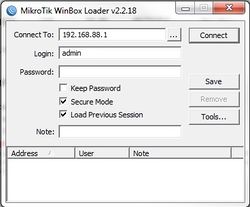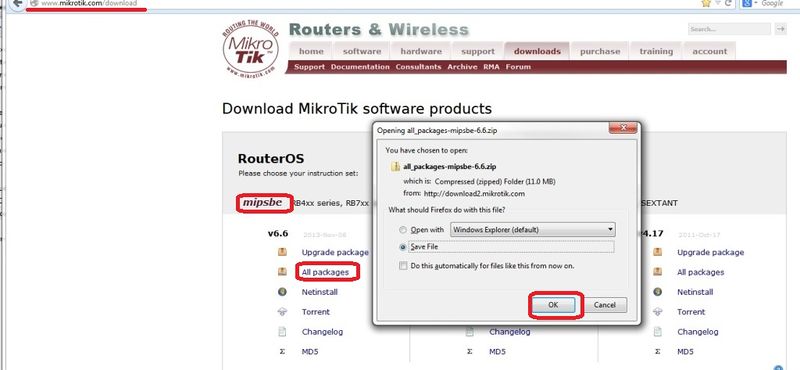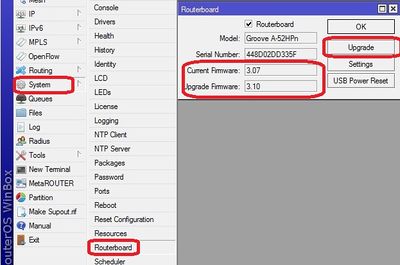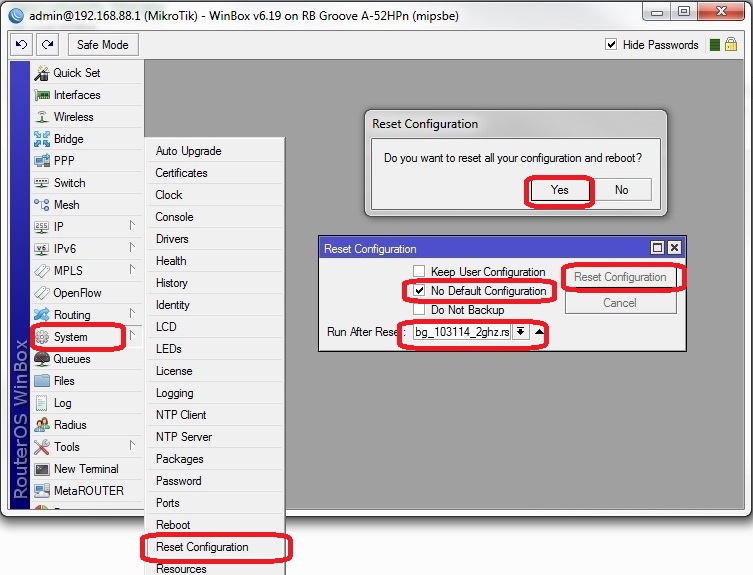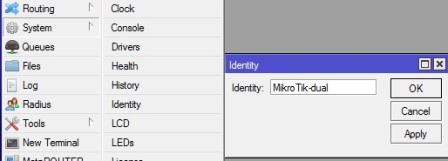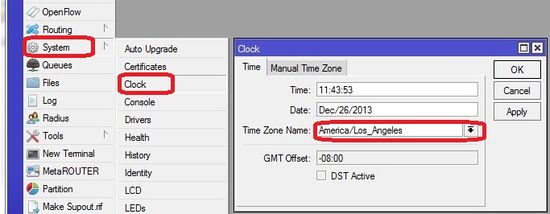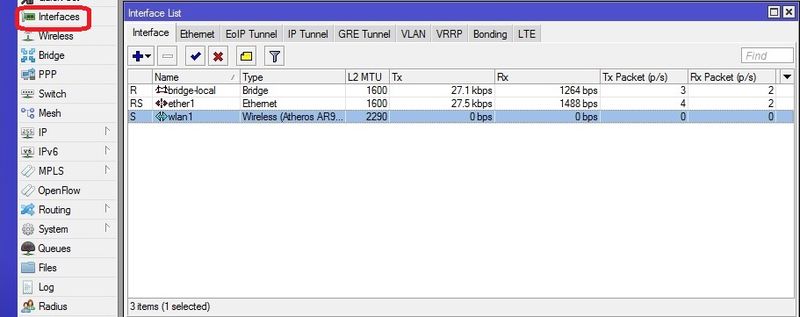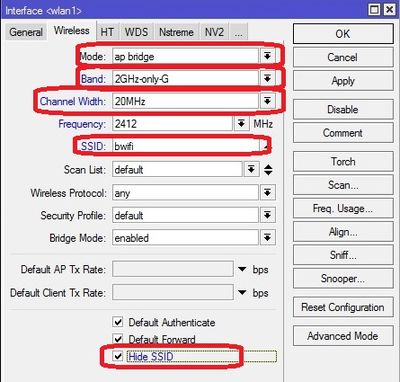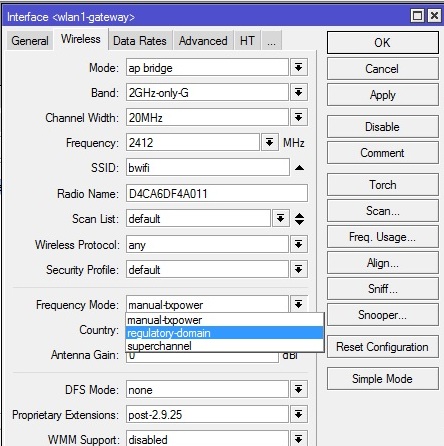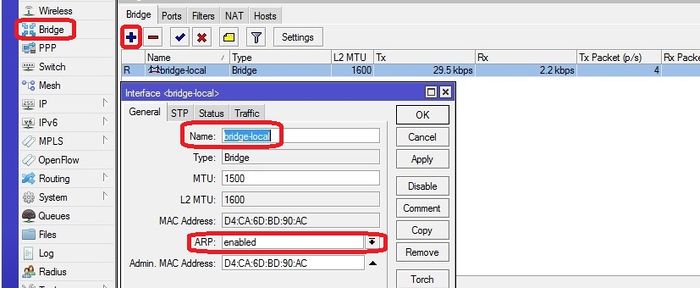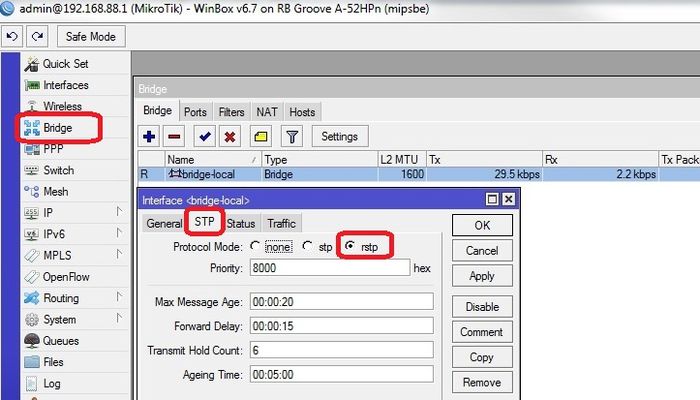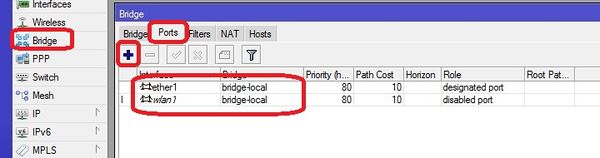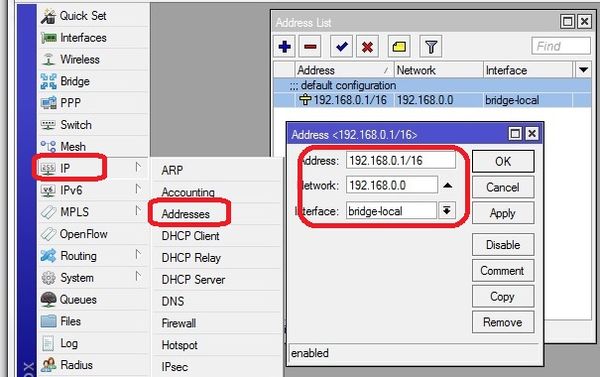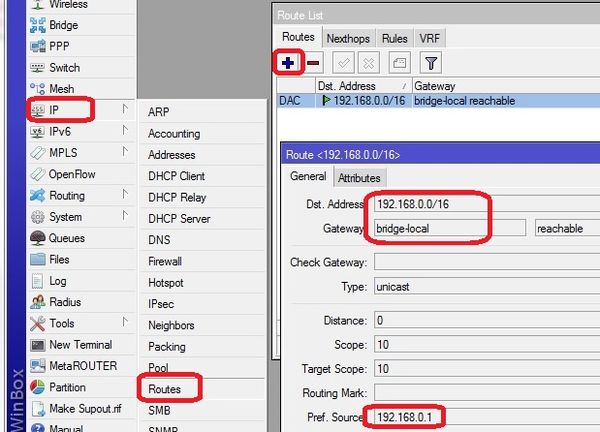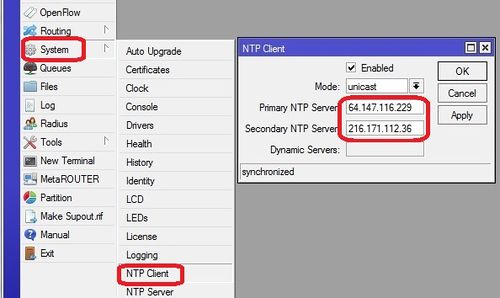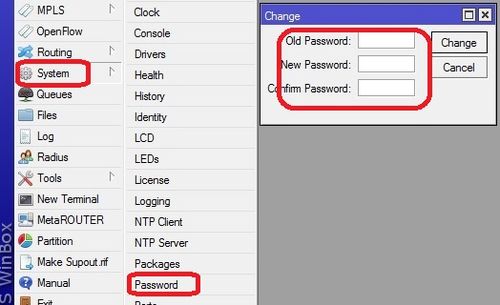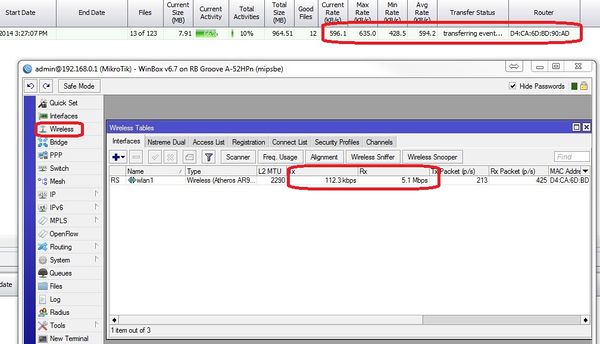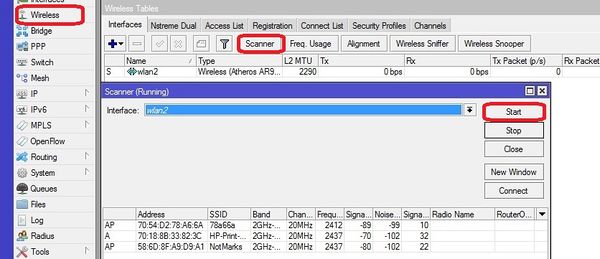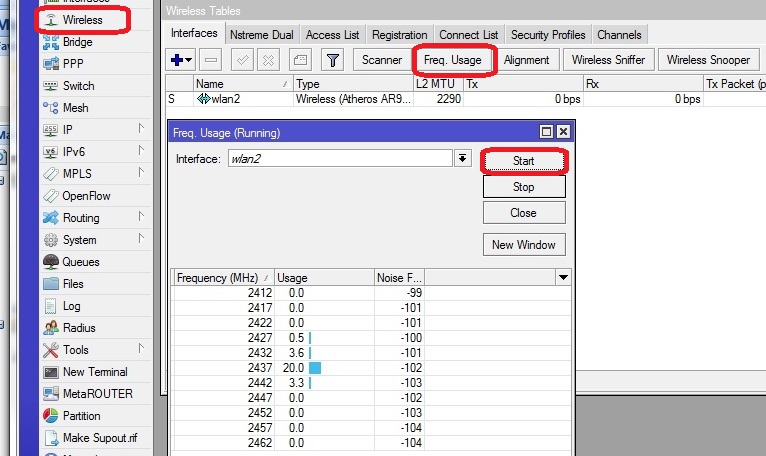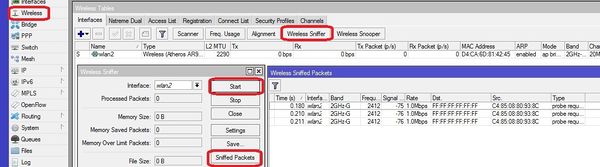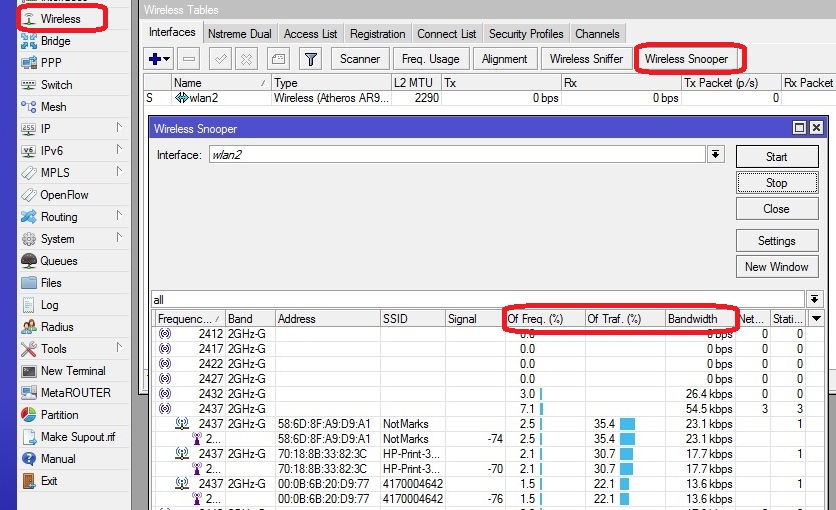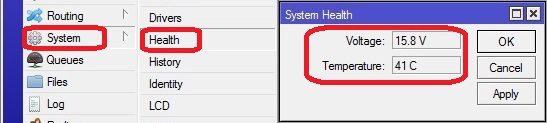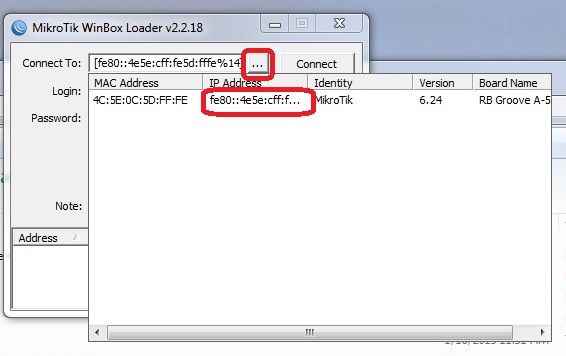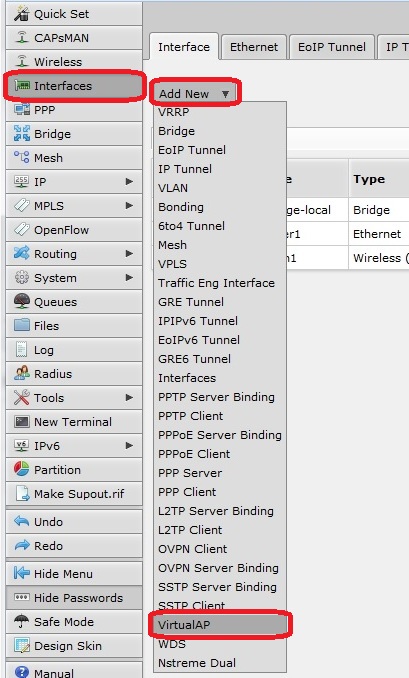Difference between revisions of "RB Groove Configuration"
| Line 202: | Line 202: | ||
<br\><br\> | <br\><br\> | ||
| − | ==Set Country is AP if to be exported== | + | ===Set Country is AP if to be exported=== |
Return on "Interface List" double-click "wlan1", select "Wireless" tab and Click on Advance mode | Return on "Interface List" double-click "wlan1", select "Wireless" tab and Click on Advance mode | ||
Revision as of 19:23, 21 January 2015
About the Groove and SXT Products
Modify Document for reflect the GrooveA. We had to change because the old Groove was only available in OS Level 3 that does not work for us
The Groove and RB GrooveA are made by Microtik. It has many more features than the Ubiquity bullet which is at end of life for the G only version. The groove can be a direct replacement for the bullets in our current wireless environment and will facilitate our transition to 802.11n and 802.11an (5Ghz)band. License level 4 required
The MicroTik Groove product line has been split into to models. Either one can be used so long as it has License Level 4. RBGroove is hard to find with the Level 4 License but the RBGrooveA always has it. Slightly more expensive because it has more memory as well as the correct license.
The SXT products are directional and only available in either 2.4Ghz or 5.8Ghz bands but not both.
SXTG-2HnD is a 2.4Ghz 60 degree device. - Tested APPROVED Mark 9/9/14
SXT G-5HnD is a 5.8Ghz 60 degree device. - Need to ID actual unit
Sources & Component notes
RB/GrooveA-52HPn (Omnidirectional AP)
- 2.4 or 5.8Ghz Operation
- Level 4 RouterOS license (Required for AP mode)
http://www.invictuswireless.com/SearchResults.asp?Search=Rbgroovea-52hpn
http://www.balticnetworks.com/mikrotik-groovea-52hpn-2-4ghz-or-5-875ghz-access-point.html
Also will require:
- Dual Band (4.5dBi@2.4GHz, 7dBi@5.8GHz) omni Antenna
http://www.balticnetworks.com/maxxwave-2-4-5ghz-7dbi-indoor-outdoor-antenna-n-female-connector.html
- POE adaptor (one supplied will not work well outdoors) here is an example.
http://www.titanwirelessonline.com/MikroMAX-24V-PoE-with-LED-p/pe-24vs-max.htm
- Tape to seal Antenna coupling
RB/SXTG-2HnD (Directional AP)
- 2.4GHz only (10dBi, 60 degrees directional, supports 802.11n)
http://www.balticnetworks.com/mikrotik-rb-sxt-gigabit-10dbi-2-4ghz-dual-polarity-cpe.html
- MT-NANO SXT 2 -RF Elements NanoBracket
http://www.balticnetworks.com/rf-elements-nanobracketr-sxt-2-0-for-mikrotik-rb-sxt.html
- POE adaptor (one supplied will not work well outdoors) here is an example.
http://www.titanwirelessonline.com/MikroMAX-24V-PoE-with-LED-p/pe-24vs-max.htm
<br\><br\>
Initial Configuration Setup
Set up Groove Router for initial configuration
Document the "E and W;" MAC addresses from the back of the unit. To be logged in Admin Center under the customer location.
The E is the Ethernet MAC address; the W is the Wireless MAC address
In the Control Center under Settings>Router Settings the W MAC address will show up in as the connected WiFi device that is transferring the events from the cameras
Connect to power (use either supplied AC Adapt or POE injector)
Connect cat 5 cable from Groove to PoE; then from PoE to the Idrive Wireless NIC in the computer
- Change settings for Idrive wireless NIC on your computer to:
- -192.168.88.10
- -255.255.255.0
<br\><br\>
Connect using Winbox or Web browser
Download and install Winbox Configuration tool for RouterOS.
Run Winbox.exe or double click the icon on the desktop
- Enter the Default "Connect To" IP Address: 192.168.88.1
- Login: admin
- password: blank
- Click "Connect"
Upon initial log in the "RouterOS Default Configuration" pop-up window will appear. Choose "OK". We are not concerned about the default settings because they will be overwritten with the idrive default configuration file.
<br\><br\>
Upgrade OS and Firmware
- Obtain the latest versions (V6.x) from the MicroTik [|download] site (V6.23 as of 12/29/14)
- Click on the correct link for the hardware architecture (mipsbe for RB Groove)
- Click on "All Packages" and click Save
- Extract all of the files from zip package
- Copy the files from your computer to the Router Board by dragging and dropping all of the files into the files list in the WinBox window
- Update the firmware System> Routerboard : Upgrade
- Restart the router and log back into the router and confirm that WinBox shows the new version of RouterOS and Firmware, at present the current version is 3.19 (December 23, 2014)
Note: you may have to perform the upgrade a second time verifying that current version and the Upgrade Version are both the highest value. If it does not match the highest value on both, then go to System>reboot then sign back in and verify highest value in both locations for the Routerboard.
<br\><br\>
Load the default Idrive configuration to setup the device as an Access Point
This is an Auto configuration file that loads when the system is reset!
1. Download the appropriate file for that specific device type and configuration from the Admin Center
- RB Groove file 2.4GHz rbg_2ghz_012115
- RB Groove file 5.8GHz rbg_5ghz-122914 (Not created as of yet)
- SXT 2.4GHz file sxt-24g-090914
- SXT 5.8GHzGHz file tbd (Not created as of yet)
2. Uncompress the zipped file
3. Select Files in Winbox and drag the configuration.rsc file to the files holder on the RB Groove
- With the updated Routerboard now at 6.23 or higher
- Open Winbox and reconnect to Groove (should still be 192.168.88.1, no password)
- Select System>Reset Configuration
- Check the box “no default configuration” in “Run After Reboot” select the config file name “configuration.rsc”
- Click the button "Reset Configuration"
After the system restarts
Verify Configuration
- Log in and check system at 192.168.0.7
- Go to System>Password and set the password to "idrive#" SHOULD BE ALL LOWERCASE > CHECK CAPS LOCK
- Close winbox and log back in
- Verify that the password is needed
- Verify that the config took
- One thing to look for: SSID should be "bwifi"
<br\><br\>
Modify Idrive Default Configuration
Do not use Quick Set
<br\><br\>
Change the IP address from 192.168.0.7
Do not delete or change the 192.168.0.7 default address before adding the new one or you will need to factory reset
Necessary if adding another AP or if a custom environment
IP>ADDRESS
ADD the new IP address example 192.168.0.x/16 by clicking on the plus sign Interface is the bridge (see 192.168.0.7 as an example)
DELETE the original Address 192.168.0.7/16 by highlighting it and then click on the minus sign
The reason for this is that the device is configured in bridge mode with the bridges Preferred Source set to the 192.168.0.7. Unless the Bridge has the new address added to it it will become a bridge to nowhere.
Winbox will log out because you just deleted the IP address you are logged in with.
Log back in with the new IP address and verify
<br\><br\>
Dual Band antenna identification in the field
As of 7/30/14 all MicroTik Grooves will be shipped with a dual band antenna to facilitate X2 transition. To find out if a unit has the dual band antenna look at the "Identity" by logging into the Groove. Skip this step for the directional SXT series devices.
System>Identity
"Micro Tik-dual" > Dual band
"Micro Tik" > 2.4GHz antenna
<br\><br\>
Set Country is AP if to be exported
Return on "Interface List" double-click "wlan1", select "Wireless" tab and Click on Advance mode
set Frequency mode to regulatory-domain
set Country to customer location (US is the default in the config file)
<br\><br\>
IF YOU HAVE NOT ALREADY SET THE PASSWORD TO "idrive#" YOU MUST MANUALLY SET IT. THE PASSWORD IS NOT INCLUDED IN THE RSC CONFIG FILE
**STOP HERE** below are manual configurations; not necessary after rsc file is loaded
- Go to system>password and enter the new password as "idrive#" (all lower case, mind your caps lock on your keyboard)
- sign out and back in with Winbox using the user and new password to verify
About RouterOS Configurations
The router board OS can support the traditional Idrive access point configuration:
- SSID Bwifi
- IP address and Network Mask
- 802.11g only
The Router OS also can support more advance features that are coming with the Idrive X2 and Merge products:
- 2.4 or 5.8GHz bands
- Encryption
- multiple SSIDs that will allow encrypted and non encrypted channels
Make sure you are selecting the correct default configuration file for the correct environment.
Set Timezone for customer location
Set the timezone. The Date and time will be set by NTP (Network Time Protocol) when connected to the internet
<br\><br\>
Advanced Configuration (no config file)
<br\><br\>
Interfaces configuration
bridge-local makes the ether1 and wlan1 interfaces work as one
<br\><br\>
WLAN configuration for 2.4GHz (X1P environments)
Return on "Interface List" double-click "wlan1", select "Wireless" tab and complete the fields as in picture.
Click on Advance mode
set Frequency mode to regulatory-domain
set Country to customer location (US is the default in the config file)
<br\><br\>
WLAN configuration for 5.8GHz (X2 environments)
With Web browser create a security profile (not available in winbox?!)
Return on "Interface List" double-click "wlan1", select "Wireless" tab and complete the fields as in picture.
Click on Advance mode
set Frequency mode to regulatory-domain
set Country to customer location (US is the default in the config file)
<br\><br\>
Bridges configuration
Select "Bridge" from the left menu and add new bridge. Configure the two bridges as shown.
for "bridge_tunnel" Make sure the "ARP" is disabled and enter the MAC Address: 00:00:5E:80:01:01 then select "STP" tab and check "Protocol Mode: rstp".
select "Ports" tab and add interfaces to the proper bridge as shown
<br\><br\>
Addresses configuration
<br\><br\>
Routes configuration
Add/Modify the route
route <192.168.0.0/16> - routes 192.168.x.x (events) traffic through the tunnel to the base station.
<br\><br\>
NTP configuration
Network Time Protocol - keeps the time syncronized
<br\><br\>
Set Password
Set the password to idrive#
<br\><br\>
Troubleshooting / Monitoring
<br\><br\>
Wifi tools / channel selection
View transfer activity
View other Wifi in the area
Note: Channel 1, 6 and 11 are now referred to by their frequency as follows:
Channel 1 = 2.412 - RB Groove Channel reference is 0
Channel 6 = 2.437 - RB Groove Channel reference is 5
Channel 11= 2.462 - RB Groove Channel reference is 10
View the amount of traffic on each channel
View registered clients
Here is how you can check the registered clients on Groove AP using Putty
Log into Groove (Telnet)
Terminal -> /interface/wireless/registration-table/print
You can be sure about one thing in this case … The other tools(sniffer and snooper), from what I see shows information from the entire wireless environment and I’m not sure if is that accurate in this case.
System Health
<br\><br\><br\><br\>
Configuration Files Notes
Bricked routerboard after config
If the config file has a syntax error it will stop processing the directives at that point and may leave the RB in a state where you cannot contact it by IP address.
Use Winbox and connect via the IPv6 mac address to login.
Config file creation notes
Set everything! Partial configuration seems flakey
Use System > Scripts to syntax check the config file. Running the file does not throw an error.
- login with terminal
- type sys (changes directory to system)
- type scr (changes directory to scripts)
- type pri (print the scripts to terminal)
Configuration file creation with Putty
1)Log into the device with Putty. IP Address/Telnet
2)export file=<model><band><date> example SXT-24g-090914 or SXT-58g-090914 rbg_2ghz-122914.rsc or rbg_5ghz-122914.rsc (rbg = Router Board Groove)
3)drag a copy of the config from files to your desktop
export v file=name for verbose
<br\><br\>
Import config in putty
Import filename.rsc
Notes to self, when loading the config file after previously configuring the load fails.
Remove bridge config and then fails on incompatible channel width. Evidently setting G only does not change the channel width?! added channel-width=20mhz to config file. Test!
Also you need to remove the 192.168.88.1 IP address
Discussion here about migration plan to encryption & 802.11n.
Migration Plan to 802.11n
Existing installations
-configure the Grove in the same way as the bullets (G-only etc)
Mixed installation (existing customers) (X1, X1P, X2)
IF Wifi migrated to MicroTik from Ubiquity - No encryption 2.4GHz (X1 & X1P existing environment with X2 added)
- Config the X2 as if it is an X1 (same SSID, 2.4GHz, No encryption, G only)
- Add second SSID for X2 change X2 Settings (Different SSID, 2.4GHz, Encryption,G-Only)
- Second SSID can be used to migrate X1 to encryption
- Add separate 2.4GHz AP for X2 only for 802.11N support? - -Probably affects other G-only APs - not preferred
- Install new 5.8GHz wifi network for X2 only - Leave X1 2.4GHz wifi in place
New X2 Only installations
- 5ghz band to eliminate conflict with 802.11g 2.4ghz devices - (X1 & XiP VNT9271 does not support 5Ghz)
- also change SSID away from bwifi,
- Encryption
- 802.11AN
802.11a/n only locations
Good primer on 802.11n
http://www.wildpackets.com/resources/compendium/wireless_lan/802_11n
Groove is the best choice. Cameras will not support MIMO so max xfer rate will be 150Mbits/sec
-can support multiple SSID, Dual Band
- MIMO (Multiple Input, Multiple Output)-VNT9271 does not support - X2 will not support this.
- 5Ghz Band (less clutter)-VNT9271 does not support
- 40mhz channel width (Channel Bonding)
- encryption
- Change bwifi
- more stuff
- more stuff
Virtual AP with Groove
http://wiki.mikrotik.com/images/5/5f/Create_Virtual_AP_for_Campus.pdf
Interfaces>Add New>Virtual AP