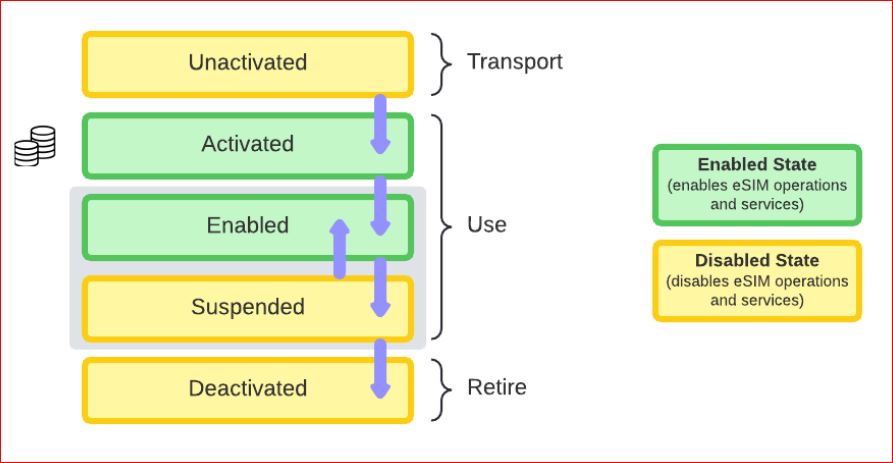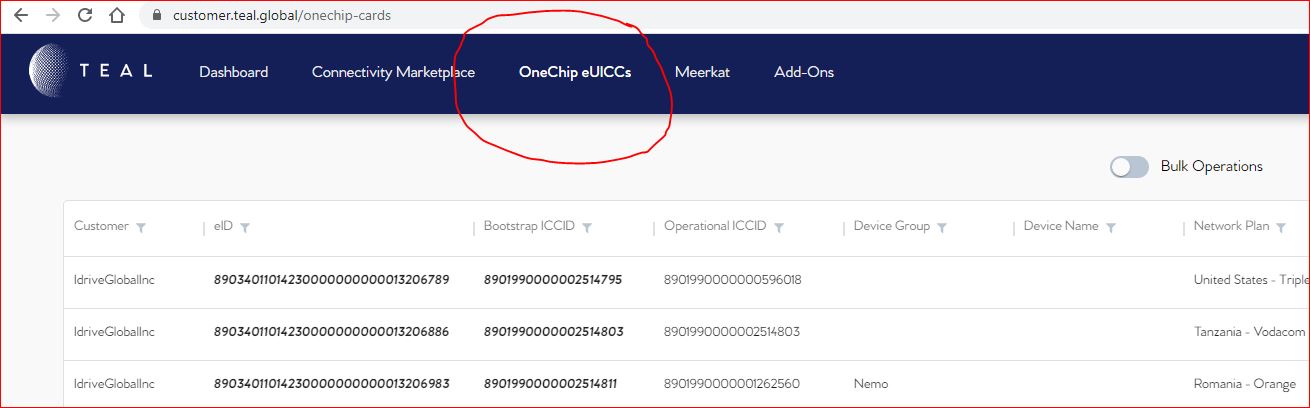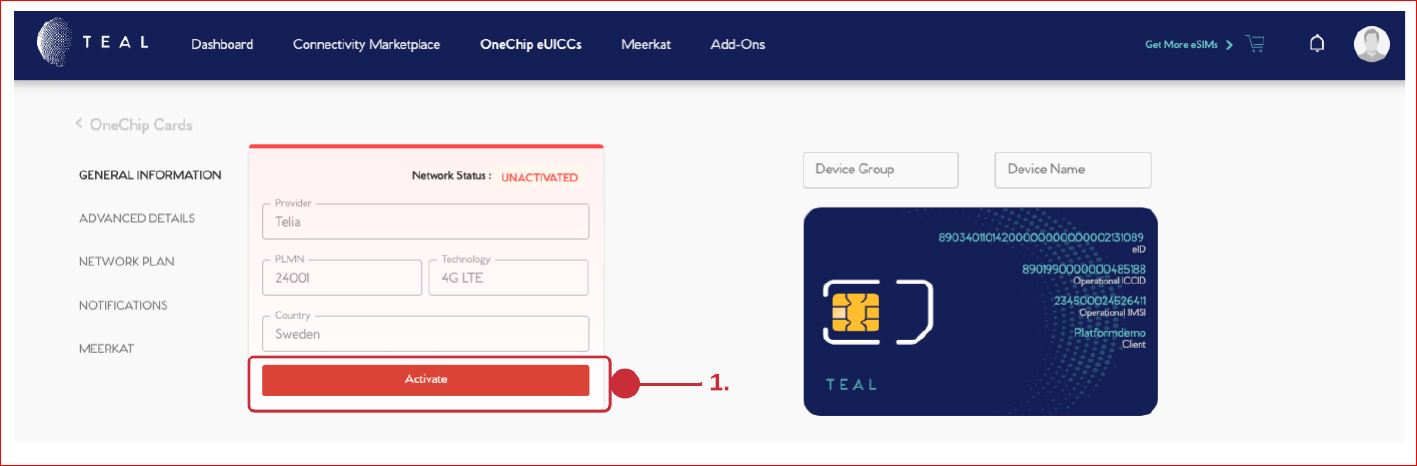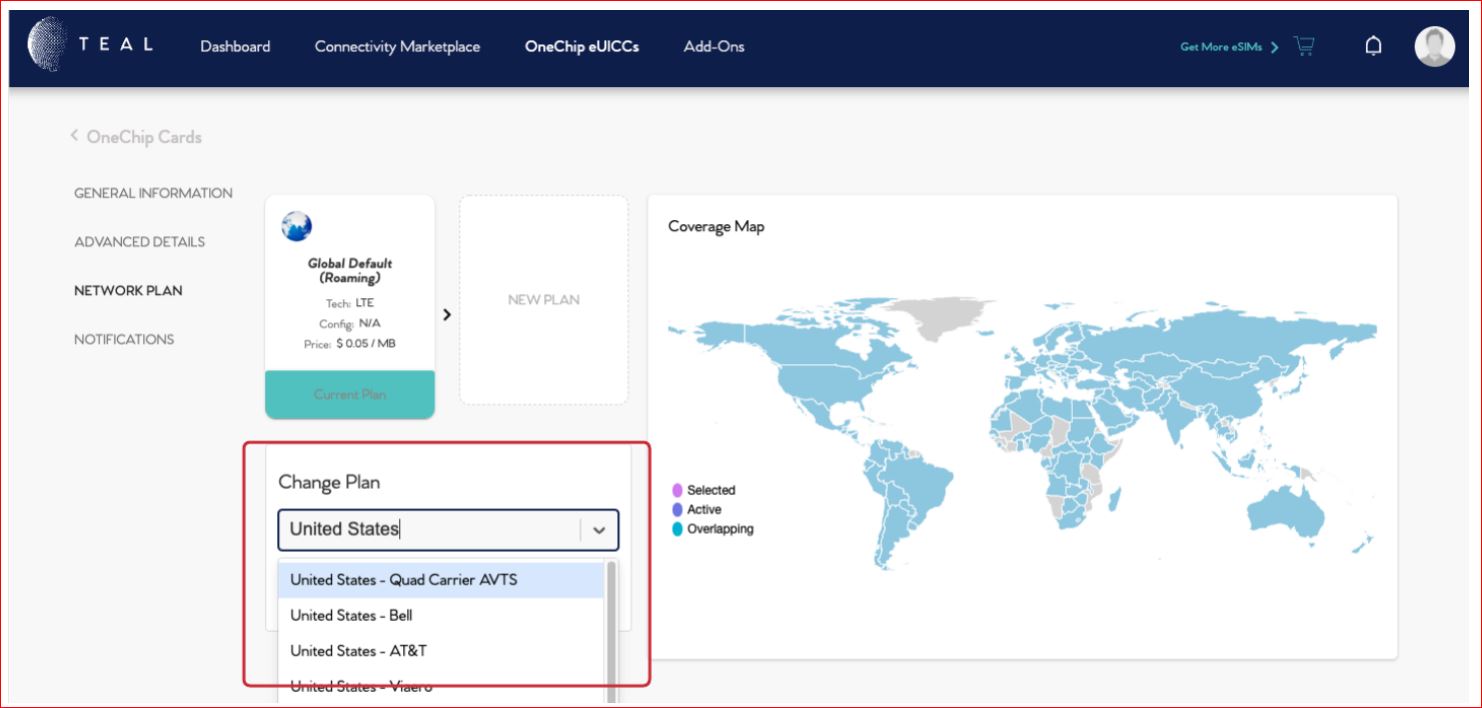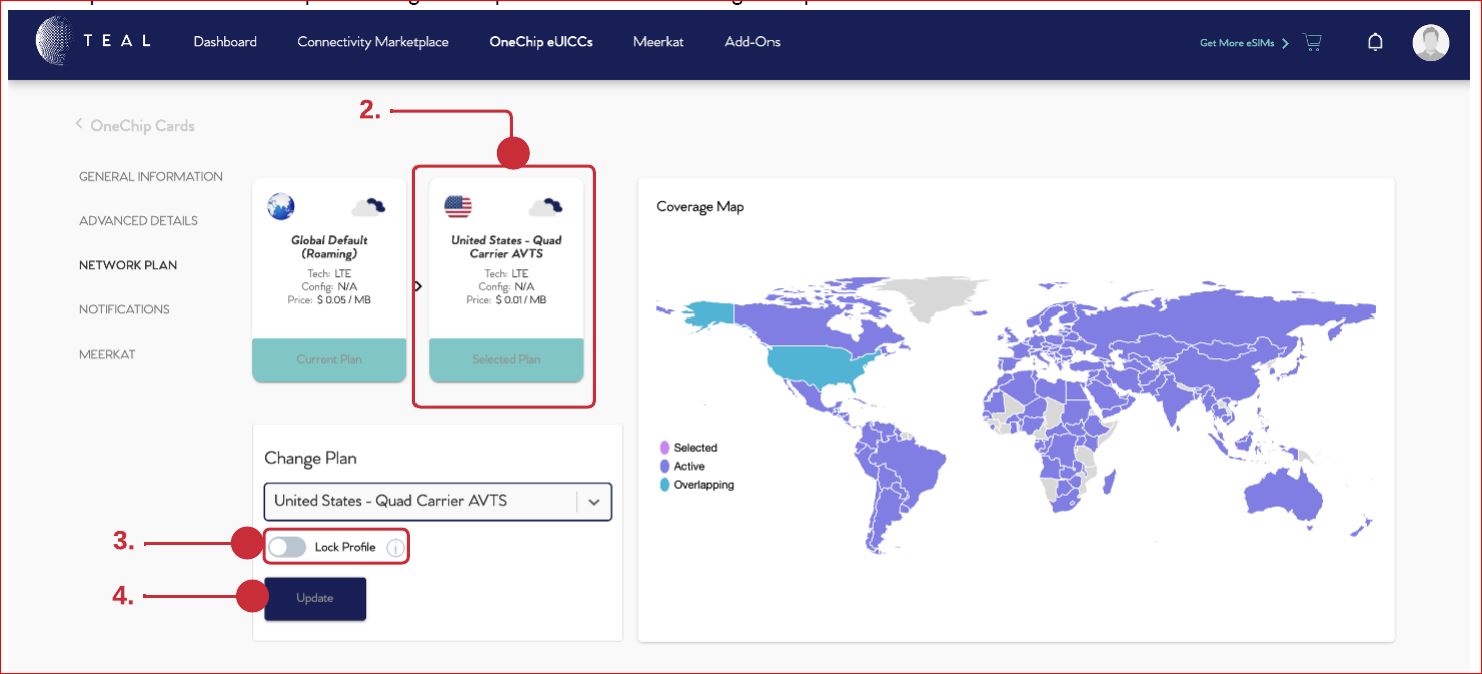TEAL Global / onechip-cards
3/30/23 We presently only have one signin for US for SIM administration
Website: https://customer.teal.global
Username: support@idriveglobal.com
Temporary Password: qwr5eyt3uphx
Here is the PDF manual from TEAL... anything other than Activating or Unactivating consult tha manual
Pages 6-9 show activation of a OneChip
Additionally below is a PDF for Portal Bulk Operation
Portal Bulk Operation Overview
OneChip States
Every OneChip has a status that determines its ability to establish data connectivity on the network and affects whether the OneChip is billable. The diagram below shows the typical lifecycle for a OneChip.
You can transition a OneChip from one state to another while subject to certain restrictions.
'NOTE: Data connectivity needs to be established in order to change a network plan successfully. This means a OneChip has to be Activated before it can download new credentials.'
The following table describes typical connectivity and billing behavior for each OneChip state. In general, a OneChip is billable only after it has been Activated
'OneChip State Description'
Unactivated - The Unactivated state does not allow a OneChip to establish data connections. OneChips in the Unactivated state are generally not considered billable. OneChips in the Unactivated state can not register on a network. Typically, OneChips in Unactivated state have not been deployed yet.
Activated - An Activated OneChip can register on the network, establish data connections and is considered billable.
Enabled - An Enabled OneChip can establish data connections and is considered billable.
'NOTE: OneChips are automatically Enabled after being Activated'
Suspended - The Suspended state does not allow a OneChip to establish data connections. Typically, Suspended OneChips have been deployed, but they are temporarily inactive.
OneChips in the Suspended state are generally considered billable, and while there would not be any usage fees and platform fees, they will incur monthly network fees based on the installed network’s policies.
Select the OneChip eUICCs link from the top ribbon
RECENT CHANGE TO ACCESS ACTIVATION PAGE; - Choose a 32 Character SIM eID to activate by clicking either serial in the first two clumns to get to the Activation Page
OneChip eUICC > Info > General Information
1. Click the Activate button in the bottom of the Network Info widget to activate the OneChip.
Network Plans
Every Teal OneChip is cloud enabled and fully programmable. That means it works with any of the 2000+ networks today, and any new networks or technologies added tomorrow.
Change network plan
Your OneChip will be preconfigured with a bootstrap profile: the Global Default (Roaming) plan. The The Global Default (Roaming) plan reassures connectivity wherever the location may be. Connectivity is needed to be able to change to a local plan and for the OneChip to download new operator credentials for that local plan.
Single Plan Change
OneChip eUICCs > OneChip list > i (for information) > Network Plan > Change Plan
1. Use the roll down list to find the plan of your choice. You may type in the country or operator name to narrow down your search for available plans.
2. Select the plan of your choice. The selected plan will now show up in the “New Plan” widget.
3. Leave the Lock Profile button switched off to be able to recover the backup profile if the device leaves the intended coverage zone or encounters a network service outage. Read more about profile locking here.
4. Click “Update” to initiate the plan change. The process of downloading the operator credentials to the device will now start.