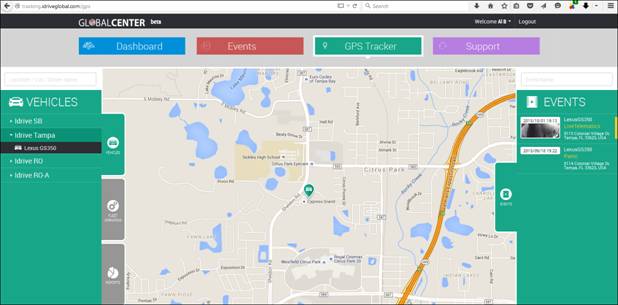Idrive Vehicle tracking solutions: Adding GSM module to X2 device
Jump to navigation
Jump to search
IMEI pairing with X2 devices
IMEI pairing is done by our engineering and it is waiting for the cameras to sync via WiFi with the attached GSM modules.
Pairing results
Once the pairing is done, the devices will be assigned to you in your system by our engineering team, however they will auto-pair via WiFi in your Control Center by connecting them to a camera and then transferring at your access point.
Live data stream
Live stream is a 5 seconds Live Look in (10 to 20 seconds delay across networks). Videos are on low resolutions and no audio.
- When you sign into the Tracking site and select the vehicle for live look in, a connection is started with the camera via GSM
- After this syncs you will go to tracking.idriveglobal.com and sign in with your user and password that you would at the Base Station to live track a vehicle based on GSM positioning and also request live look in
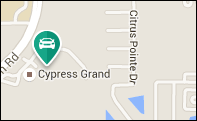
- Clicking on the Icon Reveals this menu
- Click the Live text to request a Live Look In
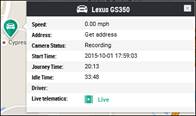
- When complete, the Live Look in will appear on the right side menu
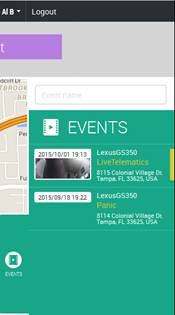
- When the 5 seconds Live Look in are triggered by the tracking site, it causes the camera to save the trigger as an event that will download to the Base Station when it returns and connects via WiFi(called Telematics Event 8-30 seconds based on your selection in the Control Center)
- When a Live Look in is requested from the website, the Cameras Left LED will turn Red for t he duration of the Telematics Event (Software LED option)
WAP connectivity
- The Cameras only uses GSM for live look in and tracking Telematics
- All transfers are still made ONLY via WiFi after the ignition is turned off at the Access Point allowing full events to transfer
Other information
Please make sure that the cameras connect well and have good WiFi signal to get these devices paired to the cameras. When the camera pairs correctly with the GSM device:
- Cameras LEDs will boot to Green Green and the right LED will slow blink until a network connection is established with the GSM network
- The two LEDS in the GSM module will boot to RED RED; then establish connection at Green Red
- After the connection on the GSM becomes stable with the network and the web interface, the Camera LEDs will go Green Green