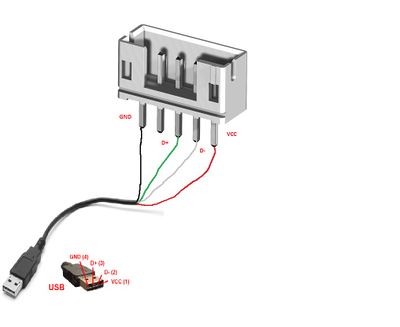Idrive X2 GSM Processes
Idrive X2 GSM Processes & Procedures
This area is to collect all of the information about sales and processing GSM modules
Sales and Support
Quote Items
we have 6 “Agreement” items which can be selected on quotes and based on these cameras will be set accordingly:
- IDRLT3G-120S,
- IDRLT3G-60S,
- IDRLT3G-30S - Monthly cost for Live GPS Tracking services at 2 min/1min/30seconds intervals Live Looking + Live GPS Tracking (multiple GPS positions per transmission based on an algorithm that detects the curves)
- IDRVT3G-120S, - For intermodals, Live Looking + Basic Live GPS Tracking (2 minutes basic tracking), this will consume less data since transmits only one positon at 2 minutes. Once we will release the new FW using web socket there is no need for a sorter transition period since the live look-ins will be pushed, not fetched.
- IDRVT3G-60S (this will be eliminated once web socket will be used), IDRVT3G-30S (this will be eliminated) - Monthly cost for Live GPS Tracking services at 2 min intervals, Live Looking + Basic Live GPS Tracking (one GPS position per transmission)
Shipping & Activation
Pod Systems (SIM Card Provider)
Go to: https://www.freedom2manage.com/user/login
Username: podsystemsalerts@idriveglobal.com
Password: Idr805sb
Go to the “Manage SIM Cards” tab at the top
Enter SIM number into the Quick Filter to find and click enter.
Once the SIM comes up select the check box to the left and under the Actions tab below select either “Activate SIMS” or “Suspend SIMs”.
If you have activated a SIM it will ask you to “Please select a bundle” in the drop down box. It is standard to select the “UKJ 20MB@4.10 OU 0.60 USD” after you have made your selection press “Send”.
You will then be prompted to type in “ACTIVATE” in all caps and then press the red “Activate” button. Once accepted a box should pop up that says Done!
Press the “Done” button and it will bring you back to the SIM Manager page.
The SIM you have just activated will already be up and displayed and should now be Green and Active. You will now need to select the “Control Tab”. After entering the “Control Tab” you will select “Assign Name”. You will need to assign a name (this is preferably the name of the company and vehicle number). If you do not have the vehicle number just add the Company name and the last 4 of the Cam #.
Select the “Set Name for SIM card” and you are all set!
Notes
Regarding of data transmission interval, all their cameras are set to 120 seconds tracking. The info in that AC tab is retrieved from an old database structure which is not used anymore and not up to date. We will have Stefan to correct that interface soon and correct also the link between the quote/shipping and cameras settings.
Refurbish returned GSM Modules
Evaluate the Module
Verify that the Firmware is up to date (UC20GQAR03A07M1024_BETA1023) or UC20GQBR03A14E1G
- Use Putty set to com ATI port, Baud 115200
- Type ATI and verify FW version
Run the module through Factory Tool to ensure it works.
Remove the Module from the Case
- Do not break the Tabs on the lid
- Do not destroy the SIM Socket under the module
- (The first few production runs had the module secured in the case with the red 3m tape)
Replace with the desired SIM
- Remove the SIM module and fix A/C and Pod systems information
- Install the desired SIM
89012608822288xxxxx numbers must NEVER be used. This is the T-Mobile only SIM range
Remove and replace the heat shrink on the connector end of the cable
- Does the cable look as if new?
- If Yes then the Module can be returned to stock
- If No then module can be used for RMA purposes
Case cleanup or replacement
Can the Case and Case LID be made to look as new?
Cleanup as best you can?
Replace Case/LID
Replace "Red Tape"" with 1/2" width tape
Factory Tool Programming for GSM Modules
Setup for Programming
Open Factory Tool.
Select “Factory – GSM Modules”
Plug GSM into a USB port using the adaptor cable (F/T should recognize the module)
Configure Module
Click “Start Configuration”
- Checks the Port
- Getting IMSI (International Mobile Subscriber Identity)
- Getting ICCID (Integrated Circuit Card Identifier number of the SIM card)
- Getting IMEI (International Mobile Equipment Identity)
- GSM configuration OK text and Green button indicates success
Print Label
Click “Print Label” (Print 2 Labels, one for GSM and on for Bag)
If the label printed OK click Yes
Affix Label to the bottom of the case
Fix Assignment Information in A/C
Cut the ICCID number (SIM Number without the trailing “F” at the end)
Paste into Support>Devices>S/N field in search and click Search
Unassign GSM module from Customer
Assign to appropriate location
- Idrive Monitoring Systems >Factory RMA (if working but not as new)
- Idrive Monitoring Systems >Dead or Retired Devices (if module broken)
- Unassigned is being returned to Stock (as new)
Fix information in PodSystems
Rename SIM to reflect current status Named: TMOBILE[LAST 3 DIGITS]
Suspend SIM
Technical Items
Settings Configuration for X2
[
{"k":"MODULE_APN", "v":"data641003"},
{"k":"SEND_ONLY_LTELEM_EVENTS", "v":"0"},
{"k":"SINGLE_PACKAGE_ON_REQUEST", "v":"0"},
{"k":"SEND_REQUEST_TIME", "v":"120"},
{"k":"CELLULAR_DOWNLOAD_ENABLE", "v":"1"},
]
Quectel Firmware Update Process
This needed to be done in ~December 2015. A recall was done to pull in the modules that needed this and there should not be anymore in the field. This process is documented here because Mark had some of the returns to process.
Install Quectel Drivers
Connect UC20/UC15/EC20 to PC by USB cable and press UC20/UC15/EC20’s Power Key to start the module. If you have not installed any Quectel drivers on your system before, there would be a prompt about new device which indicates you to update the drivers. Please ignore the prompt and go to the next step.
Please get the latest installation package from disk equipped by Quectel or from Quectel technical support. This document takes the “Quectel_USB_Drivers_For_UC20&UC15&EC20_V1.1.zip” as an example.
3G Module Update Procedure
- Connect the 3G module to PC USB using the custom cable (Quectel_USB_Drivers needs to be already installed).
GSM USB Cable
Update Process
- Open a device manager window and verify the Quectel USB DM Port (COMx) number.
- Run the QFlash_V3.4.exe application
-Select the COM Port number that corresponds to the Quectel USB DM Port (COMx) displayed in Device Manager window.
-Hit the Load FW Files button and browse&select the UC20GQAR03A07M1024_BETA1023 folder
- Hit the Start button
When update is finished the QFlash application will display “ Restore nv data to module successfully” message.
Verify Firmware Updated
Verify update success using a Com Port terminal application (ex. Putty)
- opening Quectel USB AT Port(COMx) with baudrate 115200.
- In terminal window type ATI and hit enter, the module response should be:
Quectel UC20 Revision: UC20GQAR03A07M1024_BETA1023 OK