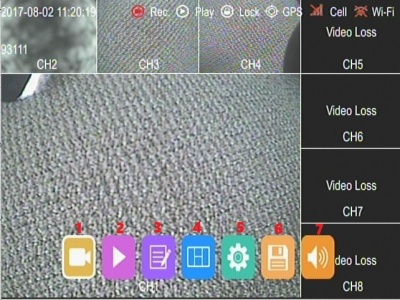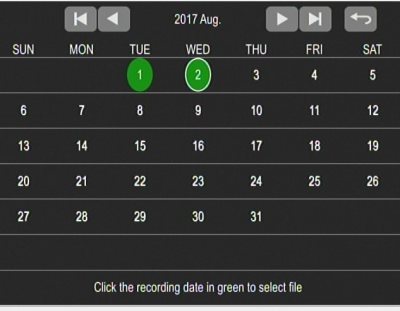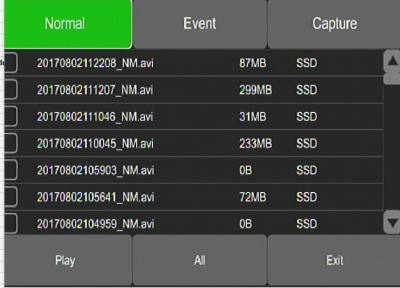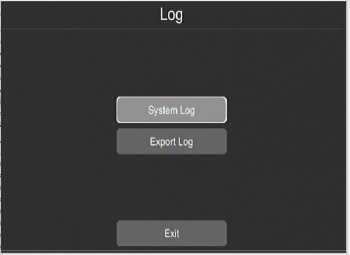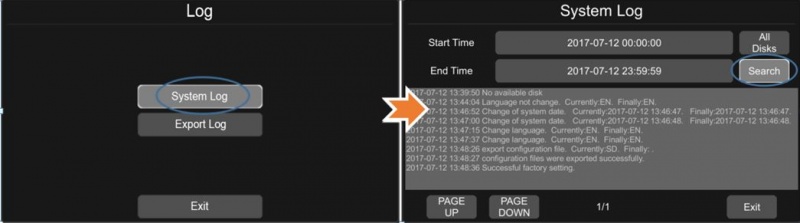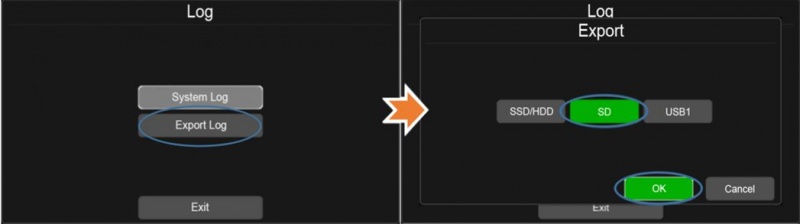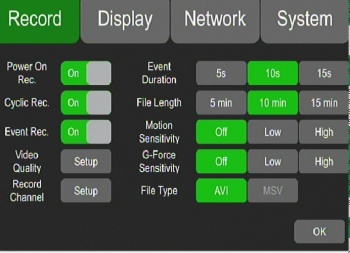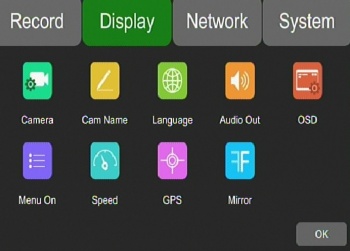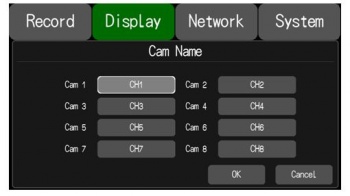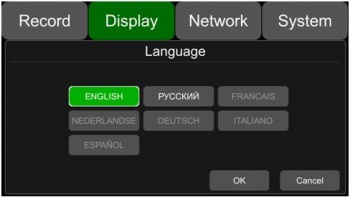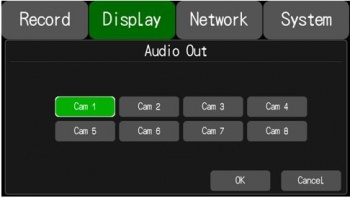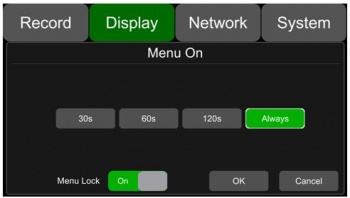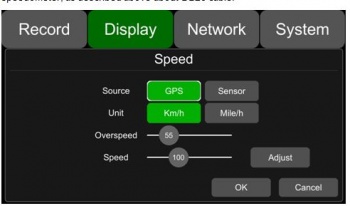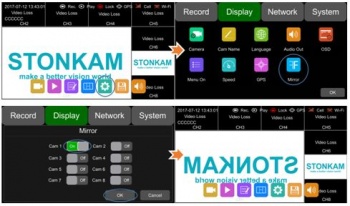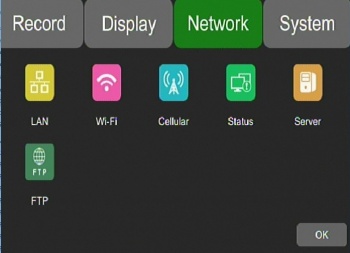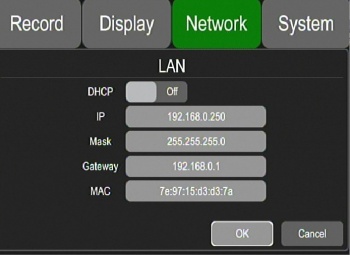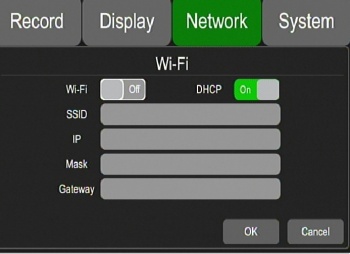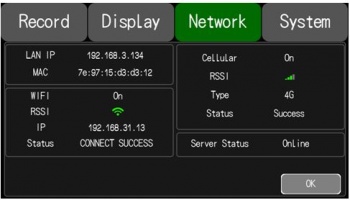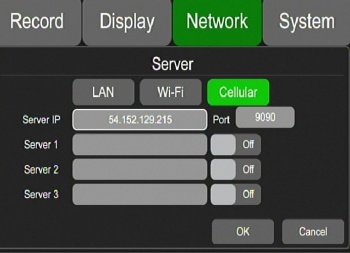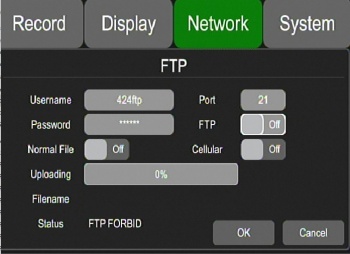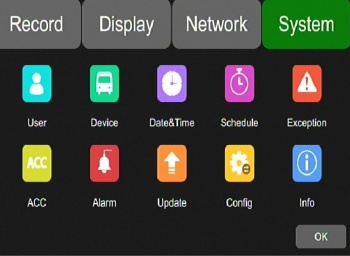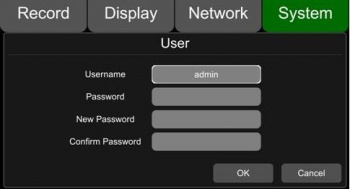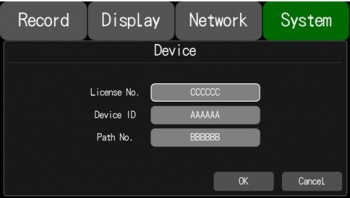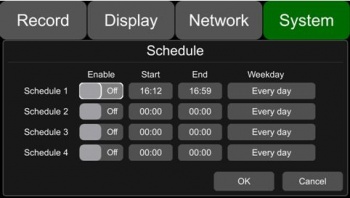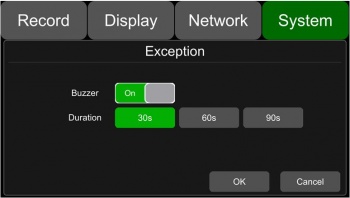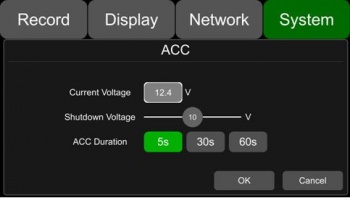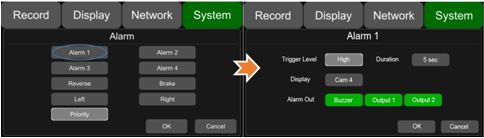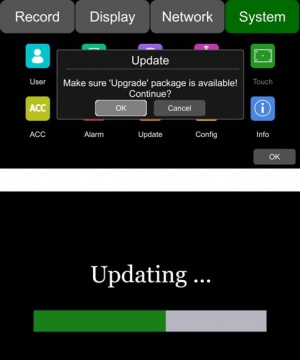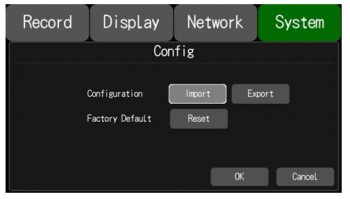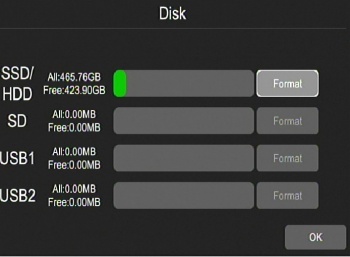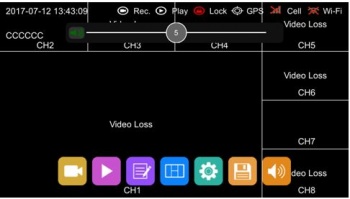Stonkam D8 Initial Configuration and Setup
Login
Default user name admin
Default password 123
XML File has a "Guest Name" - Figure it out
Main Menu
The Main Menu is Displayed by pressing Menu on the remote. If using a touch screen touch the bottom half of the screen.
- 1)**DVR Controls - Rec ord, Play Stop, FF RW
- 2)**Search Videos - Search by date & Time
- 3)**Logs - System & Export Logs
- 4)*Display Mode - Switch Grid view from Channels 1-4, 5-8 or 1-8
- 5)**Configuration Settings - Record,Display, Network & System settings
- 6)**Storage - Manage SSD, SD, USB
- 7)**Volume - Playback Volume
DVR Controls
Search Videos
- Select Date
- Select Video
Select and Play Videos
- Normal
- Event
- Capture
- Play
- All
- Exit
Logs
Used to keep a log of events in the system
Navigate to Menu->Setup->Log
System Log
Feature allows you to search the Systems Log of events on the machine
Export Log
Use this feature to export the system log.
Log can be exported to SSD, SD, USB
Configuration Settings
Record
- Power On Rec
- Cyclic Rec. - Overwrite?
- Event Rec.
- Video Quality
- Record Channel - turn on/off recording for each channel
- Event Duration
- File Length
- Motion Sensitivity
- G-Force Sensitivity
- File Type
Display
*Camera - Brightness, Contrast Etc for each Camera
*Cam Name - Name of Channel on Display
*Language - Set system Language
*Audio Out - Select Channel Audio to listen to
*Camera - Brightness, Contrast Etc for each Camera
*OSD - On Screen Display Information
*Menu On - How lon Menu is Displayed before logout
*Speed - Speed Settings
*GPS - GPS Location Information
*Mirror - Mirror the Camera Image
Camera
Individual Camera settings:
- Brightness
- Contrast
- Saturation
- Hue
Cam Name
Each camera has its own channel with its own "channel name". This is what you will be changing since the cameras are pre labeled cam1,cam2...etc
Navigate to the display tab by hitting Menu->Setup->Display
Choose which camera name you would like to change by selecting its associated channel name.
This Name will be displayed at the bottom of the screen on each camera individually.
Once the channel is selected a keyboard will pop up, type in the desired name with a maximum of 8 characters and must not be blank
Once you are finished hit escape and check to see if your cameras are correctly named
Language
To edit the language of the device access Menu->Setup->Display->Language
Select which language you want from the buttons presented. Languages available are English, French, German, Russian, Japanese, Italian, Austrian
Audio Out
This setting edits the output for the audio channel in split mode
Navigate to this setting by selecting Menu->Setup->Display->Audio Out
Select which camera's audio you would like to output.
OSD
OSD controls what information gets overlayed on the video of each camera.
Navigate to this setting by selecting Menu->Setup->Display->OSD
Options:
- Time,
- License
- Camera Names
Menu On
Sets the duration of time the menu will display on the screen.
Navigate to this setting by selecting Menu->Setup->Display->Menu On
Settings: 30, 60, 120 seconds, or always on.
The menu lock setting will lock the menu to be password protected.
A password is needed to change this setting
Select the duration of display on time you need, and toggle the Menu Lock option to change it.
Speed
Allows you to change the source of the displayed speed to either the GPS or the vehicle speedometer as well as the units of speed to be either kph or mph
Navigate to this setting by selecting Menu->Setup->Display->Speed
GPS
Displays information of latitude/longitude, detectable satellites, connected satellites, speed, and time
Navigate to this setting by selecting Menu->Setup->Display->GPS
Mirror
Mirrors the video output on the selected camera. Configurable to each camera
Navigate to this setting by selecting Menu->Setup->Display->Mirror
Network
*Lan - Lan Settings
*Wifi - Wifi Settings
*Cellular - Cellular Settings
*Status - Networks Status
*Server - Server Settings
*FTP - FTP Settings
LAN
Defaults:
- IP Address 192.168.100.188 set to 192.168.0.250
- Mask 255.255.255.0
- Gateway 192.168.100.1 set to 192.168.0.1
- MAC Add: 7e:97:15:xx:xx:xx
WiFi
N/A - Optional
Cellular
Default Port is 9090, What do we need for LTI?
SetI set 6608 to test with newdvr.idriv...
Status
Displays information on:
- Lan IP address
- MAC Address
- 3G/4G Network Status
- 3G/4G Signal Strength
- Wifi Network Status
- Wifi IP Address
- Wifi Signal Strength
- Server Status
- Network Connectivity
Server
Newdvr.idriveglobal.com IP 54.152.129.215
No DNS? - Need setting for LTI
FTP
System
*User - Admin only!!!?
*Device - Vehicle ID
*Schedule - Timed Recording
*Exception - Buzzer On/Off and duration
*Acc -
*Alarm -
*Update -
*Config -
*Info -
User
Device
License No. - Default:(AAAAAA)
Device ID - Default:(BBBBBB)
Path No. - Default (CCCCCC)
Date & Time
Schedule
Used to schedule up to 4 recording tasks.
Recording settings include a start & end time as well as day of the week to record.
Note: Recordings are permitted to overlap
Exception
Settings to configure a buzzer when certain errors occur.
Example: Buzzer when camera becomes disconnected
ACC
Displays:
- Current voltage of the DVR
- Shutdown voltage- If voltage < shutdown voltage then dvr shuts down, powers back on only when voltage exceeds shutdown voltage
- ACC Delay- Continued recording after ACC is disconnected. Options are 5,10,15 seconds
Alarm
Update
Insert the SD card with the appropriate upgrade files in its root directory.
Navigate to Menu -> Setup -> System -> Update
Hit OK
Wait for Update Success!
Note: To make sure the update was a success reboot the device and navigate to
Menu -> Setup -> System -> Info
Compare the current version to the desired version.
Config
Import
Insert the USB with the appropriate configuration file in its root directory
Select the import button
Export
Select Export, Select location (SSD or USB or SD)
Saves sv_xml.xml to location
Info
Displays system software version number
Storage
Volume
Set the playback volume via the remote. The default volume is 5.
Minimum volume: 1
Maximum volume: 10
Routine Setup
SSD Operations
Format
Click on the Floppy Disk Icon on main display
Format SSD (15 seconds for 500GB)
FileSystem windows format not Linux
Filesystem Structure
Log4Gui - ASCII System Log
test_writable - system test if disk read only?
Normal Folder - location where videos are stored
- 20170801 Folder - separate folder for each date
- Video files naming example: 20170801150248_NM_0030_0001_1920_1080_25_04194304_AAAAAA_02.avi
- 2017^08^01^ - Year^Month^Day
- 15^02^48 - Hour^Minute^Second (from start?)
- _NM_0030_0001_1920_1080_25_04194304_ Figure this out
- AAAAAA_02 - Vehicle_Channel
SIM Card Installation
Push the Eject button to the left of the SIM Slot
Remove SIM Tray
Document SIM Number
Inset SIM Into Tray
Insert Tray into System
Verify SIM by ?????
Hard Disk Installation
Step 1: Unlock the device with its key, and open the two side flaps on the front panel. Pull the front plate from the top down as shown.
Step 2: Pull the hard drive sled out by its attached ring
Step 3: Remove the six screws that hold the hard drive sled together carefully with a screwdriver. Once these screws are off the whole bottom plate should be removed.
Step 4: Remove the two screws on the silver hard drive support shelf. Once these are removed pull the top of the shelf up as illustrated.
Step 5: Slide the new hard drive into the enclosure making sure a solid connection is made with the hard drive.
Step 6: Fold the hard drive shelf back down into its resting position and secure the 4 hard drive mounting screws in place. These hard drive mounting screws come from the device's accessory pack
Step 7: Lock the hard drive shelf into place with the 2 securing screws from step 4
Step 8: Reinstall 6 Hard drive Sled screws that secure its bottom panel.
Step 9: Slide hard drive sled back into the D8 securely