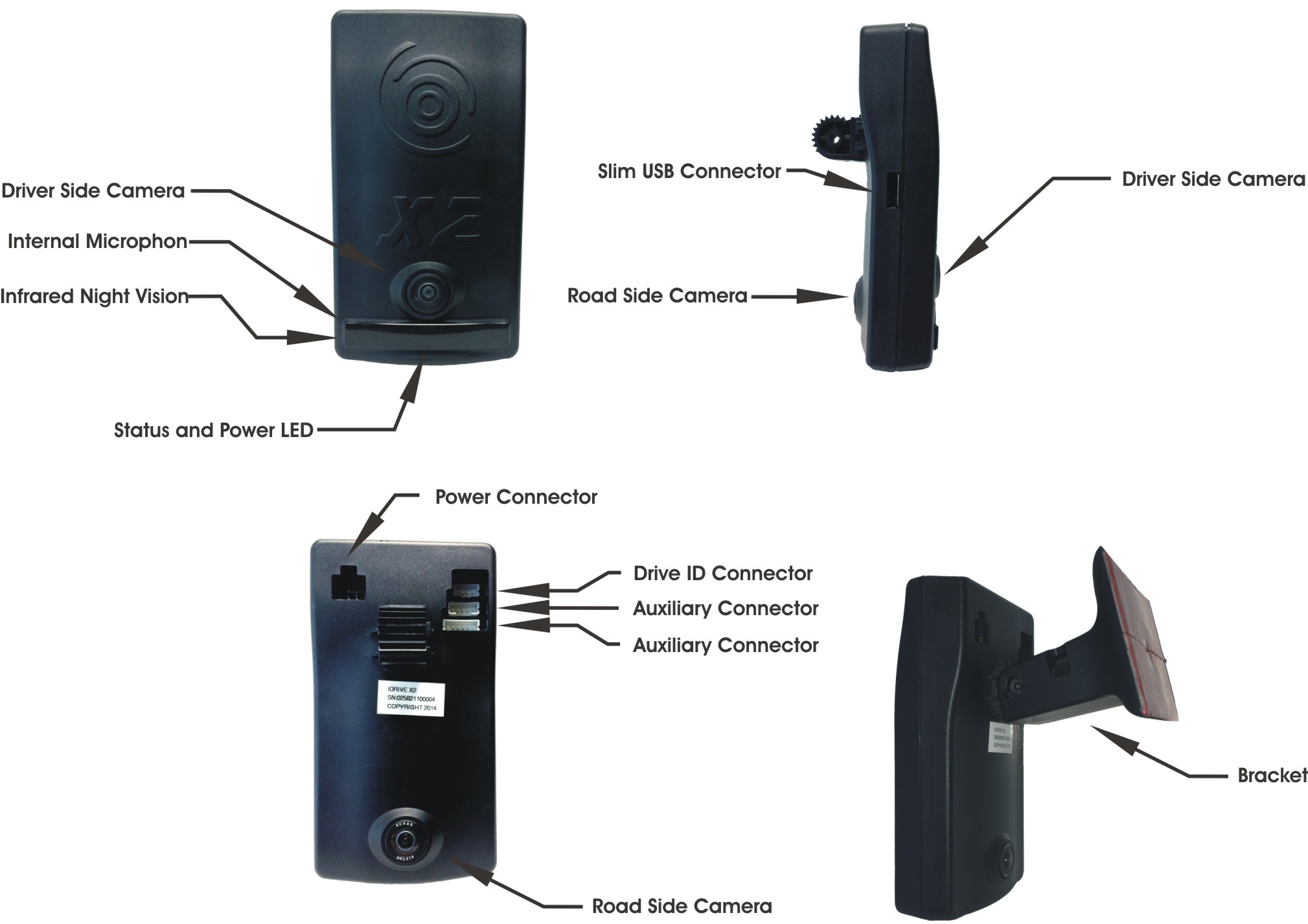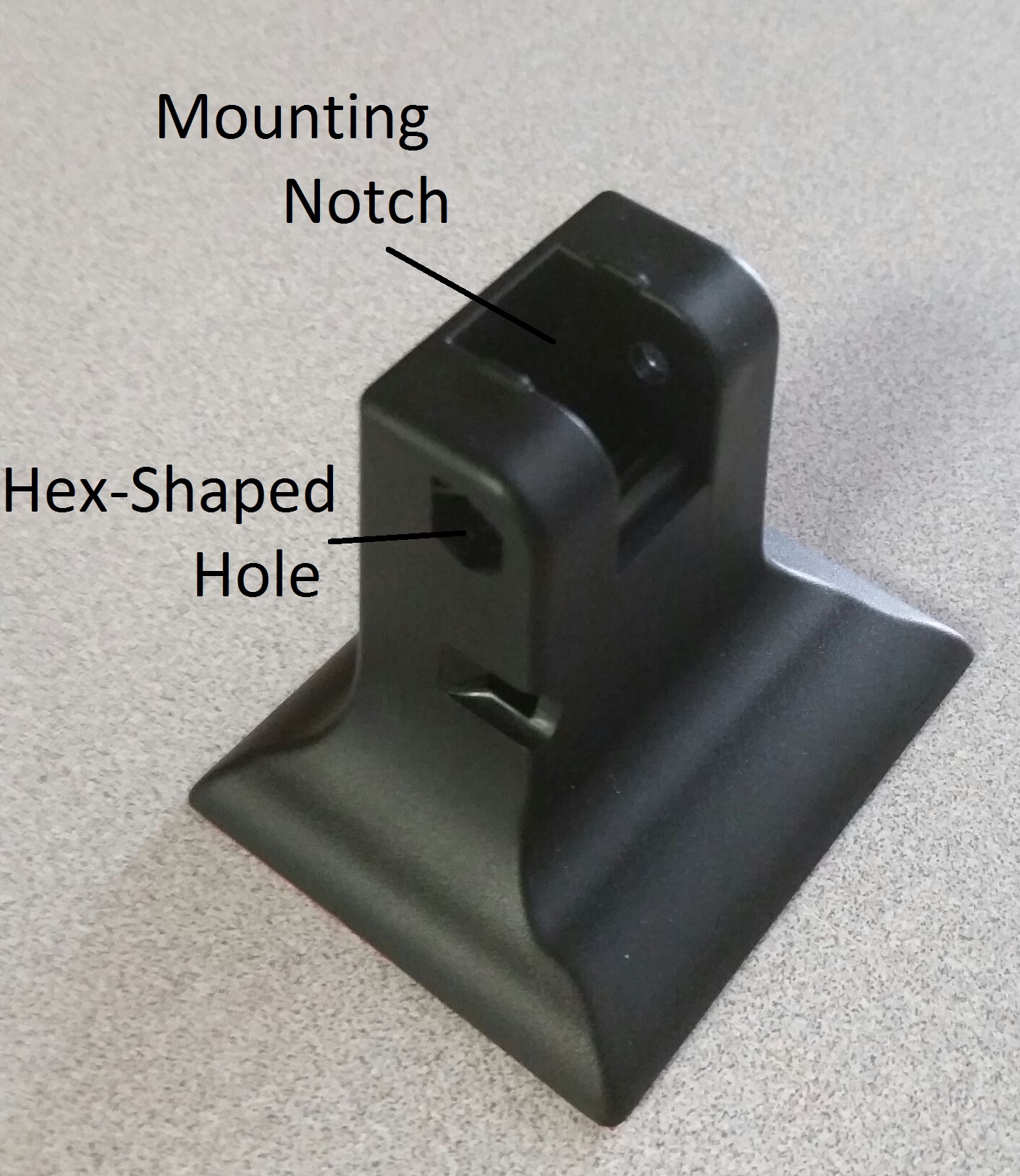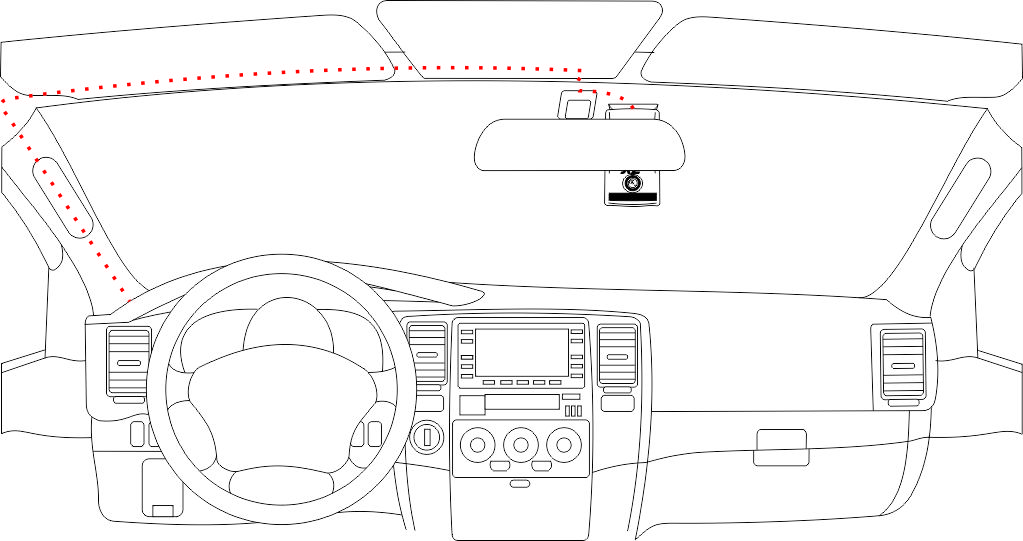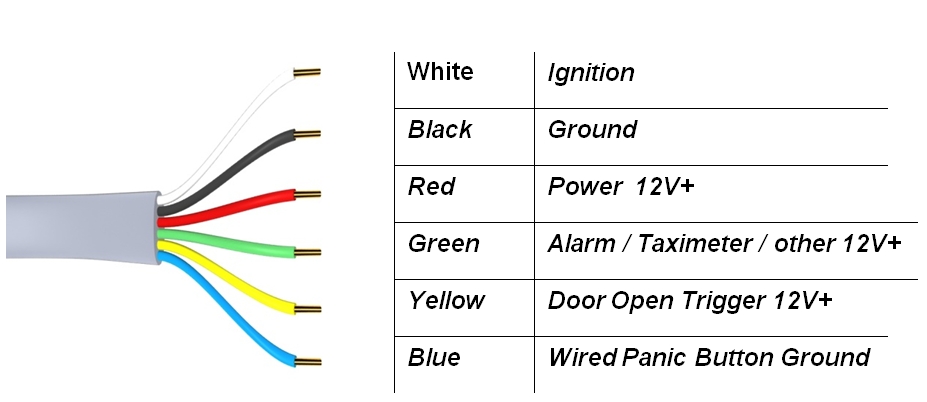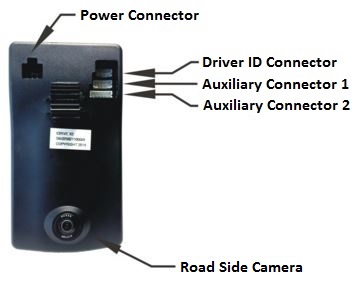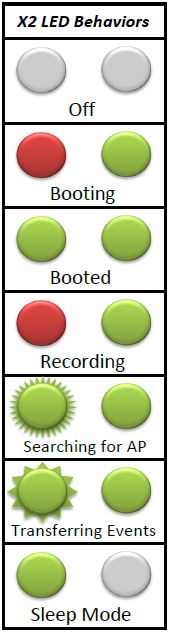Idrive X2 Installation and Operation Guide
Copyright information
This document contains proprietary information that is protected by copyright. No part of this document may be photocopied, reproduced, or translated to another language without the prior written consent of Idrive Inc. Copyright © 2015 Idrive Inc.
This product incorporates copyright protection technology. Use of this copyright protection technology must be authorized by Idrive Inc. Reverse engineering or disassembly is prohibited. The information in this document is subject to change without notice.
Warnings
Please read the following carefully regarding proper use of the product and ensuring the user’s safety.
1. Use the idrive device only for its intended purpose.
2. Do not disassemble, attempt to repair, or alter the Idrive device. When malfunctions, errors, or other damage is found to be attributable to a user, said user may not be eligible for after sale service.
3. When cleaning the inside of a vehicle, do not spray water or any other cleaning product directly onto the Idrive device. It may cause damage, fire, or electric shock.
4. Keep the Idrive device away from chemicals or detergents as they may change the surface of the product or ruin internal components.
5. Do not insert any foreign objects into the Idrive device. Severe impact, shock, or other foreign matter may cause damage to the Idrive device.
6. When foreign matter blocks the lens, normal operation is impossible. Always ensure that the lens is free of any contaminants or obstruction. Other objects placed around the camera may be reflected off of the window and included in the image, so please do not leave unnecessary objects around the Idrive device.
7. The product will not operate properly if its position changes. Make sure the product is installed securely and do not expose the device to excessive shock. Do not move the device after installation.
8. Staring at or operating the product while driving is dangerous and may cause an accident.
9. Keep the product away from excessively humid or salty environments.
10. This product uses high definition cameras. Sudden changes in light levels, such as entering or exiting a tunnel, may result in temporary image quality degradation. Excessive or insufficient light may also reduce image quality.
11. Excessively tinted windshields may result in poorly defined or distorted images.
12. Use ONLY the supplied cable to connect the Idrive device to the power source, and only as directed in the manual. This product should be connected only to the power inside a vehicle. Any other power source is unacceptable and may cause malfunction or fire and may render the Idrive device ineligible for after sale service.
13. If power to the Idrive device is lost (i.e due to an accident), events may not be recorded.
Idrive X2 Components
X2 Camera
Accessories
Power Harness
Used to supply power and event triggers from the vehicle to the X2 device. The kit comes with the wire harness, fuse holder and fuse.
Wired Panic Button
Mounted in easy reach of the driver to manually trigger an event.
Optional Accessories
Driver ID
The driver ID is mounted in the vehicle and individual fobs are assigned to drivers. When the fob is placed against the driver ID the driver will be assigned to that vehicle.
Idrive PowerUP
The Idrive PowerUp is a solid state power conditioner that provides "pure" power and protects Mobile Video Recording electronics from voltage spikes, power surges, momentary power losses, abrupt voltage changes and noise interference on incoming DC power that may contribute to memory loss or crashes. It is built with super capacitors (minimum sum of 0.84F) that serve as a power reservoir. The Idrive PowerUP is charged from the cars 12/24VDC charging network by using a step-down 12.5VDC converter. In the event of a drop in DC voltage, the capacitors will maintain power to X devices for a short period of time.
Idrive GSM Module
The Idrive GSM Module is an external device for the X2 that provides live GPS tracking and 5 second look-ins (Limited to 20 per vehicle per month; Look-ins may be "bucketed" together and used unevenly among your fleet). Live videos are low resolution with no audio. However, triggering a live look-in will create an event that is viewable in full resolution and sound on your Base Station PC or Global Center account. To access live GPS tracking, you must log onto tracking.idriveglobal.com.
Installation Instructions
X2 Camera Installation
Before you start
- Read the entire installation guide before installing any Idrive devices.
- Confirm the Idrive Base Station and wireless Access Point(s) are powered on and operational.
- Check the contents of your package and make sure all parts are accounted for and in good condition.
- Verify that the mounting location chosen for the device will not interfere with the driver’s line of sight when operating the vehicle.
- Use the included installation hardware to ensure that the wiring to the device is secure and will not interfere with the safe operation of your vehicle
NOTE: The Idrive units should only be installed by a qualified technician.
Select the mounting location
Correct Position: The proper location for mounting the X2 device is on the top center of the windshield to the right side of the rear view mirror. This permits a clear view from the Idrive device to the occupant cabin, unobstructed by the rear view mirror.
 Correct Positioning
Correct Positioning
Too High: Blocks the driver and occupants faces showing eye and head positions during events.
 Too High
Too High
Too Low: Reduces cabin view and low hand placement during events. Also places forward viewing camera too low to the front hood reducing field of vision during events.
 Too Low
Too Low
Wrong Angle: Obscures horizon for front viewing and cabin viewing cameras and reduces field of vision at outer edges of the event.
 Wrong Angle
Wrong Angle
Mounting of the X2 Device
WARNING: The adhesive is very sticky. Once applied to the windshield, it will not come off easily. See page 21 for bracket removal instructions.
Install the mounting bracket
- Clean the installation area on the inside of the windshield using an alcohol wipe and wait until the windshield is completely dry. Make sure the glass is clean, dry and the air temperature is at least 50oF (10oC).
- Position the device and bracket on the windshield and confirm that the unit will hang vertically in the appropriate fashion in relation to the review mirror (as pictured in section 1.3). We suggest marking this position with masking tape.
- Separate the X2 camera from the mounting bracket by removing the hex screw.
- Remove the liner from the foam tape on the backside of the bracket.
- Start by placing only the top edge of the bracket against the windshield, aligned with the guide marks.
- Press the bracket firmly against the windshield starting at the top and pressing the side downward. (Do not apply excessive force as it may damage the windshield).
- Make sure there are no large air bubbles under the bracket. You may need to apply additional pressure to remove any large air bubbles.
- Remove any tape residue by using an alcohol wipe.
Install the X2 Device into the bracket
- Insert the mounting arm of the X2 into the mounting notch of the bracket. Make sure the device is hanging vertically and slightly tilted toward the windshield.
- Insert the bolt into the right hex-shaped hole and the nut into the left side. Hold the nut inside with a finger and securely tighten the bolt.
- NOTE: once the bolt is inserted, the camera's position is rigid. The bolt must be removed completely if the position is to be altered.
Routing the Idrive X2 Power Harness
WARNING: When installing the Idrive X2 cable in a vehicle with side or curtain airbags, be certain that neither the cable nor your installation activities interfere with any airbag related mechanisms or might otherwise affect airbag deployment.
The Idrive X2 Power Harness cable is 14 feet long with a 6PIN connector at one end. One end of the cable - the 6PIN connector- plugs into the Idrive device. It is then routed and secured under the dashboard.
The routing of the power cable will vary greatly depending on vehicle type. Choose a routing that will work the best for your particular application.
Start just above the rear view mirror, route the cable under the window trim or headliner across to the door pillar.
Route the cable down the door pillar underneath the vertical door / window trim.
Route the cable out from underneath the trim and under the dashboard.
Note: You may need to remove the trim to route the cable. When reinstalling, be careful not to damage the trim clips or the cable. Keep the cable away from sharp edges and moving parts.
Idrive X2 Wiring Diagram
Attach the wires to the sources in the vehicle as shown below:
Required Connections
There are 3 required connections for the idrive device to function properly.
- Connect the BLACK WIRE to negative or to a clean GROUND.
- The RED power wire must be connected through the supplied fuse to a continuous +12V power source. This power source should never be shut off.
- The WHITE ignition wire must be connected through the supplied fuse to a 12V power source that is ignition switched. This wire tells the camera to boot up or to enter transfer mode to download events.
Optional Connections
There are 3 optional wire connections that will trigger an event on the Idrive device. The description of the usage shown is suggested however each wire may be connected to the trigger point of your choice so long as electrical parameters are met. If you choose not to use the optional wires, verify that they are secured properly in order to prevent shorting.
- Connect the GREEN wire to an Alarm Button (or trigger method of your choice).(This wire requires a 0V to 12V RISING edge level transition pulse of at least 50ms duration)
- Connect the YELLOW wire to a Door Open (or trigger method of your choice).(This wire requires a 0V to 12V FALLING edge level transition pulse of at least 50ms duration)
- Connect the BLUE wire to a Wired Panic Button (or trigger method of your choice). (This wire requires a MOMENTARY 0V FALLING edge level transition pulse of at least 50ms duration.) e.g. a momentary ground through the wired panic button.
Test Cable Connections
IMPORTANT! Use a voltmeter to verify the proper connection of each wire prior to plugging into the Idrive device.
Plug the Power Harness into the Power Connector
Accessory Installation
Wired Panic Button Installation
- Choose a secure and accessible location to mount the Wired Panic Button.
- After mounting the Wired Panic Button, route the cable safely toward the location that you terminated the cable harness from the Idrive device.
- Connect the black wire from the Wired Panic Button to the same ground location that you terminated the black ground wire from the Idrive device.
- Securely connect the red wire from Wired Panic Button to the blue wire from the Idrive Power Harness using a butt connector.
- Check that all connections are correct using a voltmeter
- Provide proper electrical insulation against short circuits using shrink tubing and/or electrical tape
- Suspend any unused cable out of reach and from possible abrasion with cable-ties or electrical tape
Note: if more than one Wired Panic Button is to be installed, simply parallel all black wires from the Panic Button to ground and parallel all red wires from each Wired Panic Button to the blue wire from the Idrive Power Harness.
Driver ID Installation
- Route the cable under the window trim or headliner across to the door pillar as with the power cable.
- Route the cable out from underneath the trim and secure the Button to the dashboard using the double sided tape.
- Position the Driver ID in the vehicle where it is easy to reach and won’t impair the driver’s performance.
- Plug the Driver ID into the back of the camera using the Drive ID connector.
Idrive GSM Module Installation
Route the cable under the window trim or headliner to the upper right corner of the windshield.
Remove the adhesive film and place to GSM module roughly two inches inside the perimeter of the windshield.
Plug in the cable to Auxiliary Connector 1.
Idrive PowerUP Installation
Mount the PowerUp to flat interior surface using double sided tape or zip ties. Carefully choose a location as it must remain within reach of the vehicle's power source and Power Harness. Please keep in mind that the Powerup Is not weather resistant!
Connect the Power Harness to "camera" side of the PowerUP using the supplied crimp connectors. The wire colors on the PowerUP should match up the colors of the Power Harness.
Connect "car" side of the PowerUP to the vehicle
Install the fuse
If Adding to an Existing Installation
Remove all power to the Idrive device
Cut the Idrive power harness and strip all 12 wire ends.
Splice the PowerUP in series using the supplied crimp connectors
Restore power connections to the Idrive device.
Uninstalling an X2 device
Unplug the power cable from the camera by pressing down on the connector locking tab and carefully pulling the cable out.
Unplug the Driver ID cable by gently pulling the cable towards the windshield.
Unscrew the fastener securing the camera to the windshield bracket and remove the camera.
In order to remove the mounting bracket from the windshield, carefully peel up the adhesive tape with a utility blade and soapy water. Do not remove the bracket if the device is sent in for RMA.
Do not pull on the camera to remove the bracket from the windshield!
Idrive X2 Functionality
The X2 has three major modes of operation: Event Monitoring Mode, Transfer Mode, and Sleep Mode.
Event Monitoring Mode
Upon ignition, the X2 will begin booting for approximately 30 seconds displaying RED - GREEN LEDs.
After the initial booting phase is complete, the LEDs will change to GREEN - GREEN, indicating that the camera is in Event Monitoring Mode and ready to record.
The X2 will continually record for the duration of the ignition cycle. When an event is triggered, the device saves the footage leading up to the incident and the subsequent seconds afterward (The trigger being the midpoint). The X2 indicates an event trigger by displaying RED - GREEN LEDs. (One is able to disable this feature in the Control Center Software).
The X2 is capable of the following event triggers:
- G-Force (Shock) Event
By default the idrive device will save video from 8 seconds before the event to 8 seconds after the event trigger (16 seconds total). (G-Force levels and default event lengths can be changed in the idrive Control Center.)
- Door Open Event
When a door is opened, the idrive device will record from 5 seconds before the event to 5 seconds after the event (10 seconds total). The Idrive device uses the existing circuitry of the automobile to detect that the door has been opened. The download of door open events may be disabled in the control center. Door events that are not downloaded from the device will be deleted from the device after 3 days.
- Wired Panic Event
By default when a wired panic button is pressed, the idrive device will save from 15 seconds before the event to 15 seconds after the event trigger. (The default event lengths can be changed in the idrive Control Center.)
- Alarm Event
Transfer Mode (WiFi or USB)
The idrive device enters Transfer Mode when the vehicle’s ignition switch is turned OFF 50px(Amber/Green LEDs).
The transfer of events to the idrive Base Station can be done with either the built in WiFi network (Default) or with the supplied mini-USB Stick.
Wifi events transfer
The device will search for the idrive wireless network 120px(Flashing Amber/ Solid Green LEDs)
- The idrive device will attempt to make a connection 15 times over approximately 3.5 minutes
- When the idrive device is able to successfully connect to the idrive wireless network 50px(Solid Amber/Solid Green LEDs) it will begin downloading all recorded events to the idrive Base Station
- Once all of the event data has been successfully transferred, the idrive device will shut 50px off (Both LEDs Off)
OR
- If it cannot connect within that time period the idrive device will shut off 50px (Both LEDs Off)
OR
- If set in the Control Center, The X1 device will record events after the ignition is turned OFF.
- Left LED Off and the Right LED will remain steady Green 60px (Off/Green)(See Sleep Mode Below)
USB Stick events transfer
Two methods to insert the USB properly Ignition ON or Ignition OFF
Ignition ON
- Make sure the LEDs are Green Green
- Insert the USB stick into the left side of the camera having the gold fingers on the USB stick facing away from you
- Make sure you wait more than 60 seconds prior to the ignition switch being turned off
- USB transfer will begin 50px(Solid Amber/Solid Green LEDs)
- The camera will not search for the idrive wireless network
OR
Ignition OFF
- Make sure the LEDs are OFF Green or OFF OFF
- Insert the USB stick into the left side of the camera having the gold fingers on the USB stick facing away from you
- Turn the Ignition ON and let the Camera Boot up to Green Green
- Wait 30 seconds and turn the Ignition OFF
- USB transfer will begin 50px(Solid Amber/Solid Green LEDs)
- The camera will not search for the idrive wireless network
Note: The USB Stick MUST HAVE your idrive.cert file on it to be authorized (this prevents unauthorized download of events)
Note: The USB stick MUST NOT be removed prior to transfer completion or data loss may occur
- Completion is indicated by both LEDs being Off 50px (See the “idrive Control Center Manual” for instructions on how to IMPORT the events into the Base Station with the USB stick)
OR
- If set in the Control Center, The X1 device will record events after the ignition is turned OFF.
- Left LED Off and the Right LED will remain steady Green 60px (Off/Green)(See Sleep Mode Below)
WARNING: Do not unplug the idrive USB Stick during the transfer 50px(Solid Amber/Solid Green), as it may damage internal flash memory in the idrive device or the USB Stick.
Sleep Mode
After the ignition is turned Off and the Transfer Mode is complete (either WiFi or USB) the Left Red LED will flash (OFF-ON-OFF) and the Right LED will remain steady Green 60px (Off/Green)
This device is now in Sleep Mode. The duration of Sleep Mode (before turning off) is set in the Control Center per device.
During Sleep Mode, if an event takes place that is enabled for a specific Device (e.g. Shock Event, Door Event, Panic Event, other Wire Event) the left LED will turn RED, and the Right LED will remain Green for the duration of the Event as set in the Control Panel for that device.
- Once the timer has expired for Sleep Mode, the idrive device will turn both LEDs Off 50px
Understanding GPS
NOTE: On the very first use, the idrive X2 unit must be outside of a garage for up to 10 minutes to acquire a line of sight GPS signal and become fully functional. The idrive device’s internal Date and Time are obtained from GPS. Vehicle speed is calculated by the GPS coordinates as are the mapping functions. Events will record during this time without GPS information.
- GPS used for commercial purposes inherently has the average range error of more than 5 meters. Near buildings, underground, underpasses, or roadside trees, the range error may be more than 15 meters.
- For GPS to triangulate the location of the vehicle there must be signals received from 3 of the 4 satellites “visible” in the sky. (GPS is line of sight). It can take some time in the open for this to happen.
- A certain amount of time is needed from when the engine of a vehicle is started until GPS satellite reception begins, and this time may vary depending on weather and environmental conditions.
- Do not use GPS with other products that send electromagnetic waves or that use GPS. This may reduce the performance of the GPS reception in this product.
- Depending on GPS satellite reception, the accuracy of the mapping may not always show the shape of the road or a current location. Some examples of conditions that may affect GPS performance might include: Tall buildings, tree canopies, overpasses tunnels etc.
Driver ID Operation
At ignition start the green LED on the drive ID button will flash green and produce a beeping sound letting the driver know it is ready to receive his/her Identity.
The driver should place his/her unique driver key into the circular slot on the Driver ID Button.
- The beeping and the LED flashing will automatically stop after the Driver ID has processed the Identity given by the unique driver key.
- If the driver changes and the ignition had not been turned off, the new driver can ID himself with his/her own unique key without having to turn the ignition off and on again.
- All the events that will be recorded on the camera will be assigned to the driver that has used his/her assigned unique driver key last.
- If the new driver does not ID him/herself the Driver ID will continue using the identity from the previous driver.
Note: The Driver ID will continue beeping and the LED flashing bright green until the driver has connected his/her own unique driver key.
Idrive PowerUp Electrical specifications
| PowerUP Specifications | |
|---|---|
| Input | 12-24 VDC Vehicles, Nominal Charging: 13.8-14.4 VDC for 12VDC, To Prevent Discharge: 13.4 -14.4 VDC
12-24 VDC Vehicles, Nominal Charging: 27.6-28.8 VDC for 24VDC, To Prevent Discharge: 27.6-28.8 VDC |
| Output | Voltage Spike Protected, according to ISO7637-2 with Capacitors providing consistent power for up to 15 seconds for X1P/X2 and other small devices. .7A is normal operating draw for Xseries products permitting up to 1.5A for short periods of time. |
| Max Current | PowerUp is designed to support a single device. Max Peak current consumption is 2 amps. PowerUp is not designed to operate at Peak for prolonged periods of time and will cause failure |
| Back-Up Power | 12.5 VDC Nominal for connected Devices
Up to 0.84F Back-Up Capacitance X1P or X2 for up to Fifteen (15) Seconds |
| Capacitor Life | 0.84F Capacitance, 4-5 Years Typical Life - Replaceable |
| Voltage Spike Protection | 12/24 VDC Vehicle Surge and Spike, up to 87V for 0.4 seconds, according to ISO7637-2 |
| Operating Temperature | 0-50˚C |
| Size and Weight | L: 6” , W : 2” H : 1.6”
Weight: TBD |