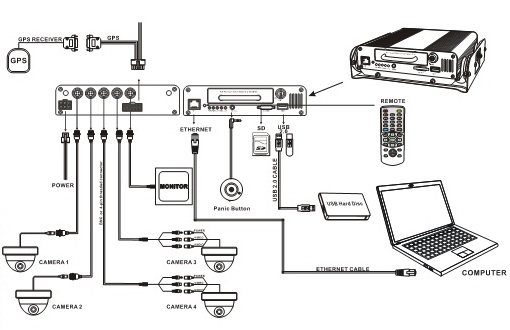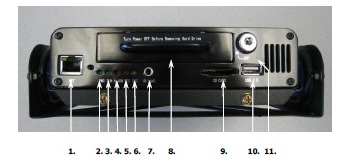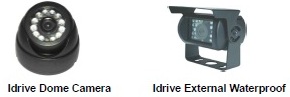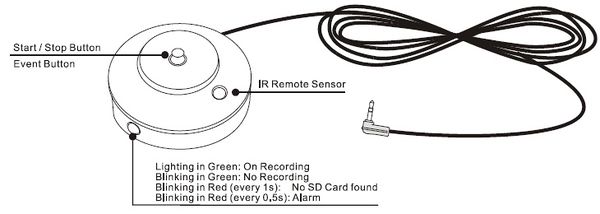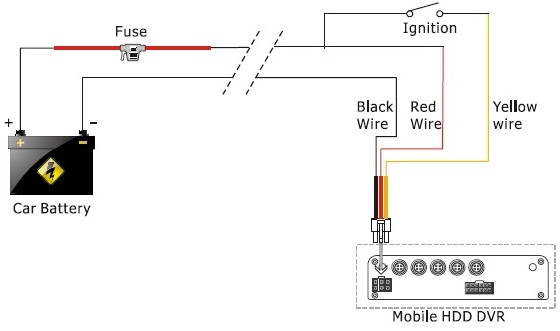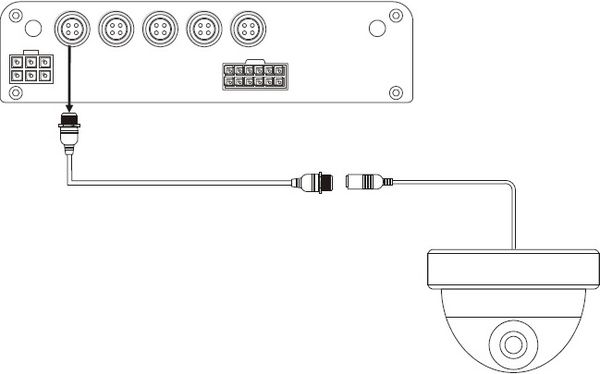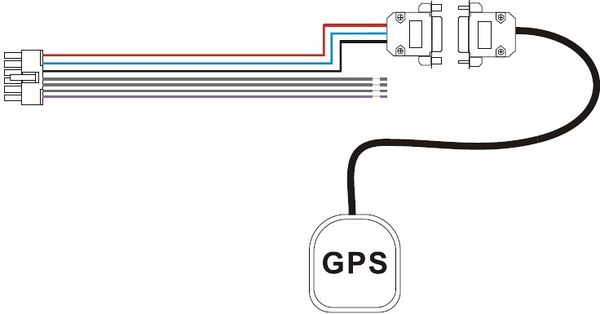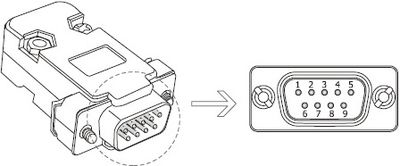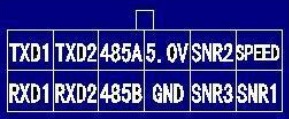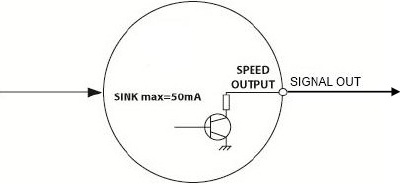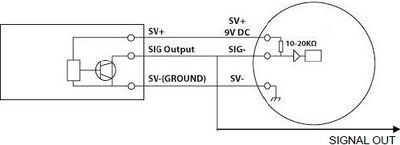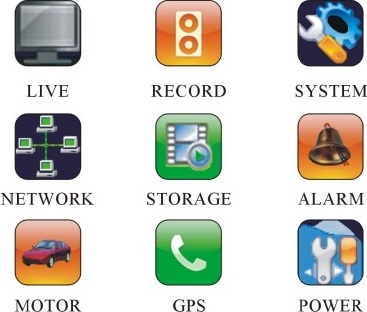Idrive D4 Installation and Configuration Guide
Installation and Operation Guide
Copyright Information
This document contains proprietary information that is protected by copyright. No part of this document may be photocopied, reproduced, or translated to another language without the prior written consent of Idrive, Inc.
Copyright © 2012 Idrive Inc.
This product incorporates copyright protection technology. Use of this copyright protection technology must be authorized by Idrive Inc. Reverse engineering or disassembly is prohibited.
The information in this document is subject to change without notice.
About the Idrive D4 System
Congratulations on the purchase of your new Idrive D4 DVR system. Please read this Installation and Operation Guide thoroughly to ensure safety and proper operation. The contents of this manual are subject to change without notice.
The Idrive D4 video recorder is a compact, full-featured recording system that uses a hard disc as a storage device. The DVR unit and associated accessories are specifically designed for operation in a mobile environment.
The Idrive D4 video recording system, used in conjunction with the cameras, records up to four channels of full-motion video and audio data to a removable hard disc. The firmware-driven menu system provides a simple method for configuring the unit’s operation as well as searching for and viewing previously recorded AV records.
Warnings
1. Read the entire manual prior to installation.
2. Use the Idrive DVR device only for its intended purpose.
3. This device is NOT waterproof. To prevent fire or electric shock keep the device away from moisture
4. Supplied fuse MUST be used in line between the power wire and vehicle wiring harness.
5. Do not disassemble, attempt to repair, or alter the Idrive D4 device. If malfunctions, errors, or other damage is found to be attributable to a user, the warranty will be void.
6. Do NOT use abrasive chemicals, cleaning solvents or strong detergents to clean the device. Wipe the device with a soft and dry cloth
7. Do NOT block the vent holes or expose the device to high temperatures.
8. Do not insert any foreign objects into the Idrive device. Severe impact, shock, or other foreign matter may cause damage to the Idrive device.
9. Only use authorized accessories with your Idrive D4
Regulatory Compliance
The idrive D4 DVR complies with CE and Part 15 of the FCC interference limits for Class B digital devices For Home or Office Use. These limits are designed to provide reasonable protection against harmful interference. Operation of this device is subject to the following conditions: (1) This device may not cause harmful interference, and (2) this device must accept any interference received, including interference that may cause undesired operation.
Product Main Features
- Embedded operating system, assuring reliability and system integrity.
- Records up to four channels of full-motion color video with corresponding audio tracks.
- Total Record resource up to 100/120 D1 frame/second.
- Lockable security enclosure.
- Front panel USB2.0 port for recording to a flash card as an optional storage device.
- Ignition sense that provides DVR power-on in recording mode when the vehicle is started.
- Power-off delay record when the vehicle is shut-down with operator-selected delay times.
Video And Audio
- H.264 High Profile video compression, real time recording (25 fps(PAL) / 30 fps(NTSC) for each channel. Frame rate adjustable for each channel.
- Audio compression: G.711 codec. This codec offers high compression with high quality audio.
- D1 resolution for each channel, which means each channel support 720x576(PAL)/720x480(NTSC).
- Support 4 channel real time D1 video and 4 channel audio recording.
- Local video and audio real time playback.
Optional GPS Date and Time Synchronization
- Synchronize the DVR system time with GPS automatically
- Supports All Time Zones Worldwide
- Supports DST (Daylight Saving Time)
Power Management
- Reliable power management, wide voltage: +8VDC~+32VDC; The power input is protected against short positive transient (1500 watts peak pulse power capability with a 10x1000 us waveform); The power input is protected against negative voltage. Applicable for vehicles with +12V or +24V battery.
- The recorder provides each camera with stable +12V DC power; DVR can detect the short cut on power circuit.
- Can use ignition to control the power.
- DVR can monitor battery voltage after Ignition off, and auto into sleep mode when voltage is bellow specified level.
Recording mode
- Continuous record.
- Support schedule recording.
- Support alarm recording.
- Support motion detection recording.
- Support 2 recording mode, composite mode and separate mode.
Speed and Vehicle status recording
- Record vehicle speed and car id with audio and video.
- Support 5 sensors, can be connected to speed, ignition, brake, return, right turn, left turn light etc.
- Over-speed alarm.
- Specified screen can be displayed in full screen mode when a sensor is triggered.
Double Anti-vibration Mechanical Protection For HDD
- Patent pending anti-vibration design, full floating construction with rubber, 100% mechanical protection for HDD.
- Removable HDD box, convenient HDD collection for recorded content browse..
SD card
- Supports SDHC card up to 32GByte.
- Supports SD card hot plug when not recording and playing.
Multiple players supported
Integrated with the Idrive Base Station or use any of the following third party media players to play back the recorded file(s).
- Idrive Control Center (Idrive Base Station Required)
- ViewPro (V2.15 or above)
- VLC media player (version1.0.0 or above);
- Storm player (Version 2009 or above);
- Winamp (Version 5.531 or above).
Idrive D4 Main System Components
Standard Components
- Idrive D4 base unit – QTY1
- Base unit shock mounting assembly – QTY1
- Remote control – QTY1
- AV input/output cables – QTY5
- Signal I/O cable – QTY1
- Main unit power cable – QTY1
- 1/3” CCD 420TVL cameras* - QTY4
- 3 AMP in-line Fuse
Optional System Components
- 5” or 7” color TFT flat panel monitor
- Microphone(s)
- AV extension cables (DIN Cable)*
- GPS Module
- Wired Remote Alarm/Record ON/OFF button
- Spare Hard Drive and Carrier
*Item types and quantities vary depending on the options selected at order time
Idrive D4 System Overview
Idrive D4 Base Unit
Front Panel
1. NET port: Provides a video output stream for viewing over a network.
2. PWR LED: Along with the RUN LED it Indicates system status (LED behaviour)
3. RUN LED: Along with the PWR LED it Indicates system status (LED behaviour)
4. ALARM LED: Indicates that an alarm condition has been triggered.
5. REC LED: Indicates that data is being written to the internal disk.
6. SYS LED: Indicates that the D4 is in record mode.
7. IR/LANC Port: Optional port for either event triggering or remote record/stop button.
8. Hard drive carrier: Key locked to prevent removal during operation
9. SD Card: Optional storage media (32GB Max).
10. USB 2.0 port: Optional Storage media.
11. On/Off/Hard Drive Lock: Prevents removal of the hard drive while the device is powered on.
Front Panel LED Behavior
Powered On - When the “PWR” LED is on and the “RUN” LED is blinking, the D4 has power supplied and is running.
Power off delay - When the “PWR” LED and the “RUN” LED are alternating on and off, the D4 will turn off when the time has elapsed in the “POWER OFF DELAY” (discussed later) phase.
Power Off - When the “PWR” LED is blinking and the “RUN” LED is off, the D4 is turned off.
Recording - The “SYS” LED indicates that recording is occurring.
Alarm - The “ALARM” LED indicates that the D4 is currently in an alarm state.
Rear Panel
1. 2. 3. 4. 5. 6. 7.
1. Input power (8-32V)
2. CAM1 (audio input 1, video input 1, power output for camera 1)
3. CAM2 (audio input 2, video input 2, power output for camera 2)
4. CAM3 (audio input 3, video input 3, power output for camera 3)
5. CAM4 (audio input 4, video input 4, power output for camera 4)
6. Monitor (audio output, video output, and power for monitor)
7. Signal I/O Connector (see appendix)
Wireless Remote Control
Use of the remote control:
(1) Press (MENU) to enter main menu or sub menu. You can also use (MENU) to modify a value in the submenu. You can also use (MENU) as (OK).
(2) Press the (Up/Down/Left/Right) button to move between the different menu items.
(3) Press (OK) to save and exit the current menu. Press (ESC) to cancel and exit the current menu. If you modify something in the menu, the recorder will prompt you to save or cancel your modification.
(4) Press (VIDEO) to toggle among different video channels (in ‘separate’ mode only).
(5) Press (AUDIO) to toggle among different audio channels.
(6) To delete a character in the edit control, press (Left).
(7) Press and hold (POWER) to turn on/off the recorder.
Cameras
The System supports up to 4 cameras. With each D4 package purchase you will receive a choice of two cameras: an interior dome Camera and a waterproof exterior camera. Please see photos below.
Other cameras may be available, additional prices may apply.
Video Display (Optional)
Optional video display may be mounted in the vehicle. The video display unit can be used for multiple tasks. The unit can be used to have a split view of all camera recording. This can benefit a driver who cannot look back to see everything that is occurring. This unit can also be used solely as a backup camera view for drivers who choose to use the live feed as a backup device.
GPS unit (Optional)
The system supports an optional GPS module. The module provides time, location and speed information to the system.
Alarm Button / Record ON/OFF Control (Optional)
An optional Wired Remote Control button for use as an alarm (EVENT) button or Record start/stop button. Cable plugs to the IR/LANC connector on the front of the D4. Function of the button is determined by settings in the D4 Menu.
Idrive D4 DVR System Installation
Mount the Base Unit
Prior to mounting the base unit, make a note of the serial number on the back of the device. This serial number is required for integration of the Idrive D4 into the Idrive control center.
Mount the Idrive D4 Base unit in a suitable location using the supplied shock absorbing mount*.
Two screws in the front of the D4 secure the DVR in the mounting bracket.
*Failure to use the shock absorbing mount will void the system’s warranty.
Connect the DVR to power
Connect the power cable of the Idrive D4 to the vehicle electrical system using the supplied inline fuse.
Option 1: Use ignition switch to turn the D4 System On/Off
Option 2: Use the front panel switch or Remote Control to turn the D4 system On/Off
Mount the Cameras and Microphone(s)
Mount the cameras and (optional) microphone(s) in suitable locations to cover the areas desired.
Connect the cameras to the base unit using the supplied AV cable to the proper CAM jack on the back of the base unit. Use extension cables if necessary (Idrive offers 3m, 5m and 10m cables, please call for pricing).
Mount the Video Display (Optional)
Mount the video display in your preferred location.
Connect the display to the base unit using the supplied AV cable to the Monitor jack on the back of the base unit. Use an extension cable if necessary.
Connect the GPS unit (Optional)
Connect the optional GPS unit to the connector on the Sensor Harness. The Sensor Harness then gets plugged into the Signal I/O connector on the back of the D4 unit. Please see diagram below.
Connect the speedometer (Optional)
Connect the speed sensor input wire on the D4 to the speed sensor wire from the speedometer. The speed sensor input wire of the D4 is the purple wire as indicated in the pinout below (SPEED).
Connect the purple speed sensor wire to the “SIGNAL OUT” of the speedometer.
If the speedometer does NOT have a “SIGNAL OUT” connection, please connect to the output of speed sensor. This could also be input of the speedometer. Use the method illustrated below.
Idrive D4 System Configuration
Default Configuration
The Idrive D4 system requires no special configuration* and will record right out of the box. By default, the D4 begins recording as soon as it has located the storage media. There are however three configuration options that should be set which are vehicle specific.
- “LINE” parameter for your vehicle name/number (In the “MOTOR” Menu)
- “TIME ZONE” (In the “SYSTEM” Menu)
- “DATE/TIME” (In the “SYSTEM” Menu)
These parameters as well as other device functions can be set using either the built in Menu system (terminal required) or by using the ViewPro software over the front panel network connection.
The Menu System
When the D4 is fully connected and powered up the DVR Menu can be selected by pressing the MENU Button on the Remote Control. There are 9 settings categories which are navigated with the remote control.
LIVE Menu options
OSD (On-Screen Display) - Changing “OSD” from “ON” to “OFF” will remove system information from the screen and from recordings for all channels. (Default ON)
Background - Set this to “OPAQUE”, “SEMI TRANSPARENT”, or “TRANSPARENT” to view the running camera(s) through the menu system. (Default SEMI TRANSPARENT)
SEQ-Dwell Time - The display can be set to sequentially cycle through each video feed for the selected amount of time (Default OFF)
Video Adjustment - Brightness and contrast adjustments can be made to each camera individually.
Camera Title – allows the setting for the text that appears with the video for each camera.
PTZ Parameters- Not Supported with Idrive D4.
RECORD Menu options
Record Settings – The following parameters can be set for each camera:
- Size – Camera resolution (Default 2/3D1)
- Quality - High, Good, Normal, Basic. (Default Basic)
- FPS – Number of frames per second (Default 30)
- REC Mode – start recording with power on (Default AUTO)
- NET - Stream video out network port ( Default ON)
- AUDIO – audio On/Off for each channel ( Default ALL)
File Length - Setting for the length of time in a video segment before starting a new segment. (Default 5 Minutes)
File Type- AVI Only
Ask when to Stop – Set to Yes requires the confirmation to stop recording. ( Default OFF)
Record Schedule - allows for the setting of up to three recording schedules.
Channel Mode – There are two modes of recording available “SEPARATE” and “COMPOSITE”. The “SEPARATE” mode records each channel individually. The “COMPOSITE” mode records all four cameras to one video file. Changing this mode requires a reboot of the D4. ( Default COMPOSITE)
SYSTEM Menu options
Video Format - “NTSC” or “PAL” (Default NTSC)
New Password –
Login Verify -
Language - Set your preferred language. English, Chinese Simplified, Chinese Traditional, Japanese, French, Russian, Portuguese, or Korean. (Default ENGLISH)
Time Zone – settings for Date Format, Country and Time Zone (Customer must enter)
Date/Time - Set the date and time of the D4 unit. (Customer must enter)
System Information – Displays the version of the running application
Configuration Setup – Save or Restore a configuration
App Restart – Restart the running DVR application
OS Reboot – Reboot the entire system
NETWORK Menu options
Port – Not used
Network Type - Set either LAN or DHCP. (Default LAN)
IP Address - Set/Get the IP address here. (Default 192.168.0.220)
Subnet - Set the subnet mask here. (Default 255.255.255.0)
Gateway - Set the default gateway here. (Default 192.168.0.1)
DNS Server - Set the DNS server here. (Default 192.168.0.1)
Host Name - Set the host name here (Default IDRIVE_D4)
Net Server- For future use
Mac Address – Mac Address for the unit
STORAGE Menu options
Overwrite – Set to “ON” to erase the oldest files when the available space gets too low. Set to “OFF” records until the device is full and then stop recording and go into an alarm state. (Default ON)
Format - format the selected media. Formatting any media will result in the loss of all data.
Storage Device - If more than one storage medium is present, selecting this option allows you to select which one you want to use for recording.
Total Capacity - The total size of the storage media.
Free Capacity – The remaining space available for recording on the selected storage device.
'Search by Time - seek and play back a file from a specific time.
ALARM Menu Options
Post event record - Sets the amount of time to record following an alarm event. Settings are from 0 seconds (no post event recording) to 3600 seconds. (Default 15 seconds)
Alarm action – What happens when and alarm is activated.
NO – Which alarm, “01-03” are the alarm wires, “SPD” over speed sensor, “PANIC” from IR/LANC connector
RECORD – Record on alarm ON/OFF. Select Channel(s) to record (Default OFF)
TIP – “Text In Picture” Text to display on recording
LEVEL- trigger on high to low or low to high transition (Default High)
TOGGLE- Enlarge selected channel to full screen on alarm (Default OFF)
BEEP- Enable or Disable audio alarm (Default OFF)
Motion Zone, Motion Action, Motion Sensitivity, Motion Threshold – Not Supported
Video lost – Trigger audio alarm if video from a channel lost ( Default OFF)
MOTOR Menu options
License ID – Serial Number of the Idrive D4. required for Idrive integration (2.0). Do not change!
Line – Vehicle identification. Up to 6 Characters Number or Name of vehicle the unit is installed in. (Customer Must Enter)
Overspeed – Threshold which when exceeded a SPD alarm is triggered. (Default 65mile/h)
Speed Check – selects source for speed input. Off, From GPS, From Sensor. (Default OFF)
Pulses – Number of pluses from the sensor per Mile or Kilometer (Default none)
Pulses Unit – select MPH or KM/H
PERIPHERAL Menu options
GPS device – GPS NONE if no GPS module, GPS OK for functioning optional GPS Module
GPS Burnin – ON records GPS Data on the videos. (Default ON)
GPS time sync - synchronize the D4 internal clock to the GPS signal. (Default ON)
LANC function – Sets for the function of the optional wired remote button to either PANIC ALARM or remote START/STOP RECORDING. (Default PANIC ALARM)
POWER Menu options
Power on – A timer setting for turning ON the D4 unit. 00:00 equals disabled. (Default 00:00)
Power off - A timer setting for turning OFF the D4 unit. 00:00 equals disabled. (Default 00:00)
Power off delay – Time delay before turning off after the ignition is turned off (Default 30 seconds)
Ignition signal – Sets the polarity (active state) for the ignition input. (Default HIGH LEVEL)
DVR Video Files Management
Video Playback
The videos recorded are in AVI format so there are many methods that can be used to play them back. Our recommendations are:
Idrive Control Center – (Version 2.0 required) Enhanced viewing of video can be performed using the idrive Base Station.
ViewPro software (also used for configuration over the network without a terminal) ViewPro allows for playing the videos directly on the D4 without the need to transfer the data.
VLC Media Player – a free multi functional viewer
Directly from the D4- Videos may be played back directly from the D4 using the remote control menu system. A Video Display or a Networked Display will be required so that navigation of the Menu system is possible as well as to view the video.
Transfer of Videos from the Idrive D4
For enhanced viewing of D4 videos the files should be transferred to the Idrive Base Station. To keep the volume of data manageable you should only transfer the videos that are of particular interest to you. There are three methods that can be used for the transfer of data:
Using the Network Port with ViewPro- ViewPro provides the capability to view live video, saved video as well as download videos from the idrive D4 to a laptop computer. ViewPro also can be used to change the settings on the idrive D4 when no terminal is connected to the system. For more information please reference the ViewPro manual.
Physically Move the Hard Drive to a Computer - removing the hard drive carrier from the D4 and plugging it into a USB hard drive adaptor on the idrive base station or other computer. This method does not allow for changing of settings on the idrive D4.
Onboard USB Stick/SD Card- insert a USB drive or SD card into the D4 unit and select a video MENU>STORAGE>SEARCH BY TIME, select video, Select “Save As” This method only downloads one video at a time and requires a Terminal be connected to the system.
Import of Videos into the Idrive Control Center
Videos transferred from the Idrive D4 can be imported into the Idrive Control Center. This centralizes all of your fleet management tools in one location. Please refer to the Idrive Control Center Manual for more information.
Video File names
In order to find a video file from a specific date and time you must understand the file naming convention. A video file name has the following format:
[X]_YYYYMMDD-HHMMSS_[ZZZZZZ]_[serial_number].avi
- [X] represents a digit used for an internal representation in the DVR firmware
- YYYYMMDD represents the start date of the video (4 digits for the year, 2 digits for the month and 2 digits for the day)
- HHMMSS represents the start time of the video (2 digits for the hour, 2 digits for the minute and 2 digits for the second)
- [ZZZZZZ] represents 6 digits used for an internal representation in the DVR firmware.
- serial_number represents the serial number of the D4 device.
Example: 1_20120419-135053_f001p4_2222D3333V.avi
Appendix
Idrive D4 System Specifications
Video
- Video Input 4 channel video input, 1.0V P-P, 75 Ohms, BNC
- Video Output 1 channel video output, 1.0V P-P, 75 Ohms, BNC
- Video Format PAL / NTSC
- Video Compression H.264 High Profile
- Record Resolution 1280X1024(PAL) / 1248x832(NTSC)
- Frame Rate 100FPS (D1 PAL) / 120FPS (D1 NTSC)
Audio
- Audio Input 4 channel audio input, 20KΩ,RCA
- Audio Output 1 channel audio output, 500Ω,RCA
- Output Level 1-2V p-p
- Recording Mode Synchronized audio and video
- Compression G.711
Storage
- Storage 320 GB HDD, SD card, USB
- File Format AVI
Interface
- 1 speed sensor, 1 ignition sensor, 3 common use sensors
- COM Ports Two RS232 connector and one RS485 connector
- Network RJ45, 10M/100M Ethernet
GPS
- Optional
Software
- ViewPro, Idrive Control Center (optional)
Power
- Input DC:+8V ~ +32V
- Output +12V@1.5A;+5V@1A
- Consumption Working Power <5W ,Standby <.1W
Working Temperature
- -10°C ~ +60°C (14°F ~ 140°F)
Cable Pin out diagrams
Power Cable
Pin 2 – Red - +12V (+24V) wire
Pin 4 – Yellow – Ignition wire
Pin 6 - Ground wire - Black
DIN Aviation Connection Cable
Signal I/O Cable
Pin 1 – Orange – TXD, COM1, (GPS)
Pin 2 – Brown – RXD, COM1, (GPS)
Pin 3 – Yellow – TXD, COM2
Pin 4 – Blue – RXD, COM2
Pin 5 – White – RS485 A (PTZ)
Pin 6 – Grey – RX485 B, (PTZ)
Pin 7 – Red – +5VDC
Pin 8 – Black – Ground
Pin 9 – Grey – Sensor 2
Pin 10 – Grey – Sensor 3
Pin 11 – Purple – Speed Sensor
Pin 12 – Grey – Sensor 1
Idrive D4 Limited Warranty
Limited Warranty for Video Event Data Recorder Product
What Is Covered: Idrive, Inc. (“Idrive”) warrants to the first retail purchaser that the product enclosed with this limited warranty statement, if purchased new and operated in the United States or Canada, will be free from defects in workmanship and materials for a period of One (1) year from the date of original purchase. For limited warranty service, you must provide proof of the date of original purchase.
What Idrive Will Do To Correct Problems: Should this product prove defective during the limited warranty period, please call Idrive at (805) 273-4196 in the U.S. for limited warranty instructions and return authorization. An Idrive service technician will provide telephone diagnostic service to determine whether the product requires service. If a return is needed, Idrive will, at its option, fix the product without charge for parts or labor. When Idrive authorizes an exchange for the defective unit, Idrive will provide you with shipping instructions. You are responsible for securely packaging the defective unit and returning it to Idrive. Improper packaging WILL result in termination of warranty as the product can be damaged in transit. Please refer to RMA Process attached for reference. Idrive will return your RMA in a timely manner. When limited warranty service involves the exchange of the product or of a part, the item replaced becomes Idrive property. The replacement product or part may be new or refurbished to the Idrive standard of quality, and, at Idrive's option, may be another model of like kind and quality. Idrive's liability for replacement of the covered product will not exceed the original retail selling price of the covered product. Exchange products and parts assume the remaining limited warranty period of your original product covered by this limited warranty.
What This Limited Warranty Does Not Cover: This limited warranty covers only normal use in the United States, Canada or Puerto Rico. This limited warranty is not transferable and does not cover product purchased by another end user. This limited warranty does not cover damage to the product caused by parts or supplies not manufactured, distributed or certified by Idrive. This limited warranty does not cover third party parts, components or peripheral devices added to the Idrive product after its shipment from Idrive. Idrive is not responsible for limited warranty service should any labels, logos or serial numbers be removed or should the product fail to be properly maintained or fail to function properly as a result of misuse, abuse, improper installation, neglect, improper shipping, damage caused by disasters such as fire, flood, and lightning, or service other than by an Idrive Authorized Servicer. Idrive will also void warranty if product housing has been opened by anyone other than an Idrive Authorized Servicer. If a claimed defect cannot be identified or reproduced, you will be held responsible for costs incurred.
THE LIMITED WARRANTY AND REMEDY PROVIDED ABOVE ARE EXCLUSIVE AND IN LIEU OF ALL OTHER EXPRESS OR IMPLIED LIMITED WARRANTIES INCLUDING, BUT NOT LIMITED TO, THE IMPLIED LIMITED WARRANTIES OF MERCHANTABILITY, NON-INFRINGEMENT OR FITNESS FOR A PARTICULAR PURPOSE. SOME LAWS DO NOT ALLOW THE EXCLUSION OF IMPLIED LIMITED WARRANTIES. IF THESE LAWS APPLY, THEN ALL EXPRESS AND IMPLIED LIMITED WARRANTIES ARE LIMITED TO THE LIMITED WARRANTY PERIOD IDENTIFIED ABOVE. UNLESS STATED HEREIN, ANY STATEMENT OR REPRESENTATIONS MADE BY ANY OTHER PERSON OR FIRM ARE VOID. EXCEPT AS PROVIDED IN THIS WRITTEN LIMITED WARRANTY, NEITHER IDRIVE, NOR ITS AFFILIATES SHALL BE LIABLE FOR ANY LOSS, INCONVENIENCE, OR DAMAGE, INCLUDING DIRECT, SPECIAL, INCIDENTAL OR CONSEQUENTIAL DAMAGES, RESULTING FROM THE USE OR INABILITY TO USE THE IDRIVE PRODUCT, OR FOR LOST DATA OR LOST SOFTWARE WHETHER RESULTING FROM BREACH OF LIMITED WARRANTY OR ANY OTHER LEGAL THEORY.
In Canada, limited warranties include both warranties and conditions. Some jurisdictions do not allow limitations on how long an implied limited warranty lasts and some jurisdictions do not allow the exclusion or limitation of incidental or consequential damages, so the above limitations and exclusions may not apply to you. This limited warranty gives you specific legal rights, and you may also have other rights which vary from jurisdiction to jurisdiction.
Terms and Conditions are subject to change.
To find the Idrive Authorized Reseller nearest you, visit our website at: www.idrive.pro