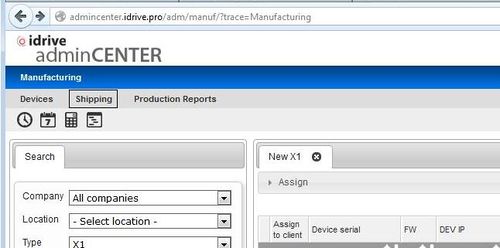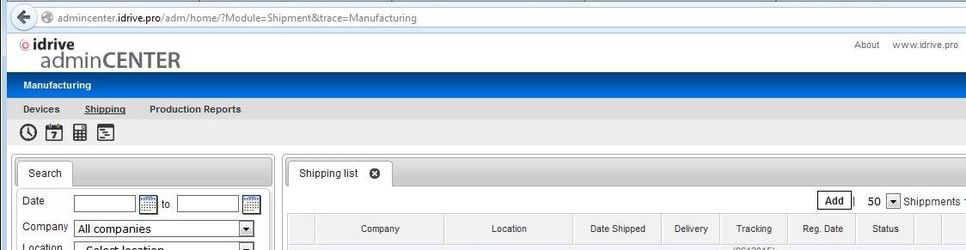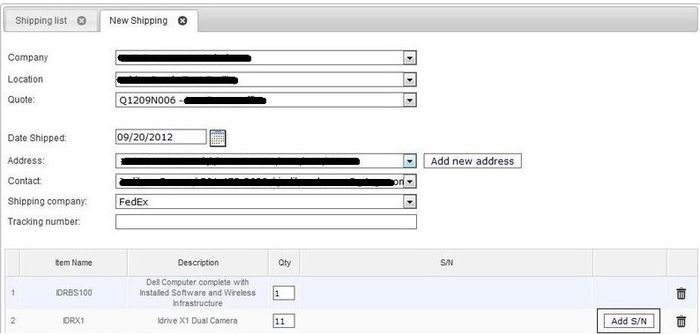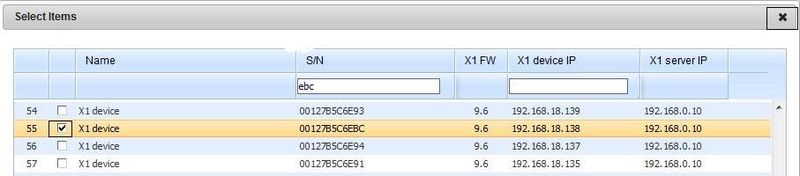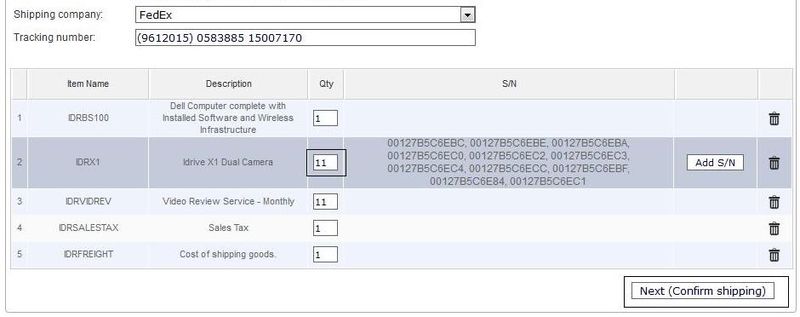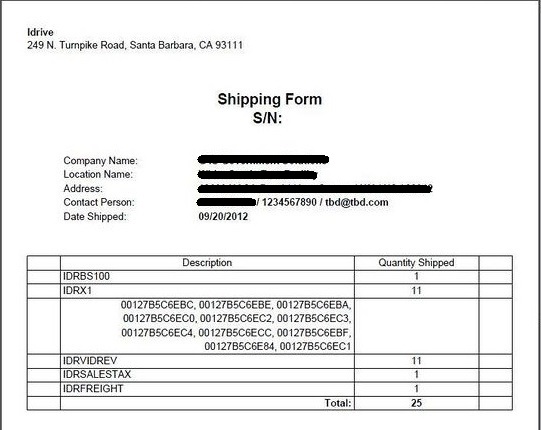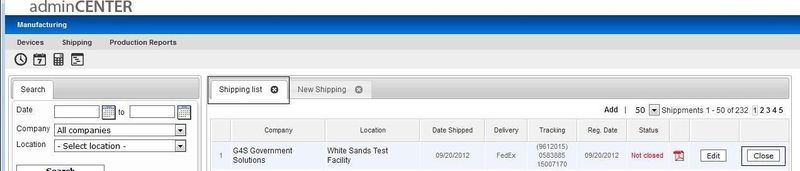Idrive X1 Shipping Process
Using the idrive admincenter to ship idrive devices from the factory.
Login in with your user name and password to http://admincenter.idrive.pro
Click on shipping
Click on ADD to start the process
Use the Pull-down fields to select: Company, Location, Quote, Date, Address, Contact, Shipping Company (Tracking Number(s) can be entered later if it is not yet available). Click on "Add S/N" to open the form for device selection.
In the device selection form check the box next to the device(s) to be shipped. You can search the list by typing the last 3 characters into the "S/N" box which will highlight the device you are searching for. Once ALL of the devices are selected click on the "X" to close the window.
Verify the correct number of IDRX1 units (the other items ship from elsewhere) and Click "Next(Confirm shipping)"
After Confirmation a Shipping form will come up. This should be printed and included with the shipment of the devices to the customer.
Select the "Shipping List" Tab. If you need to add tracking information you must do it before closing out the shipment using the edit button. Select "Close" to assign the cameras to the customer as well as send the automated notification of the shipment to the people on the distribution list. The "Close" process will be performed by idrive after our review of the shipment.
Done.