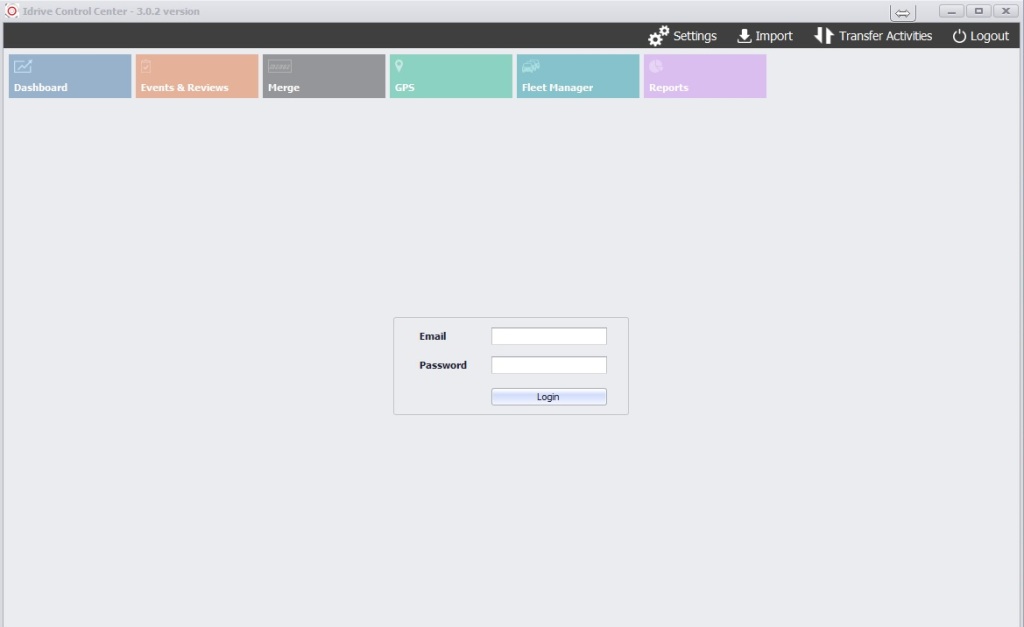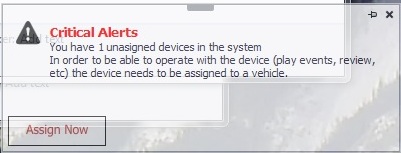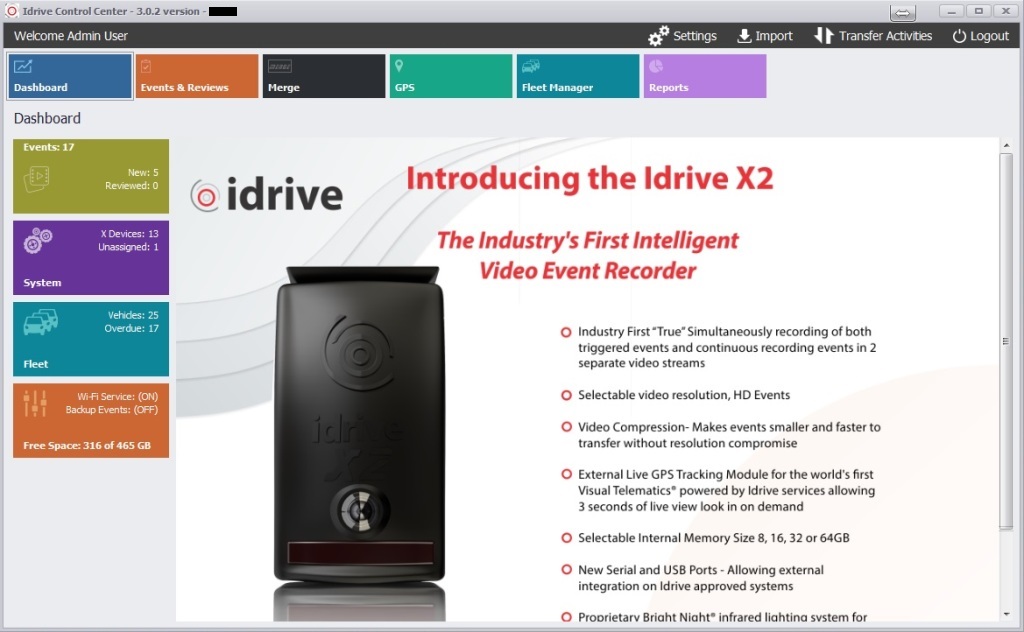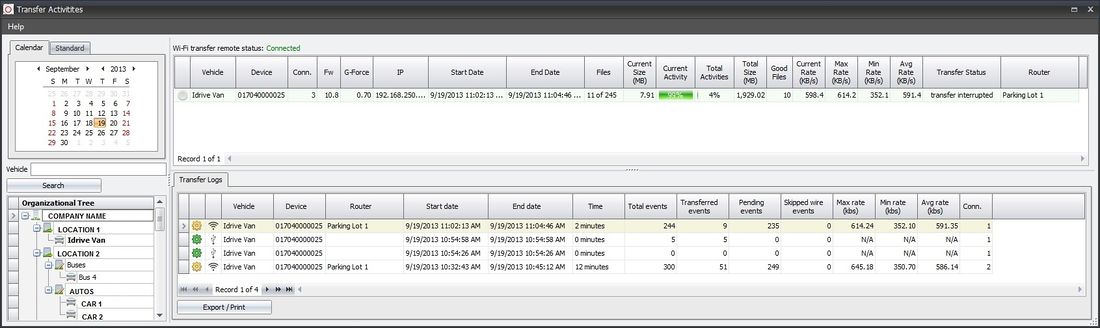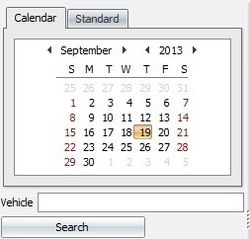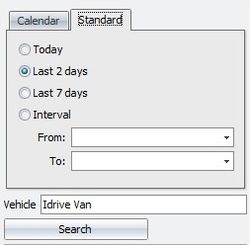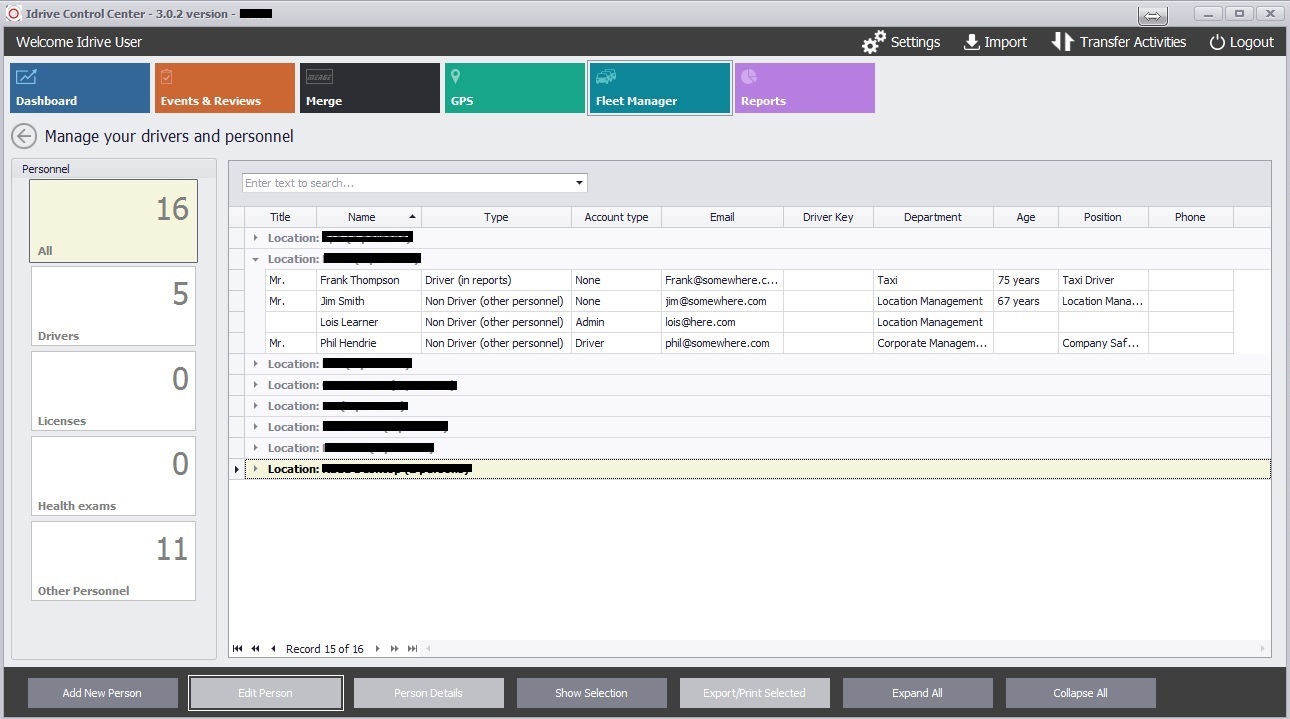Idrive Control Center 3.0 User’s Guide
Copyright Information
This document contains proprietary information that is protected by copyright. No part of this document may be photocopied, reproduced, or translated to another language without the prior written consent of Idrive Inc. Copyright © 2015 Idrive Inc. This product incorporates copyright protected technology. Use of this copyright protected technology must be authorized by Idrive Inc. Reverse engineering or dis-assembly is prohibited. The information in this document is subject to change without notice...
About the Idrive Control Center 3.0
The Idrive Control Center 3.0 is the new generation of Professional Event Data Recorder management software which allows you to monitor and control all of the devices in your fleet. It has the capabilities to manage all of the data events, personnel, vehicle documents and scheduling. It performs downloads from the vehicles and can be used to review the events.
The types of data that are recorded or downloaded are controlled by the operator using the Idrive Control Center 3.0. This allows the company to manage the number of events that are downloaded or to remove elements from events (audio or inside video) to meet legal or privacy concerns.
The Idrive Control Center allows for the setting of event trigger thresholds and LED behavior for the Idrive devices in the fleet.
Starting the Idrive Control Center
XXXXXXXXXXXXXXXXXXXXXXXXXXXXXXXXXXXXXXXXXXXXXXXXXXXXXXXXXXXXXXXXXXXXXXXXXXXX Version 3.0.2
The Idrive Control Center can be opened by double clicking the Icon on the Base Station desktop or by selecting it from the Start> All Programs Menu> Idrive Tools> Idrive Control Center3.0
To log into the Idrive Control Center enter your user name (email address) and password. The system defaults are username:admin@admin.com and password: admin.
This user name and password can be managed along with all of the other users in the Fleet Manager section of the Control Center.
If you have forgotten or misplaced your log in information please contact the Idrive Support Team at support@IdriveGlobal.com
At login or any time you access the Dashboard you may receive an alert window informing you that you have unassigned Devices.
You can click the "X" to close this window but until you assign the device to a vehicle you will continue to get this Alert at sign in.
The Alert is necessary; unassigned devices will not show up in the Play and Review section unless they have a Vehicle Name assigned to the Device.
Control Center 3.0 Dashboard View
After logging into the Control Center the Dashboard view of the control center is opened. This view allows you to quickly navigate to the correct section of the Control Center for your tasks. The Left hand side has 4 icons with scrolling information on the status of your fleet, drives and system. You can return to this view at any time by clicking on the Dashboard Icon.
Words
Words
Words
Manage devices, vehicles, personnel, insurers
View and generate reports for your fleet
Settings
Manage Device settings, transfer settings, style preferences
IMPORT
Import data from sources such as USB sticks, DVRs etc
Transfer Activities
Dashboard Menu
Transfer Activities Displays recent transfer activities and transfer log information. See details
Transfer Activities
Allows for monitoring and review of Event transfers that happen at this physical location. Vehicles that transfer at other locations in your organization (Base Station) must be viewed at that location.
The Transfer Activities window is broken into 4 sections: Search, Organizational Tree, WiFi Activities List, Transfer Logs
<br\><br\>
Search
- Search for transfer activity Date(s) or Interval
- Enter a specific Vehicle name to refine the search
- Click the search button to perform the search
- -Matching results will be displayed in Transfer Logs windows
- -Vehicles with downloads in the selected date range will be shown in bold text in the organizational tree window
<br\><br\>
Organizational Tree
The Organizational Tree window displays the hierarchical structure of your organization.
In searches the Tree will show the vehicles with transfers matching the search date(s) selected in the Search window. Vehicles with a transfers in this time period will be displayed in BOLD text.
- * Clicking on Company Name will display all transfers for all vehicles for the date(s) selected.
- * Clicking on Vehicle Name 1 will display transfers for the date(s) selected for the vehicle only
The following example shows an example organization. The text in Green shows the minimum structure.
- - Organization Name
- - Location 1
- - Vehicle Group 1 (if created)
- - Vehicle Group 2 (if created)
- - Vehicle Name 1
- - Vehicle Name 2 (if created)
- - Location 2 (if you have a second location)
- ETC
- - Location 1
- - Organization Name
<br\><br\>
WiFi Activities List
This is a dynamic display of the WiFi activity at this physical location. This is an active display of current and recent transfer activity and not the results of a search.
The Transfer Activity List can be sorted by any criteria by clicking on the appropriate column head
<br\><br\>
X1 transfer Wifi behavior
The Transfer mode is initiated when the ignition switch for the vehicle is shut off. The X1 device will search for the Idrive wireless network. Once the idrive network is contacted the following actions take place:
- Verify the Device belongs to the Company / Location by checking the serial number assignment
- Only if the device belongs to the location begin download of events
- -download the most recent event
- -verify the event downloaded completely and is valid
- -If the event correctly downloaded delete it from the device
- -download the next event
- Upon successful download of all events (all events are transferred successfully the first time via WiFi):
- The connection will close
- The camera will shut down (or enter sleep mode depending on your settings)
- The number of tries will be shown as 1 in the Connection Column
- If the download is interrupted - (either due to loss of connection or the vehicle ignition being turned on)
- The X1 device will retry the connection up to 15 times over the next 3 ½ minutes
- If there are three X1 devices connected the access point the camera will wait indefinitely for an open slot and begin downloading when a slot becomes available. (This improves overall download efficiency for your location. Three connections per each access point)
- After successful download The connection will close
- The camera will shut down (or enter sleep mode depending on your settings)
<br\><br\>
Transfer Logs
The Transfer Logs window will display detailed information about the files transferred between the Idrive Devices and the Idrive Base Station.
The following information about transfers is available in the logs:
- Detailed Log (Click Gear for more Details about the transfer)
- Transfer Type
- -
 Transfer from Import (Import details Here)
Transfer from Import (Import details Here)
- -
- Vehicle assignment (a Vehicle MUST be assigned to the Device for events to be reviewed)
- Device serial number
- Router (Access Point name or MAC ID the transfer come over)
- Start date (Beginning of transfer)
- End Date (End of transfer)
- Time (Total Time of Transfer)
- Total Events
- Transferred Events (successfully transferred and verified)
- Pending Events (Number of Events remaining on the device)
- Total skipped wire events (download of wire events is optional)
- Max Rate – Highest wireless transfer rate
- Min Rate – Lowest wireless transfer rate
- Avg Rate – Average transfer rate
- Conn. – (number of connections attempted for the device)
The results of your search can be sorted by any criteria by clicking on the appropriate column head.
Note: Event Transfer logs older than one month will be deleted automatically
<br\><br\>
Alerts Overview
- Unassigned X1 devices(0) - Displays a list of all X1 devices with no vehicle assignment
- (a Vehicle MUST be assigned to the Device for events to be reviewed)
- Unassigned D4 devices(0) - Displays a list of all D4 devices with no vehicle assignment
- Vehicles Overdue for download(0) - Displays a list of all devices overdue for download
- Transfer Tool (ON / OFF) - Shows the status of the transfer tool Service(ON) or (OFF)
- Base Station Free Space XXXX.XX GB - Free space remaining for events on the selected storage drive
- Base Station Total Space XXXX.XX GB - Size of the selected storage device
- Please see the Alerts section of this Wiki for more details Here.
Play and Review Menu
Select the type of Events and the time frame you wish to review and the appropriate version of the Idrive Player will open.
- For X1 and D4 Events - the Idrive Player will open
- For GPS Events the GPS Tracker will open
- For OVEDR Events - the OVEDR Player will open.
In each case the list of events that match your query will be displayed
At the bottom of the Play and Review window there are 4 links:
- View Critical Alerts - When link is red there is a serious issue with your system that should be immediately addressed.
- Log Out - sign out of Control Center
- Wiki Help - Control Center Manual (this document)
- www.idrive.pro - Idrive Web Site
Idrive Player – Layout and Control
The sections of the Idrive Player are:
Events - Search / Advanced Search
File:Playersearch250.jpg File:Advancedsearch1.jpg File:Advancedsearch2.jpg
In the Search Events panel, you can search events according to selected criteria:
- Event ID – uniquely assigned id number per event
- Date -All Days, Last 7 Days, Today, Interval
- Time -All Times, Interval
- Search by -Event Record Date, Event Download Date
- Event Status
- 250px
- Event Score
- 600px
- ONLY New Events, ONLY Locked Events and ONLY Events from Sleep Mode
- Max G-Force* - not necessarily the event trigger point but rather the maximum amount of G-Force during event time.
- Max Speed
- Fleet -Vehicle ID, Driver ID, Location, Group, Device ID
* Requires Idrive X1-P device with 10.5 firmware or higher
In the Advanced Search Events panel, you may search based on Event Type as well as Reviews
The result of a search is listed in the Events List panel.
Note: Search will find events that match all of your selected criteria.
When searching through a large amount of data select as many options as you can to produce more detailed results.
Selecting a Searched Event
When you search, the events that match your selected criterion will display in the list of events pane
- To Play an event click on the image in the Play column
- use the player controls to view the event
The default information for each event is displayed:
Event Type, Vehicle, Driver, Event ID, Location, Department, Record Date, Status, Reviews, Export, Email, Lock
Click on the Information icon or hover the mouse over it for Additional information about the event
50px
Status Icons Definitions
- Incident – once reviewed and “Incident” selection is made and saved (see window image next page)
Important Note: Ensure you check the "Incident" box to ensure the event is not automatically deleted by the software. Events tagged with Incident will Never be deleted from the system (See Also: Deleting Events)
- Reviewed – once reviewed, scored and saved (see window image next page)
- Viewed – when an event is viewed, the icon will change to the “eye”
- Not Yet Viewed – no explanation necessary
Review an Event
Clicking on the Review icon opens the Reviews form for the event. Selections made will be stored within the Event and can be reviewed whenever the event is opened.
At a glance, the Review icon shows the score previously saved for that Event.
The icon variables in the Search Window show a rating of "NO SCORE, 1, 2, 3, or 4"
- 1 being the least severe
- 4 the most severe
The Reviews Window provides the most frequest Event Triggers:
- Adverse Conditions
- Risky Actions (Fundamental and Other)
- Root Cause (Distractions and Poor Awareness)
These pre-selectable items have a base Event Score that will accumulate for the total Event Score when saved.
Note: Before saving you can lower or raise the overall Event Score this will over-ride the system pre-selected Review Score
Note: The G-Force graphic will only populate when Reviewing X1-P or higher cameras
Optionally you can attach a file as a written report
- Click on the Attachments tab and choose the path the file you wish to attach to the event
- After you make a selection click the Save file button
Export an event
- Click the Export icon and the Export Events form will open. Select the options and click Export
Export file options
- Output folder location
- Enable Sound
- Show outside camera
- Show inside camera
Export file format
- Compressed AVI *(see format info below)
- FLV **(see format info below)
- Uncompressed AVI
- Original Format
- Frame by Frame
Export file video Resolution
- 400x300
- 800x600
About file formats
- Ucompressed AVI - An industry standard format however the file size is very large.
- Compressed AVI - Compression rates permit AVI files to be emailed in a small package form compared to the original format and is viewable with most players
- FLV (Flash Video File Format) is an internet standard format widely accepted.
- -A free “open-source” FLV player can be downloaded from VideoLan at; http://www.videolan.org/vlc
- Original Format - Proprietary format that can only be viewed with Idrive Software
- -Full feature event file as downloaded from the X1 device
- -Viewable only on Idrive Control Center or Idrive Direct View software
- Frame by Frame -Individual jpg pictures of each frame in the event
- -8 Frames per second of video (4 from the inside camera & 4 from the outside camera)
- - files named by second, frame number, camera. Example: S_03_f_2_in.jpg (3rd second, 2nd frame, inside camera)
| Comparison of Export File Sizes | for 30 Second Event | ||
|---|---|---|---|
| Export Type | Resolution | File Size | Note |
| Uncompressed AVI | 400 x 300 | 83.3 MB | Too Large to email |
| Uncompressed AVI | 800 x 600 | 330 MB | Too Large to email |
| Compressed AVI | 400 x 300 | 0.9 MB | |
| Compressed AVI | 800 x 600 | 2.55 MB | |
| FLV | 400 x 300 | 0.98 MB | |
| FLV | 800 x 600 | 2.89 MB | |
| Original Format | N/A | 7.9 MB | Can only viewed with Idrive Software |
| Frame by Frame | N/A | N/A | Produces pictures rather than video |
Select the appropriate file format and size for Email, DVD, Thumb drive ETC.
Lock/Unlock an event
On occasion you may wish to secure an Event so it cannot be viewed. Once the event is locked a password is required to open it for viewing.
- Locking an Event on the Control Center will also cause it to be locked on the Global Center as well
- Only the User(s) (having privileges and knowing the Lock Code) will be permitted to View a Locked Event
- Only the User that Locked the event can remove the lock.
- Lock codes can be alpha numeric characters up to 10 digits in length
Once an event is locked the "Play" Icon showing the Event preview image is replaced with a Lock icon
To Unlock the Event click the UnLock icon and insert the password and click the Unlock button
Playing an event
Once an event has been opened it can be played using the intuitive control buttons at the bottom of the display window.
Player Controls
Viewing Options
Click the right mouse button over the desired image to select viewing options.
- Play Full Screen
- Expand Video
- Zoom Image
- Export Event
Play Full Screen Mode
- You can view an event in full screen mode by clicking on the desired view from the event.
- When in full screen mode the video controls are displayed by clicking in the video frame.
Shortcuts in full screen mode:
P – Play
S – Stop
Home – Go to first second
End – Go to last second
Right Arrow – Go to the next frame
CTRL + Right Arrow – Go to the next second
Left Arrow – Go to previous frame
CTRL + Left Arrow – Go to previous second
C – Toggle between the driver side and road side views
H – Hide the second camera window
ESC – Exit full screen mode
Expand Video Mode
- This is the same as full screen mode except both views are enlarged side by side
- Viewer controls and shortcuts are the same as in Full Screen Mode
Zoom Image Mode
- You can select the location to zoom into by selecting it with the left mouse button
- Clicking the right mouse button will bring up the zoom level menu
Navigation when zoomed in on and image is accomplished:
- By the sliders at the side and bottom of the image
- By dragging the “frame selection window” image inside the small zoom image window
- When finished with the zoom image, press ESC on your keyboard to escape zoom window
Deleting Event(s)
It is your data, once deleted there is no way to restore an event without a Backup!
More details on deletion settings are available Here
Delete events from the Control Center “Play & Review” window containing the events lists. You can select single or multiple events to delete.
Single Event Delete
- Right mouse click an event icon to perform a simultaneous “select item” and “open” of the alternate Windows fly-out menu
- Left mouse click the “Delete selected event(s)” option from the menu
- The Control Center identifies the backup location (if pre-selected) and presents 3 options:
- - Perform Delete
- - Perform Delete with backup (visible only if the backup location has been set)
- - Close (closes window and no delete function was performed)''
Note: if the selected item to delete is marked as an Incident or Locked or Scored (1,2,3 or 4) then the appropriate options will populate in the Deleting Events Window allowing or blocking the delete operation
Multiple Events Delete (two ways to select multiple events)
- Hold the “CTRL” key down on your keyboard, then
- Simultaneously left mouse click each of the event icons you choose to delete (like Windows multiple selection)
OR
- Hold the “SHIFT” key down on your keyboard, then
- Simultaneously left mouse click a start event and an end event
- All the events including the start and end event will be selected (like Windows consecutive selection)
THEN
- Right mouse click one of the selected events and the alternate Windows fly-out menu
- Left mouse click the “Delete selected event(s)” option from the menu
Options for Delete
Note: Square boxes are selectable or not and can be selected multiple
- Keep Incidents
- Keep Locked Events
Note: Round selectable buttons allow only one of three choices
- Keep all scored events
- Keep only high scores events (events scores of 3 or 4)
- Delete scored events
Note: if the selected items to delete are marked as an Incident or Locked or Scored (1,2,3 or 4) then the appropriate options will populate in the Deleting Events Window allowing or blocking the delete operation on the selected items
The Control Center identifies the backup location (if selected) and presents 3 options:
- Perform Delete
- Perform Delete with backup (visible only if the backup location is pre-specified)
- Close (closes window and no delete function was performed)
Additional Notes:
• In order to have the option “Perform Delete with backup” you must have this preset in the Control Center Dashboard under:
- "Settings > Admin Settings > “Automatically delete events” tab > Backup"
• The Delete selected event(s) option is enabled only for Admin users or the users having full permissions on "Play Events" module
Important consideration for those users that operate their idrive Base Station in conjunction with mapped network drive(s) as the backup location:
• The “Delete feature with backup to a “network drive” will only be active when a user is logged in having credentials that map the network drive to the idrive Base Station
• For those Base Stations having an additional internal HDD or an external HDD (USB or eSata) that is physically connected to the idrive Base Station, then the Auto Delete with backup can perform because the drive is still connected even after logoff
It is your data, once deleted there is no way to restore an event without a Backup!
Speed Graphic and G-Force Graphic
Speed Graphic -shows the speed of the vehicle over time during the event.
G-Force Graphic -shows the G-Forces levels for the vehicle over the time period for the event. Forward, Lateral and Vertical Axis may be selected for display.
Note: This graphic is only available with the Idrive X1P cameras with Firmware version 10.5 or higher.
- By default, the vertical G-Force is not visible.
- The horizontal red line represents the trigger G-Force (in many cases, the graphic shows 2 horizontal lines: one for positive trigger and another for negative trigger). In this example, the positive line is higher than the max positive value of the G-Forces, so it is not displayed on the graphic.
- The vertical red line represents the trigger moment (not necessary the max value).
- The vertical green line represents the current second of the event. When you play the event, the line is changing the value (similar with speed graphic / map). Also, you can drag the green line and the player will seek to the most appropriate second.
Note: Each second has around 300 values on each axis (you can see the values if you click on “More Info” link from the player). For a “single core” computer, the animation of the G-Force graphic produces a significant delay between sound and images! (Because of the number of values) For those computers, the green line is not displayed! So, in order to see the “animation”, you must have at least a dual core computer!
Maps
The Map panel displays the information about the location of the event.
Map Controls
• Pan the map by "click and drag".
• Zoom in / out using the mouse scroll wheel.
• You can also use the pan and zoom buttons in the left upper corner.
Import
Import Types
The Import Menu is used to manually transfer event from a device with a USB stick or to restore events to the system that have previously been backed up and deleted.
Import X1 Events and Data
Used for import of Idrive X1 Events or GPS files from a USB stick or other media.
Import D4 DVR Videos and Events
Used for import of videos from Idrive D4 continuously recording devices
Import OVEDR Events
Use to import events from other vendors devices into the idrive system
Importing X1 Events
- Click on the “Start the Import” button located at the top of the page
- You will be prompted to select the location and file you wish to import
- Once the file is selected, the import will begin
- The status bars at the top of the page indicate how much of each event has been imported, and the total percentage of all events to be imported
Note: To identify the event(s) you wish to import please see the event naming convention Here
Importing D4 DVR Files
This option allows you to import the selected videos to a given location (the base station hard disk, an external hard disk, a mapped network drive, etc).
- The videos will be also copied in the idrive Database, so you can play them later using Control Center: (from Play Events->Search D4 videos in the 2.0 version)
- The idrive database keeps the full path of the videos (your location and the video file name), so in order to play a video after import, the path should exist.
Note: In the 2.0 version, you must select a vehicle from the list before clicking on “Import selected videos” button. If the serial number is assigned to a vehicle, the vehicle is automatically displayed in the “vehicle” dropdown (once the device is detected).
Importing OVEDR Events
The process for importing OVEDR events is similar to that of the Importing Idrive X1 Events.
- Select the OVEDR tab at the top to select the files you wish to import
- Make a vehicle selection from the drop down list (previously assigned)
- A file path window opens to direct to the drive and folder of the OVEDR video
- Once selected, the import immediately starts
- The progress bars will display the finished results
Files and Naming Conventions
Files downloaded from an Idrive device are one of two types:
GPS tracker files
These files contain the minute by minute GPS coordinates of the vehicle as well as ignition ON/Off actions - an example name is 00127B4B5F81.gps
Event Files
Each Event file contains the video, audio, GPS coordinates and G-Force information for one event. When searching for an event in a backup location you will need to understand the naming convention for the files.
Take for example a this file name 017040000025^180913^111213.2
X1 Event File Naming Convention
| Serial Number | Event Date | Event Time (GMT) | Event type |
|---|---|---|---|
| 017040000025 | 18 Sept 2013 | 11:12:13 GMT | 2 |
| Serial Number | Day/Month/Year | Hour/Minute/Seconds | See below |
Event Types
- 1= Door
- 2= Shock
- 4= Power Off (Obsolete)
- 8 =Panic
- 16 =Wired Panic
- 32= Alarm
- 130= Periodic
- 131= Speed
- 132= Super Speed
D4 DVR Event Naming Convention
In order to find a video file from a specific date and time you must understand the file naming convention. A video file name has the following format:
[X]_YYYYMMDD-hhmmss_[ZZZZZZ]_[serial_number].avi
[X] represents a digit used for an internal representation in the DVR firmware
YYYYMMDD represents the start date of the video (4 digits for the year, 2 digits for the month and 2 digits for the day)
hhmmss represents the start time of the video (2 digits for the hour, 2 digits for the minute and 2 digits for the second)
[ZZZZZZ] represents 6 digits used for an internal representation in the DVR firmware.
[serial_number] represents the serial number of the D4 device.
Example: 1_20120419-135053_f001p4_2222D3333V.avi
GPS Tracker (Vehicle or Driver Views)
GPS Tracker has two modules for viewing GPS data by Vehicle or by Driver
Both Vehicle View or Driver View modules look similar; the only difference is the Organizational Tree on the left column displaying Vehicle names or Driver name.
GPS Tracker displays information about a vehicle location selectable into Vehicles or Drivers view .
GPS Data includes:
- Ignition triggers
- Location of events triggers
The GPS Tracker module uses the GPS data file that is downloaded from the X1 device along with the events. After each transfer, the GPS file is removed from the device and a new file is generated when the vehicle’s ignition is turned On. If no transfer occurs the current GPS file will continue to be appended with coordinates so that no data is lost.
- Each marker point shows the location in the selected intervals
- The Detailed View shows vehicle/driver information in 30 second intervals
- The Standard View shows the vehicle/driver information in 10 minute intervals
- A vehicle MUST be assigned in advance of the data download to the device for the GPS tracking tool to work
- A driver MUST be assigned in advance of the data download to the vehicle/device for the GPS tracking tool to work
GPS Tracker Search
Vehicle View
Driver view
Select a Date range (up to 7 days) using either the calendar view or standard view tab; then click “search”
To search for a specific vehicle or driver type the vehicle or driver name in the field and click "search"
After the Date(s) selection is made, GPS and Event data will populate the Info Report and the GPS List columns. Vehicles or Drivers with valid GPS in this time period will be displayed in BOLD text.
GPS Events Playing
- Select the vehicle or driver you wish to track in the Organizational tree window to populate the GPS coordinates list
- Select the time you wish to view by left clicking on the Icon adjacent to the Date/Hour
- Right clicking on the event for Play options
GPS Mapping
A Selected GPS time is highlighted as a yellow block and centered on the map indication the vehicles / driver location at that moment
Location, Ignition records and Event Triggers are displayed in the map window
<br:/><br:/><br:/><br:/><br:/><br:/><br:/><br:/><br:/><br:/><br:/><br:/><br:/><br:/><br:/><br:/><br:/><br:/><br:/><br:/><br:/><br:/><br:/><br:/><br:/><br:/><br:/><br:/><br:/><br:/><br:/><br:/><br:/><br:/>
Map options
- Show only Events - only event triggers will be shown on the map
- Draw Route on Map: displays a pink line over the route on the map
- Show info on map: to display the additional info textbox on the map
- Map zoom level - sets the zoom level of the map
All options can be changed to any required needs at the time of viewing.
<br:/><br:/>
Other Options
Speed Graphic
Time Report
This report displays
- Journey Time - Green Data
- Idle Time - Red Data
- Parking Time - Grey Data
- The current GPS location is visible on the graphic via the vertical Blue line
Route Report
The Route Report prepares a comprehensive assembly of the data which then can be printed or exported as a PDF or other text management formats:
Export/Print
Create GPS Event
Multiple selection of GPS records to “Show Only” those Events OR to Create a GPS Event
- Select multiple GPS coordinates:
- Select a starting coordinate then Shift+ left click the desired ending coordinate (all coordinates in between will be selected)
- OR Hold Ctrl+ Left click each desired individual coordinate(s) (other coordinates will be omitted)
- Then Right click the selected Events and choose “show only selected records”
- OR Create GPS Event from the fly out menu
Click Save to create the event
Reports
Printable reports about the Drivers / Vehicles / Devices
Click for PDF of Reports upgrade in 2.5.0
Hint: to save your place in this document, right click the link above
then select OPEN IN NEW WINDOW OR NEW TAB
Alerts
The alerts tab allows you to monitor and organize alerts for your entire fleet. This includes;
X1 Alerts/Status
- X1 devices
- Unused X1 devices
- Installed X1 devices
- Assigned X1 devices
- Unassigned X1 devices
- RMA X1devices
<br\>
Vehicle Alerts/Status
- Total vehicles
- Vehicles overdue for Download
- Licenses (vehicle)
- Inspections
- Insurances
<br\>
Base Station Alerts/Status
- The Transfer Tool status (on/off)
- Base Station Free HDD space
- Base Station Total HDD space
<br\>
D4 DVR Alerts/Status
- D4 devices
- Unused D4 devices
- Installed D4 devices
- Assigned D4 devices
- Unassigned D4 devices
- RMA D4 devices
<br\>
Personnel Alerts/Status
- Personnel
- Drivers
- Licenses (Driver)
- Health Exams
Clicking on any of the Alert category opens the appropriate Fleet Manager window and will display the alert data. The data may be sorted by any field by clicking on column you wish to sort by.
Fleet Manager
Fleet Manager is used for management of information about your fleet operations as well as controlling the behavior of Idrive devices.
Fleet Manager is broken into the following catagories:
* Vehicles
* Drivers
* Insurers
Manage Your Vehicles
This section is used to create and manage information and settings for the Vehicles in your fleet. The vehicles for Organization, Location or Group/Department will be displayed depending on your selection in the Organizational Tree. The portion of the Organizational tree that can be viewed by each User is controlled by user’s permissions. This way the scope of how much of the organization (Location(s)) a user will see is controlled and only Vehicles in that Location(s) will be seen.
Click on the car icon to select a vehicle the following window will populate all of the general data for that vehicle. File:Selvehicleicon.jpg
* General Information -
* Vehicle Report - Vehicle Status
* Image - A photo of the vehicle
* Devices/Drivers - The Device and Driver(s) assigned to this vehicle
* X1 Device information Detailed information about camera settings
* License - Vehicle license information and expiration date
* Inspection - Vehicle Inspection information and expiration date
* Insurance - Vehicle Insurance information and expiration date
* Second Insurance - Vehicle Secondary Insurance information and expiration date
* Lock events - Used to Lock the events for this vehicle
Select the "Edit Vehicle" Tab for editing:
General Information, License, Image, Devices/Drivers, Inspection, Insurance, Second Insurance and Lock events information
Note: X1 Device information is edited in the X1 Devices section of Fleet Manager.
Events Tab - used to search for Events for this Vehicle
GPS Tracker Tab - used to search for GPS information for this vehicle
Transfer Logs Tab Transfer Log documentation Here
Attachments Tab
Reports Tab
Edit Vehicle Tab
Export/Print Tab
Manage Your Personnel
This section is used for managing Personnetl information and assignments. The Drivers for Organization, Location or Group/Department will be displayed depending on your selection in the Organizational Tree. The portion of the Organization tree that can be viewed by each User is controlled by user’s permissions. This way the scope of how much of the organization (Location(s)) a user will see is controlled and only Personnel in that Location(s) will be seen.
To manage personnel click on Fleet Manager / Personnel. When the personnel management view opens you will be able to see all of the personnel in your organization that you are authorized to view. Each location can be expanded or collapsed to simplify viewing.
Different sections of Personnel information may be viewed by selecting the appropriate Icon:
All -Everyone in your organization that you are authorized to view/manage
Drivers - Drivers in your organization
Licenses - Drivers License information
Health Exams - Health Exams
Other Personnel - Other personnel such as admin, mechanics, office etc.
Adding / Editing Personnel
* General Information -
* Image - A photo of the Driver
* Contact Information
* User Account
* License - Drivers license information and expiration date
* Health Exam
Select the "Edit Person" Tab for editing the user's information
Events Tab
GPS Tracker Tab
Reports Tab
Attachments Tab
User Permissions Tab - Admin Users only
Login History Tab - Admin Users only
Edit Person Tab
Export/Print Tab
X1 Devices
This section is used for managing X1 Devices information and Settings. The X1 Devices for Organization, Location or Group/Department will be displayed depending on your selection in the Organizational Tree. The portion of the Organization tree that can be viewed by each User is controlled by user’s permissions. This way the scope of how much of the organization (Location(s)) a user will see is controlled and only Devices in that Location(s) will be seen.
Click on the Device icon to select a Device the following window will populate all of the general data for that Device. File:Seldeviceicon243.jpg
General Information - A summary of all information on the Device settings. Select the Edit Tab to change the information as detailed
Here
Vehicle Information - The Vehicle the Device has been assigned to
Resolution settings - See details Here
G-Force settings - See details Here
Sleep Mode settings - See details Here
Trigger Speed Settings - See details Here
Periodic event Settings - See details Here
Wire settings - See details Here
Length settings - Current settings for event lengths
Sound Settings
Device Report - Status of device at last connection to the Base Station
Events Tab - used to search for Events for this Vehicle
GPS Tracker Tab - used to search for GPS information for this vehicle
Transfer Logs Tab Transfer Log documentation Here
Attachments Tab
Edit Device Tab
Export/Print Tab
D4 Devices
Here a populated list of all D4 DVR devices assigned to your company can be viewed. It follows the same organization as the X1 page (see above) but can be sorted by different tabs located at the top of the screen
Personnel
Here you are able to manage all personnel you have working at your company, as well as add new personnel when necessary. You can sort all personnel by clicking on the appropriate tab located at the top of the screen.
Functionality is essentially the same as in the Manage Drivers section with the exception that All Users are available here and not just Drivers.
User Permissions
• Full, Write, Read, No access
• For the following data: Play Events, Review Events, Export Events, Import Events, GPS Tracker, Fleet Manager, Alerts, Reports, Settings, Admin Settings
Each location is shown in a column.
Global Center
The links provided here will connect you to the Global Center and your Control Center credentials will transfer over to sign in. Plus it will be used for receiving messages from idrive about information, updates, open issues etc.
Settings Menu
See below for each selection within the Settings Menu (Features in light gray require admin priviledges )
My Settings
In the My Settings Menu, you have the ability to change any personal settings for Control Center, these include:
• Visual Style Settings - Change the Skin of the Control Center display by selecting from the drop-down menu
• Player Settings - Select the Date/Time option (local vs. UTC) as well as the Speed Options (MPH vs. Km/H)
• PlayerPath (OVEDR) - Select an external media player that you would like to use for OVEDR events (point the player path toward the players “.exe” location)
Admin Settings
Delete Events Settings
It is your data, once deleted there is no way to restore an event without a Backup!
From the Control Center Dashboard and click on Settings > Admin Settings > Automatically delete events
- Set the number of days before events are automatically deleted from the Idrive Base Station for both X1 and D4 devices
- There is also a disk space limitation feature where old events will be deleted when space is becoming limited. (recommended level for this setting is 25GB or more)
- Options for Delete
Note: Square box is selectable or not
- Keep Incidents
- Keep Locked Events
Note: Round selectable buttons allow only one of three choices
- Keep all scored events
- Keep only high scores events (events scores of 3 or 4)
- Delete scored events
- Select “No Backup” or “Backup” (recommended) for deleted events
- Choose a format for backups: “Keep original idrive format” (permits full restoration with high-res video) or select “Use video compression” (lower-res video) to save on space in archived location
Backup location selection
- This can be a local drive connected directly to the base station or a resource available on your network. When using a network resource the location must be available to the system for backups to function. The backup location should be added in the UNC format (\\server\directory) and not as logical drive (z:\directory). If this resource requires authentication such as a domain account enter the user name and password in the fields provided. This will allow the system backup process to access the network resource even when no user is logged onto the base station.
- D4 Videos (if used) can be large, a policy should be created for retention
- GPS files are generally very small and should only be considered for deletion if old or out dated
- Temporary Files represents Export folder located in C: Program Files\idrive\Export
- This folder contains saved PDF files exported from printable reports
- By default the pdf files older than 30 days will be removed.
NOTES:
- The Auto Delete mechanism looks at the DOWNLOAD date and the not the EVENT date to perform deletions. (as some vehicles do not download regularly, this way the operator of the software will have equal time in the system to view before auto deleted)
- When choosing to backup before deleting you have two options "keeping original format" vs. "use video compression".
- The Original format will allow you to "Import" all data back into the Control Center as it was originally before the delete; however, if you delete using video compression you can only import the video back as OVEDR video events not having the GPS data accompanied.
- The automatic delete process will run periodically even when no user logged onto the system
- Events MUST be checked as an "Incident" to prevent automatic deletion!
It is your data, once deleted there is no way to restore an event without a Backup!
<br\><br\>
Player Settings
Settable options for the Idrive Player. You are able to disable or enable the following by checking or un-checking the box;
- * Display inside camera
- * Enable sound (for all devices at your location) Individual control for devices can be found in Vehicles-Devices-Events section
- * Include Map in snapshot
- * Include graphic in snapshot
Note: Audio recording in some states may be prohibited. Please check the local and state regulations for your location.
Vehicles-Device-Events Settings
Vehicles-Device-Events Settings is used to control, display or customize the settings for the Idrive X1 units in your fleet. Changes can be made to any or all of the devices depending on your selection.
When opened the current settings for vehicle(s) at your location will be displayed. Device(s) without a vehicle assignment will be greyed out and cannot be modified.
Resolution,Sound and Sleep
Resolution allows for the setting of X1 event video resolution. Event files can be very large and smaller resolution(s) can be very helpful without a significant reduction in video quality.
Some examples where lower resolution my be the right choice:
- More manageable file size when you need to email or transfer and event
- Facilitates quicker downloads of Events from Idrive X1 devices
Sleep Mode* Sleep mode provides the X1 camera the ability to respond to events after the ignition for the vehicle has been turned off and the transfer mode has completed. You can set length of time for the sleep mode in minutes. A setting of 0 disables sleep mode. If you have made changes to the camera settings the camera will not enter sleep mode when the ignition is shut off. The reason for this is that the camera needs to fully restart in order to use the modified settings. After the fully rebooted the camera will once again use the sleep mode setting the next time the ignition is turned off.
Benefits of Sleep mode include:
- Capture of events while the vehicle is turned off or unattended
- GPS coordinates will immediately be valid because the satellite information has not been lost
Sound Enabled Sets the sound on/off for individual / groups or all devices
Shock Event
Led ON controls if the record light on the device comes on when a Shock Event occurs
Event Length The length of time the event records. This it the total time with 50% before the event trigger and 50% after so that the event is bracketed.
Use the Default G-force value related to vehicle (Recommended) Use the G-Force value for the Vehicle as set in Fleet Manager Edit Tab. Select the vehicle weight from the "Weight" pull down. This sets the suggested baseline G-force based on the weight of of vehicle. This is a good starting point while you find the optimal settings for each vehicle based on loading, suspension, road conditions etc.
Force another G-Force value This setting overrides the Vehicle G-Force setting in the Fleet Manager. Ideally this should be set in Vehicle so that if the device is moved it will use the settings from the new vehicle.
G-Force value in sleep mode* This allows for a different G-force setting for when the device is in sleep mode. The default setting is 0.3g
Yellow Wire Event
Led ON controls if the record light on the device comes on when an Event is triggered by this wire.
Event Length The length of time the event records. This it the total time for the event with 50% before the event trigger and 50% after so that the event is bracketed.
Yellow Wire Use the Pull down menu to select the type of event you wish the triggered event to appear as in the system. For example if you select "Siren" the event will be call a "Siren Event" in the Control Center. The “Save settings” button will return an error if no event type is selected.
Allow Wi-Fi Transfer When checked this tells the system to download this type of event from the camera to the Base station. When this box is not checked the event(s) triggered from this source will be skipped when the camera downloads and remain on the camera for the specified number of days (up to 7 days) and then be deleted.
Keep events on device This sets the number of days to keep files on the camera. The default setting is 3 days before the skipped downloads are deleted.
Blue Wire Event
Settings for the event parameters for the Blue wire in the power harness. Please see Yellow Wire Event for functionality.
Green Wire Event
Settings for the event parameters for the Green wire in the power harness. Please see Yellow Wire Event for functionality.
Periodic Event
Trigger Enabled* Check this box to enable Periodic Events
Led ON controls if the record light on the device comes on when a Door Event occurs
Event Length The length of time the event records. This it the total time with 50% before the event trigger and 50% after so that the event is bracketed.
Event Type Chose between and event at a selected interval or an event at random times.
Trigger Every Set the interval for Periodic events in Minutes. The default setting is 120 minutes. The minimum interval is 10 minutes and the Max interval is 1440 minutes (24 hours).
Speed Event
Note:Speed events are only available with the Idrive X1-P and X1-3G products
Trigger Enabled* Check this box to enable Periodic Events
Led ON controls if the record light on the device comes on when a Door Event occurs
Event Length The length of time the event records. This it the total time with 50% before the event trigger and 50% after so that the event is bracketed.
Trigger Speed An Event will be triggered when this speed has been exceeded for a set length of time. The default setting is 60Mph for 5 seconds or more.
Trigger Super Speed An Event will be triggered when this speed has been exceeded for a set length of time. The default setting is 80Mph for 5 seconds or more.
Trigger After The setting for the amount of time (in seconds) that the speed must be exceeded before a speed event is triggered.
Remote Panic Event
Led ON controls if the record light on the device comes on when a Panic Event occurs
Event Length The length of time the event records. This it the total time with 50% before the event trigger and 50% after so that the event is bracketed.
Note: The Panic Event tab is for legacy remote "Wireless Panic keyfob" events. For Wired Panic Events see the "Blue Wire Event Tab" Typically the Blue Wire is used for Panic as it does not require voltage to trigger the event, only a momentary button press passing ground to the Blue wire.
Router Settings
This section helps monitor and control the wireless access that make up your Idrive Wireless Network.
When a device connects to the Base Station via WiFi the access point that is used has its MAC Address is registered and displayed in the Router Settings list.
When a router connects the first time Status will show "IP not defined"
Enter a name for the router such as "Lot 1" to define the location.
Once a router has registered in the list it can be given a name as well as have the status tracked.
- - The router name is replacing the mac address in all Transfer Activities lists.
- - IP address: The status of each router (online/offline) is now verified by Sync Service every 6 hours.
- - “Find IP by Mac” option trays to automatically get the IP address.
The status column will show the device as "online" or Offline"
Once a router has registered in the list it can be given a name as well as have the status tracked.
So, at the beginning, all clients will see the router’s list like first line from the image. They/We have to edit each line and add a proper value for each field.
For status checking to work the IP address of the router must be inserted because the service tries to ping the ip address and write the status in the database.
Best Practices Managing the volume of event data
The Idrive system is not a crash recorder; it is a driver behavior modification system. To get the full benefit of your Idrive system events should be regularly reviewed so that the performance of your drivers can be monitored. This will allow for behavior modification measures to be taken to improve safety of your fleet. If there are too many false events this task can becomes much more difficult. Settings are available to help make sure that the cameras are only collecting events that you really want to review. There are several settings available to help control the number and size of events
Event Video Resolution – Use the lowest setting you require. This will make for faster downloads as well as few issues with system space
Download only desired event types – Do not download them if they are not being reviewed. If you need a specific event it will still be on the device up to 7 days base on your settings Here.
Event Lengths - excessive event length results in larger files which take longer to transfer and review
Recommended Event Lengths
| Event Type | Suggested Length |
|---|---|
| Shock event length | 14 Seconds |
| Door open event length | 10 seconds |
| Alarm event length | 20 seconds |
| Wired Panic event length | 20 seconds |
| Periodic Event Length | 8 seconds |
| Speed Event Length | 8 seconds |
| Panic event length | 20 seconds |
G-Force settings - set the correct trigger level for each type of vehicle and driving condition to avoid generating excessive Shock Events. Start with the Vehicle Class as shown in table below and fine tune it from these values based on loading of the vehicles, road conditions etc.
It is recommended that the G-Force setting for all of the vehicles be set very high initially until the correct setting for each type of vehicle has been determined. Once this determination has been made the rest of the vehicles of similar type can then be set to the proper setting.
Select one vehicle of each type and lower the G-force for this vehicle only. Observe the number of events that are captured over the course of the vehicles operation interval and adjust the G-Force level accordingly. Once satisfied with the setting for the test vehicle apply the setting to all the vehicles of that type.
Typical G-Force settings based on vehicle Weight
| Vehicle Type | Weight Range | G-Force |
|---|---|---|
| Very Light Vehicle | Under 2,000 pounds | 0.4 |
| Compact car | 2,000 - 3,000 pounds | .5 |
| Midsize car | 3,000 – 3,500 pounds | .55 |
| Large car | 3,500 - 4,500 pounds | .6 |
| Compact truck & SUV | 4,500 - 5,500 pounds | .65 |
| Midsize truck | 5,500 – 7,000 pounds | .7 |
| Large truck | 7,000 – 8,500 pounds | .75 |
| Very Heavy Vehicle | Over 8,500 pounds | .8 |
Delete and Auto Delete Events. Using the Control Center software, the best and most effective measure of protecting your data is maintaining a healthy data storage system. Routinely view and manually or automatically delete events from the Idrive Control Center with a recommended backup solution. This will prevent your Base Station from filling up and missing event downloads.
D4 DVR Usage and Management
Import D4 DVR Videos and Events
File must be transferred from the system from the D4 DVRs. These files are entirely too big to be transferred Via WiFi. Use either the network port on the front of the D4 or remove the hard drive and connect it to the base station. Please see the Idrive D4 Installation and Operation guide for more details.
Selection of DVR Events for Import
Once the DVR files have been transferred to the Idrive Base Station they can be imported into the the Idrive Control Center as event files.
- Launch Control Center
- Select Import Events
- Select Import from D4 Device
- Click on the “Browse” button
- Select the path where the D4 files are stored and files from that location will be displayed.
- Select a Date and Time and click "Go to Frame". Based on the video start date and time the application tries to identify the video from the list that matches your criteria. If found the video is loaded in the DVR Player tab and the application seeks the video to match your input time. If the application is unable to find a video matching your criteria, it will return an error message.
- Use Preview to review file without importing. This will help insure you have the correct file.
Once the file(s) selection has been made the following operations become available:
- Create DVR events – (far right of each event in listed pane)
- Import selected videos – (bottom)
- Backup selected videos – (bottom)
- Delete selected videos – (bottom)
Import selected videos
- Upon import the videos will be copied into the idrive Database, so you can play them later using Control Center: (from Play Events->Search D4 videos in the 2.0 version)
- The idrive database keeps the full original path of the videos (your location and the video file name), so in order to play a video after import, the path should exist.
- Select the Browse button and select (folder) created to export your events to (e.g. “My documents\D4events” or c:\idrive events, etc.)
- “Delete files from DVR” option (pre-selected) will remove the selected files from the selected file location at the end of the import.
- Click on the “Start import” button
Note: You must select a vehicle from the list before clicking on “Import selected videos” button. If the serial number of the D4 DVR is assigned to a vehicle, the vehicle is automatically displayed in the “vehicle” dropdown (once the device is detected).
Backup selected videos
This option should be used if you want to keep the videos stored locally, but you don’t want to import them into the idrive system. The videos are not stored in the idrive database so the vehicle selection is not required.
Note: In order to play a video from a backup location, you should use an external player (e.g. VLC Media Player)
Start the backup
- Select the Browse button and choose the path to the folder that you choose or created to backup your events to (e.g. “My documents\backupD4events” or c:\idrive_backup_events, etc.)
- “Delete files from DVR” option (pre-selected) will remove the selected files from the original video(s) location (i.e. the DVR hard drive) at the end of the backup
- Click on the “Start backup” button
Delete selected videos
You can use this option when you don’t want to import the videos or create a backup for them.
Note: Before disconnect the hard drive from the base station, we recommend you to remove all videos, so when you plug in the hard drive in the D4 device, the hard drive should be empty.
Create DVR events
DVR videos can be very large. Using this option, you can “split” 30 seconds from a video and create a video segment and create an event. This option is very useful when you have an incident and you want to save only that part of a video. The D4 events are part of the idrive events (they are stored in the idrive database and the idrive folder structure).
You can:
- Add reviews and comments
- View the events in Global Center
- Play them from idrive Terminals and many other features]
To create an event:
- A vehicle must be selected
- Click on a “Create events” link from the “Video List”
- The application will load the selected video into a popup player (see next image)
- Drag the video scrollbar to the most appropriate frame you consider to have an incident
- Select this point as the start or the center of the event
- Click on “Create event” button
- If the video scrollbar is dragged near the end of video, the application will create the event with the number of seconds until the last second of the video
- If the video scrollbar is dragged exactly at the end of video, the application will display an error message
- You can create more events from the same videos selecting different positions for the video scrollbar
- You can choose which audio track to record into the new clip from up to 4 microphones
Once an event is created:
- You can play it by clicking on the “Play” icon from the DVR events list
- The event will be loaded in the “Event Player” tab
- You can delete it if you consider it is not useful
DVR Player
Note: Any videos played from the DVR player tab are played directly from the file path you previously directed to (not yet imported)
Support
The links provided here will connect you to the Global Center Support locations based on your specific selection and your Control Center credentials will transfer over to sign into the support Center
By selecting the “Open a Support Ticket” button, you will be redirected to the Global Center where you can fill out the following form:
Here you can select what device model you are experiencing difficulties with
- There is a text box available for you to describe specifically what is going wrong. The more details you include, the easier it will be for us to offer support.
Examples are:
- What is the behavior of the LEDs when the camera is on?
- Does the camera sync to the access point?
- If so, was it able to download any events?
- Are the lenses in focus?
- Once you have described the issue as best as possible, you will need to provide an email with which we can contact you, as well as a phone number with the optimal time for us to give you a call.
Once all of this information has been input and you hit the “Send” button, we will contact you as soon as possible.