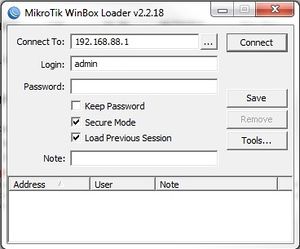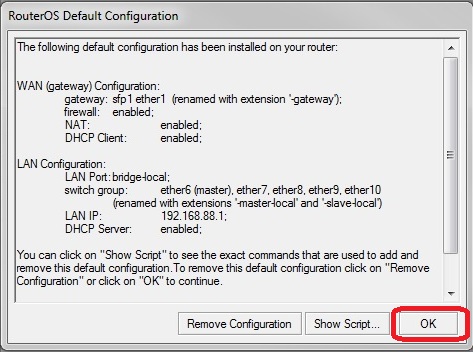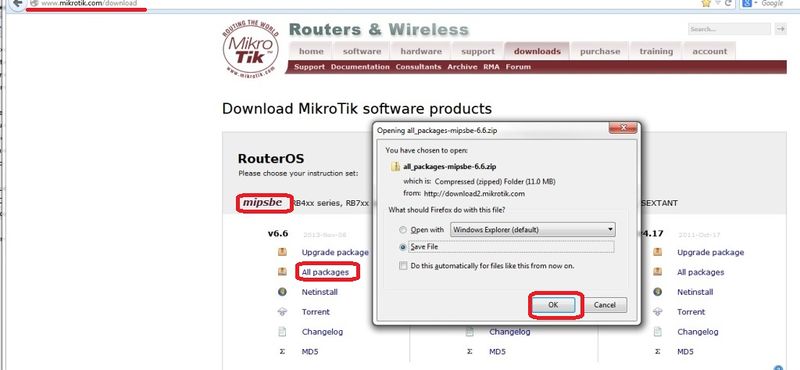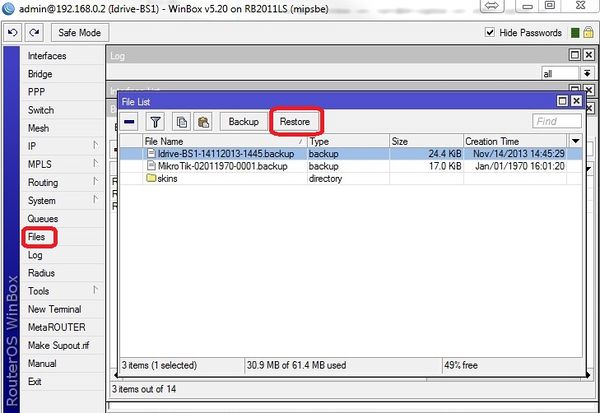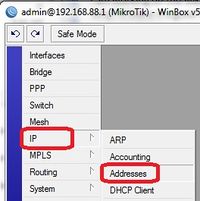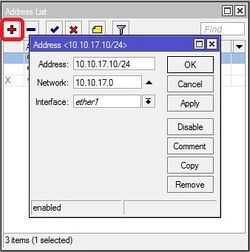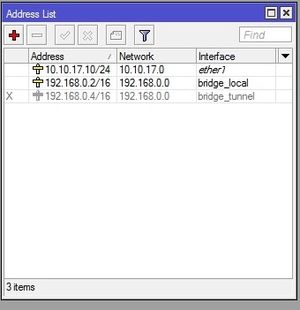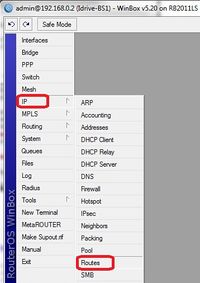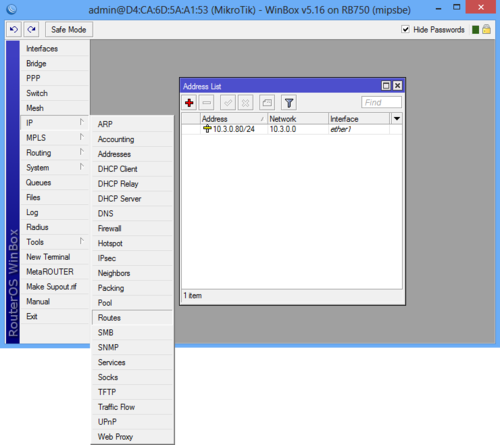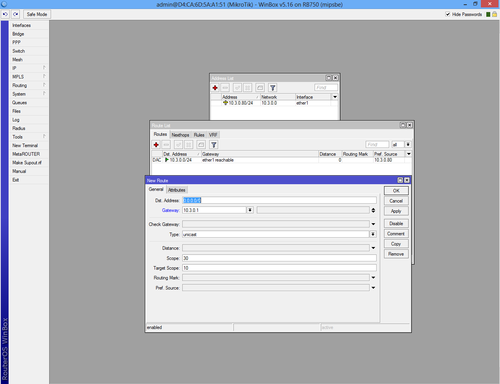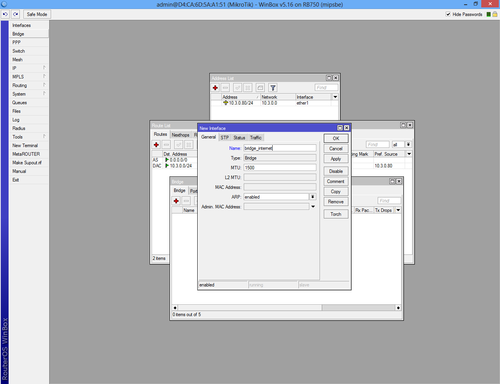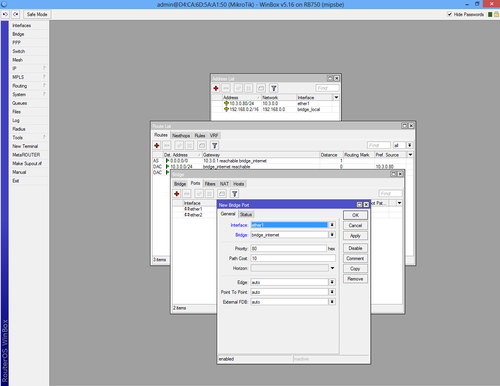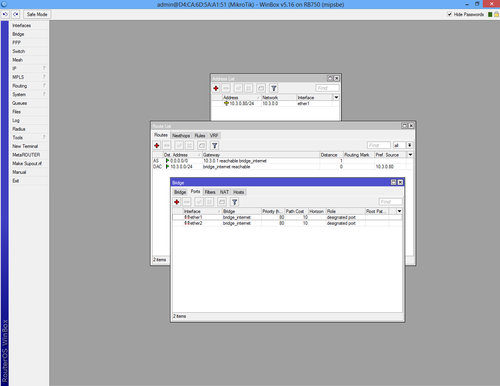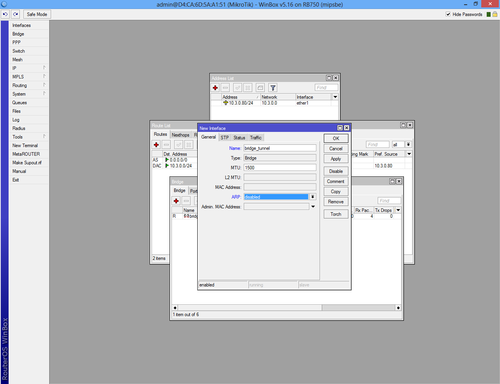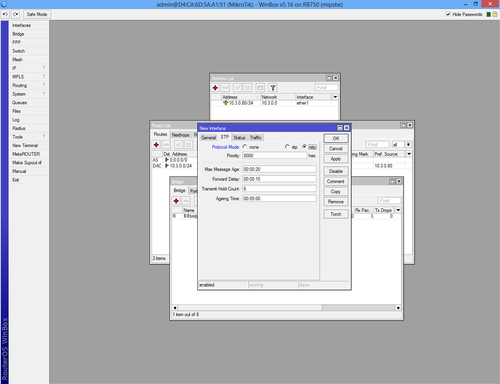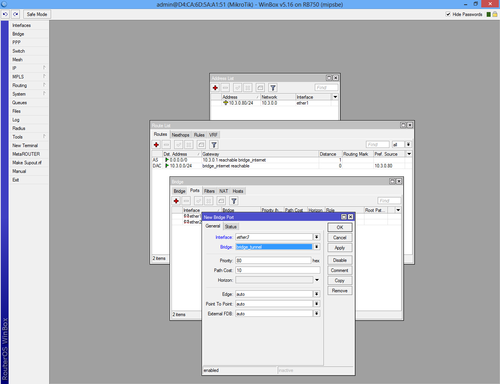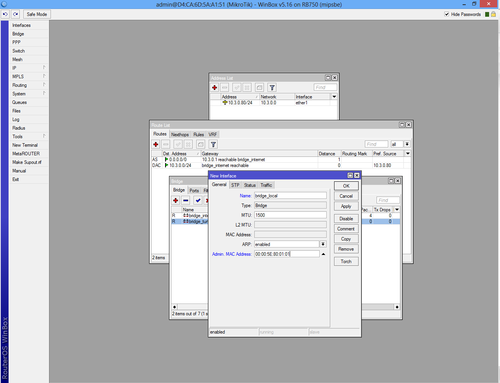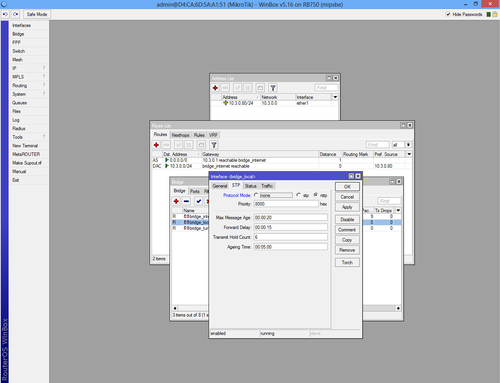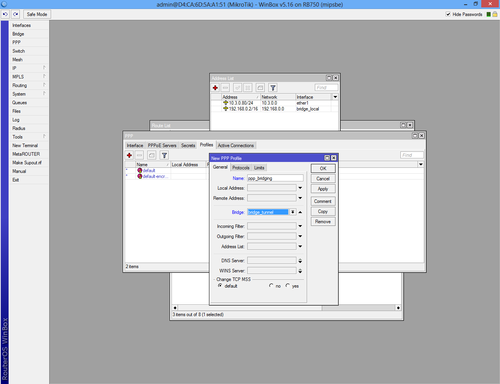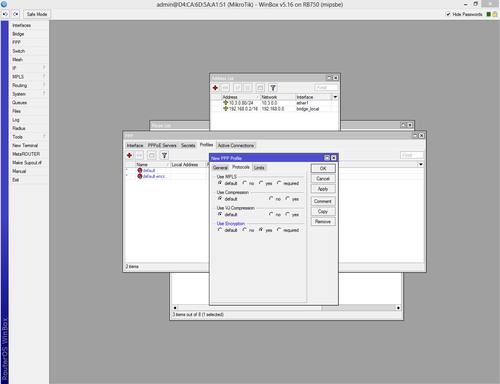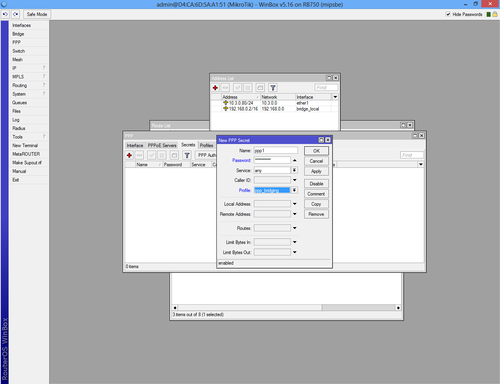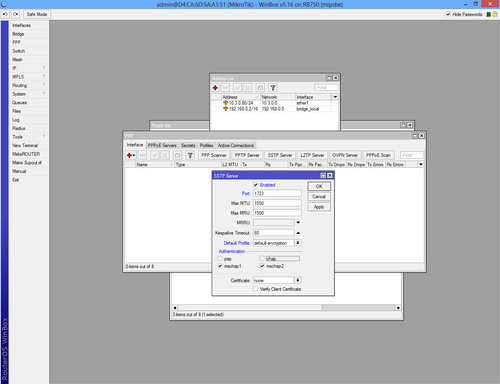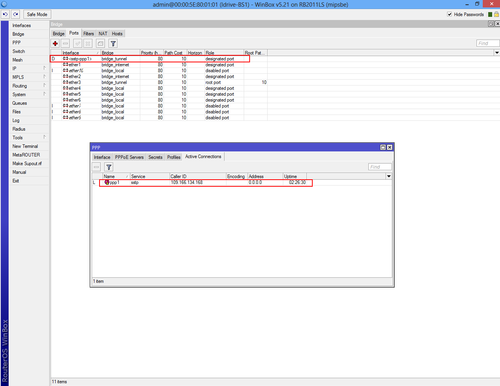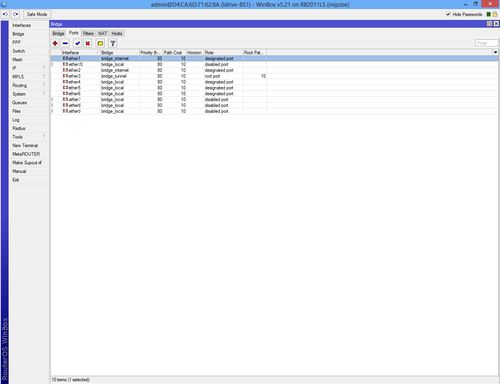Configure VPN Server
Mark Notes
To Do: set time and timezone set secure password / change user name?
<br\><br\>
Initial Configuration Setup
Set up RB2011LS-IN Router for initial configuration
Document the MAC addresses range from the bottom of the unit. IE 00:0C:42:AE:F2:7C - 00:0C:42:AE:F2:86 (10 addresses). These will be used to connect to the device and be logged in AdminCenter.
Connect to power
Connect cat 5 cable from Port ETH6 to the NIC for Idrive wireless
- Change settings for wireless NIC to:
- -192.168.88.10
- -255.255.255.0
<br\><br\>
Connect using Winbox
Download and install Winbox Configuration tool for RouterOS.
Run Winbox.exe or double click the icon on the desktop
- Enter the Default "Connect To" IP Address: 192.168.88.1
- Login: admin
- password: blank
- Click "Connect"
Upon initial log in the "RouterOS Default Configuration" pop-up window will appear. Choose "OK". We are not concerned about the default settings because they will be overwritten with the idrive default configuration file.
<br\><br\><br\><br\>
Upgrade OS and Firmware
Obtain the latest versions (V6.x) from the MicroTik [|download] site
Click on the correct link for the hardware architecture (mipsbe for RB2011)
Click on "All Packages" and click Save
Extract all of the file from zip package
Drag and drop all of the files into
<br\><br\>
Setup using Restore configuration file (Recommended)
Load Idrive Standard configuration
For simplicity and consistency it is better to set the routers configuration using the RouterOS backup/restore function. This "restores" the standard idrive configuration from a .backup file. This will leave only a few custom settings that are specific to the customer location(s).
- Download the most current .backup file from Admin Center
- Unzip the file to the Desktop on your computer
- In WinBox select “Files” from the left menu to open the Files List window.
- Use the mouse to drag and drop the configuration file from the Desktop into the Files List (uploads the file to the Router)
- Highlight the config file and click on "Restore"
The router will reboot with the new configuration. You will need to use the new IP address and password
- -The new IP address for Ports 6 - 10 will be 192.168.0.2
- -Change the IP address on your NIC to 192.168.0.10
Reconnect to the Router with the "Connect to" address of 192.168.0.2, password idrive#
<br\><br\><br\><br\><br\><br\><br\><br\><br\><br\><br\><br\><br\><br\>
Set Customer/Location Specific Settings
Static Internet IP Address
Click IP >Address to open the Address list form. Click on "+" to open the new address form.
Fill in the fields for the Customers internet connection for the VPN
- Enter Static IP address (10.10.17.10/24 in this example)
- Enter Network for (10.10.17.0 in this example)
- Interface "ether1"
Completed Address list
- ether1 - description here
- bridge_local - description here
- bridge_tunnel - description here
After this only thing that needs to be changed is the IP addresses of the Base Station equipment (RB2011LS-IN), port “ether1”, for internet connection,
using Winbox under “IP” section > “Addressed” and gateway under “IP” section > “Routes” (0.0.0.0/0 to x.x.x.x).
<br\><br\><br\><br\><br\><br\><br\><br\>
Static Routes
Click IP >Route to open the Address list form. Click on "+" to open the new route form.
File:Rb2011 route add list.jpg
Instructions here
<br\><br\><br\><br\><br\><br\>
Timezone
<br\><br\>
What Else?
<br\><br\>
Setup using manual method
create a static IP for your internet connection
see [Here]
<br\><br\>
Route IP for internet access
Add IP 0.0.0.0/0 in "Dst. Address:" box. In "Gateway" box add your gateway.
Select "Bridge" from the left menu and add new bridge.
From the same interface select "Ports" tab and add interfaces ether1 and ether2 to "bridge_internet"
Now repeat the step above and create a new bridge.
Make sure the "ARP" is disabled!
From the same interface click on "STP" tab, check "Protocol mode: rstp" and apply.
Select "Ports" tab from the "Bridge" interface and add new bridge port.
Select "ether3" and "bridge_tunnel" from the drop-down list.
Create a third bridge, "bridge_local" with "ARP" enabled and add MAC Address: 00:00:5E:80:01:01.
Select "STP" tab, check "Protocol mode: rstp" and apply.
Return to the IP->Address List interface and add "192.168.0.2/16" to "bridge_local".
Select "Profiles" tab from PPP interface add new profile.
From the "General" tab fill the new profile name and select "bridge_tunnel" from drop-down list.
Select "Protocols" tab and check "yes" from "Use Encryption".
From PPP interface select "Secrets" tab and create new secret.
Fill with the name and password and select the profile you have created above.
Select "SSTP Server" from PPP->Interface, check 1723 port, select "default-encryption" and uncheck "pap" and "chap" authentication.
If the VPN client is configured the connection will start automatically. If the VPN client is not configured, check Configure VPN Client.
To check active connection select PPP->Active Connection or Bridge->Ports.
Add the rest of interfaces to "bridge_local" in order to use the router in network.