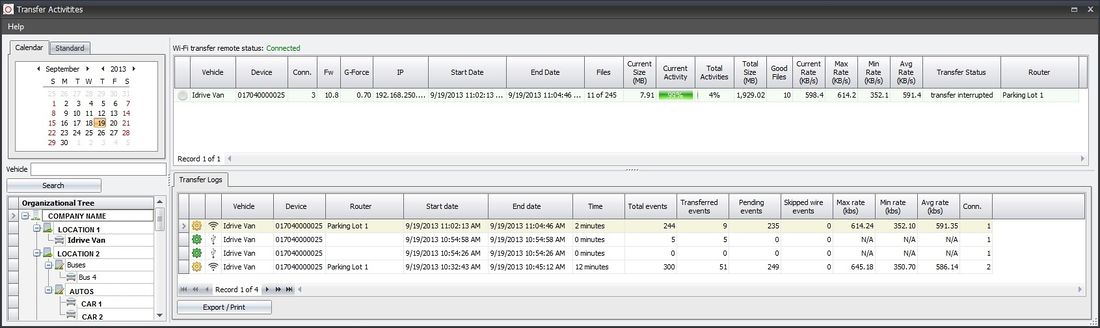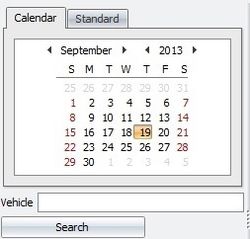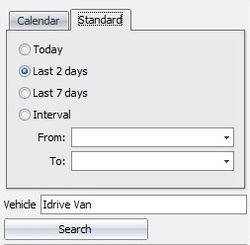Temporary editing wiki space
This is a sandbox area to create customer wiki updates before they go live on the customer wiki site
work on the section here and then clip it into the live documents when new version is released and the document is complete - Mark
Transfer Activities
Allows for monitoring and review of Event transfers that happen at this physical location. Vehicles that transfer at other locations in your organization (Base Station) must be viewed at that location.
The Transfer Activities window is broken into 4 sections: Search, Organizational Tree, WiFi Activities List, Transfer Logs
<br\><br\>
Search
- Search for transfer activity Date(s) or Interval
- Enter a specific Vehicle name to refine the search
- Click the search button to perform the search
- -Matching results will be displayed in Transfer Logs windows
- -Vehicles with downloads in the selected date range will be shown in bold text in the organizational tree window
<br\><br\>
Organizational Tree
<br\><br\>
WiFi Activities List
This is a dynamic display of the WiFi activity at this physical location. This is an active display of recent activity and not the results of a search. between the device(s) in the vehicle(s) and the Base Station
The Transfer Activity List can be sorted by any criteria by clicking on the appropriate column head
<br\><br\>
Transfer Logs
The Transfer Logs window will display detailed information about the files transferred between the Idrive Devices and the Idrive Base Station.
The following information about transfers is available in the logs:
- Detailed Log (Click Gear for more Details about the transfer)
- Transfer Type
- -
 Transfer from Import (Import details [[1]])
Transfer from Import (Import details [[1]])
- -
- Vehicle assignment (a Vehicle MUST be assigned to the Device for events to be reviewed)
- Device serial number
- Router (Access point Name or MAC ID the transfer come over)
- Start date (Beginning of transfer)
- End Date (End of transfer)
- Time (Total Time of Transfer)
- Total Events (successfully transferred and verified)
- Stopped Here
- Total Bad events - A file was transferred, format was unrecognized by the transfer tool
- Total skipped door open events (download of door open events is optional)
- Transfer type, either WiFi or Import
- Max Rate – fastest wireless transfer rate
- Min Rate – slowest wireless transfer rate
- Avg Rate – Average transfer rate
- Valid GPS – GPS file check and is valid
- Start GPS Date – Beginning date and time of GPS file
- End GPS Date – Ending date and time of GPS file
- Good GPS Values – Number of valid GPS Coordinates
- Bad GPS Values – Number of invalid GPS Coordinates
- Router Name – MAC Address or alias name of the access point used for download
The results of your search can be sorted by any criteria by clicking on the appropriate column head found in the upper part of the window
Note: Event Transfer logs older than one month will be deleted automatically
<br\><br\>