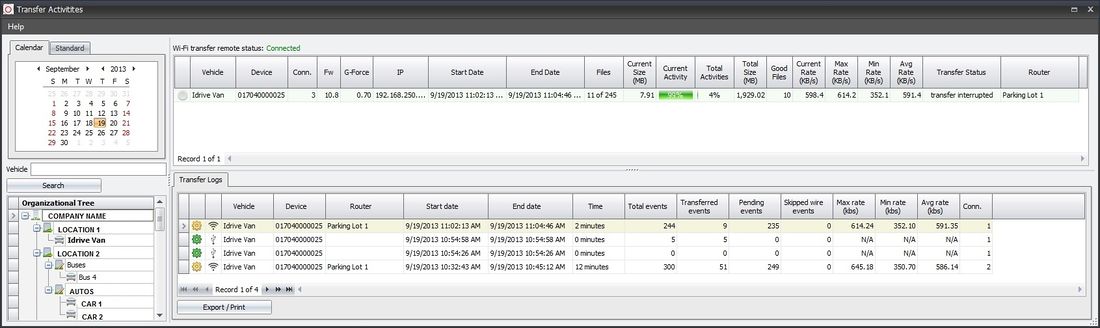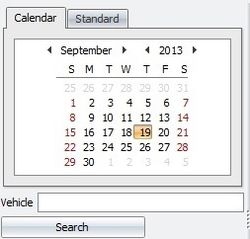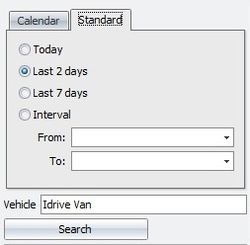Temporary editing wiki space
This is a sandbox area to create customer wiki updates before they go live on the customer wiki site
work on the section here and then clip it into the live documents when new version is released and the document is complete - Mark
Transfer Activities
The Transfer Activities window is broken into 4 sections: Search, Organizational Tree, WiFi Activities List, Transfer Logs
<br\><br\>
Search
Search for transfer activity Date(s) or Interval
Enter a specific Vehicle name to refine the search
Click the search button to perform the search
Matching results will be displayed in the
<br\><br\>
Organizational Tree
<br\><br\>
WiFi Activities List
- This is the WiFi activity, between the device(s) in the vehicle(s) and the Base Station
The Transfer Activity List can be sorted by any criteria by clicking on the appropriate column head
- Vehicle – sort events by vehicle number
- Device – sorts by Device (serial number)
- IP Address – sorts events by IP address of the device
- Record Date – date and time the event occurred (Local date or UTC date – see Settings, and My Settings)
- Download Date – date and time the event was downloaded from the vehicle (Local date)
- Size (MB) – data size of the event in Mega Bytes
<br\><br\>
Transfer Logs
The Transfer Logs window will display detailed information about the files transferred between the Idrive Devices and the Idrive Base Station.
The following information about transfers is available in the logs:
- Vehicle assignment
- Device serial number
- Date and Time of Transfer (Start and End)
- Total Time of Transfer in Seconds
- Total Good Events (successfully transferred and verified)
- Total interrupted events (events that did not transfer and remain on the Idrive device)
- Total Bad events - A file was transferred, format was unrecognized by the transfer tool
- Total skipped door open events (download of door open events is optional)
- Transfer type, either WiFi or Import
- Max Rate – fastest wireless transfer rate
- Min Rate – slowest wireless transfer rate
- Avg Rate – Average transfer rate
- Valid GPS – GPS file check and is valid
- Start GPS Date – Beginning date and time of GPS file
- End GPS Date – Ending date and time of GPS file
- Good GPS Values – Number of valid GPS Coordinates
- Bad GPS Values – Number of invalid GPS Coordinates
- Router Name – MAC Address or alias name of the access point used for download
The results of your search can be sorted by any criteria by clicking on the appropriate column head found in the upper part of the window
Note: Event Transfer logs older than one month will be deleted automatically
<br\><br\>