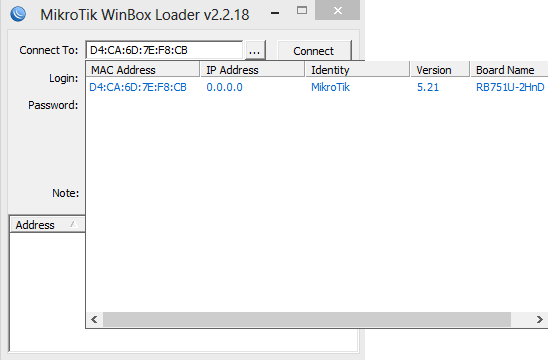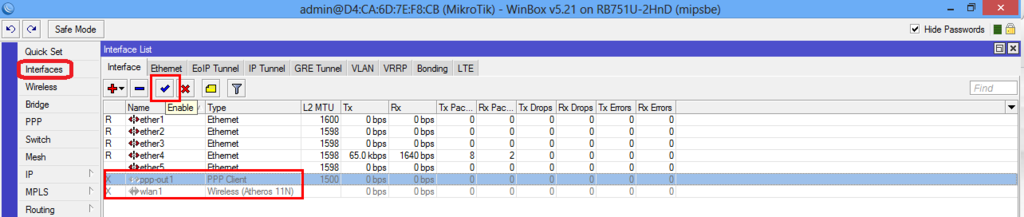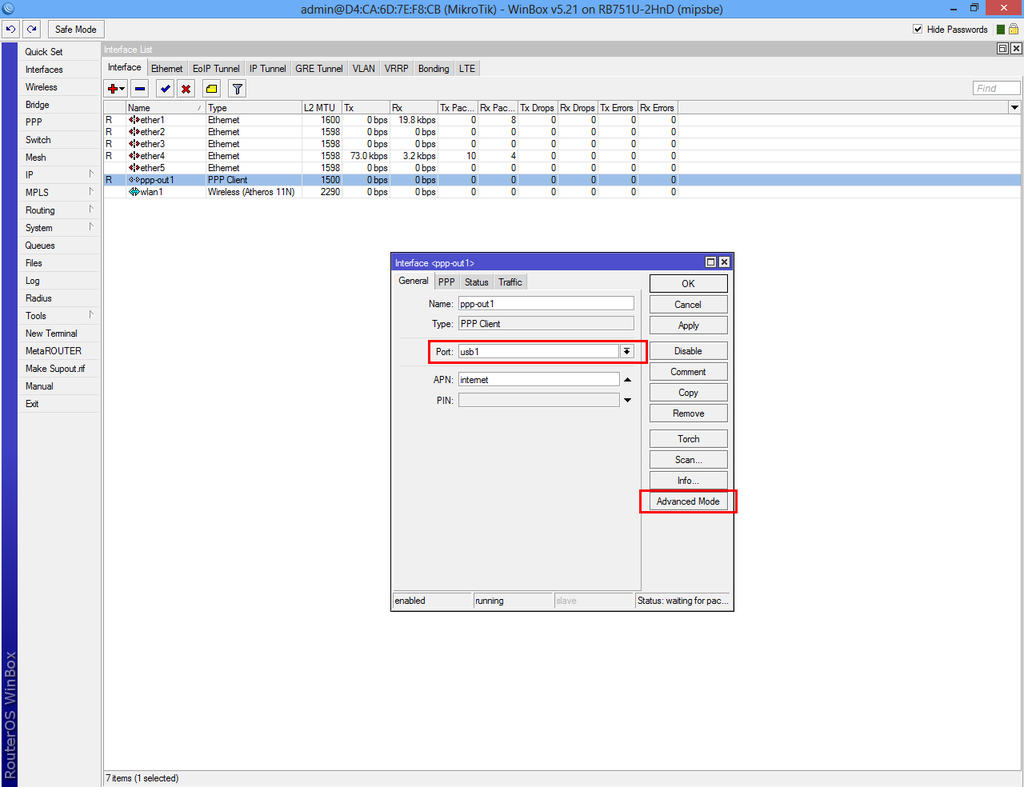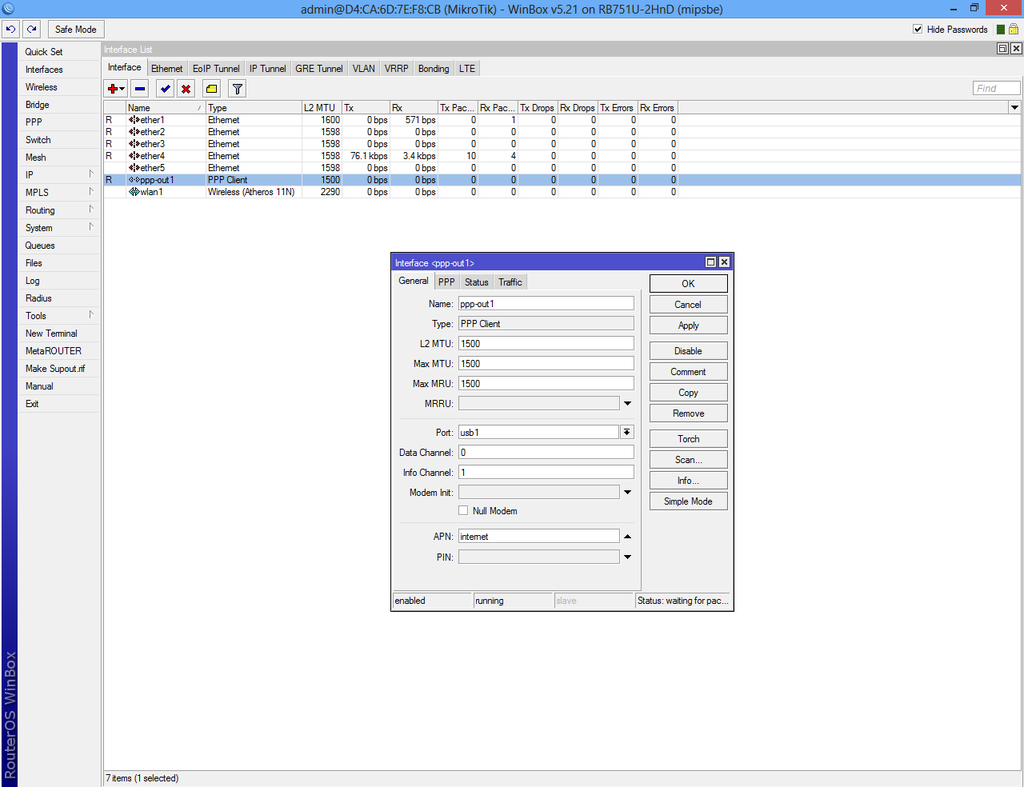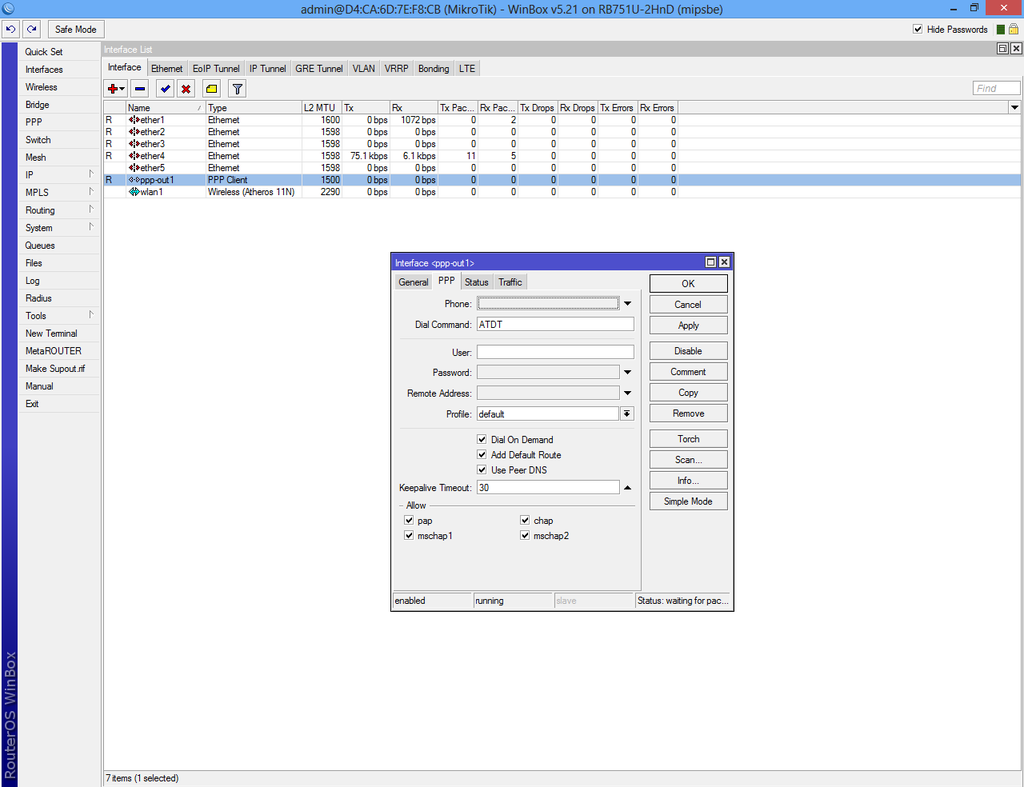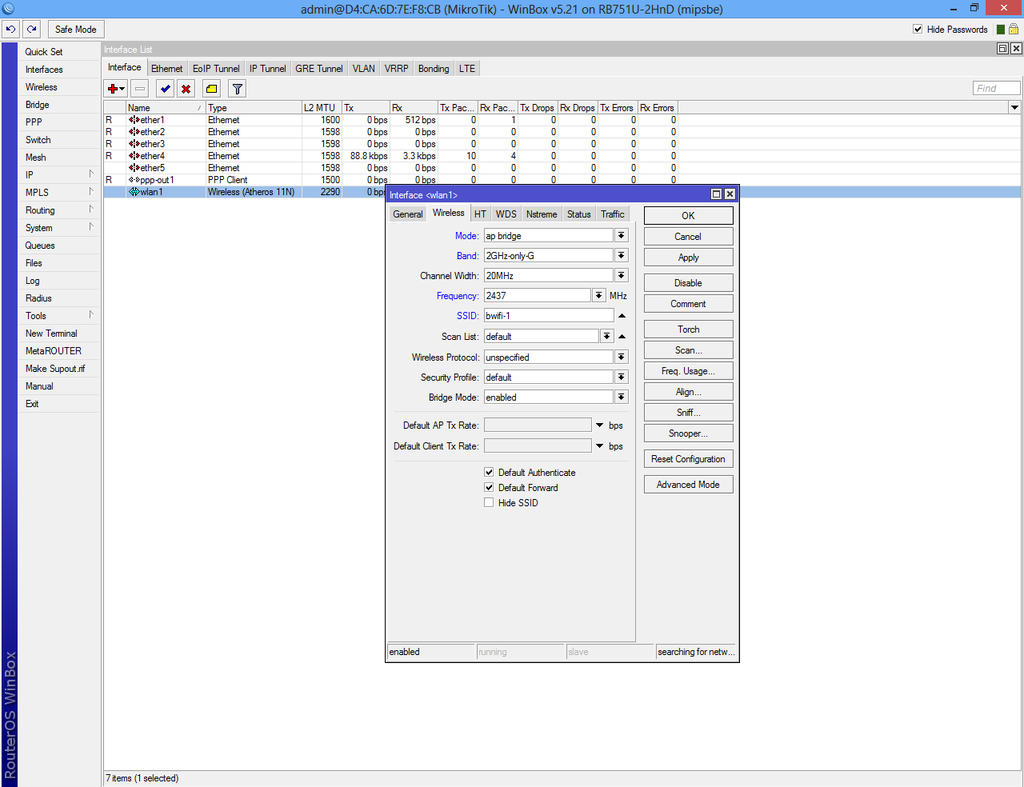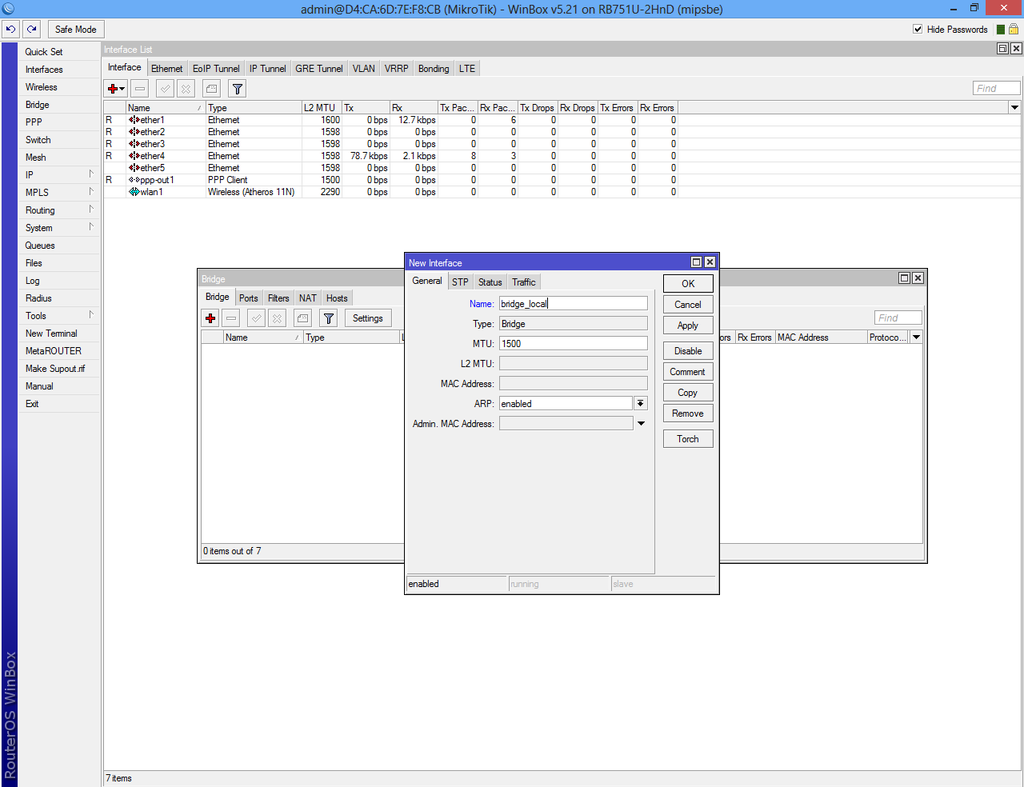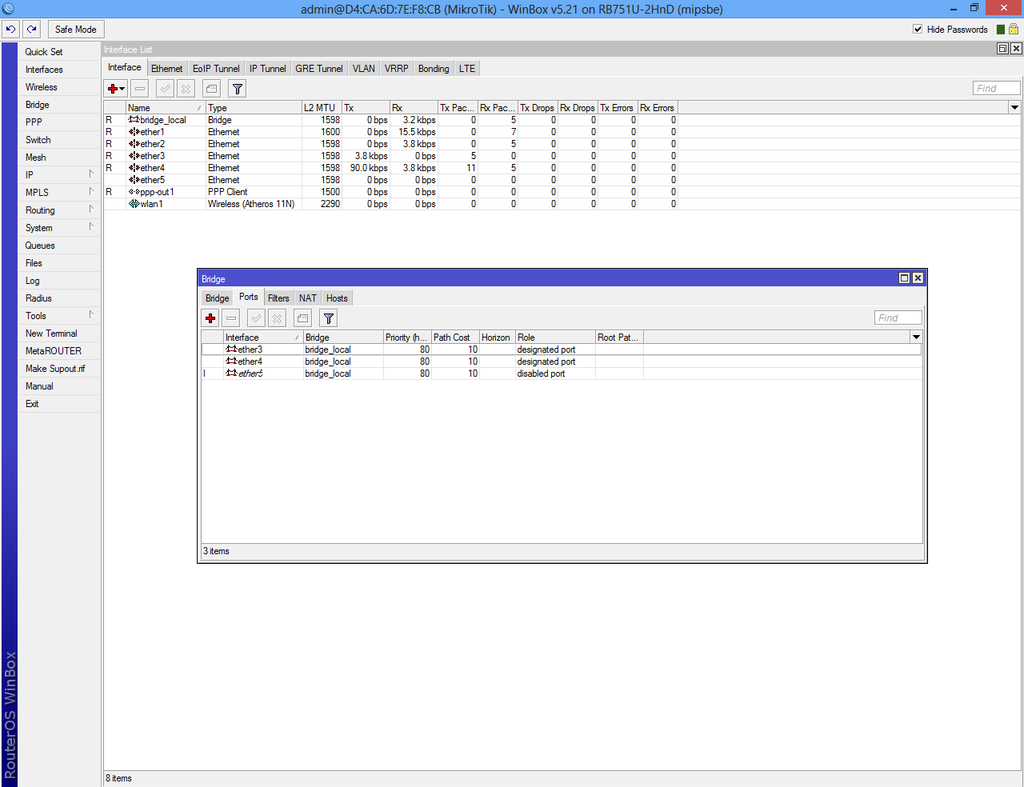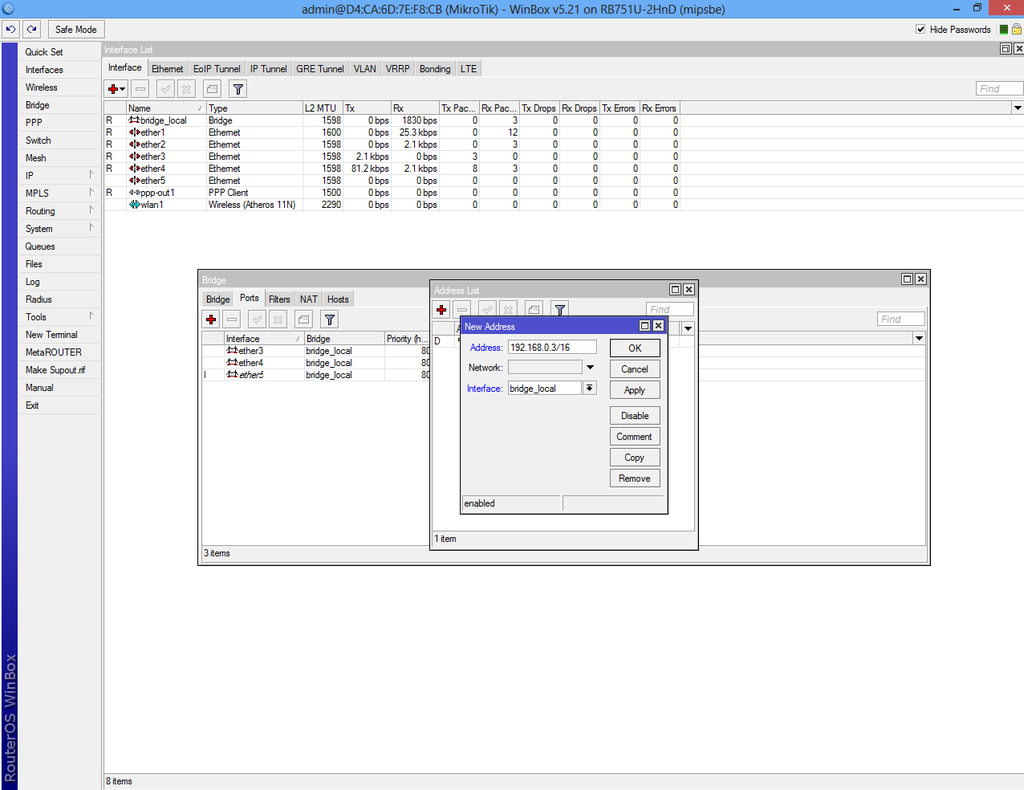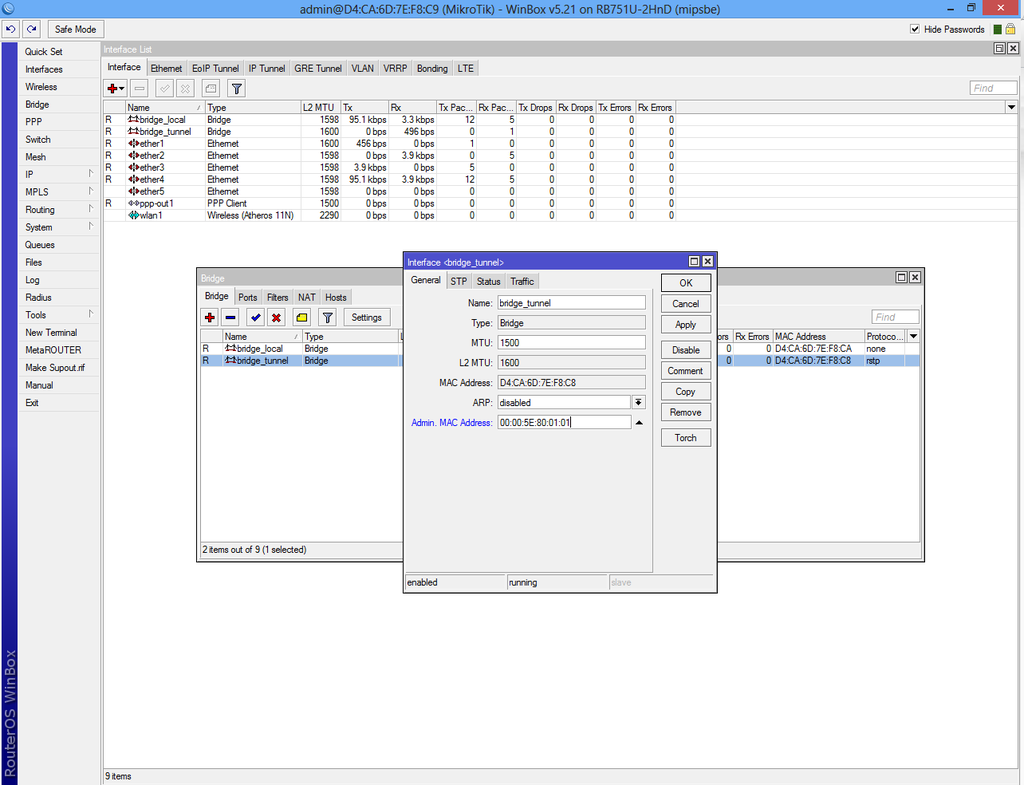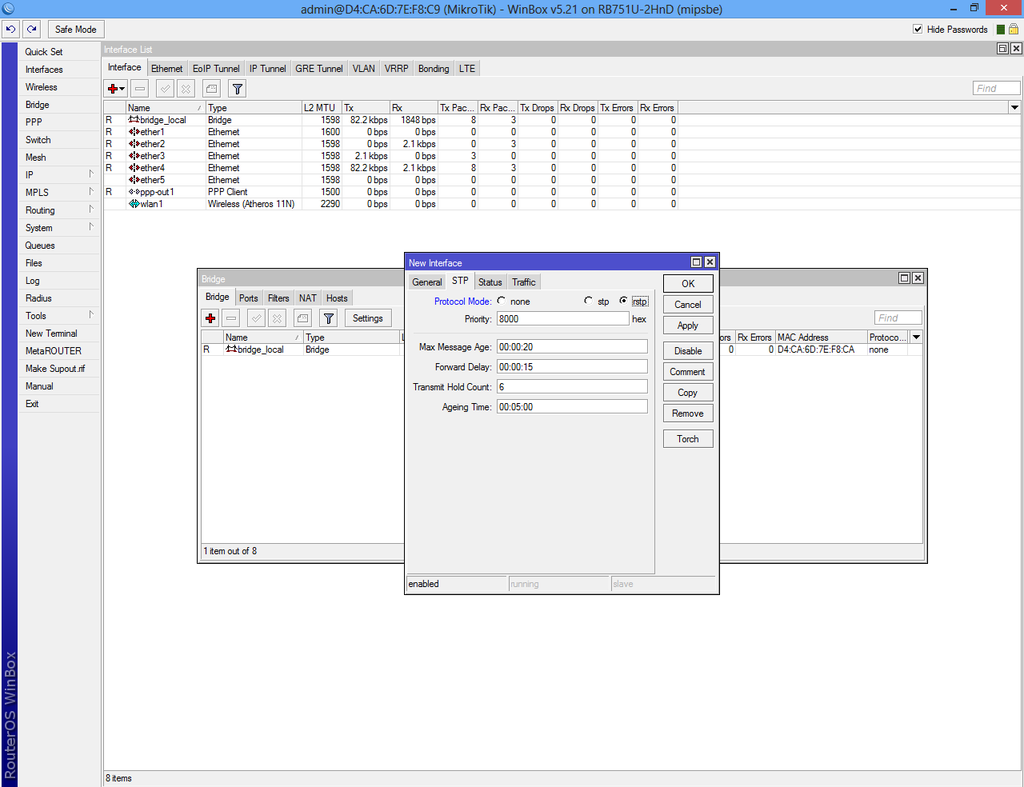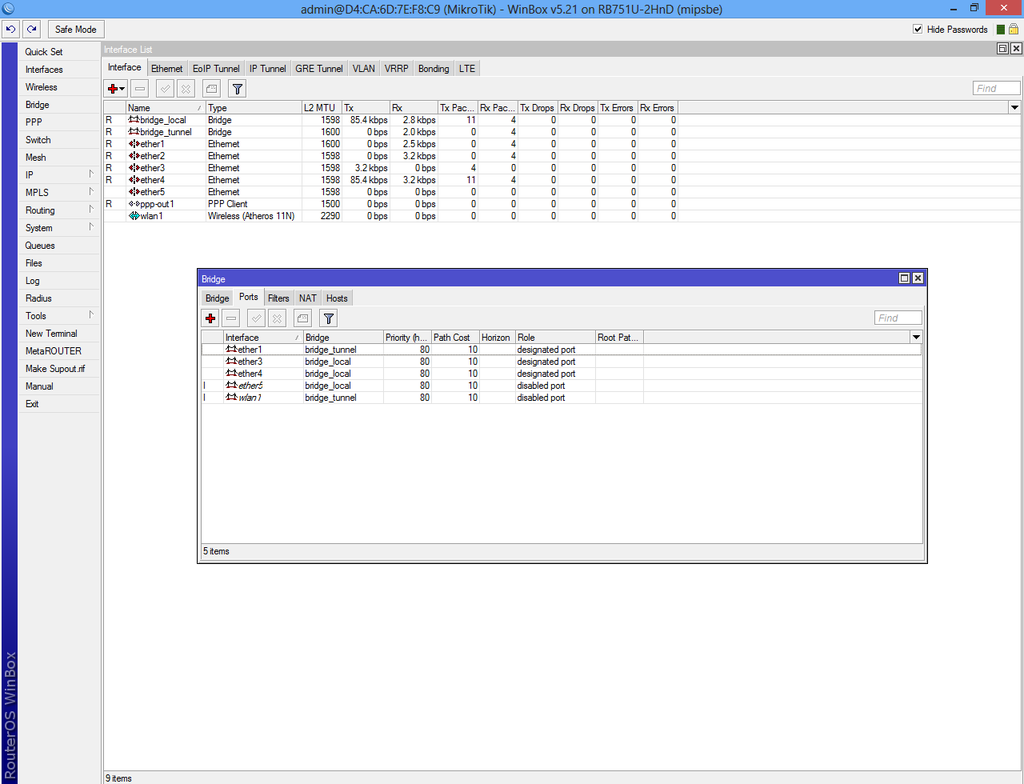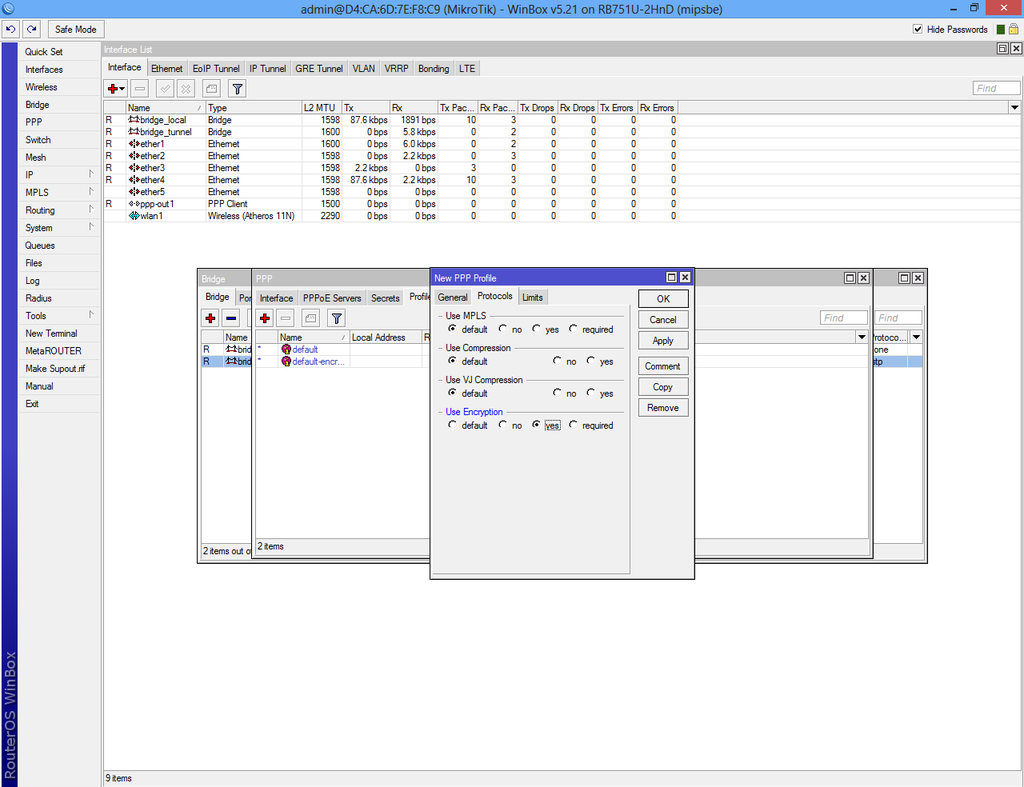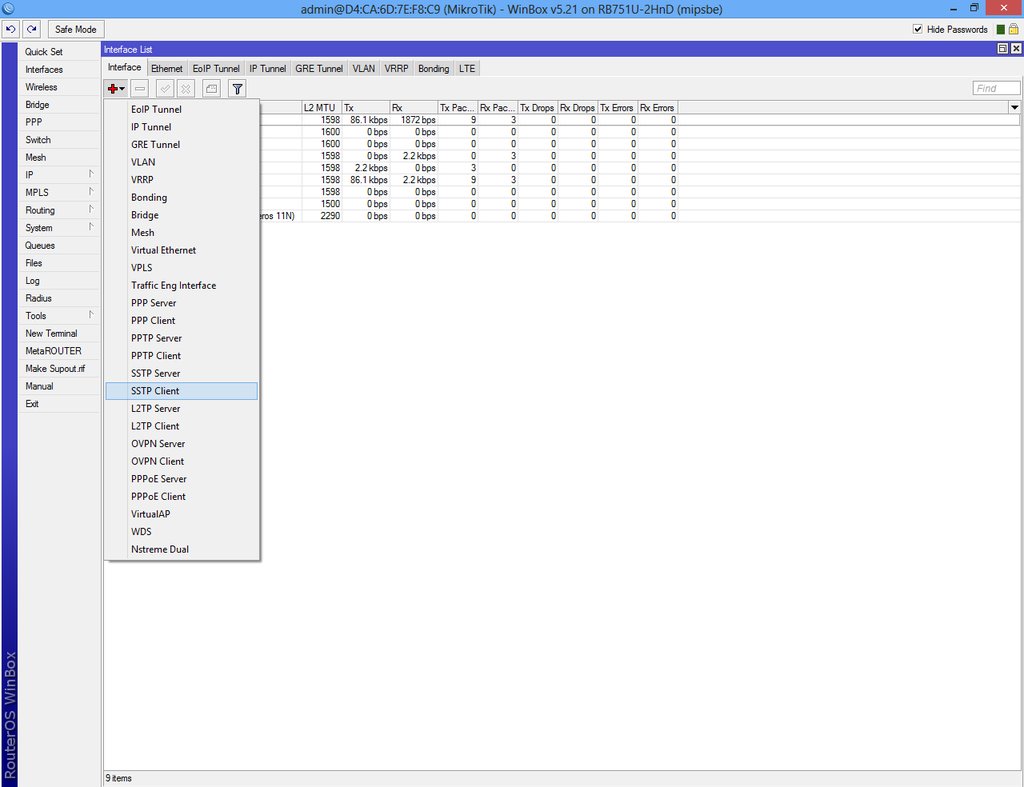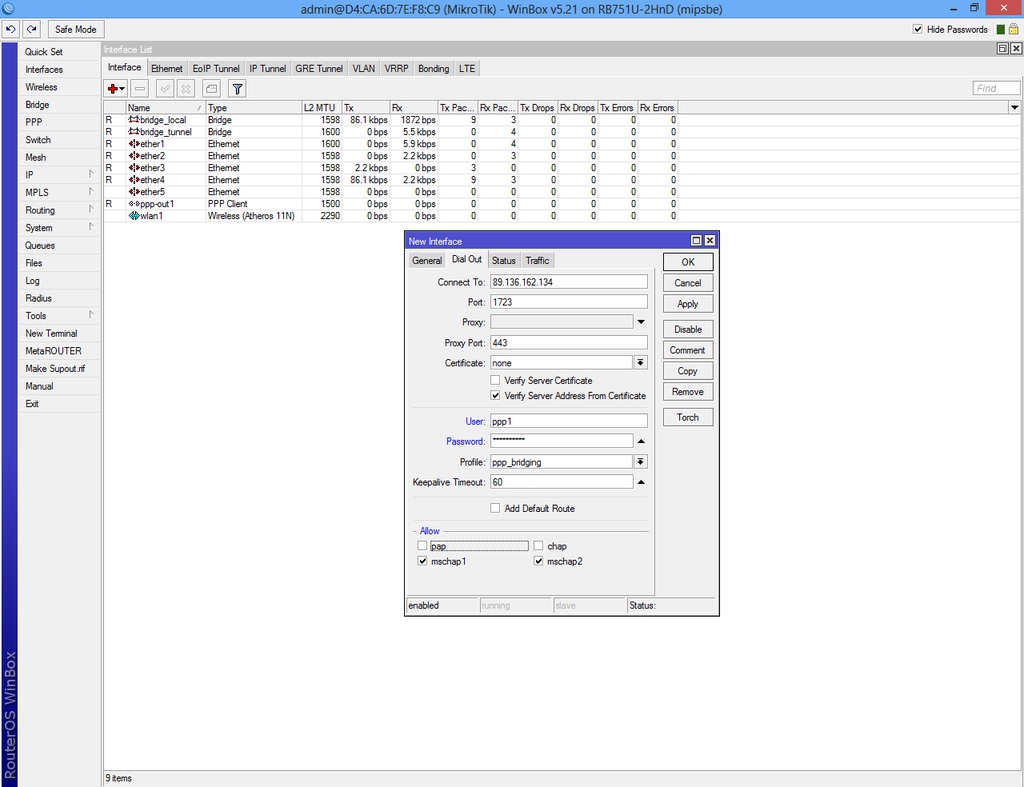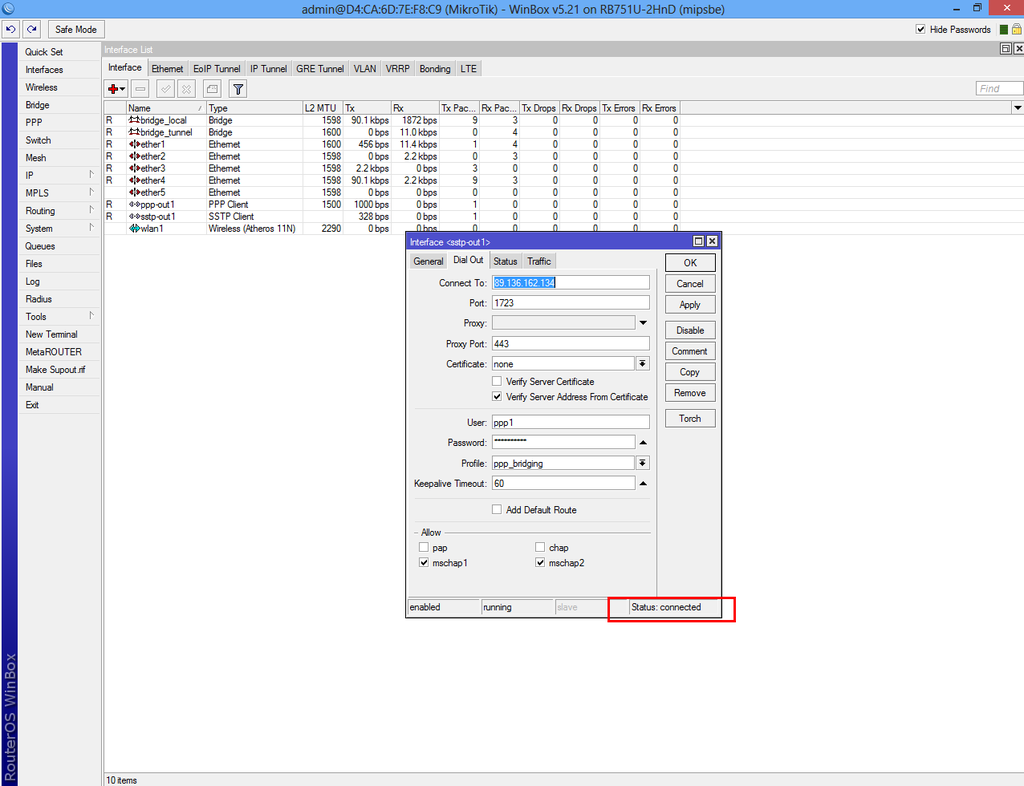Configure VPN Client
Run Winbox.exe select router from list and click connect
Select "Interfaces" from the left menu and enable both "wlan1" and "ppp-out1".
Connect your 3G USB dongle and restart router.
Return on "Interface List" and double-click "ppp-out1" and make sure that "usb1" option is selected. If the "Port" drop-down list is empty then your 3G dongle is not supported.
Our 3G USB worked by default without any other configuration. Click on "Advanced Mode" if your SIM does require mobile carrier configuration.
Return on "Interface List" double-click "wlan1", select "Wireless" tab and complete the fields as in picture.
Select "Bridge" from the left menu and add new bridge.
From the same window select "Ports" tab and add the following interfaces as in picture.
Select IP->Address List from the left menu and add a new address.
Return to "Bridge" and add a new bridge.
Make sure the "ARP" is disabled and enter the MAC Address: 00:00:5E:80:01:01 then select "STP" tab and check "Protocol Mode: rstp".
Select "Ports" tab from "Bridge" interface and add "ether1" and "wlan1" to "bridge_tunnel".
Select "PPP" from the left menu then go to "Profiles" tab and add new profile.
Complete the fields then select "Protocols" tab and check "yes" under "Use Encryption".
Return to "Interface List" and add new "SSTP Client".
In the "Dial Out" fill "Connect To:" with the VPN Server public IP, set port to 1723, enter the user name and password that you have created on VPN Server.
Uncheck "pap" and "chap" boxes from "Allow".
If the VPN Server is configured then the status must be connected.
If the VPN Server is not configured then check Configure VPN Server.