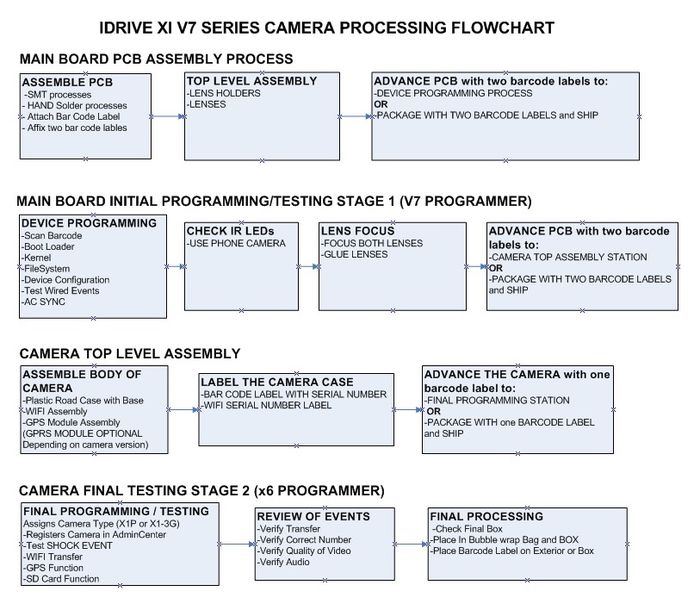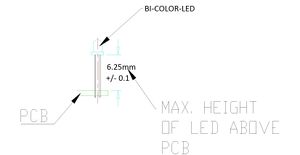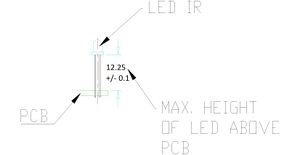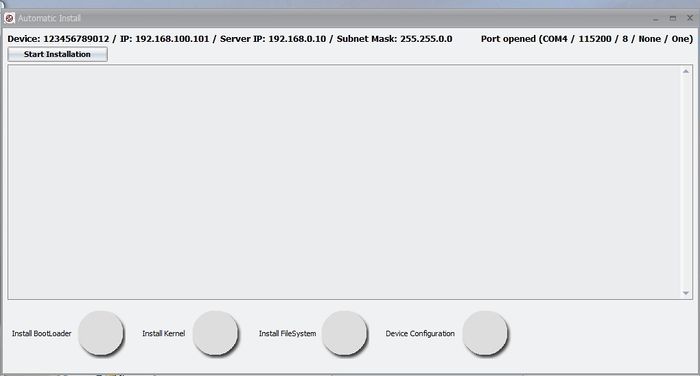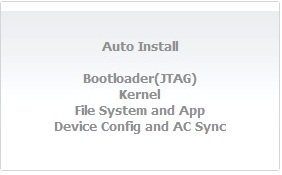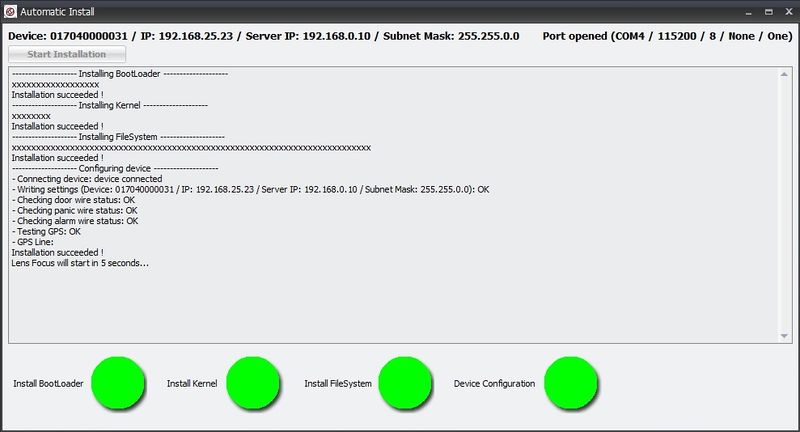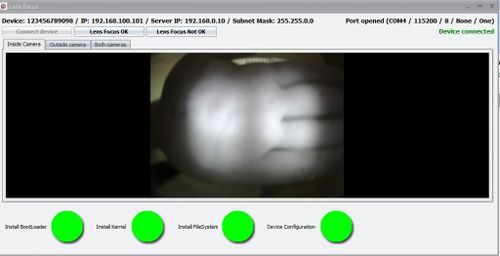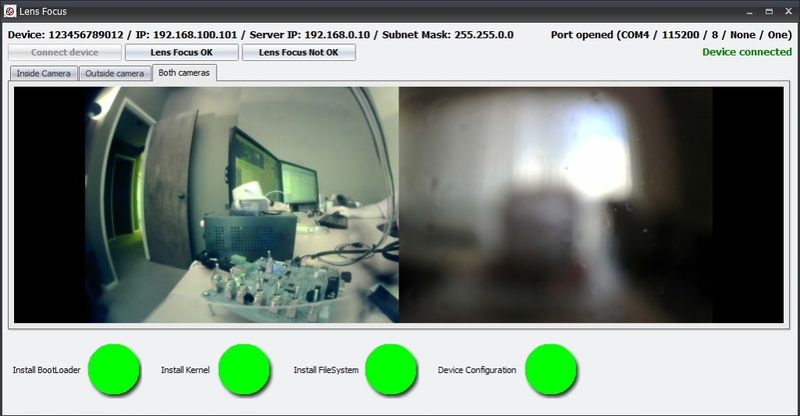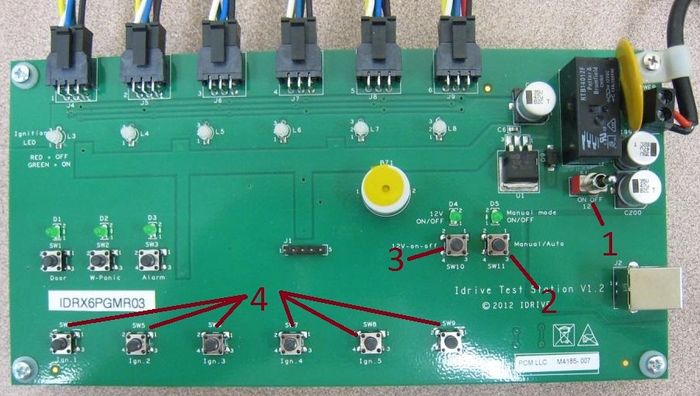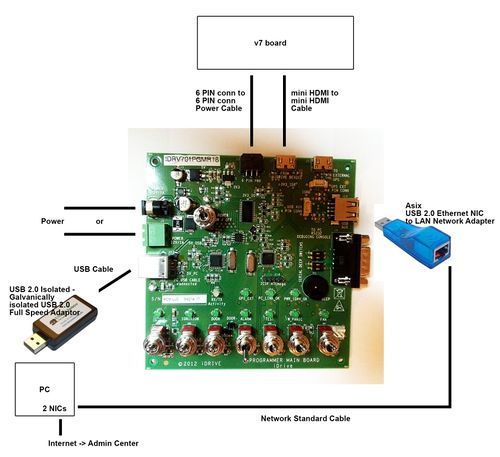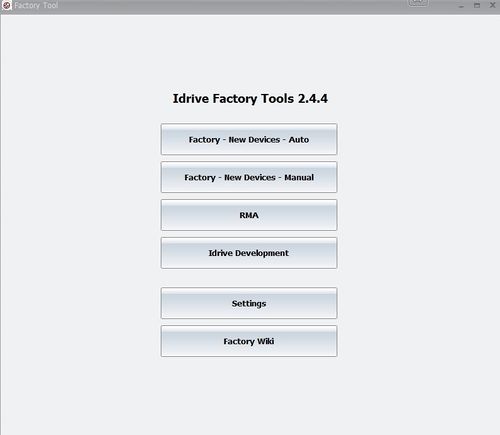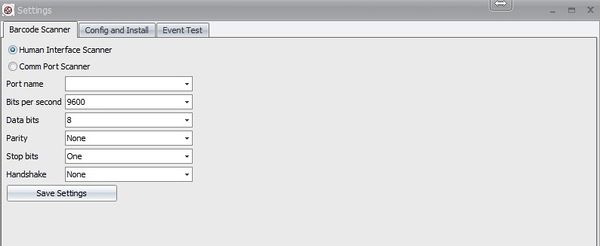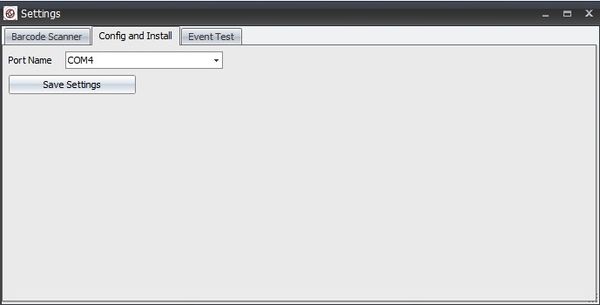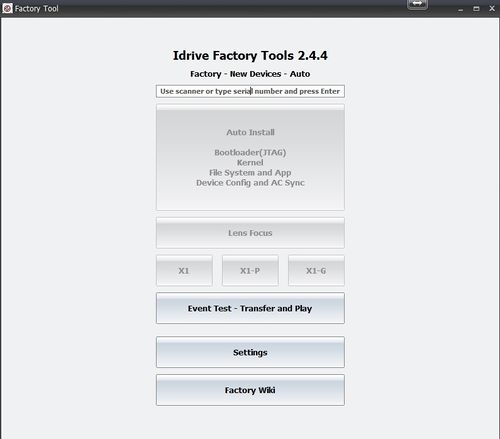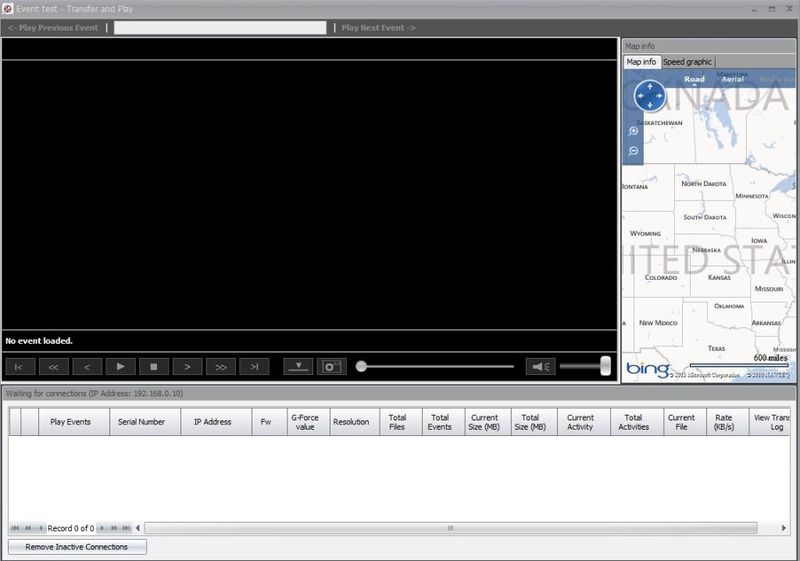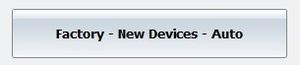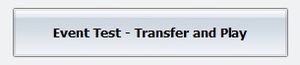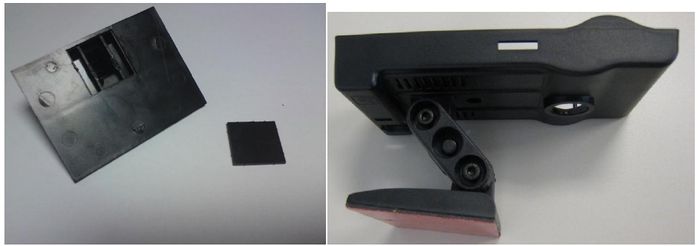Manufacturing:X1 V7 Series Device Manufacturing and Programming Process
Copyright Information
This document contains proprietary information that is protected by copyright. No part of this document may be photocopied, reproduced, or translated to another language without the prior written consent of Idrive Inc.
About This Document
This document contains the information necessary to produce a fully programmed Idrive Main board suitable for building of an Idrive X1 V7 series camera. This includes all programming, testing, focus of lenses and bar code label.
Build Lot Preparation
Purchase all required parts.
Serialized polyimide Bar code Labels, three per board.
Process Flow Overview
Assemble PCB
1. SMT Placement - Use the supplied pick and place information supplied by Idrive
2. Through Hole / Hand parts - Document by vendor process
3. Place Barcode label on the SD Card connector
LED Height Requirements
- BiColor LED Mounting Height requirement is 6.25mm +/- 0.1MM from base of LED to PCB surface
- IR Leds Mounting Height ( requirement is 12.25mm +/- 0.1MM from base of LED to PCB surface
4. Advance the board to the next Station for Top Level Assembly
Top Level Main Board Assembly
| Top Level Main Board Assembly Materials |
|---|
| Idrive X1 V7.0.x PCB |
| Lens Holders (with 2 screws each) |
| Lenses (2 per assembly) |
| Bar code Labels with Serial number |
When an Idrive X1 main board completes the SMT and hand solder process there are some additional assembly steps needed before programming
1. Bar Code Labels - Unique Serial Number Labels will be pre-generated for each Main Board in the work order. Three labels are required for each serial number(one for the main board, one for final camera case, one for the outside of the packing box). The Bar Code Label needs to be max. 22 mm x 10 mm. After SMT Assembly each Main board needs have a serial number label (supplied) affixed to the SD Card Connector. This serial number will track the main board through all processes and eventually become the camera serial number.
2. Mounting of the two Lens Holders Mounting to the board.
3. Inserting the lenses in the Lens Holders.(Lenses are glued after programming and focus)
4. Advance the Top Level PCB assembly to the Stage 1 Programming/Testing Station
Device Automated Programming/Testing Stage 1
| Idrive X1 V7 Programming & Lens Focus Materials |
|---|
| Idrive Top Level Main Board Assembly |
| Programming SD Card with Firmware Files |
| Super Glue (for fixing lenses) (Loctite Control, Extra Time) |
Initialize Programming Station
V7 Programming Station Initialization
Setup X1 Board
1. Insert the Programming SD card with the Firmware files into the board to be programmed.
2. Place the Idrive X1 board in to the Device holding Fixture.
3. Connect the Power cable between the Idrive X1 Board and the Programming Fixture.
4. Connect the MINI HDMI cable between the Idrive X1 Board and the Programming Fixture.
<br\><br\>
Automatic Install
1. Click on the Factory-New Devices-Auto button to open The Automatic Install window
2. Scan the Bar Code label with the serial number (if no bar code scanner is available type the serial number from the bar code label on the SD card socket into the serial number input field in the Idrive Factory Tools Application)
3. Click on the Auto Install Button and the Automatic Install window will open
4. Click on Start Installation Button
- The program will automatically step through the programming sequence and report status of each step.
- Installing Boot Loader
- Installing Kernel
- Installing FileSystem
- Configuring Device
- Contacts Admin Center to get settings for the device
- Tests Door Wire Event
- Tests Panic Wire Event
- Tests Alarm Wire Event
- If any of these steps fail the program will stop and give an error. If all steps are successful the program will enter into Lens Focus Mode.
Verify That the IR LEDS are working
1. Put your hand in front of the IR LEDs and verify that you can see the light relecting in the Inside camera view.
Lens Focusing
1. Select "Inside Camera" Tab an Focus the Inside camera(Driver Side) (the one on the same side of the camera as the LEDs). The focal length for the inside camera should be ~1.5 meters
2. Select "Outside camera" Tab and Focus the Outside camera (Road Side) (the one on the side of the camera without LEDs). The Focal Length for the outside camera should be as far as possible
3. Once focused fix the each lens with a drop of super glue.
4. Verify that the lenses can not move.
5. Select "Both cameras" Tab and Verify the lenses are focused.
6. If images are focused and clear click on the "Lens Focus OK" button and the focus mode will close. If the image is not clear for some reason click on the "Lens Focus Not OK" the focus mode will exit so corrective action can be taken
7. Remove Firmware SD Card and replace it with the production SD Card.
* All SD cards need to be unlocked (all SD cards have a lock/unlock switch). It depends on the SD Cards provider whether or not the card needs to be formatted. In all cases if the SD Card needs formatting do not use the quick version.
8. Advance the Main Board to the Camera Top Level Assembly Station.
Top Level Camera Assembly
Final X1 Series Camera Assembly
<br\><br\>
Device Testing Stage 2 (Wifi, GPS, Shock Event, Transfers)
Note: The V7 programmer may also be used to perform this portion of the programming provided a wireless router is configured and connected to the system. For better throughput and to reduce the number of wireless networks in a factory environment it is recommended that the x6 Programmer be used. Because this document is intended to support production the x6 programmer process is shown here. See V7 programmer final programming process section in the Appendix for use of the V7 programmer for this portion of the process.
<br\><br\>
Stage 2 Automated Testing Process with x6 Programmer
1. Initialize x6 programming station
x6 Final Test Station Initialization
2. Connect up to 6 cameras into the x6 programmer using the 6 pin power cables
3. Turn on the power switch of the x6 programmer 
4. Press the "12 Volt On/Off" Button on the x6 programmer to start the processFile:Fwautomanualbutton.jpg
5. When the device(s) have both lights green shake the camera to generate a shock event
6. When both LED return to green press the Need an answer for this
- Events from the camera download to the Factory Tool and automatically show up in the connections list. When finished downloading the camera will shut off.
7. Press "Play events" link for each event and review the events. Review events for:
- An event is present for each Camera
- Focus and Image quality
- Verify that the audio is working
- Verify there is GPS data for each event
9. Disconnect the power cable from the Camera(s)
10. Advance the Camera to Shipping Is there any "Final Box" etc to do in the Admin Center?
<br\><br\>
Stage 2 Manual Testing Process with x6 Programmer
1. Initialize x6 programming station
x6 Final Test Station Initialization
2. Connect up to 6 cameras into the x6 programmer using the 6 pin power cables
3. Turn on the "power switch"(#1) on the x6 programmer
4. Press the "Manual/Auto Button" (#2) to enter Manual Mode
5. Press the "12 Volt On/Off" (#3) Button to Apply +12v to the devices
4. Press the "IGN" (#4) Button(s) for the position(s) devices are connected) to turn on Ignition
5. When the device(s) have both lights green shake the camera to generate a shock event
6. When both LED return to green press the corresponding "ING" (#4) Button(s)
- Events from the camera download to the Factory Tool and automatically show up in the connections list. When finished downloading the camera will shut off.
7. Press "Play events" link for each event and review the events. Review events for:
- An event is present for each Camera
- Focus and Image quality
- Verify that the audio is working
- Verify there is GPS data for each event
9. Disconnect the power cable from the Camera(s)
10. Advance the Camera to Shipping Is there any "Final Box" etc to do in the Admin Center?
<br\><br\>
Appendix A - Idrive V7x Programming Station Documentation
Programming Station Components
| Programming Station Components |
|---|
| Computer with Monitor and speaker(s)(see requirements below) |
| Idrive V7 Programmer |
| Internet Connection |
| USB NIC (Requires Asix AX88772A Chip set) |
| USB Isolator |
| USB Cable type B to type A max. 1.5m |
| HDMI Cable (Type C male to Type C Male) 1 meter max |
| Idrive Power Cable 6 PIN to 6 PIN |
| 2 Cat 5E Cables (internet connection, Programmer connection) |
| Stabilized Power Supply 12V, 1A Minimum |
| Bar Code Scanner |
| Lens Focus Charts |
| SD Card (with firmware and filesystem files) |
| SD card reader – primarily for RMA activity to recover events from the SD card |
<br\>
Computer Hardware Minimum Requirements and Setup
| Computer Hardware Minimum Requirements |
|---|
| Monitor (needs to support 1600X1200 screen resolution) |
| Speaker(s) |
| Windows XP or better, Windows 7 Professional recommended |
| 1GB RAM |
| 100 GB Hard Disk |
| 2 Network adaptors (NICs) |
Network Adapters LAN settings:
- Connection one for the Programming Fixture
- - IP address: 192.168.0.10
- - Subnet Mask: 255.255.0.0
- - Default gateway: Blank
- - Connection two for local network with access to internet
- - DHCP or as required by location
<br\>
Computer Software Requirements
- TeamViewer V5 (http://www.teamviewer.com ) - personal license. Install TeamViewer - during setup you need to choose the Personal license installation!
- OpenJTAG Driver for USB
- Bar Code Scanner Software - need to create
- SDFormat tool the ( http://www.sdcard.org/consumers/formatter_3/eula ) DO NOT USE THE QUICK FORMAT Use the “Full(rewrite) option!
- Idrive Factory Tools 2.2.0
V7 Programmer Connections
<br\><br\>
V7 Programmer Switches
File:V7-Programmer-switches.jpg
<br\><br\>
V7 Programming Station Initialization
<br\>
1.Configure Switches on the V7 Programmer
Ensure all switches are in the off position as shown.
Turn On the Power switch and leave the programmer on for the batch of boards.(you do not need to turn it off to program the next board)
Note: In auto programming mode only the Power Switch is used. The other the switch functions are controlled via software
2. Launch the Idrive Factory Tools 2.0 Application
- Factory-New Devices-Auto
- Select for Automatic programming of New Idrive X1 Devices (Most commonly used mode)
- Factory-New Devices- Manual
- Select for Manual Custom Programming of New Idrive X1 Devices
- RMA
- Select for RMA processing of Existing Idrive X1 Devices (Password protected)
- Idrive Development
- For internal Idrive Development use only (Password protected)
- SETTINGS
- Select to set Port number or non-standard IP addresses
- Factory Wiki
- Factory Manual on Admin Center
3. Configure Application Settings for the Programming Station
Click on Settings
Barcode Scanner Set the port number for the Barcode scanner.
(Port number can be checked in "Control Panel> System and Settings> Administrative Tools> Computer Management> Device Manager> Ports)
Config and Install Set the port number for the fixture.
(Port number can be checked in "Control Panel> System and Settings> Administrative Tools> Computer Management> Device Manager> Ports)
Event Test Set for non-standard IP addresses
4. Select Programming Mode (Normally Auto)
- Click on Factory-New Devices-Auto
- Serial Number field
- 12 character serial number for the device to be programmed as read from the bar-code label on the Motherboard. The serial number can be typed in but usually it is filled in by the bar code scanner. After the field is populated press enter and the Auto Install Button will become active. We need error checking for correct serial number length and to ensure the previous serial number is not being used. If they forget to scan the new board the serial number from the old one will be used again.
Proposed S/N format- 2 digits for vendor| 3 digits for Board Version| 7 digit Serial number field Example 01|704|0000001
- Auto Install Button
- A valid serial number must be entered for the button to be active. When selected it will open the The Automatic Install window (see below)
- Lens Focus
- Reenter Focus mode for a device that previously failed this step.
- X1 / X1-P / X1-3G
- Selects X1 Camera Features. Supports the 3G version of the camera and this is set in the Final Programming process.
- Event Test-Transfer and Play
- For Review of Events transferred from programmed X1 series board in the Final Programming Station
- Settings
- Set the Port number to look for the programming fixture
- Factory Wiki
- This document on the Idrive Admin Center
V7 programmer final programming process
- 1. Open the Events test - Transfer and Play window in the Factory Tool
- 2. Power on the wireless router
- 3. Turn on the "Power On/Off" Switch on the V7 Programmer
- 4. Plug the 6 pin power cable into the camera (No HDMI Cable is used!)
- 5. Turn on The "Idrive On/Off" Switch on the V7 Programmer
- 6. Turn on the Ignition Switch and wait for the LEDs on the camera to turn Green/Green
- 7. Gently shake the camera to record a shock event (Left LED will be Red during recording)
- 8. When both LEDs on the camera are Green turn Off the Ignition Switch (Event will download to the Factory tool)
- 9. Review Event(s) and check for
- An event is present for each Camera
- Focus and Image quality
- Verify that the audio is working
- Verify there is GPS data for each event
<br\><br\>
Appendix B - Idrive x6 Programming Station Documentation
<br\>
Idrive x6 Final Programming Station Requirements
| Final Programming Station Components |
|---|
| Computer with Monitor and speaker(s)(see requirements below) |
| Idrive x6 Final Programmer |
| Internet Connection |
| USB Cable type B to type A max. 1.5m |
| Idrive Power Cables 6 PIN to 6 PIN |
| 2 Cat 5E Cable (internet connection, Wireless router) |
| Stabilized Power Supply 12V, 6A Minimum |
| Bar Code Scanner |
| Wireless router |
| SD card reader – primarily for RMA activity to recover events from the SD card |
<br\>
Computer Hardware Minimum Requirements and Setup
| Computer Hardware Minimum Requirements and Setup |
|---|
| Monitor (needs to support 1600X1200 screen resolution) |
| Speaker(s) |
| Windows XP or better, Windows 7 Professional recommended |
| 1GB RAM |
| 100 GB Hard Disk |
| 2 Network adaptors (NICs) |
Network Adapters LAN settings:
- Connection one for the Programming Fixture
- - IP address: 192.168.0.10
- - Subnet Mask: 255.255.0.0
- - Default gateway: Blank
- - Connection two for local network with access to internet
- - DHCP or as required by location
<br\>
Computer Software Requirements
- TeamViewer (http://www.teamviewer.com ) - personal license. Install TeamViewer - during setup you need to choose the Personal license installation!
- OpenJTAG Driver for USB
- Bar Code Scanner Software - need to identify
- SDFormat tool the ( http://www.sdcard.org/consumers/formatter_3/eula ) DO NOT USE THE QUICK FORMAT Use the “Full(rewrite) option!
- Idrive Factory Tools 2.2.0
x6 Final Programmer Connections
<br\><br\>
x6 Final Programmer Switches
<br\><br\><br\><br\>
x6 Final Test Station Initialization
1.Configure Switches on the x1 Programmer
Ensure the power switch is in the off position as shown.
2. Launch the Idrive Factory Tools 2.0 Application
This opens the transfer and Play window
Wireless router Setup
If a wireless router is used with the V7 programmer a small network hub is required to share the idrive programmer NIC on the computer.
- LAN IP address 192.168.0.1
- Network Mask 255.255.0.0
- Default Gateway Blank
- SSID bwifi
- No DHCP
- No DNS
- No encryption
- No WAN settings (not in use)
<br\>
Appendix C - Assembly Process Stations
<br\><br\>
Wifi Mechanical Subassembly
| Station 2 – “WiFi” Mechanical Subassembly Materials |
|---|
| 802.11b/g USB WiFi Module |
| WiFi cable |
| Antenna with cable |
| Low Static Hi-Temp Kapton Polyimide Film Tape 2.7 Mil, 3/8" |
| Wifi Plastic Carrier Lid |
| Double sided Tape for Antenna (Specify Type) |
<br\><br\><br\><br\><br\><br\>
1. Connect the WiFi Cable and Antenna Cable to WiFi module. Antenna Cable must be attached to the "MAIN" connector.
<br\><br\><br\><br\><br\><br\><br\><br\>
2. Place the Wifi and antenna into the Wifi Plastic Carrier and route the antenna cable as shown. Apply two pieces of Kapton tape to secure the wifi module to the plastic wifi carrier.
Note: The tape should never touch any portion of the PCB or circuitry. One piece must attach to the metal can with the sticker on it and cross over the antenna connection and touch nothing but plastic on the other side as shown. The second piece of tape should touch only the top of the chips and wrap around to the other side and touch only plastic as shown. This care must be taken so as not to interfere with the wifi performance!
<br\><br\><br\><br\><br\><br\><br\><br\><br\><br\><br\><br\><br\><br\>
3. Advance the Finished Wifi assembly to the Final Camera Assembly Station. Ensure the Serial Number label that came with the Wifi Module stays with the correct Wifi Assembly for the outside of the camera case.
<br\><br\>
Road Case Mechanical Subassembly
New Picture without flat lid
| Station 3 – “Road Case” Mechanical Subassembly Materials |
|---|
| Idrive Road Side Case |
| Idrive Support |
| Idrive Half Bracket Screw Side |
| Idrive Half Bracket Nut Side |
| M4 Nut (2x) |
| N4 Flat washer (2x) |
| M4x25 screw (2x) |
| 3M very high bond double adhesive tape, 100C temp. resistant, 48mm width (for windshield mounting) |
| Super glue ( to attach the flat lid to the windshield support) |
| Retainer and Retainer Lid (pin in the middle of the support arms) |
1. Stick the 3M double sided tape on the flat surface of the Bracket to cover the entire surface area. Trim the edges of the tape with a scalpel.
2. Attach the two Half Brackets with the Retainer and Retainer Lid. Press the retainer pins together to fully seat them.
3. Attach the mated Brackets to the Road Case using a screw (M4x25), one M4 nut and one N4 washer.
4. Attach the support on the other end of the brackets as shown in the picture.
<br\><br\>
Final X1 Series Camera Assembly
Need new Picture(s)with the new board
| Station 5 – “Final Assembly” Mechanical assy |
|---|
| GPS Assembly |
| Wi-Fi Assembly(With label for case) |
| Idrive Road Case Assembly |
| Low Static Hi-Temp Kapton Polyimide Film Tape 2.7 Mil, 3/8" |
| Idrive X1 PCB –pre-programmed PCB with Focused Lenses |
| Idrive Driver Side Case |
| M3x18 screw |
| 1 Label with bar coded serial number for camera case |
1. Place the Wifi assembly into the Road Case Assembly and align it with the 3 pins molded into the case. Route the Antenna Cable as shown and attach it to the case with the double sided tape. Secure the Wifi carrier to the case with a piece of Kapton Tape to prevent movement
2. Connect the WiFi module to the main board (Idrive X1 PCB)Need correct Picture
4. Place the Main Board into The Road Case. First insert the end of the board closest to the lenses and then click in the top. Use tweezers to deflect the top tab so that excessive force is not needed to seat the board. Ensure that the Wifi cable does not obstruct the USB connector opening or the lens.Need correct Picture
5. Place the second Bar Code Label (Serial Number) on the back of the case (make sure that the label for the case matches the label on the SD Card Connector).Need correct Picture Do we need the Wifi Label on here too for FCC etc?
6. Insert the GPS Module into the Road Case and connect the cable to the Main Board Need correct Picture
7. Close the case starting with the top hooks. Ensure that the LEDs are aligned with the holes in the Driver Side Case and do not get bent and that they protrude through the case evenly. When the case is properly closed there should be no gap in the seam between halves of the case.
8. Fix the case with the central screw in the back.
<br\><br\>
Final Inspection and Packing
Final Inspection:
1. The correct placement of the adhesive tape on the Mounting Base
2. The correctitude of the assembly
3. No spots, no scratches etc.
4. The existence of the Serial Number and Wifi label on the back of the case
Each Idrive X1 Kit requires one each of the following:
| IDR-KIT-X1-4GB704 |
|---|
| Completed Idrive X1 series Camera |
| Idrive Power Cable harness Assembly |
| Idrive Wired Panic Button Assembly |