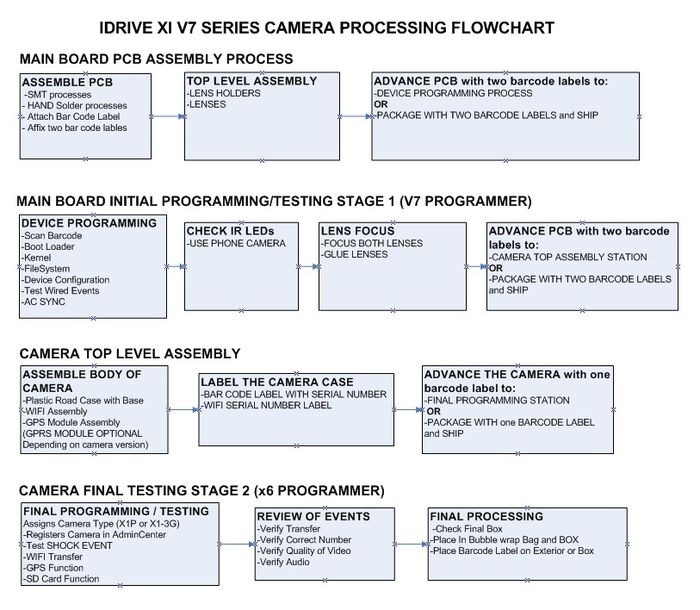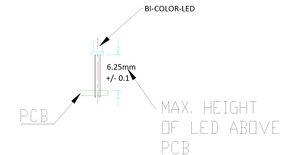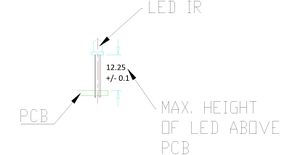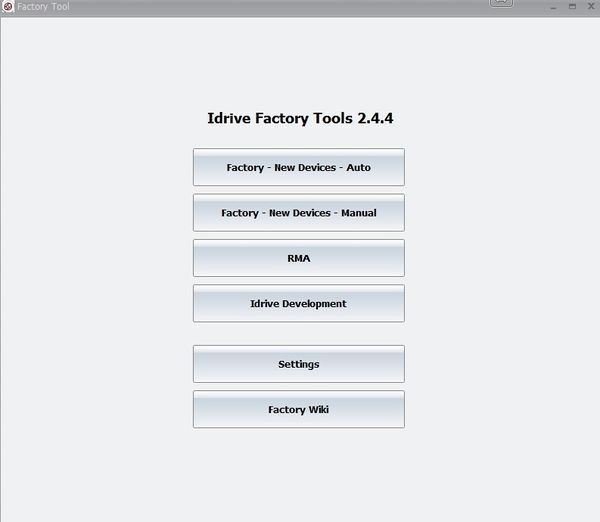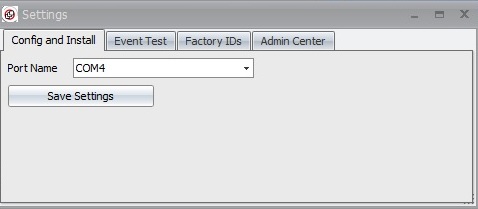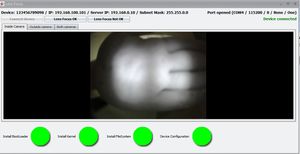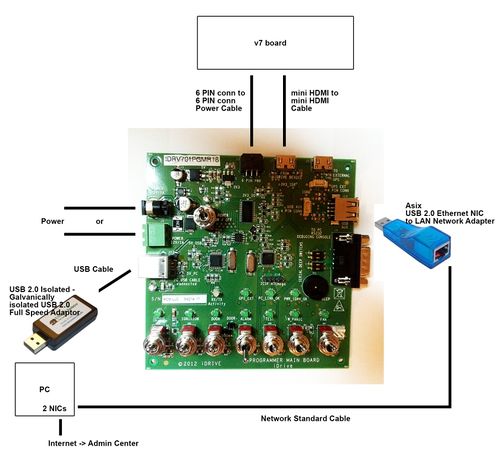X1 V7 series Main Board Manufacturing and Programming
Important Information
The power supply 12V 1A for the programming board needs to be stabilized type.
Copyright Information
This document contains proprietary information that is protected by copyright. No part of this document may be photocopied, reproduced, or translated to another language without the prior written consent of Idrive Inc.
About This Document
This document contains the information necessary to produce a fully programmed Idrive Main board suitable for building of an Idrive X1 series camera. This includes all programming, testing, focus of lenses and bar code label.
Build Lot Preparation
Purchase all required parts.
Supplied serialized Bar code Labels from idrive, one per board.I propose we buy preprinted Polyimide lables for the main board. The Polyimide labels are made to survive the PCB assembly process and are pretty standard on PCB assemblies. The other two labels (for camera case and shipping box) would be scanned and printed at that stage of processing. It is not realistic for three labels to be printed and not have them get mixed up or lost through the process. Here is the closest label size I could find. 10mm x 22mm max is pretty small for the barcode and serial number to be visible. Let's discuss this
Process Flow Overview
Assemble PCB
1. SMT Placement - Use the supplied pick and place information supplied by Idrive
2. Through Hole / Hand parts - Document by vendor process
3. Place Barcode label on the SD Card connector Do we scan here to show board at this stage of processing for in factory WIP reports?
LED Height Requirements
- BiColor LED Mounting Height requirement is 6.25mm +/- 0.1MM from base of LED to PCB surface
- IR Leds Mounting Height ( requirement is 12.25mm +/- 0.1MM from base of LED to PCB surface
4. Advance the board to the next Station for Top Level Assembly
Top Level Main Board Assembly
| Top Level Main Board Assembly Materials |
|---|
| Idrive X1 V7.0.x PCB |
| Lens Holders (with 2 screws each) |
| Lenses (2 per assembly) |
| Bar code Labels with Serial number |
When an Idrive X1 main board completes the SMT and hand solder process there are more assembly steps needed.
1. Bar Code Labels - Unique Serial Number Labels will be pre-generated for each Main Board in the work order. Three labels are required for each serial number(one for the main board, one for final camera case, one for the outside of the packing box). The Bar Code Label needs to be max. 22 mm x 10 mm. After SMT Assembly each Main board needs have a serial number label (supplied) affixed to the SD Card Connector. This serial number will track the main board through all processes and eventually become the camera serial number. It will be difficult and error prone for all three labels to be printed up front. I suggest that one label be printed at this stage and affixed to the Main board. Then when the main board gets put into a camera we rescan the label and print another one at that time. Same with shipping, Scan the label and print it at that station to eliminate lost of mixed up labels.
2. Mounting of the two Lens Holders Mounting to the board.
3. Inserting the lenses in the Lens Holders.(Lenses are glued after programming and focus)
4. Advance the Top Level PCB assembly to the Programming Station
Device Programming
| Idrive X1 V7 Programming & Lens Focus Materials |
|---|
| Idrive Top Level Main Board Assembly |
| Programming SD Card with Firmware Files |
| Super Glue (for fixing lenses) (Loctite Control, Extra Time) |
Programming Station Initialization
1. Turn off all switches in the Programming Fixture. Turn On the Power switch (In auto mode the switches are never used)
2. Launch the Idrive Factory Tools 2.0 Application
- Factory-New Devices-Auto
- Select for Automatic programming of New Idrive X1 Devices (Most commonly used mode)
- Factory-New Devices- Manual
- Select for Manual Custom Programming of New Idrive X1 Devices
- RMA
- Select for RMA processing of Existing Idrive X1 Devices
- Idrive Development
- For internal Idrive Development use only The factory should not see this or disable it for them.
- SETTINGS
- Select to set Port number or non-standard IP addresses
- Factory Wiki
- Factory Manual on Admin Center
2. Select Programming Mode (Normally Auto)
- Click on Factory-New Devices-Auto
- Serial Number field
- 12 character serial number for the device to be programmed as read from the label on the Motherboard. Usually filled in by the bar code scanner. After the field is populated press enter and the We need error checking for correct serial number length and to ensure the previous serial number is not being used. If they forget to scan the new board the serial number from the old one will be used again.
- Auto Install Window
- Shows Status of the programming
- Lens Focus
- Lens focus Mode - better words here
- X1 / X1-P / X1-3G
- Selects main board version - What does this really do at the motherboard level? They are all going to have the same firmware but just registered differently in AC? I need to know exactly what the differences are. If this means motherboards are not the same we have to order, build and stock two Main board assemblies. Big headaches and we will need more money tied up in inventory. Can't we move the declaration of final unit type to the final unit buildup step (final top camera level build)
- Event Test-Transfer and Play
- For Review of Events transferred from programmed X1 series board Logically this is at a different station from the factories perspective. The new main board must be programmed without the full camera or else the lenses cannot be focused. I feel this should be broken into separate top level sections
-New main board auto programming
- Auto Install of Boot loader, Kernel ,Filesystem, Main board configuration, Wire Events test
- Lens Focus
-New Camera Top Assembly Programming/Test It would help the factory if the x6 programming fixture could be used for this. That way 6 cameras can be doen at once with only one access point. An access point for each individual V7 programming station will cause problems
- Select X1 / X1-P / X1-3G
- Shock Event (Pause process to shake camera then click transfer and play to resume
- Transfer and Play (verifies Wifi)
-
- Settings
- Set Port number or non-standard IP addresses Hide Tabs for Factory ID and Admin Center. Only idrive should have access to these and not the factory.
- Factory Wiki
- This document on the Idrive Admin Center
3. Settings
Words comming
4. Turn fixture power on (SW1)
The Firmware Programming Station is now ready to process idrive X1 boards
Step by Step Programming Idrive X1 Board
Setup Device ~5 seconds
1. Place the Idrive X1 board in to the Programming Fixture.Picture?
* All SD cards need to be unlocked (all SD cards have a lock/unlock switch). It depends on the SD Cards‟ provider whether or not the card needs to be formatted. In all cases if the SD Card needs formatting do not use the quick version.
2. Scan the Bar Code label with the serial number (if no bar code scanner is available type the serial number from the bar code label on the SD card socket into the serial number input field in the Idrive Factory Tools Application)
3. Connect the Power cable between the Idrive X1 Board and the Programming Fixture.
4. Connect the MINI HDMI cable between the Idrive X1 Board and the Programming Fixture.
Program the board (bootloader, kernel, filesystem, Device configuration)
1. Insert the Firmware SD Card into the X1 board.
2. Press Start Installation on the Factory Tools App. You will have confirmation status for each step and the application will enter directly into the Focus Lens section if programming and configuration succeed.
Can we add a step here where the program pauses to allow for testing of a shock event?
Lens Focusing
1. Focus camera 1 (Driver Side) (the one on the same side of the camera as the LEDs).
2. Focus camera 2 (Road Side) (the one on the side of the camera without LEDs).
3. Fix the each lens with a drop of super glue.
4. Verify that the lenses can not move.
5. Click on
Verify That the IR LEDS are working
1. Use a camera phone or camera and view the IR LEDs and verify that they are all on.
Finish Programming - What is happening here?
1. Press Finish button on the Factory Tools
2. Remove the SD Card Installer - what is this?
3. Disconnect the power cable and the adapter
Review Events
Create Shock Event
1. Pause the program to shake the camera and test the accelerometer(s) How can we do this?
1. Check for focus and image quality
2. Verify that one of each type of event is present
3. Verify that the audio is working
Appendix
Idrive V7x Programming Station Requirements
| Programming Station Components |
|---|
| Computer with Monitor and speaker(s)(see requirements below) |
| Idrive V7 Programmer (See Appendix for detail) |
| Internet Connection |
| USB NIC (Requires Asix AX88772A Chip set) |
| USB Isolator |
| USB Cable type B to type A max. 1.5m |
| HDMI Cable (Micro to MICRO) 1 meter |
| Idrive Power Cable 6 PIN to 6 PIN |
| 2 Cat 5E Cables |
| Stabilized Power Supply 12V, 1A Minimum |
| Label Printer |
| Bar Code Scanner |
| Lens Focus Charts |
| Wireless router |
| Phone Camera |
| SD Card (with firmware and filesystem files) |
| SD card reader – primarily for RMA activity to recover events from the SD card |
Computer Hardware Minimum Requirements and Setup
- - Monitor (needs to support 1600X1200 screen resolution)
- - Speaker(s)
- - Windows XP or better, Windows 7 Professional recommended
- - 1GB RAM
- - 100 GB Hard Disk
- - 2 Network adaptors (NICs)
- - Network Adapters LAN settings:
- - Connection one for the Programming Fixture
- - IP address: 192.168.0.10
- - Subnet Mask: 255.255.0.0
- - Default gateway: Blank
- - Connection two for local network with access to internet
- - DHCP or as required by location
Computer Software Requirements
- TeamViewer (http://www.teamviewer.com ) - personal license. Install TeamViewer - during setup you need to choose the Personal license installation!
- A HyperTerminal application – Putty (http://www.putty.org )
- OpenJTAG Driver for USB
- Bar Code Scanner Software - need to identify
- SDFormat tool the ( http://www.sdcard.org/consumers/formatter_3/eula ) DO NOT USE THE QUICK FORMAT Use the “Full(rewrite) option!
- Install the OpenJTAG Driver)
- Install Idrive Factory Tools 2.0
Wireless router Setup
- LAN IP address 192.168.0.1
- Network Mask 255.255.0.0
- Default Gateway Blank
- SSID bwifi
- No DHCP
- No DNS
- No encryption
- No WAN settings (not in use)
The Idrive V7 Programmer Reference
V7 Programmer Connections
V7 Programmer Switches
File:V7-Programmer-switches.jpg
V7 DUT Holder
File:V7-DUT-holder.jpg DUT holder Frame
=V7 Complete Fixture
File:V7-Programmer-complete.jpg Holder completely assembled, with Idrive PCB in position