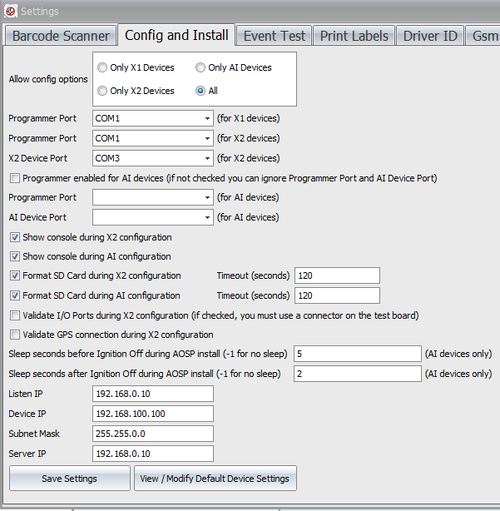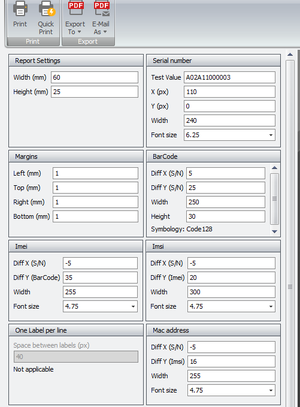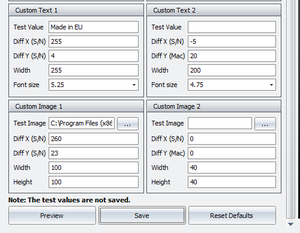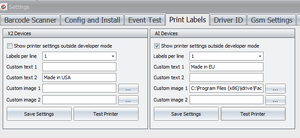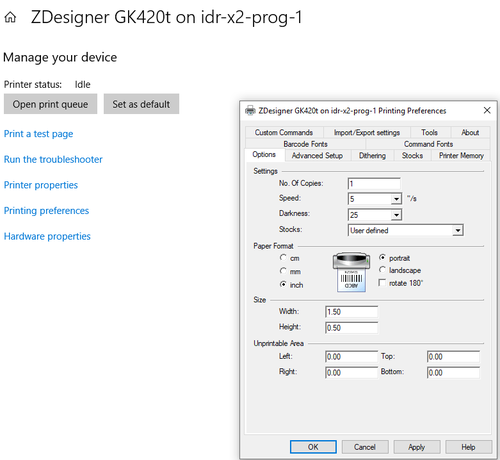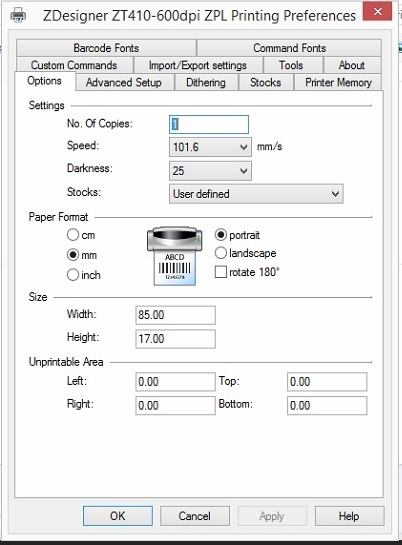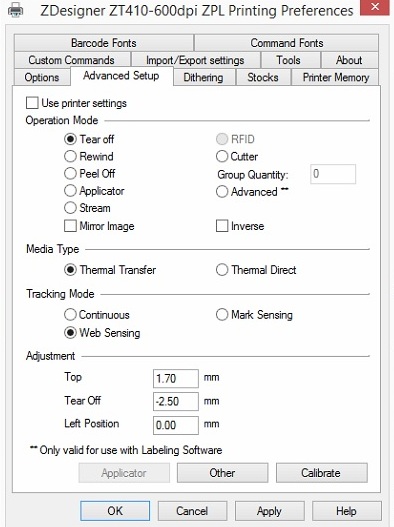Manufacturing:AI Device Manufacturing and Programming Process
AI Device Manufacturing and Programming
Radu Notes
The AI programmer is mandatory only one time when the board comes from China with the default chinese AOSP. Once the AOSP is overwritten with our AOSP, the programmer becomes optional.
You need a micro usb cable in order to connect camera to a computer usb port, a power source for AI camera and a computer with Windows 10 (preferable).
Factory Tool Installation
Install Factory Tool
Download and install the latest Factory Tool from Admin Center
Firmware
Firmware folder is auto-populated by the Factory Tool installer and should have the following structure:
- firmware.apk represents the current firmware version (40.0.55)
- updater.apk is a background application taking care about firmware and aosp upgrades / firmware crashes / background staffs. The current version is 1.0
- idrive_root is the place where we keep different files (neural networks, settings, etc)
- firmware.apk should be replaced every time when a new stable firmware is released. For example, if you have a new update.apk file, you can rename this file and copy it over firmware.apk. You have also to copy the same file over idrive_root/recovery.apk file
- The same mechanism should be used if we will upgrade updater.apk. That apk should also be copied over idrive_root/recovery_updater_app.apk.
- Any file from idrive_root folder is replaceable. In the future we can add / remove / replace any file from idrive_root
Install the Android OS
Download and install the latest AOSP from Admin Center
Unzip the ASOP archive
Copy the files to C:\Program Files (x86)\Idrive\Factory Tool 2.0\FactoryToolsAI\Aosp
Every time when a new AOSP is released, the files from Aosp folder should be replaced with the new files.
FT Configuration
Select Idrive Development > Settings (password > idrive2#dev)
Disable Passwords ( if applicable)
Click on Passwords tab and disable
Config and Install
The Factory Tool is documented, but I don't have the documentation now 🙂 (Alexandra will send you all documents tomorrow morning)
However the process is very similar with X2. There are AI settings in Idrive Development->Settings->Config and Install (see below)
(DO NOT CHANGE the "sleep seconds" fields for AI devices only).
Factory Tool Print Settings (Santa Barbara)
AI Label
Appendix E - Idrive AI Labels/Printing Documentation
Add the Printer
Settings > printers
Add printer>
\\idr-x2-prog-1\Zdesigner GK420t
Click on printer and Manage > Printing preferences Options> Darkness 25, Width 1.5" Height .5"
GK420T Printer Configuration (Santa Barbara)
Install Zebra Setup Utilities (Not needed for Factory Tool)
Factory Tool Print Settings (Santa Barbara)
Label for GK420T printer in RMA area
https://www.zpsstore.com/ShoppingCart.asp
https://www.bradyid.com/en-us/family/cps-3053222 (In use in RMA Area)
Zebra Part #: 10011693
Label Size (WxH): 1.5" x 0.50"
Labels Per Roll: 9,420
Rolls Per Case: 4
Core Size: 3"
Outside Diameter: 8"Zebra Z-Ultimate 10011693
- NO perforation between label
Thermal Ribbon:
Zebra 5095 Performance Ribbon
https://www.barcodesinc.com/search.htm?search=05095GS06407&v=1