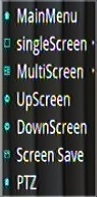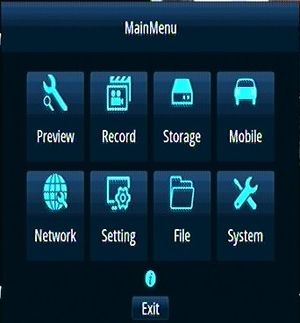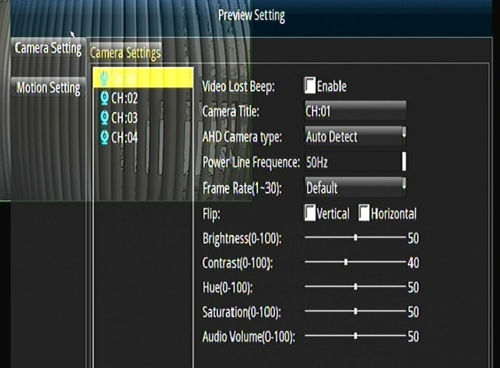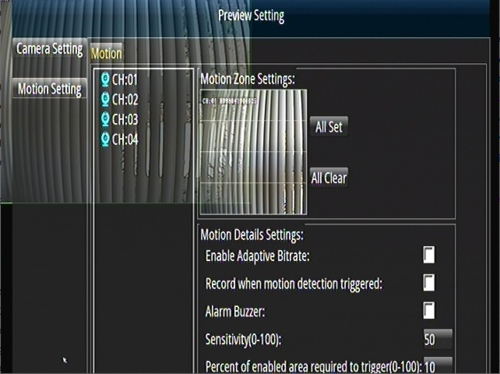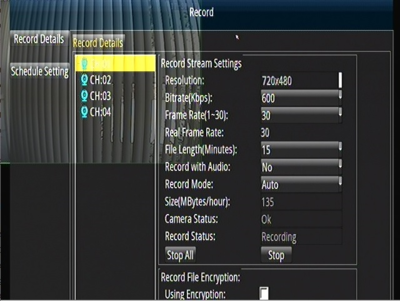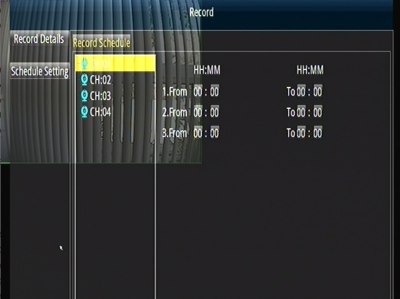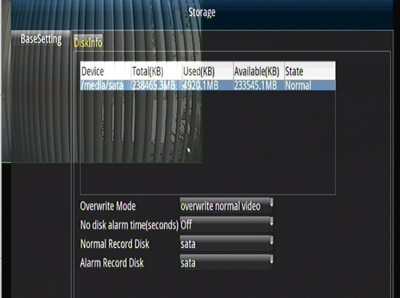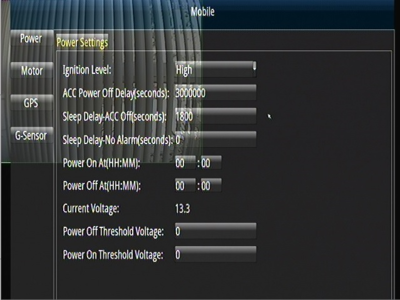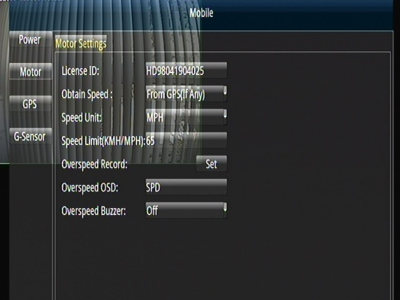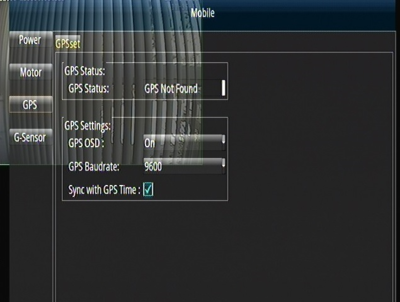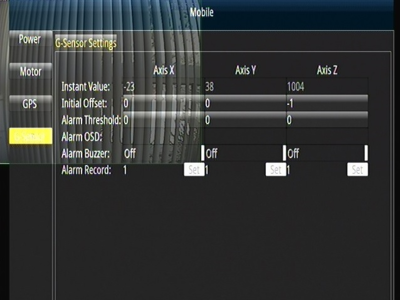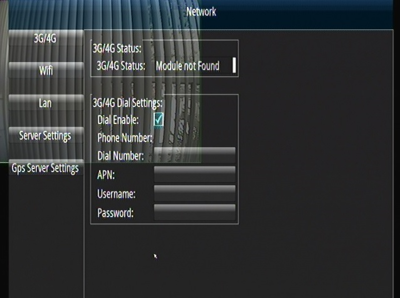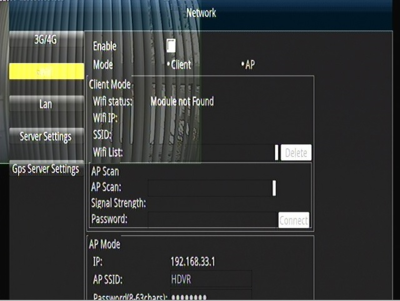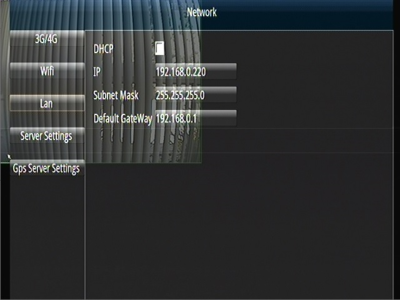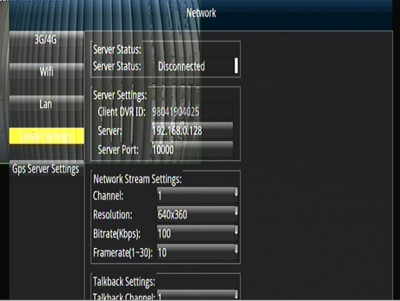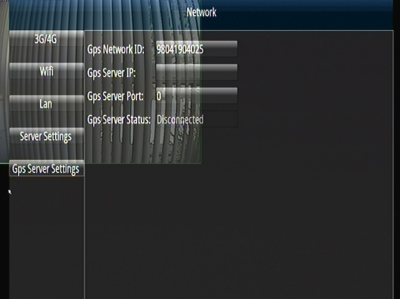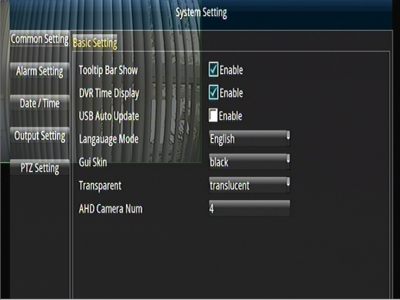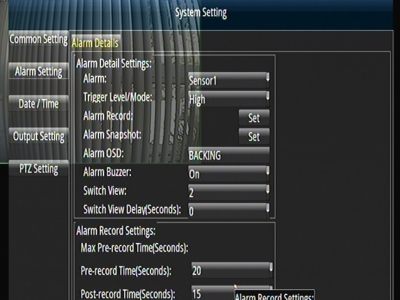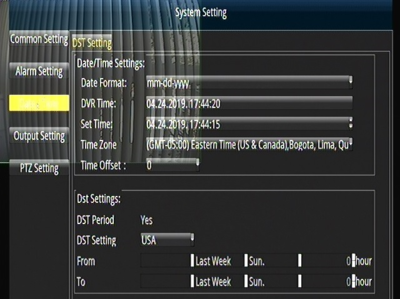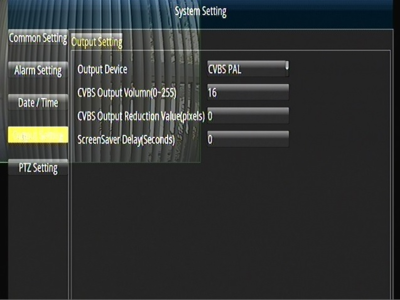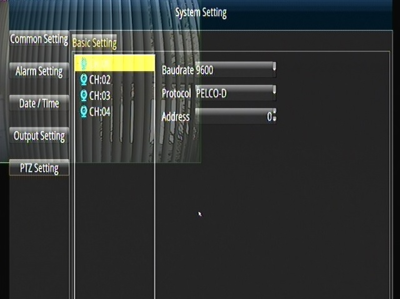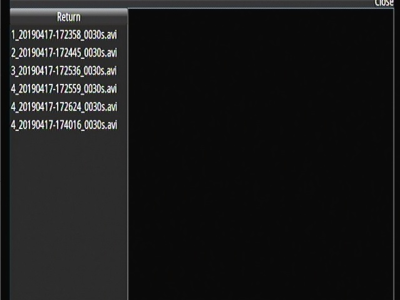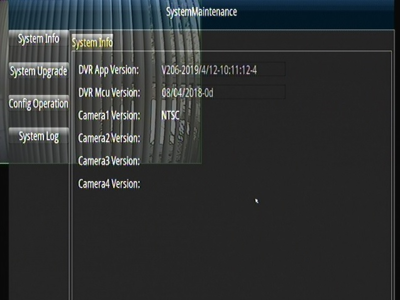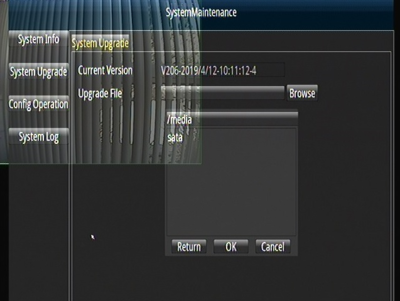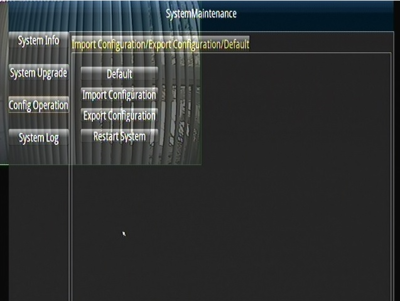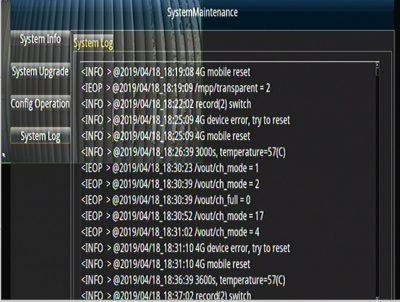New D4M (4/17/19) Initial Configuration and Setup
Idrive D4M Configuration
Record Serial Number
Serial number is located on the bottom of the D4M.
- Remove D4M from the Security Box
- Record Serial number
- Print Label and afix to the top of the D4M
- Enter Serial Number into Admin Center.
- AC> Manufacturing >D4-DVR Production Tab
- Click on ADD and enter the S/N
- Select Item Type IDRDVRD4HD
Install Hard Drive/SSD
Use the 4 screws in the plastic bag with the keys to secure the SSD in the carriage
Install the Hard Drive Sled into the D4M
Setup the D4 for configuration
- Plug in the Power Cable
- Plug in the Monitor Cable
- Plug in the Camera Cable
- Plug in a Mouse (no Remote Control with the D4M)
- Turn power supply ON
- Turn Key ON
- Select Main Menu
Click the Right Mouse Button For Options
- 1)*Main Menu - DVR Configuration Options
- 2)*SingleScreen - Display one Camera on the Monitor
- 3)*MultiScreen - Display all 4 cameras on the monitor
- 4)*UpScreen - Figure it out
- 5)*DownScreen - Figure it out
- 6)*Screen Save - Save the current screen configuration as Default
- 7)*PTZ
Verify Correct Firmware version
Main Menu> System> System Info
Current Release V206-2019/4/12-10:11:124
Upgrade Firmware if needed
- Obtain Latest Firmware Version from AdminCenter (if we receive one)
- Place the Firmware on a SD Card (USB Port is in use for the mouse)
- Insert the SD card into the DVR
- Main Menu> System> System Upgrade> Browse and select file and click OK
Import Idrive Default Configuration
- Obtain Latest Config File from AdminCenter (if we receive one)
- Place the Config File on a SD Card (USB Port is in use for the mouse)
- Insert the SD card into the DVR
- Main Menu> System> Config Operation> Import Configuration Browse and select file and click OK
Verify Config and customize Settings
- Enter the serial number for the D4M into the “LICENSE ID” Menu> Mobile> Motor> License ID
- Set the CUSTOMER's Time Zone Menu> Setting> Date/Time> Timezone
- Set the CUSTOMER's Time Menu> Setting> Date/Time> Set Time
- Set the CUSTOMER's Daylight Savings Time Menu> Setting> Dst Setting> USA
- Note No need to fill in the week day or Hour. USA sets this
- Turn Key OFF
- Remove SD Card
Format the SSD / Hard Drive
- Install the hard drive carriage into the D4M
- Turn the key ON
- Format the SSD/Hard Drive Menu> Storage> Disk Info> Format
- The Format Button is at the bottom but does not display in AMCAP
- Push record and verify that it can write to the hard drive.
- Push stop
- Test all camera ports with a working camera to ensure that they all work.
- Turn the Key and Power supply off.
- Box up unit with serial number on the outside of the box
Main Menu
The Main Menu is Displayed by right clicking the USB mouse .
- 1)**Preview - Camera Setting , Motion Setting
- 2)**Record - words here
- 3)**Storage - words here
- 4)**Mobile - words here
- 5)**Network - words here
- 6)**Setting - words here
- 7)**File - words here
- 8)**System - words here
Preview
Camera Settings
Each channel set separately
- 1)*Video Lost Beep - Enable for beep when video is lost OFF
- 2)* Camera Title - DEFAULT
- 3)*AHD Camera Type - AUTO DETECT
- 4)*Power Line Frequence - ?
- 5)*Frame Rate - DEFAULT (30)
- 6)*FLIP - Mirror hoizontal or vertical OFF,OFF
- 7)*Brightness * DEFAULT (50)
- 8)*Contrast - DEFAULT (40)
- 9)*Hue - DEFAULT (50)
- 10)*Saturation - DEFAULT (50)
- 11)*Audio Volume - DEFAULT (50)
- 12)*Auto Black-and-White - At night switch to Balak and White mode OFF
- 13)*FrameRate Down - lower frame rate at night OFF
- 14)*IR LED Light - Only if supported by the camera AUTO
- 15)*LED Status Indicator - OFF
Copy To, Apply, Return Buttons not shown in AMCAP
Motion Settings
Each channel set separately
- 1)*Motion Zone Settings All Clear
- 2)* Enable Adaptive Bit rate Default
- 3)* Record when motion detection triggered Default
- 4)* Alarm Buzzer Default
- 5)* Sensitivity(0-100) Default(50)
- 6)* Percent of enabled area required to trigger (0-100) Default(10)
Copy To, Apply, Return Buttons not shown in AMCAP
Record
- 1)* Resolution - DEFAULT
- 2)* Bitrate(Kbps) - DEFAULT
- 3)* Frame Rate(1-30) - DEFAULT(30)
- 4)* Real Frame Rate - 30
- 5)* File Length(Minutes) - ?
- 6)* Record with Audio - DEFAULT(NO)
- 7)* Record Mode - DEFAULT
- 8)* Size(MBytes/hour) - DEFAULT
- 9)* Camera Status - DEFAULT
- 10)* Record Status - DEFAULT
- 11)* Stop All Stop - Do not press
- 12)* Record File Encryption - DEFAULT(Blank)
Copy To, Apply, Return Buttons not shown in AMCAP
Record Schedule
- 1)* HH:MM HH:MM Leave this section blank - DEFAULT
Clear, Copy To, Apply, Return Buttons not shown in AMCAP
Storage
- 1)* Overwrite Mode - DEFAULT(Overwrite normal video)
- 2)* No disk alarm time(seconds)) - DEFAULT(Off)
- 3)* Normal Record Disk - DEFAULT(sata)
- 4)* Alarm Record Disk - DEFAULT(sata)
- 5)* Format - Use Format Only at Initialization of SSD
Format, Refresh, Apply, Return Buttons not shown in AMCAP
Mobile
Power
- 1)* Ignition Level - DEFAUL(High)T
- 2)* ACC Power Off Delay(seconds)) - DEFAULT(30)
- 3)* Sleep Delay-ACC Off(seconds) - DEFAULT(60)
- 4)* Sleep Delay-No Alarm(seconds) - 0
- 5)* Power On at(HH:MM) - 00:00
- 6)* Power Off at (HH:MM) - 00:00
- 7)* Current Voltage - 13.0
- 8)* Power Off Threshold Voltage - 12.9
- 9)* Power On threshold Voltage - 13.0
Apply, Return Buttons not shown in AMCAP
Motor
- 1)* License ID - ENTER S/N
- 2)* Obtain Speed - DEFAULT(From GPS(If any))
- 3)* Speed Unit - MPH
- 4)* Speed Limit - 65
- 5)* Overspeed Record - DEFAULT
- 6)* Overspeed OSD - SPD
- 7)* Overspeed buzzer - Off
Apply, Return Buttons not shown in AMCAP
GPS
- 1)* GPS Status - DEFAULT
- 2)* GPS OSD - DEFAULT(On)
- 3)* GPS Baudrate - DEFAULT(9600)
- 4)* Sync with GPS time - Check
Apply, Return Buttons not shown in AMCAP
G-Sensor
- 1)* Instant Value - DEFAULT
- 2)* Initial Offset - DEFAULT
- 3)* Alarm Threshold - DEFAULT
- 4)* Alarm Buzzer - DEFAULT
- 5)* Alarm Record - DEFAULT
Correction, Refresh, Apply, Return Buttons not shown in AMCAP
Network
- 3G/4G
- 1)* 3G/4G Status - DEFAULT
- 2)* Dial Enable - DEFAULT(Check))
- 3)* Dial Number - DEFAULT(Blank)
- 4)* APN - DEFAULT
- 5)* Username - DEFAULT
- 6)* Password - DEFAULT
Apply, Return Buttons not shown in AMCAP
- WiFi
- 1)* Enable - DEFAULT(Uncheck)
- 2)* Mode - DEFAULT(Do not Select)
- 3)* WiFi Status - Module not found
- 4)* WiFi IP - DEFAULT
- 5)* SSID - DEFAULT
- 6)* WiFi List - SPD
- 7)* AP Scan - DEFAULT
- 8)* Signal Strength - DEFAULT
- 9)* Password - DEFAULT
Apply, Refresh, Return Buttons not shown in AMCAP
- LAN
- 1)* DHCP - DEFAULT(Uncheck)
- 2)* IP - DEFAULT(192.168.0.220)
- 3)* Subnet Mask Status - DEFAULT(255.255.255.0)
- 4)* Default Gateway - DEFAULT(192.168.0.1)
Apply, Return Buttons not shown in AMCAP
- Server Settings
- 1)* Server Status - DEFAULT(disconnected)
- 2)* Client DVR ID - DEFAULT(S/N)
- 3)* Server - DEFAULT(192.168.0.128)
- 4)* Server Port - DEFAULT(10000)
- 5)* Channel - DEFAULT(1)
- 6)* Resolution - DEFAULT(640x360)
- 7)* Bitrate(Kbps) - DEFAULT(100)
- 8)* Framerate(1-30) - DEFAULT(10)
- 9)* Talkback Channel- DEFAULT(1)
Apply, Return Buttons not shown in AMCAP
- GPS Server Settings
- 1)* GPS Network ID - DEFAULT(S/N)
- 2)* GPS Server IP - DEFAULT)
- 3)* GPS Server Port - DEFAULT(0)
- 4)* GPS Server Status - DEFAULT(Disconnected)
Apply, Return Buttons not shown in AMCAP
Setting
Basic Settings
File
System