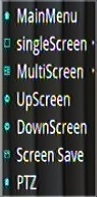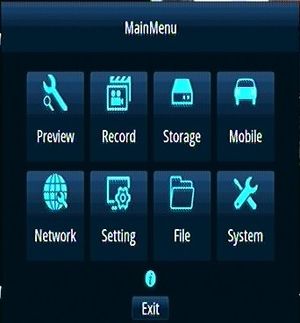Difference between revisions of "New D4M (4/17/19) Initial Configuration and Setup"
Jump to navigation
Jump to search
| Line 31: | Line 31: | ||
<br><br> | <br><br> | ||
| − | + | ==Install Hard Drive/SSD== | |
[[file:D4M_Hard_Drive_Inst.jpg|left|300px|]] | [[file:D4M_Hard_Drive_Inst.jpg|left|300px|]] | ||
| Line 42: | Line 42: | ||
<br><br> | <br><br> | ||
| − | + | ==Setup the D4 for configuration== | |
*Plug in the Power Cable | *Plug in the Power Cable | ||
| Line 80: | Line 80: | ||
<br><br><br><br> | <br><br><br><br> | ||
| − | + | ==Verify Correct Firmware version== | |
Main Menu> System> System Info | Main Menu> System> System Info | ||
| Line 86: | Line 86: | ||
Current Release '''V206-2019/4/12-10:11:124''' | Current Release '''V206-2019/4/12-10:11:124''' | ||
| − | + | ===Upgrade Firmware if needed=== | |
*Obtain Latest Firmware Version from AdminCenter (if we receive one) | *Obtain Latest Firmware Version from AdminCenter (if we receive one) | ||
| Line 99: | Line 99: | ||
[[file:D4M_FW_Update.jpg|left|300px|]] | [[file:D4M_FW_Update.jpg|left|300px|]] | ||
| − | <br | + | <br |
| − | |||
| − | |||
| + | ==Import Idrive Default Configuration== | ||
*Obtain Latest Config File from AdminCenter (if we receive one) | *Obtain Latest Config File from AdminCenter (if we receive one) | ||
| Line 114: | Line 113: | ||
<br> | <br> | ||
| − | |||
| − | |||
| − | |||
| − | |||
| − | |||
| − | |||
| − | |||
| − | |||
| − | |||
| − | |||
| − | |||
| − | |||
| − | |||
| − | |||
| − | |||
| − | |||
| − | |||
| − | |||
| − | |||
| − | |||
| − | |||
| − | |||
| − | |||
| − | |||
| − | |||
| − | |||
| − | |||
| − | |||
| − | |||
| − | |||
| − | |||
| − | |||
| − | |||
| − | |||
| − | |||
| − | |||
| + | ==Verify Config and customize Settings== | ||
| − | * | + | *Enter the serial number for the D4M into the “LICENSE ID” Menu> Mobile> Motor> License ID |
| − | |||
| − | * | + | *Set the CUSTOMER's Time Zone Menu> Setting> Date/Time> Timezone |
| − | *Set the CUSTOMER's Time | + | *Set the CUSTOMER's Time Menu> Setting> Date/Time> Set Time |
| − | *Set the CUSTOMER's Time | + | *Set the CUSTOMER's Daylight Savings Time Menu> Setting> Dst Setting> USA |
| − | |||
| − | + | ::'''Note''' No need to fill in the week day or Hour. USA sets this | |
*Turn Key OFF | *Turn Key OFF | ||
| Line 168: | Line 130: | ||
*Remove SD Card | *Remove SD Card | ||
| − | === | + | ===Format the SSD / Hard Drive=== |
Revision as of 18:39, 24 April 2019
Idrive D4M Configuration
Record Serial Number
Serial number is located on the bottom of the D4M.
- Remove D4M from the Security Box
- Record Serial number
- Print Label and afix to the top of the D4M
- Enter Serial Number into Admin Center.
- AC> Manufacturing >D4-DVR Production Tab
- Click on ADD and enter the S/N
- Select Item Type IDRDVRD4HD
Install Hard Drive/SSD
Use the 4 screws in the plastic bag with the keys to secure the SSD in the carriage
Install the Hard Drive Sled into the D4M
Setup the D4 for configuration
- Plug in the Power Cable
- Plug in the Monitor Cable
- Plug in the Camera Cable
- Plug in a Mouse (no Remote Control with the D4M)
- Turn power supply ON
- Turn Key ON
- Select Main Menu
Click the Right Mouse Button For Options
- 1)*Main Menu - DVR Configuration Options
- 2)*SingleScreen - Display one Camera on the Monitor
- 3)*MultiScreen - Display all 4 cameras on the monitor
- 4)*UpScreen - Figure it out
- 5)*DownScreen - Figure it out
- 6)*Screen Save - Save the current screen configuration as Default
- 7)*PTZ
Verify Correct Firmware version
Main Menu> System> System Info
Current Release V206-2019/4/12-10:11:124
Upgrade Firmware if needed
- Obtain Latest Firmware Version from AdminCenter (if we receive one)
- Place the Firmware on a SD Card (USB Port is in use for the mouse)
- Insert the SD card into the DVR
- Main Menu> System> System Upgrade> Browse and select file and click OK
System> Config Operation> Import Configuration Browse and select file and click OK
Verify Config and customize Settings
- Enter the serial number for the D4M into the “LICENSE ID” Menu> Mobile> Motor> License ID
- Set the CUSTOMER's Time Zone Menu> Setting> Date/Time> Timezone
- Set the CUSTOMER's Time Menu> Setting> Date/Time> Set Time
- Set the CUSTOMER's Daylight Savings Time Menu> Setting> Dst Setting> USA
- Note No need to fill in the week day or Hour. USA sets this
- Turn Key OFF
- Remove SD Card
Format the SSD / Hard Drive
- Install the hard drive carriage into the DVR
- Turn the key ON
- Format the hard drive MENU>STORAGE>FORMAT
- Push record and verify that it can write to the hard drive.
- Push stop
- Test all camera ports with a working camera to ensure that they all work.
- Turn the Key and Power supply off.
- Box up unit with serial number on the outside of the box
Main Menu
The Main Menu is Displayed by right clicking the USB mouse .
- 1)**Preview - Camera Setting , Motion Setting
- 2)**Record - words here
- 3)**Storage - words here
- 4)**Mobile - words here
- 5)**Network - words here
- 6)**Setting - words here
- 7)**File - words here
- 8)**System - words here
Preview Setting
Record
Storage
Mobile
Network
Setting
File
System