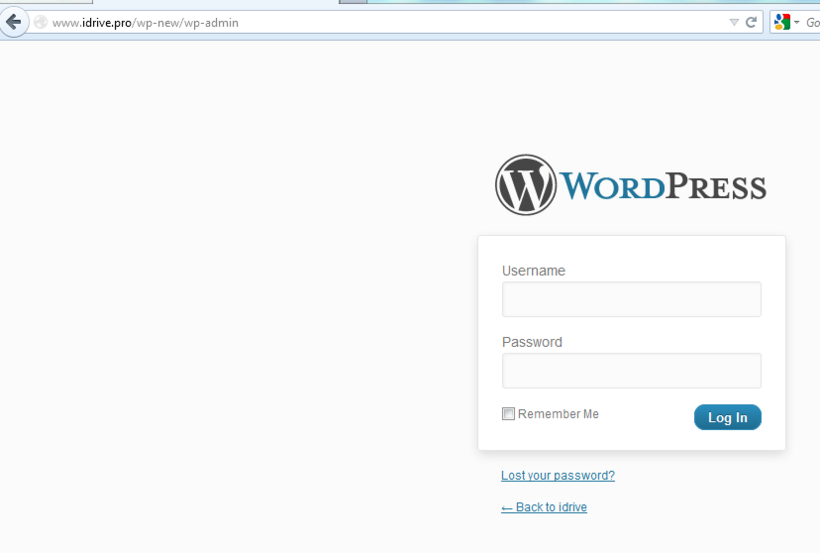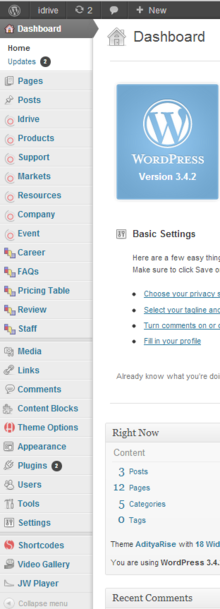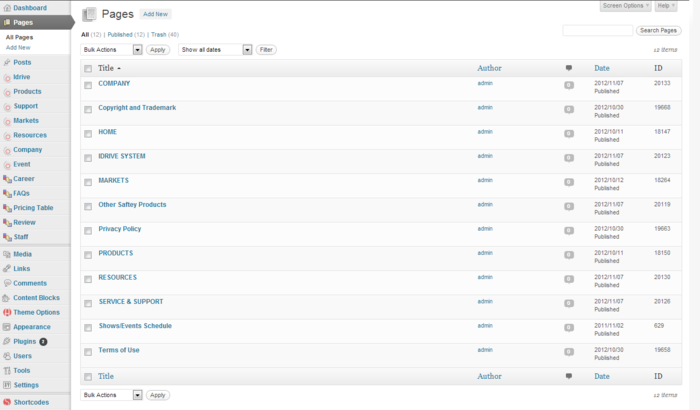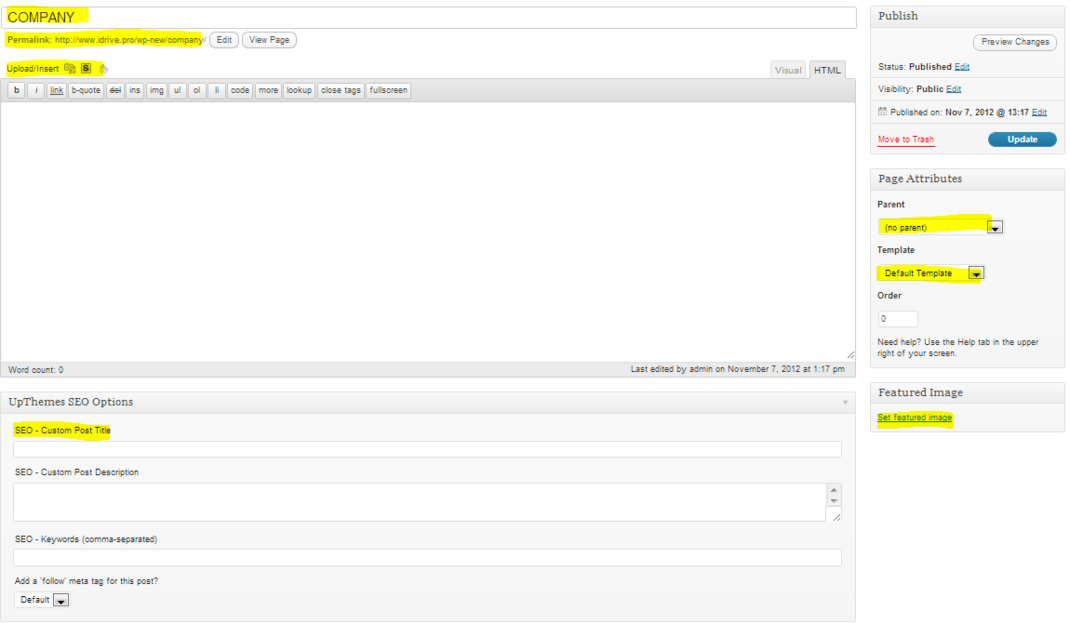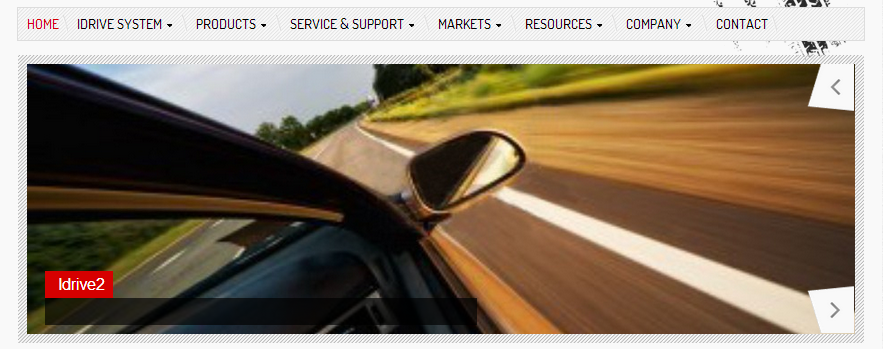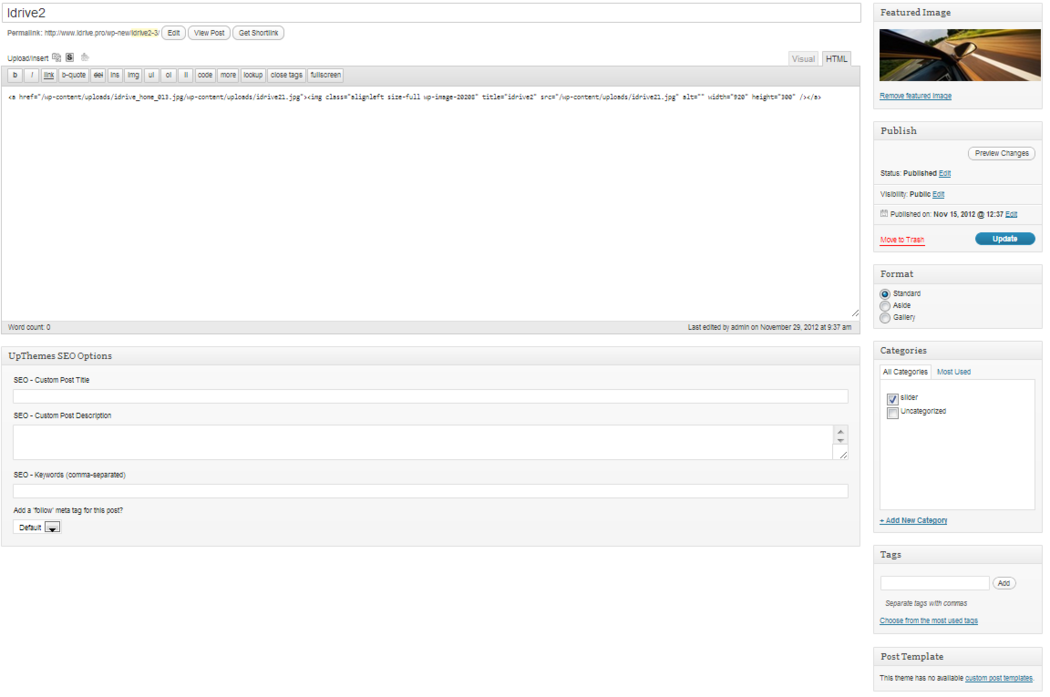Difference between revisions of "Admin"
| Line 94: | Line 94: | ||
| − | To add pictures in the homepage slider you need to create new post and insert photo inside the content of the post, not to set "Featured Image". The title of the slider it will be the title of the post and the content of the slider, also the content of the post. | + | To add pictures in the homepage slider you need to create new post and insert photo inside the content of the post, not to set "Featured Image" because it wont work. The title of the slider it will be the title of the post and the content of the slider, also the content of the post. |
| − | |||
| + | [[File:Post_op.png |1050px]] | ||
| + | After you have finished editing the post, then you must select the slider box in the category table. If you want you can create another category from Post-Categories, but also you must set the slider to play the new category. See how to do that in section 9. Theme Options. | ||
==Custom Posts== | ==Custom Posts== | ||
Revision as of 12:49, 29 November 2012
"How to login?"
Enter url: http://www.idrive.pro/wp-new/wp-admin and fill the admin box with "admin", password box with "test1234" and hit enter.
This is the admin page.
Pages
The "Pages" section contains the most important pages like "Home", "Idrive Sytem", "Products", etc.
| Company
Copyright and Trademark Home Idrive system Markets Privacy Policy Products Resources Service & Support Terms of Use |
For the beginning I will choose "Quick edit" from Company as example.
From this section you can quick change title, parent, template, allow/deny comment by check/uncheck the box, makeing the page private, visible just for admin same as comments by checking or unchecking the box.
Also you can change the "Slug", this option will automatically change the URL and will affect external and internal links
To avoid changes in the internal links, you can use "Page ID" as URL
For example, instead of <a href="http://www.idrive.pro/wp-new/company/">Company</a>, you can use <a href="index.php?p=20133">Company</a>, where "20133" is the "Page ID" for "Company". This will not affect internal links by changeing "Slug" unless you will delete the page.
Next I will choose "Edit" from "Company".
The first highlighted box it will change the name of the page and below you can edit the "Permalink" or "Slug"(as I explained above).
Under "Permalink" we have "Media" toolbox where we can upload/insert photos, "Shortcodes", "Content Blocks" and just below we have an html toolbox which helps to add or edit html code. In the upper right corner of the content area we have two tabs "Visual" and "Html". The "Visual" tab helps to editing the page just by adding photos and text while with the "Html" we can add html code, insert tables or links. Be careful after you write html code and then change the tab to "Visual", Wordpress will delete some html components like <p></p>, <br></br>, html space (  ;), whitespaces and those changes will can spoil your whole page.
In the right side we have three tables, the first table, "Publish" I think is too obvious to be explained like many other Wordpress elements. The "Page Attributes" tab contains three boxes: "Parrent", "Template" and "Order". "Parrent" box it will change the URL by adding the existing URL of the selected page, for example if we choose "Markets" then will we have the following URL: "http://www.idrive.pro/wp-new/markets/company. This option is effective when we work with "Pages" but mostly we work with "Posts" and "Custom Posts". The "Order" box it will help to keep a order in pages by counting them(0 is the first).
From the "Template" box we can choose a specific template for each page. For example, pages like "Home", "Markets" and "Show/Event Schedule" have their own template, template which at their turn having in its structure php and java scripts. Those scripts automatically import and resize picture in page (the page where we will use template) as thumbnail by scanning the custom page to check if we have already a picture imported in page/post or setting a "Featured Image" (below the "Page Attributes") to be used by them. Photos from page/post can have different size or shape and after an automatically resizing may not look professional, but if we use "Feature Image" we can upload images at the desired size or shape to be used by php and java scripts.
The last table at the bottom of the page is dedicated exclusively for SEO.
Posts
For now, we use this category just for the silder form the homepage.
To add pictures in the homepage slider you need to create new post and insert photo inside the content of the post, not to set "Featured Image" because it wont work. The title of the slider it will be the title of the post and the content of the slider, also the content of the post.
After you have finished editing the post, then you must select the slider box in the category table. If you want you can create another category from Post-Categories, but also you must set the slider to play the new category. See how to do that in section 9. Theme Options.