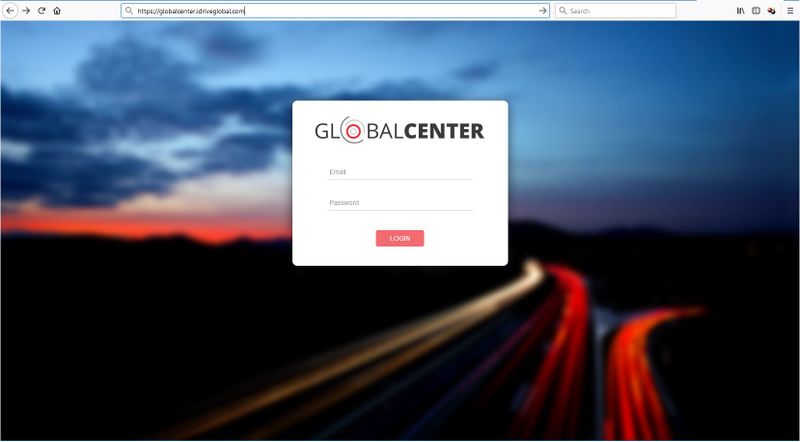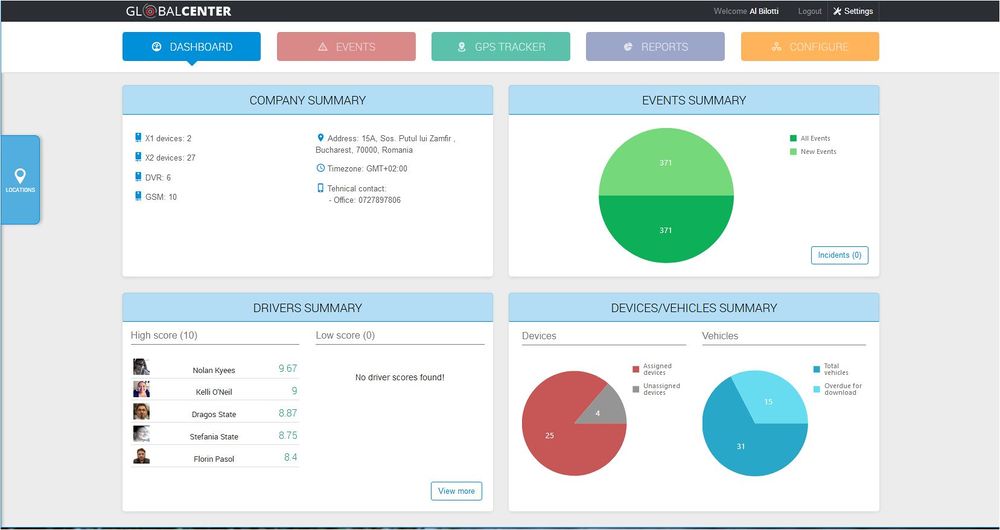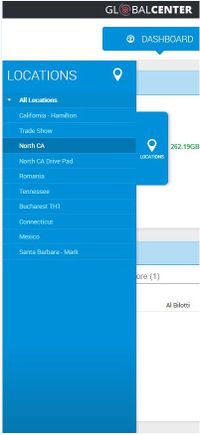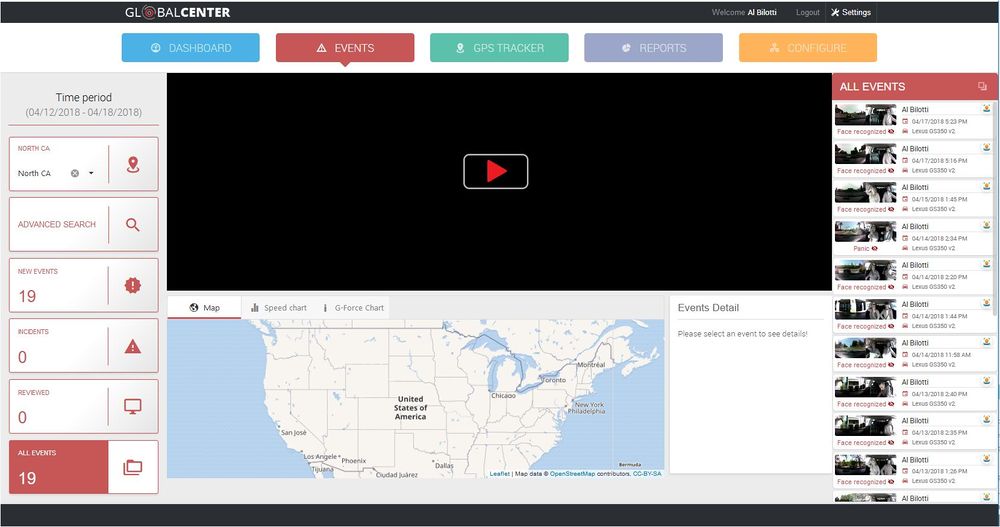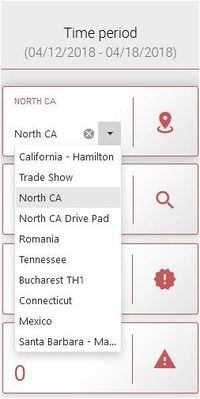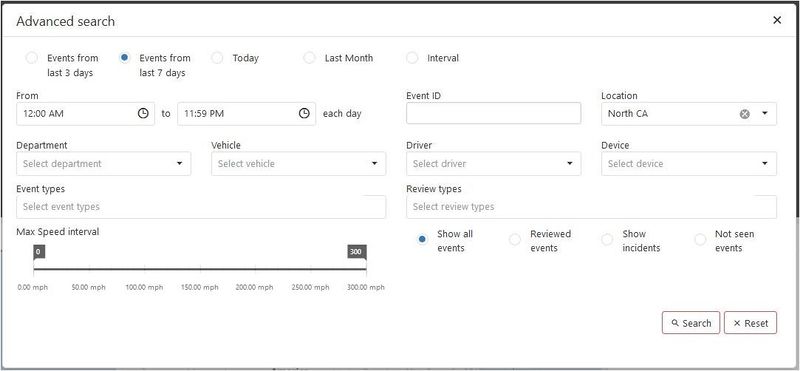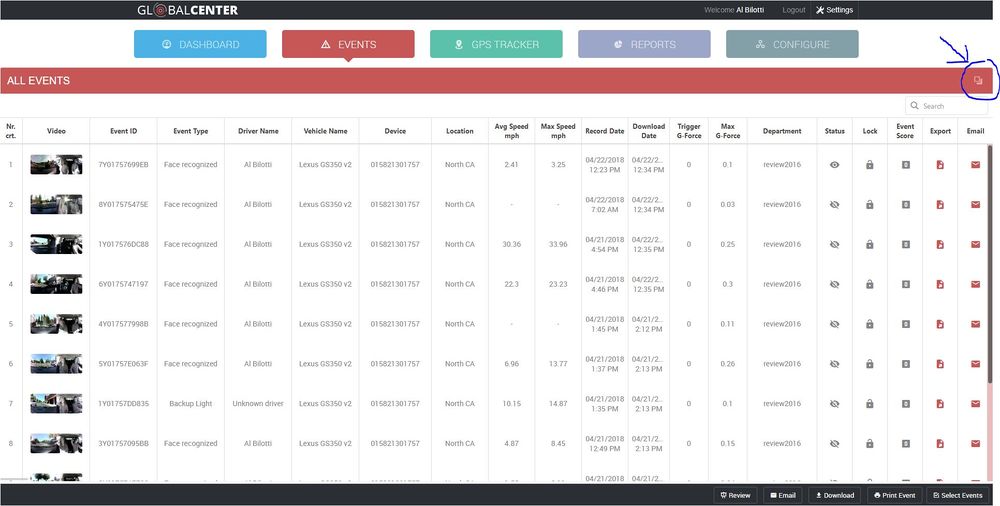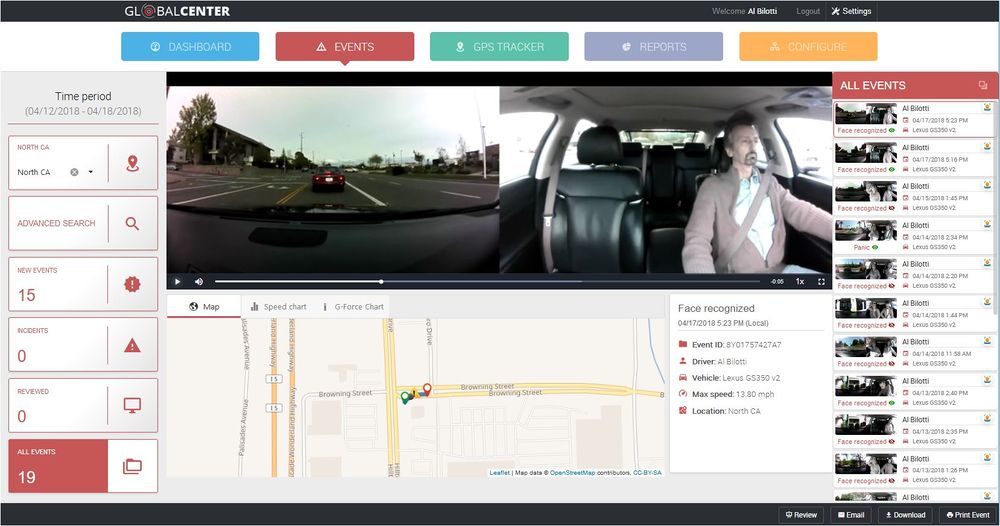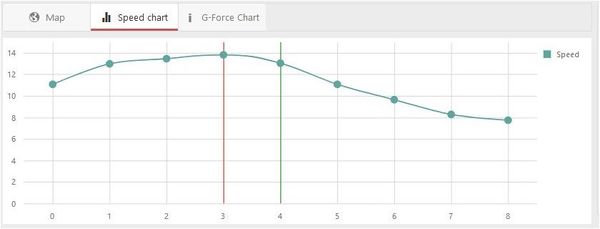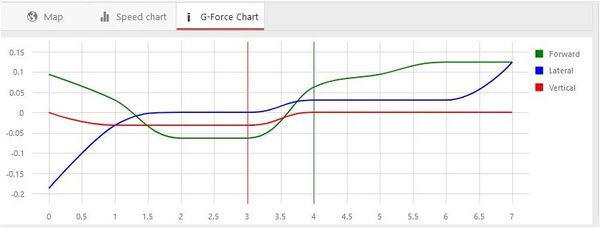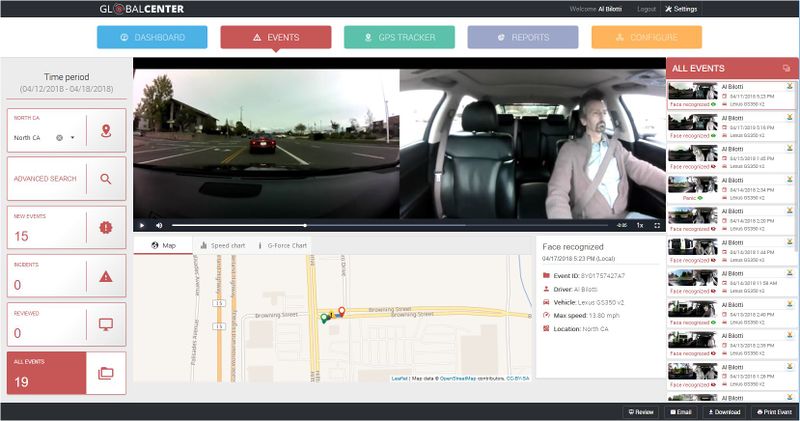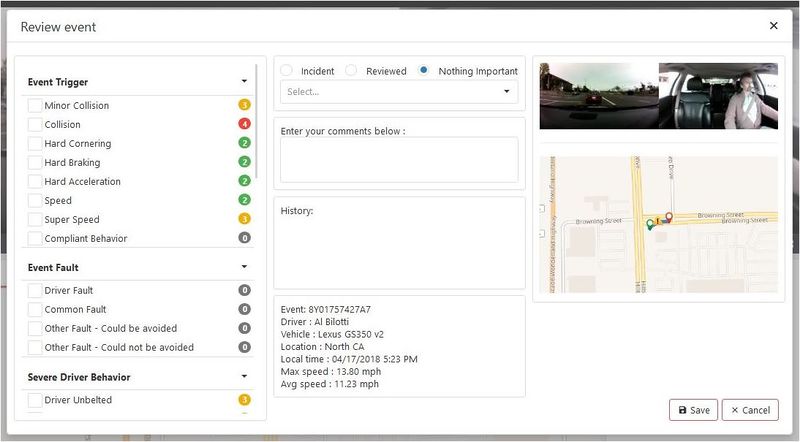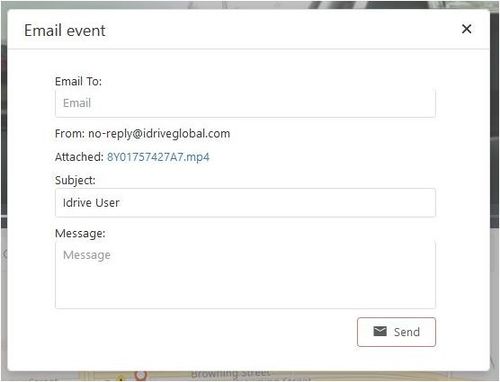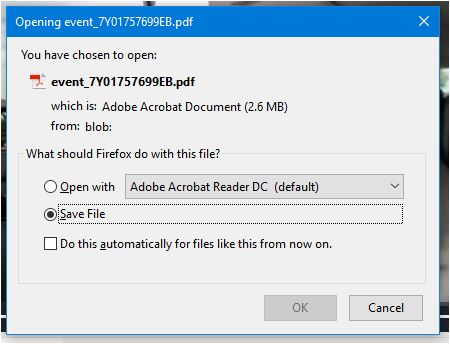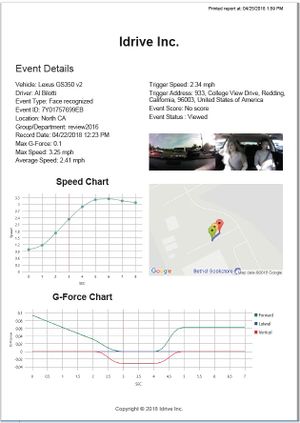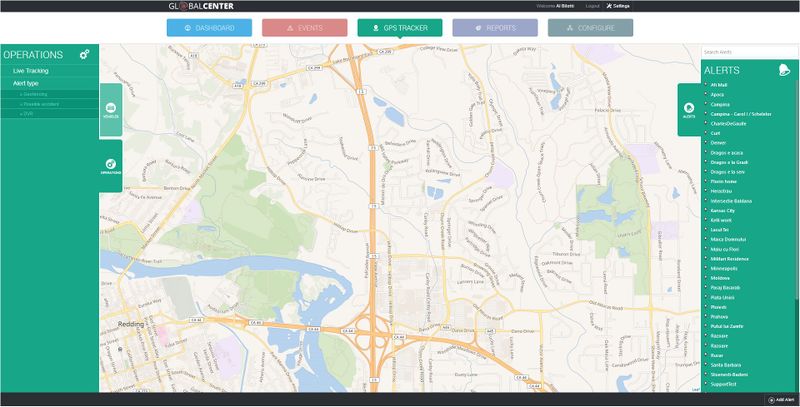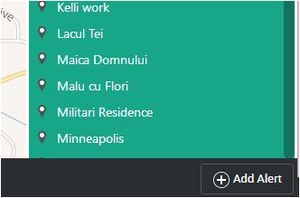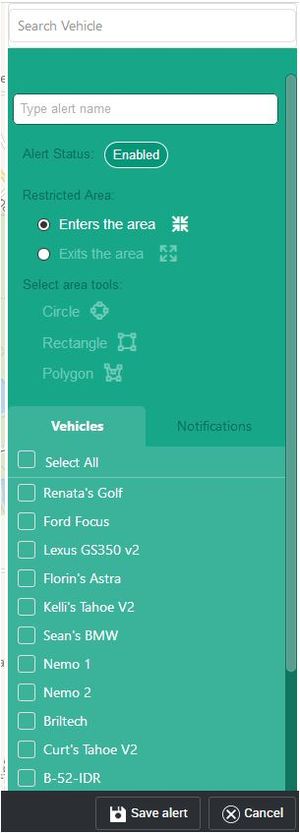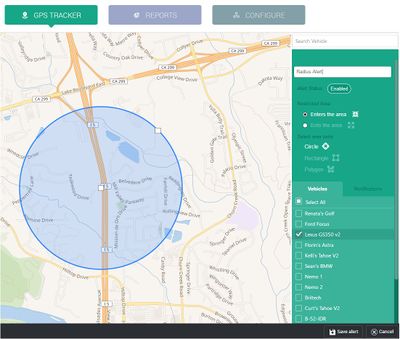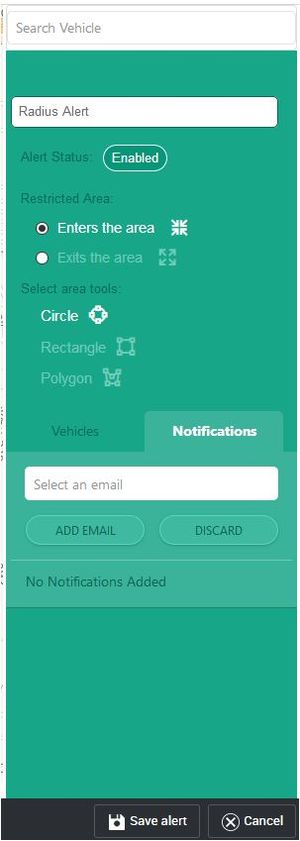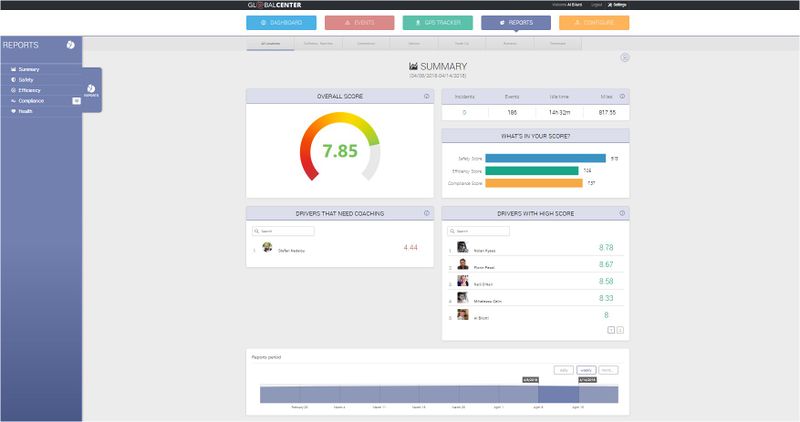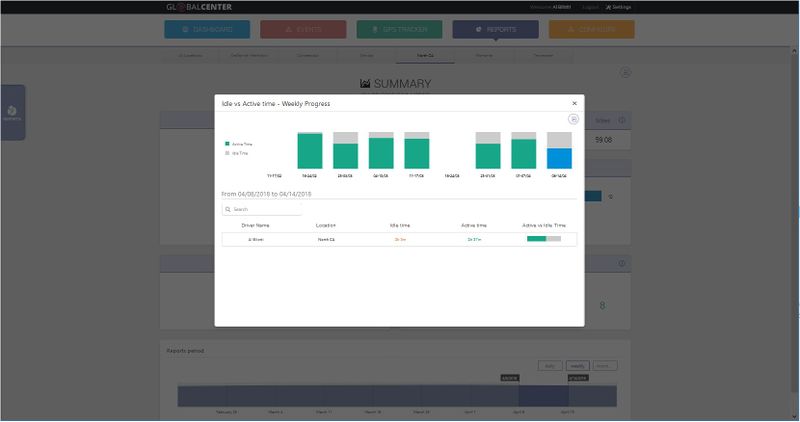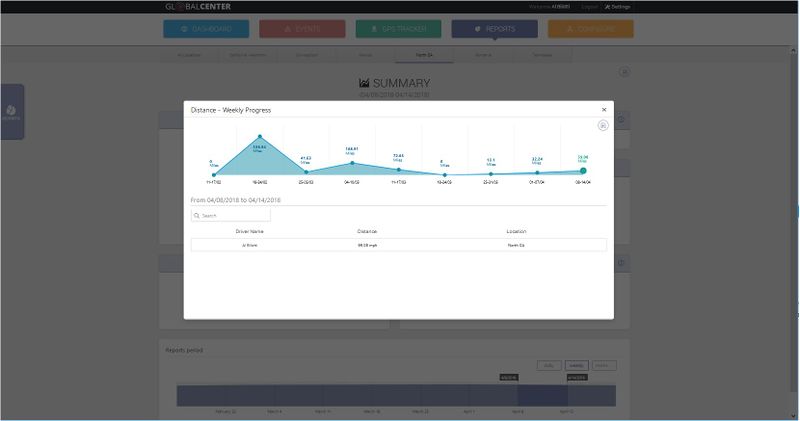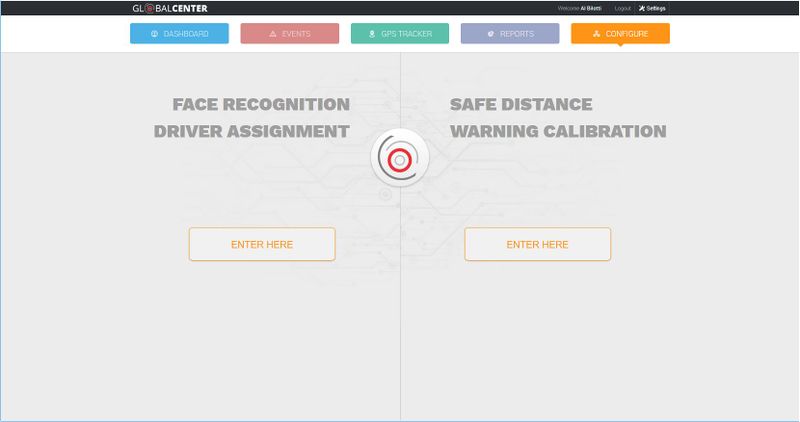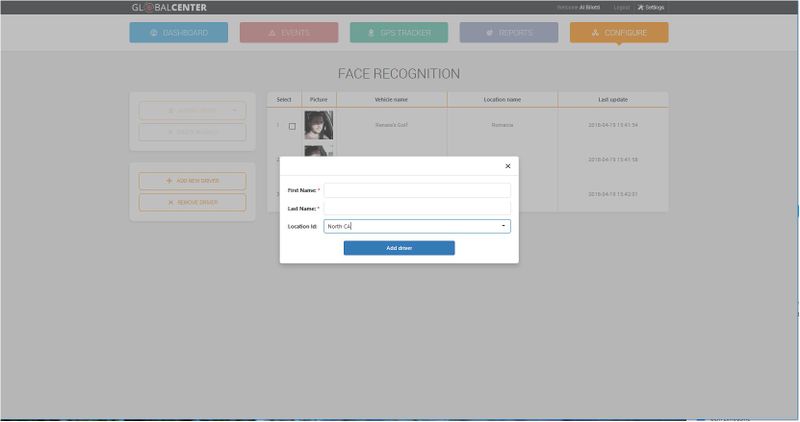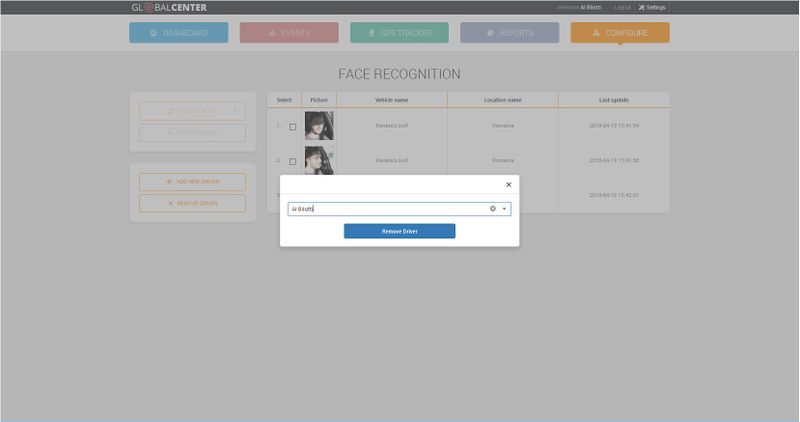Difference between revisions of "Global Center3 User's Manual"
| Line 257: | Line 257: | ||
[[File:37b.GPS Add Alerts Geo.jpg|left|300px]] | [[File:37b.GPS Add Alerts Geo.jpg|left|300px]] | ||
| + | <br/><br/><br/><br/><br/><br/><br/><br/><br/><br/> | ||
| − | + | 1. Name the Alert | |
| − | + | 2. Select whether the Alert takes place as the vehicle Enters or Exits a specific area | |
| + | 3. Select a tool to draw borders on the map | ||
| − | + | 4. Select the vehicle to apply the Alert to | |
| − | + | 5. Select the Notifications tab and add an email to send the Alert to | |
| − | + | 6. Add another email, or click Save at the bottom | |
| + | |||
| + | [[File:37c.GPS Add Alerts specs Geo.jpg|400px]] [[File:37d.GPS Add Alerts Notification Geo.jpg|center|300px]] | ||
<br/><br/><br/><br/><br/><br/><br/><br/><br/><br/><br/><br/><br/><br/><br/><br/><br/><br/><br/><br/><br/><br/><br/><br/><br/><br/><br/><br/><br/><br/><br/><br/> | <br/><br/><br/><br/><br/><br/><br/><br/><br/><br/><br/><br/><br/><br/><br/><br/><br/><br/><br/><br/><br/><br/><br/><br/><br/><br/><br/><br/><br/><br/><br/><br/> | ||
Revision as of 18:55, 27 April 2018
About the Idrive Global Center3
New Features and Benefits start with a brand new sign-in page
and is found at the same location as before
http://globalcenter.idriveglobal.com
Note a User Account must be created and permissions set on the Idrive Control Center Software
- see Control Center>Fleet Manager>Personnel... to add or change permissions for User Access
Idrive Global Center3 - Dashboard
Dashboard
- Company Summary
- Events Summary
- Pie-charts are clickable links; shortcut to Events selection
- Drivers Summary
- Devices/Vehicles Summary
- Pie-charts are clickable links to flyout data display
Locations
- Multiple company locations equipped with Idrive Base Stations, each will be listed as a separate select-able location from the left tab Flyout
- Multiple company locations equipped with Idrive Download Points, then all vehicles will be listed at the single Target Point location (Main Station)
- Note: You can sort by department later in Events>Advanced search
Idrive Global Center3 - Events
Events
- Locations Sort
- Advanced Search
- New Events
- Incidents
- Reviewed
- ALL Events
Locations Sort click to select location to view from flyout
Advanced Search perform granualar searches as specific as you need
Clicking the ALL Events Table List icon on the top right of the Events Column will expand or contract the Events Data columns
A selected Event loads and plays with the Map View as default
Selectable Map View alternatives are Speed Chart and G-Force Chart
Idrive Global Center3 - Events (Review, Email, Download, Print)
Additional Features are found on the Event Play Window
- and are visible after an Event is loaded into the player
- Note: these Features are available to those Users
- according to their Permissions in the Control Center Software
- See your Idrive System Administrator for Permissions changes/Access
The Review Feature allows you to select from pre-populated triggers and driver behaviors
all of which have scores of 1-4 attached to their selection
additionally you can enter comments that when saved will sync back with the Idrive PC for storage
The Email Feature allows you to send the combined Event Video to the recipient of your choice
The Download Feature allows you to save the combined Event Video to your PC
- Note it is recommended to use VLC Player (available at www.videolan.org) to play these videos
The Print Feature allows you to export a detailed report to PDF
which can be opened or be saved by you on your PC
Idrive Global Center3 - GPS Tracker
GPS Tracker
- NOTE: Subscription Service
- - Note: "Configuration Tile" may be greyed out or hidden if you are not signed up for Idrive Live Tracking
- Requires Idrive GSM (Ground Station Cellular Module shown below)
- Requires Minimum X2 Camera
- Live Tracking up to 2 minute intervals (displays location on map)
- Live Look-In (20 Live Look Ins per month/per vehicle; 5 seconds each)
To search a specific vehicle from the map
- Click a specific Pin (or group of Pins) on the map or
- Select the Vehicles flyout tab from the left of the screen
Choose you location to search and all vehicles at that location will be populated under the location
Your Vehicles will appear on the map at the last reported GPS location
A BRIGHT GREEN pin signifies an ignition ON / active vehicle
A DARK GREEN pin shows a vehicle ignition recently turned off
A GREY pin shows a vehicle that has been ignition off for longer than 30 min
Clicking the word "LIVE" on the flyout tile attached to the vehicle will create a LIVE LOOK IN trigger to be sent to the camera
Next, the Camera will respond through the GSM and send the 5 second Look In to the web server to appear on the right events tab
Live Telematics Events will be created as each 5 second Live Look In loads into the browser
Other Events will populate the Events column as they are uploaded to the Idrive Global Center from the Base Station Control Center Software
Clicking on any of the Events from the Right column will open a flyout window and play the Event chosen
Idrive Global Center3 - GPS Tracker; Routes
To perform a Route Search based on the currently selected vehicle;
-Click on Routes Tab on the right side of the screen
-Populate the start and finish date and click Track
-The below screen shows the GPS tracking for that vehicle on the date selected
-Additionally shows Journey Information;
- Driver Name
- Journey Time
- Idle Time
- Distance
- Address info if available
- The map will load up with all the segments from the chosen vehicle on that date
- Each segment from the Routes flyout can be individually selected and will display data and route lines for that specific segment on the map
Idrive Global Center3 - GPS Tracker; Operations > Geofencing; Alerts
It is possible to set up an Operations Tab - GeoFencing and Possible Accident Alert
These Alerts can be configured to send an email address attached to the triggered Alert
After selecting the Operations tab on the left of the page, then click on GeoFencing from the Alert type
This will cause the Alerts Menu to flyout from the right side of the screen
at the bottom of the right side flyout click on Add Alert
1. Name the Alert
2. Select whether the Alert takes place as the vehicle Enters or Exits a specific area
3. Select a tool to draw borders on the map
4. Select the vehicle to apply the Alert to
5. Select the Notifications tab and add an email to send the Alert to
6. Add another email, or click Save at the bottom
Idrive Global Center3 - Reports
Reports
Configure