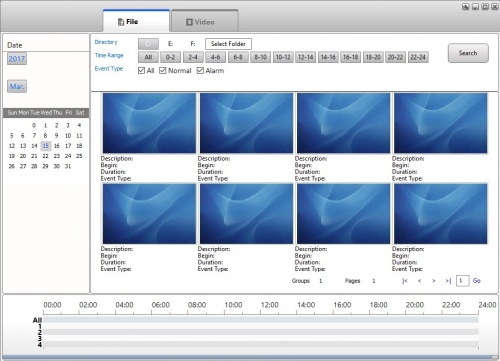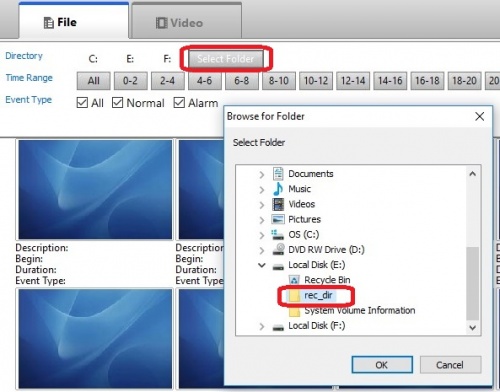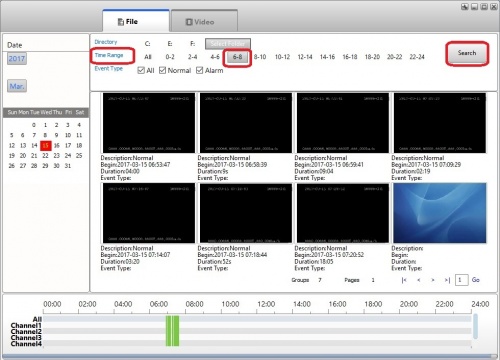Difference between revisions of "MDVR Player documentation"
Jump to navigation
Jump to search
| Line 31: | Line 31: | ||
| − | ==Select the folder where the Videos reside== | + | ==Select the folder (Directory) where the Videos reside== |
Click the "Select Folder" button | Click the "Select Folder" button | ||
| Line 38: | Line 38: | ||
[[file:MDVR_Select_folder.jpg|500px|Select Video Folder]] | [[file:MDVR_Select_folder.jpg|500px|Select Video Folder]] | ||
| + | |||
| + | <br><br> | ||
| + | |||
| + | ==Select the Time Range== | ||
| + | |||
| + | Select the Date and Hour range (in this example 6AM-8AM is selected) | ||
| + | |||
| + | Click Search and the events videos will be shown | ||
| + | |||
| + | [[file:MDVR_Select_timerange.jpg|500px|Select Time Range]] | ||
| + | |||
<br><br> | <br><br> | ||
Revision as of 19:31, 15 March 2017
Install MDVRPlayer_WIN_7.7.0.5_20160829
This is the viewer used to review videos etc from a D8 harddrive.
Launch program
Right click on Icon and run as Administrator to open the program
Default Views:
Connect Hard drive
Remove hard drive from D8 and connect to the computer using the USB Cable
When the Hard drive connects it will show up as 2 disk partitions
- one seems to be configurations and logs (F: on my system and ~439mb on 256G SSD)
- Two seems to be the bulk storage partition (E: on my system and ~232GB on 256G SSD)
Select the folder (Directory) where the Videos reside
Click the "Select Folder" button
Navigate to the folder where the videos are stored (in this case Local Disk (E)\rec_dir)
Select the Time Range
Select the Date and Hour range (in this example 6AM-8AM is selected)
Click Search and the events videos will be shown