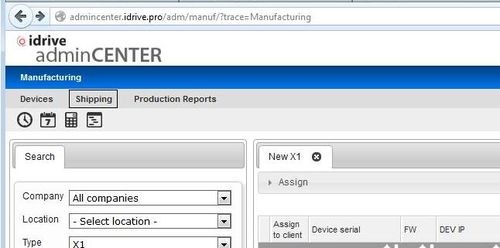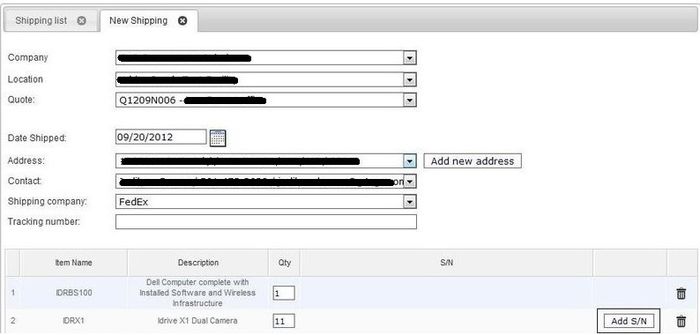Difference between revisions of "Idrive X1 Shipping Process"
(Created page with "'''Using the idrive admincenter to ship idrive devices from the factory.''' Login in with your user name and password to [http://admincenter.idrive.pro/ http://admincenter.id...") |
|||
| Line 13: | Line 13: | ||
| − | Use the Pull-down fields to select: Company, Location, Quote, Date, Address, Contact, Shipping Company (Tracking Number(s) can be entered later if it is not yet available). Click on "Add S/N" to | + | Use the Pull-down fields to select: Company, Location, Quote, Date, Address, Contact, Shipping Company (Tracking Number(s) can be entered later if it is not yet available). Click on "Add S/N" to open the form for device selection. |
| − | [[image: | + | [[image:idrsd3.jpg|700x400px]] |
| − | Check the box next to the devices to be shipped. You can search the list by typing the last 3 characters into the | + | Check the box next to the devices to be shipped. You can search the list by typing the last 3 characters into the "S/N" box which will highlight the device you are searching for. Once ALL of the devices are selected click on the "X" to close the window. |
[[image:Untitled.jpg|624x155px]] | [[image:Untitled.jpg|624x155px]] | ||
| − | Verify the correct number of IDRX1 units (the other items ship from elsewhere) and Click | + | Verify the correct number of IDRX1 units (the other items ship from elsewhere) and Click "Next(Confirm shipping)" |
[[image:Untitled.jpg|624x472px]] | [[image:Untitled.jpg|624x472px]] | ||
| Line 31: | Line 31: | ||
| − | Click on edit to add the tracking information when it becomes available. Do not select | + | Click on edit to add the tracking information when it becomes available. Do not select "Close" this will be done by idrive after our review of the shipment. |
[[image:Untitled.jpg|624x161px]] | [[image:Untitled.jpg|624x161px]] | ||
| + | |||
A confirmation email will be sent out to those on the distribution list. | A confirmation email will be sent out to those on the distribution list. | ||
Done. | Done. | ||
Revision as of 18:54, 20 September 2012
Using the idrive admincenter to ship idrive devices from the factory.
Login in with your user name and password to http://admincenter.idrive.pro
Click on shipping
Click on ADD to start the process
Use the Pull-down fields to select: Company, Location, Quote, Date, Address, Contact, Shipping Company (Tracking Number(s) can be entered later if it is not yet available). Click on "Add S/N" to open the form for device selection.
Check the box next to the devices to be shipped. You can search the list by typing the last 3 characters into the "S/N" box which will highlight the device you are searching for. Once ALL of the devices are selected click on the "X" to close the window.
Verify the correct number of IDRX1 units (the other items ship from elsewhere) and Click "Next(Confirm shipping)"
Click on edit to add the tracking information when it becomes available. Do not select "Close" this will be done by idrive after our review of the shipment.
A confirmation email will be sent out to those on the distribution list.
Done.