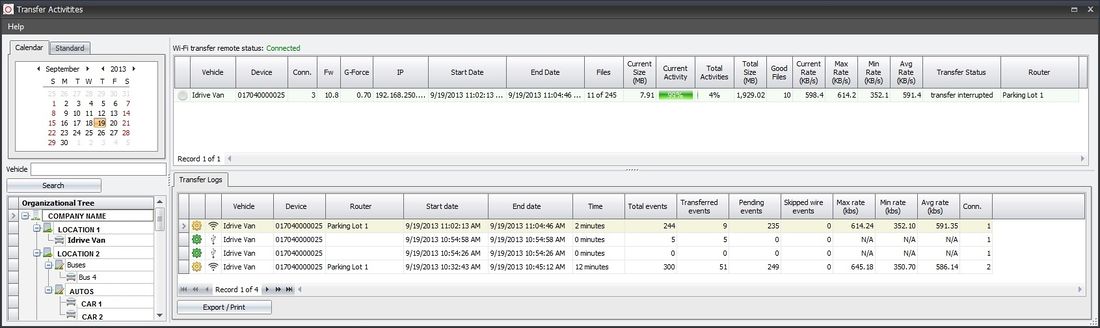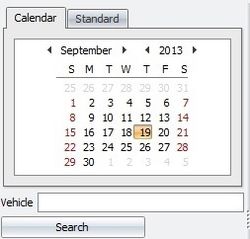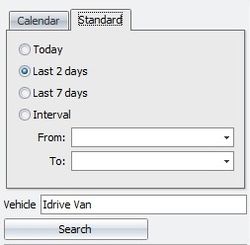Difference between revisions of "Temporary editing wiki space"
| Line 38: | Line 38: | ||
[[File:xferorgtree246.jpg|300px|]] | [[File:xferorgtree246.jpg|300px|]] | ||
| + | |||
| + | The Organizational Tree window shows the hierarchical structure of your organization. | ||
| + | |||
| + | The Tree will show the vehicles having transferred during that match the results | ||
| + | |||
| + | The following example shows an example organization. The text in '''BOLD''' shows the minimum structure. | ||
| + | |||
| + | :: - '''Organization Name''' | ||
| + | ::: - '''Location 1''' | ||
| + | :::: - Vehicle Group 1 (if created) | ||
| + | :::: - Vehicle Group 2 (if created) | ||
| + | ::::: - '''Vehicle Name 1''' | ||
| + | ::::: - Vehicle Name 2 | ||
| + | ::: - Location 2 (if you have a second location) | ||
| + | ::: ETC | ||
| + | |||
Revision as of 19:45, 20 September 2013
This is a sandbox area to create customer wiki updates before they go live on the customer wiki site
work on the section here and then clip it into the live documents when new version is released and the document is complete - Mark
Transfer Activities
Allows for monitoring and review of Event transfers that happen at this physical location. Vehicles that transfer at other locations in your organization (Base Station) must be viewed at that location.
The Transfer Activities window is broken into 4 sections: Search, Organizational Tree, WiFi Activities List, Transfer Logs
<br\><br\>
Search
- Search for transfer activity Date(s) or Interval
- Enter a specific Vehicle name to refine the search
- Click the search button to perform the search
- -Matching results will be displayed in Transfer Logs windows
- -Vehicles with downloads in the selected date range will be shown in bold text in the organizational tree window
<br\><br\>
Organizational Tree
The Organizational Tree window shows the hierarchical structure of your organization.
The Tree will show the vehicles having transferred during that match the results
The following example shows an example organization. The text in BOLD shows the minimum structure.
- - Organization Name
- - Location 1
- - Vehicle Group 1 (if created)
- - Vehicle Group 2 (if created)
- - Vehicle Name 1
- - Vehicle Name 2
- - Location 2 (if you have a second location)
- ETC
- - Location 1
- - Organization Name
<br\><br\>
WiFi Activities List
This is a dynamic display of the WiFi activity at this physical location. This is an active display of recent activity and not the results of a search. between the device(s) in the vehicle(s) and the Base Station
The Transfer Activity List can be sorted by any criteria by clicking on the appropriate column head
<br\><br\>
Transfer Logs
The Transfer Logs window will display detailed information about the files transferred between the Idrive Devices and the Idrive Base Station.
The following information about transfers is available in the logs:
- Detailed Log (Click Gear for more Details about the transfer)
- Transfer Type
- -
 Transfer from Import (Import details [[1]])
Transfer from Import (Import details [[1]])
- -
- Vehicle assignment (a Vehicle MUST be assigned to the Device for events to be reviewed)
- Device serial number
- Router (Access Point name or MAC ID the transfer come over)
- Start date (Beginning of transfer)
- End Date (End of transfer)
- Time (Total Time of Transfer)
- Total Events
- Transferred Events (successfully transferred and verified)
- Pending Events (Number of Events remaining on the device)
- Total skipped wire events (download of wire events is optional)
- Max Rate – Highest wireless transfer rate
- Min Rate – Lowest wireless transfer rate
- Avg Rate – Average transfer rate
- Conn. – (number of connections attempted for the device)
The results of your search can be sorted by any criteria by clicking on the appropriate column head found in the upper part of the window
Note: Event Transfer logs older than one month will be deleted automatically
<br\><br\>