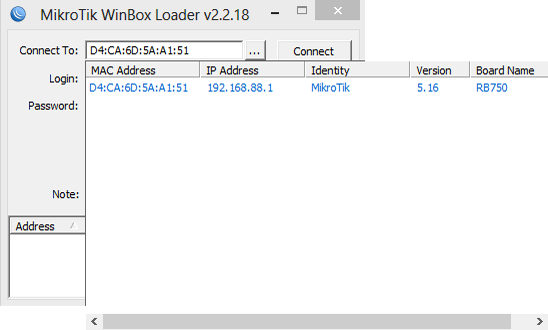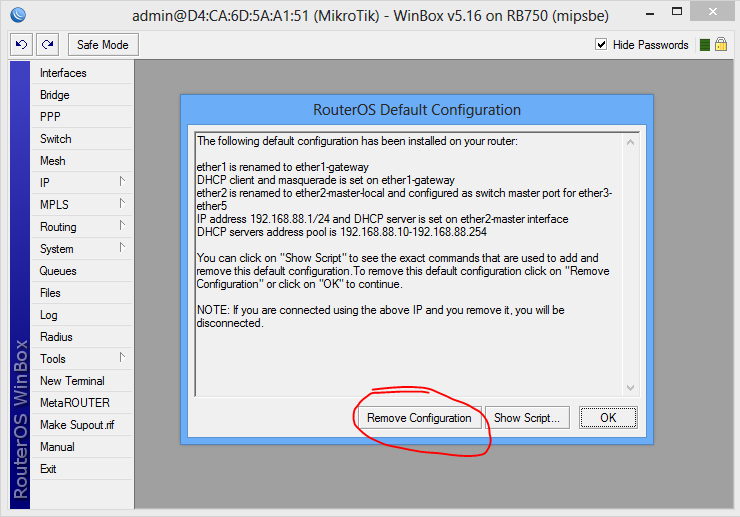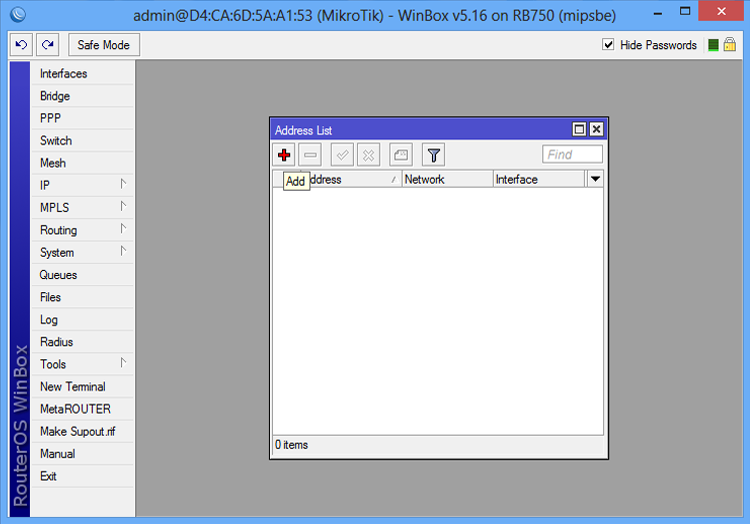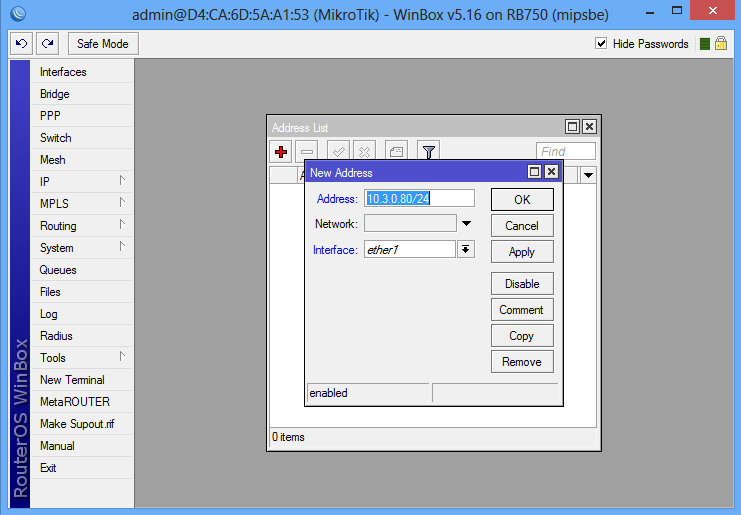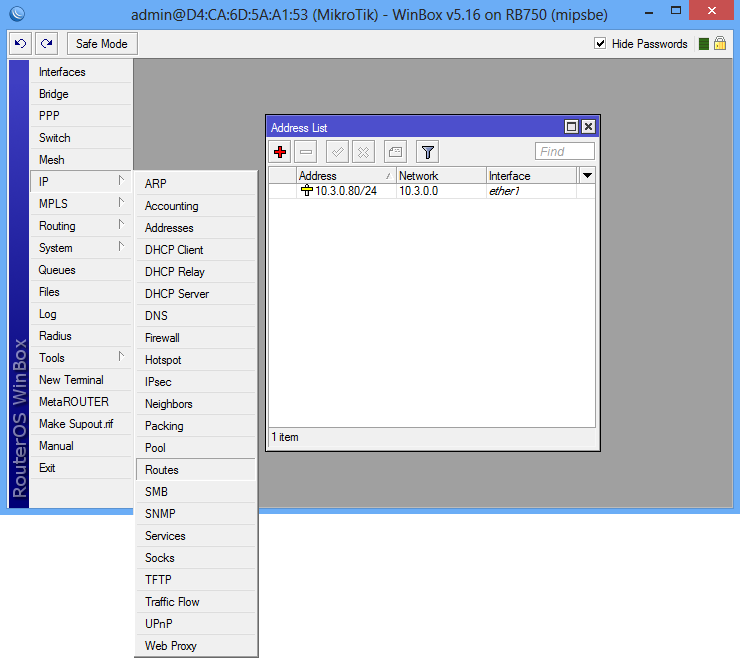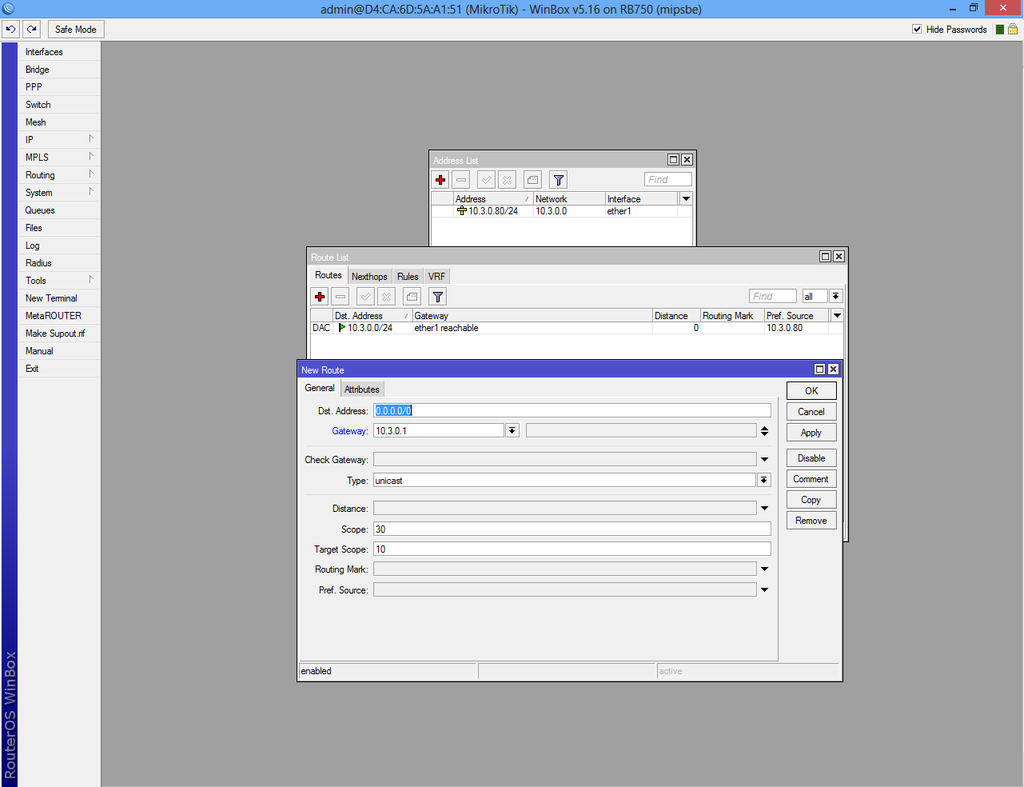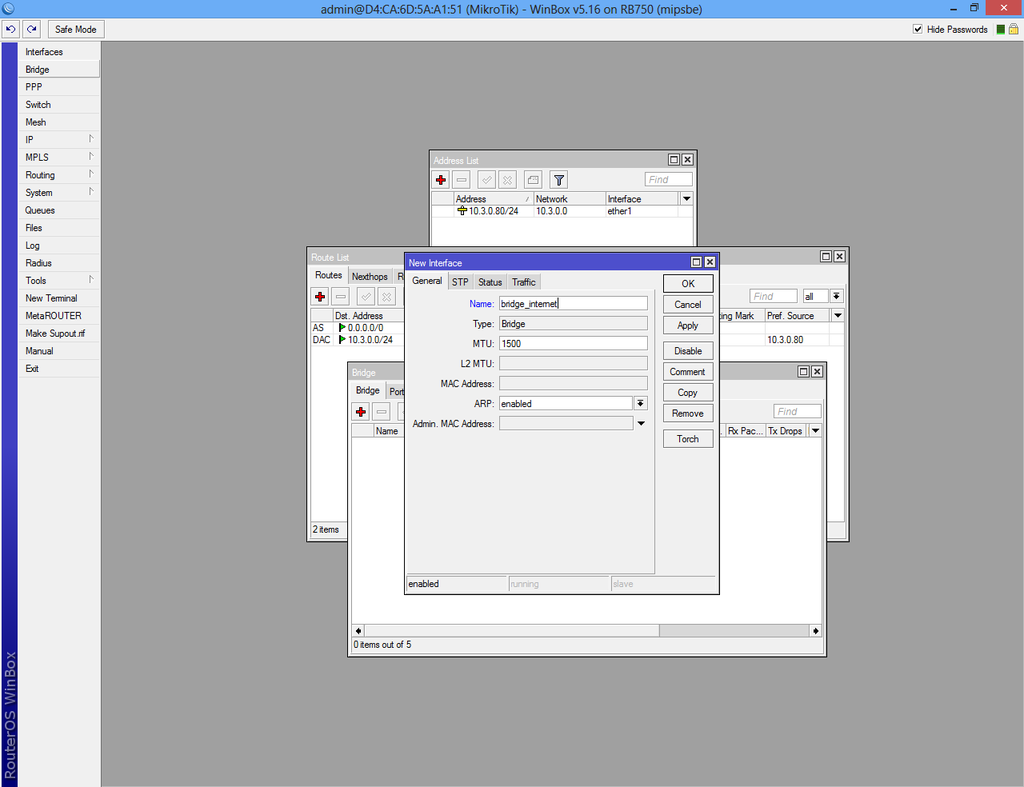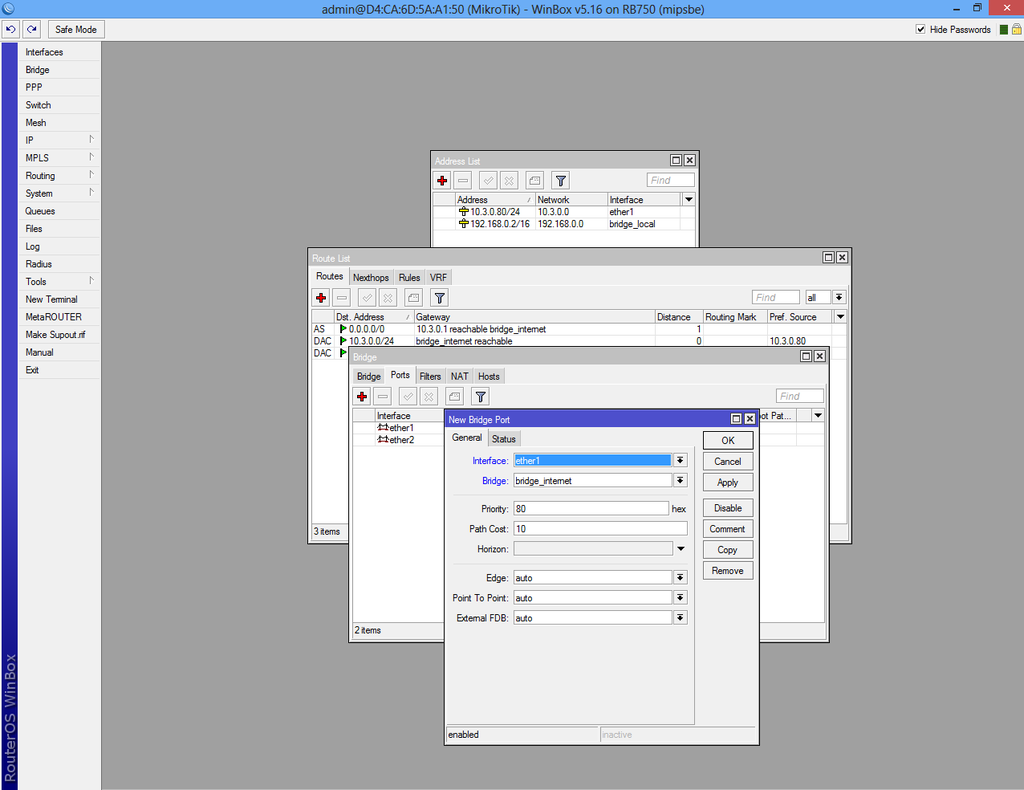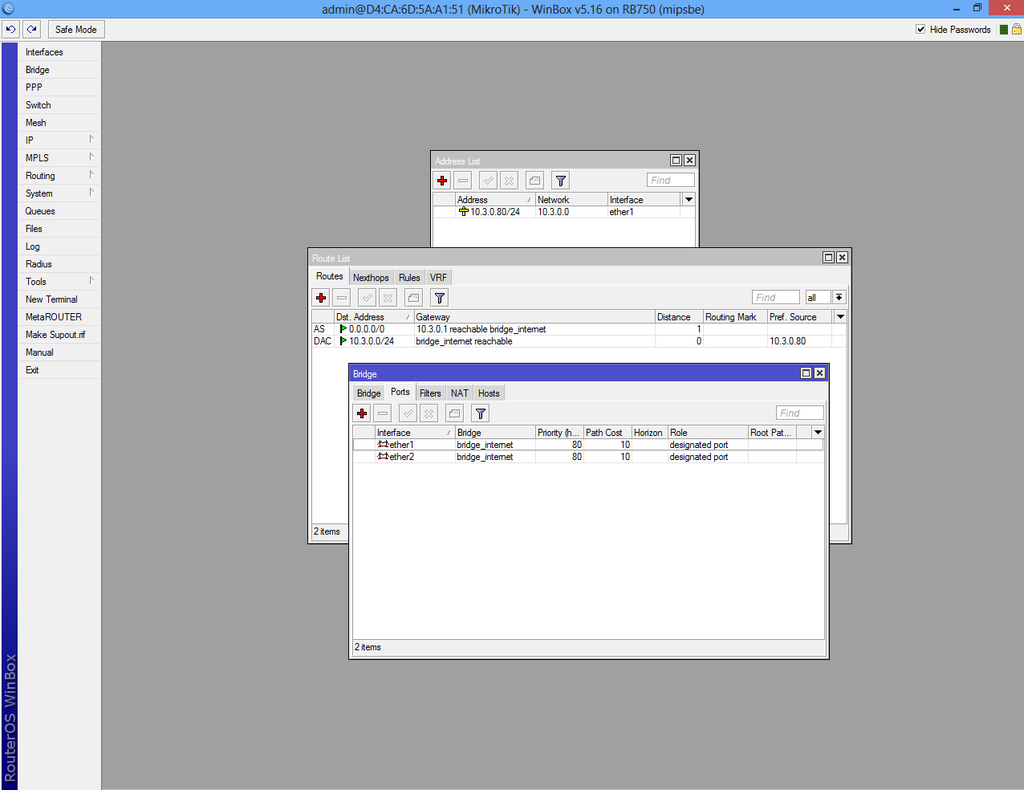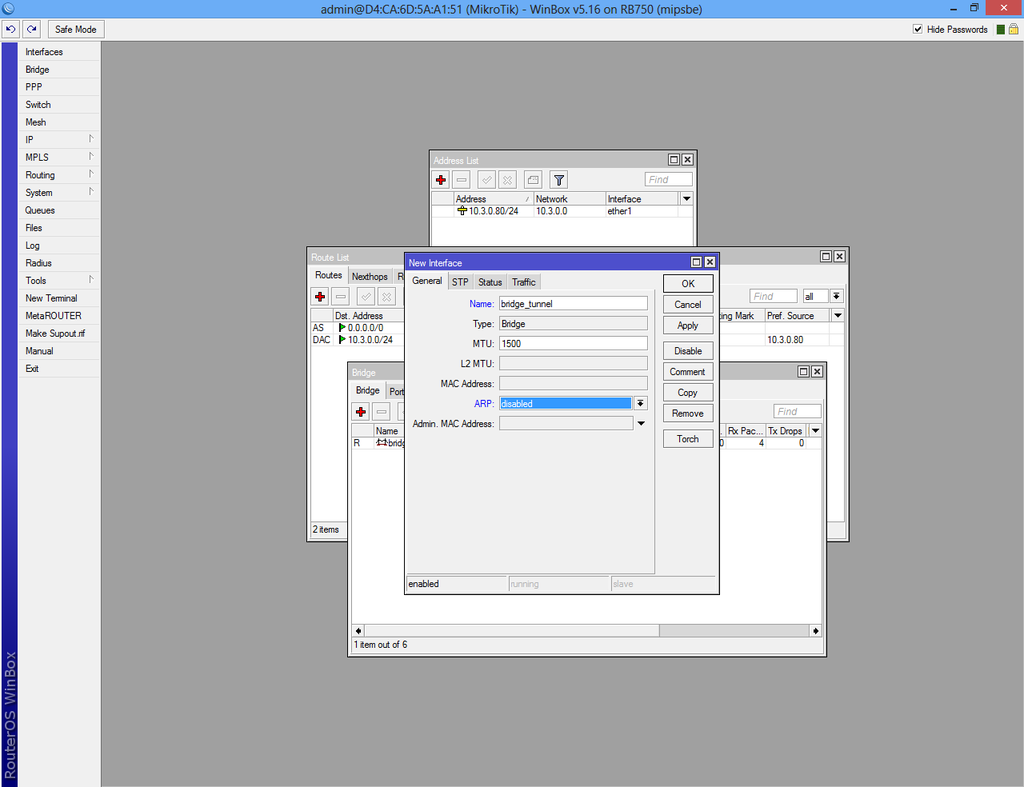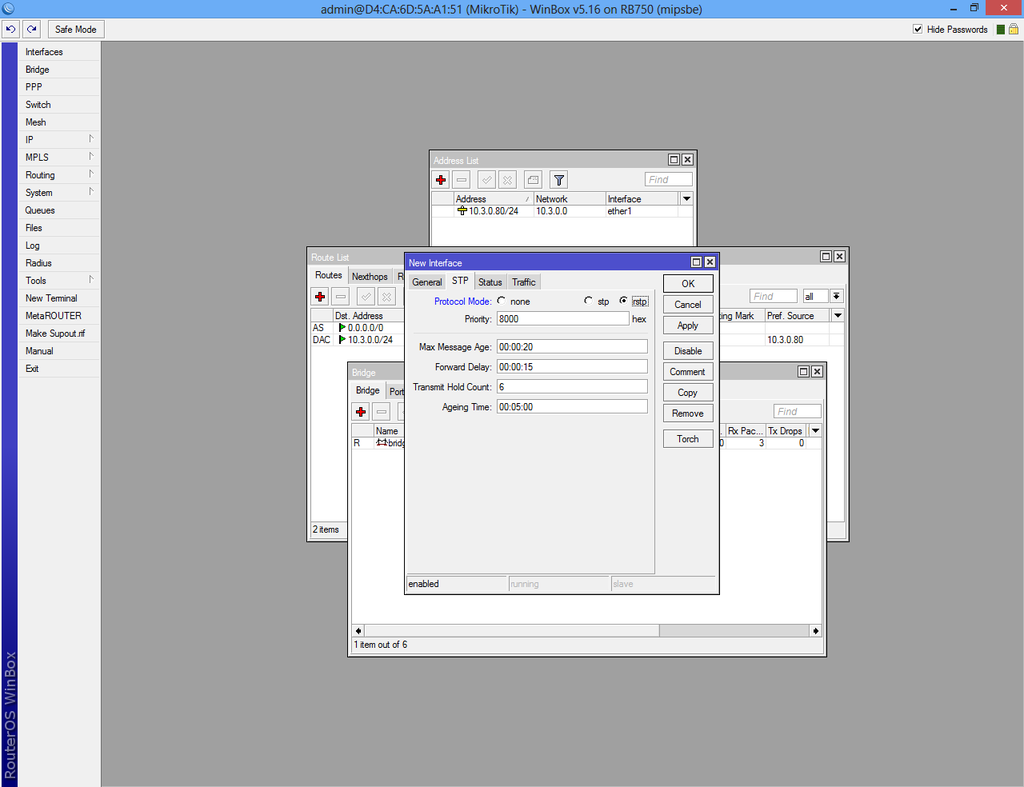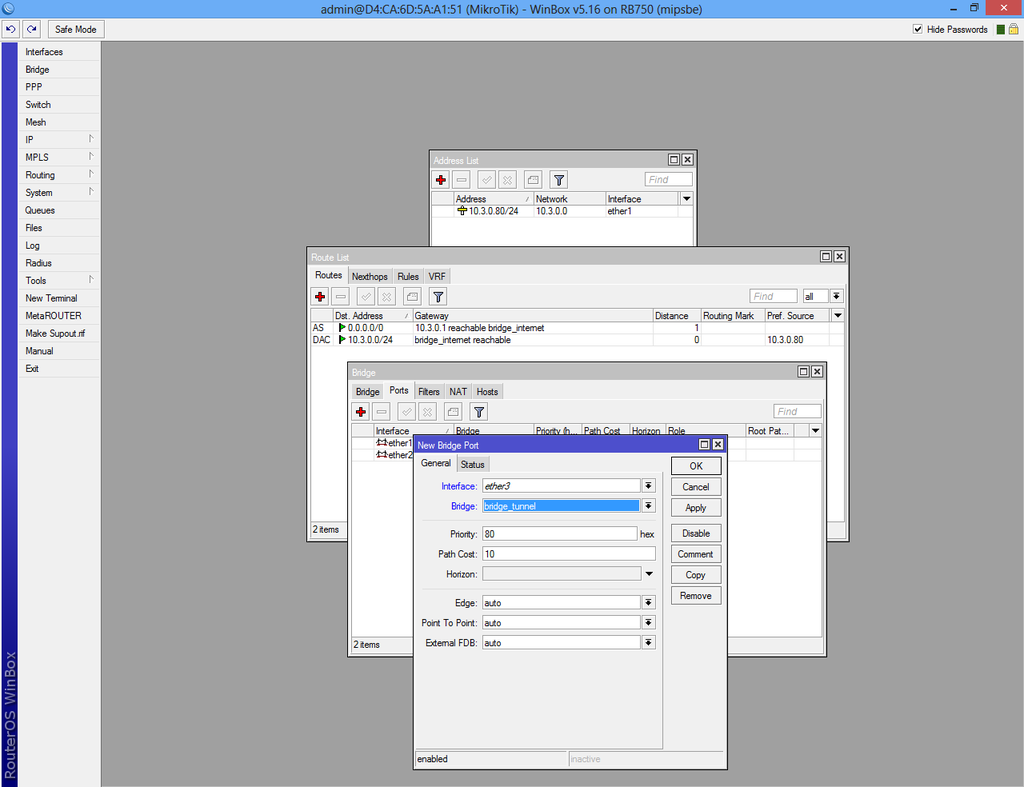Difference between revisions of "Configure VPN Server"
| Line 61: | Line 61: | ||
Now repeat the step above and create a new bridge. | Now repeat the step above and create a new bridge. | ||
| + | |||
Make sure the "ARP" is disabled! | Make sure the "ARP" is disabled! | ||
[[File:Mikrotik11.png|1024px|center]] | [[File:Mikrotik11.png|1024px|center]] | ||
| + | |||
| + | |||
| + | From the same interface click on "STP" tab, check "rstp" and apply. | ||
| + | |||
| + | |||
| + | [[File:Mikrotik12.png|1024px|center]] | ||
| + | |||
| + | |||
| + | Select "Ports" from the "Bridge" interface and add "ether3" to the "bridge_tunnel" | ||
| + | |||
| + | |||
| + | [[File:Mikrotik13.png|1024px|center]] | ||
Revision as of 07:14, 3 June 2013
Before start configure VPN server download the Configuration tool for RouterOS.
Run Winbox.exe and wait 5-10 sec. until the IP and MAC adress will apear.
A pop-up window will apear and choose "Remove Configuration" otherwise the router will create a default configuration.
First step is to create a static IP for your internet connection.
Select "Addresses" from "IP" and click the plus sign.
We used IP 10.3.0.80 which is a local IP from the main router IP Pool and
we have forwarded the 1723 port.
Route IP for internet access.
Add IP 0.0.0.0/0 in "Dst. Address:" box. In "Gateway" box add your ISP gateway.
Select "Bridge" from the left menu and add new bridge.
From the same interface select "Ports" tab and add interfaces ether1 and ether2 to "bridge_internet"
Now repeat the step above and create a new bridge.
Make sure the "ARP" is disabled!
From the same interface click on "STP" tab, check "rstp" and apply.
Select "Ports" from the "Bridge" interface and add "ether3" to the "bridge_tunnel"