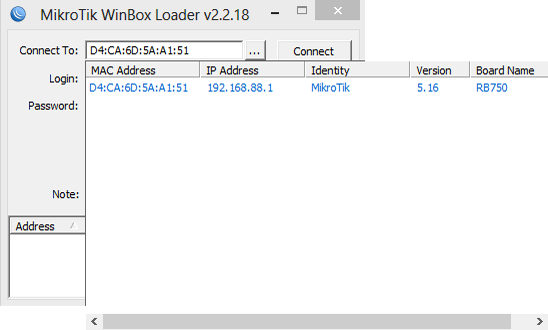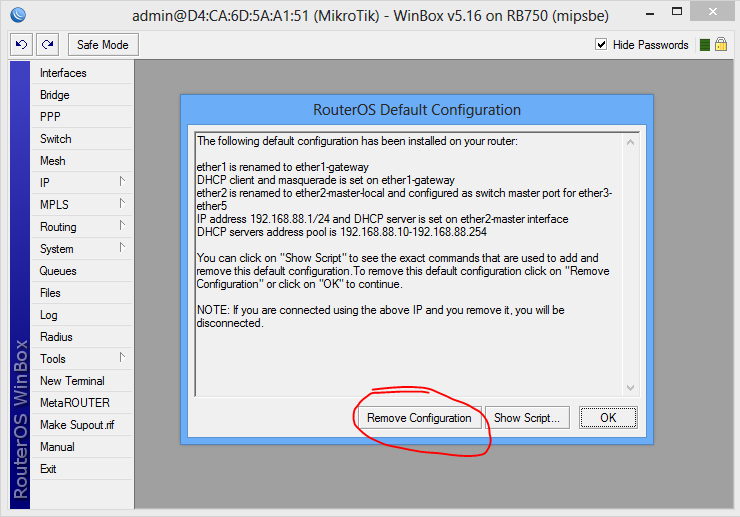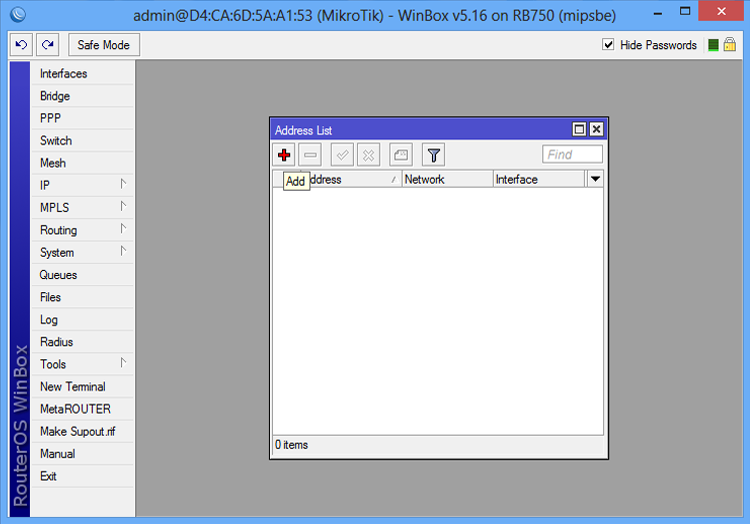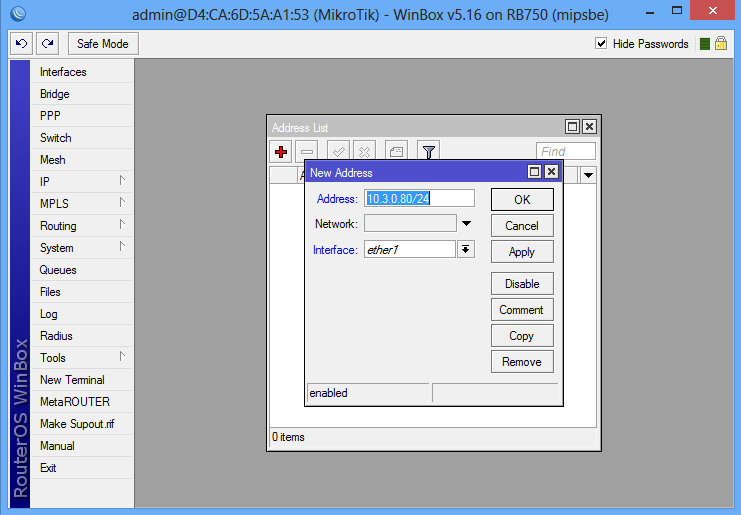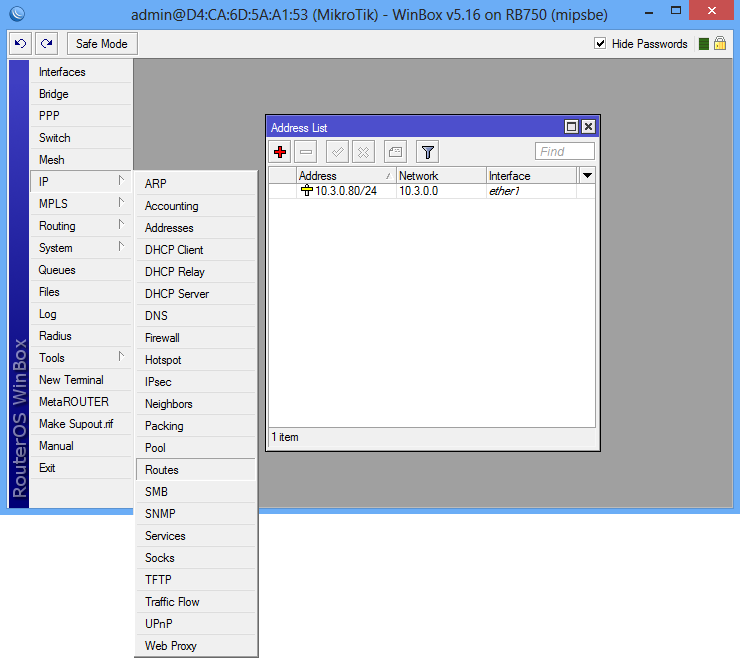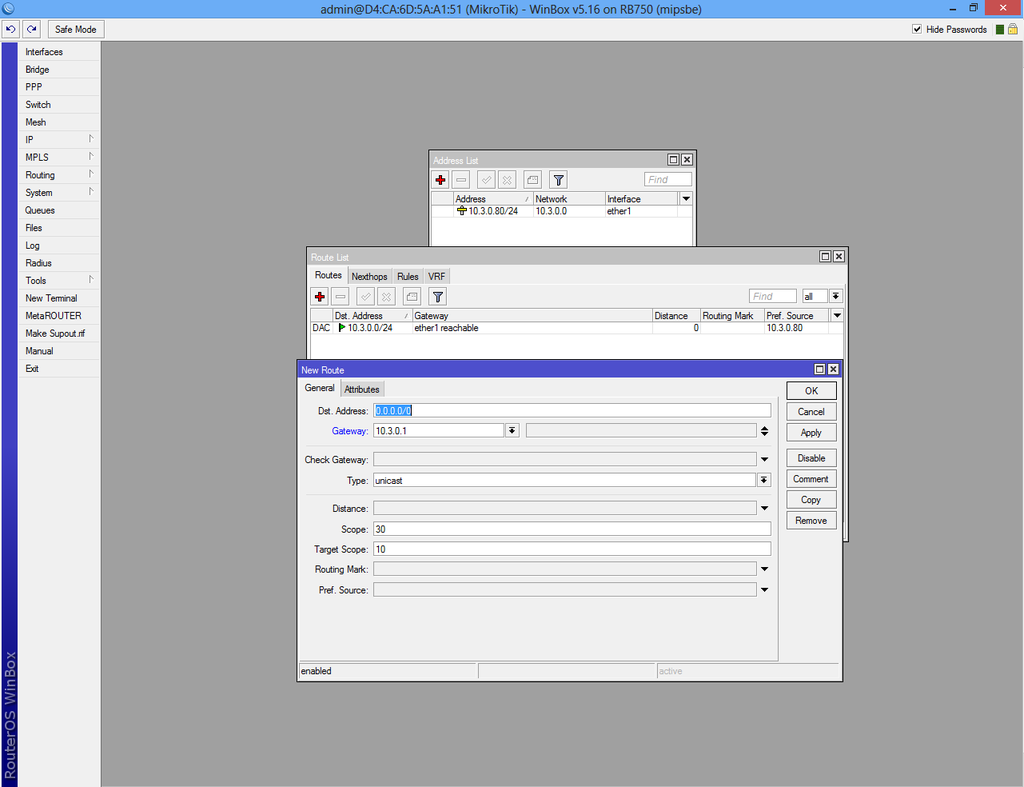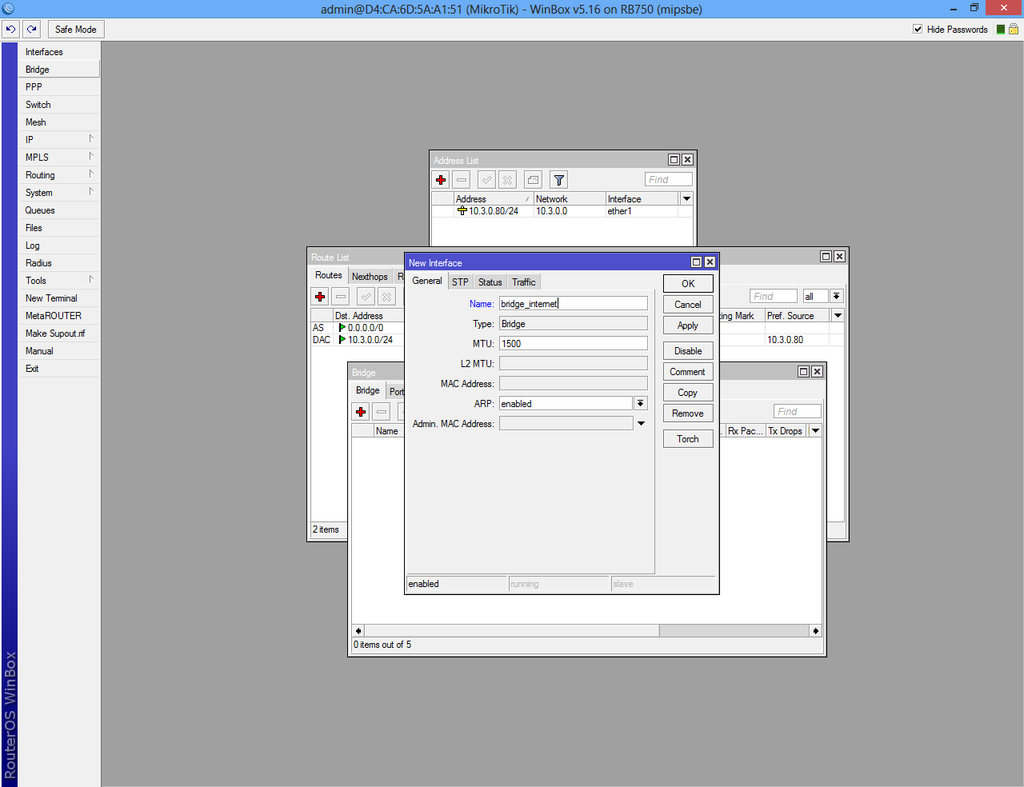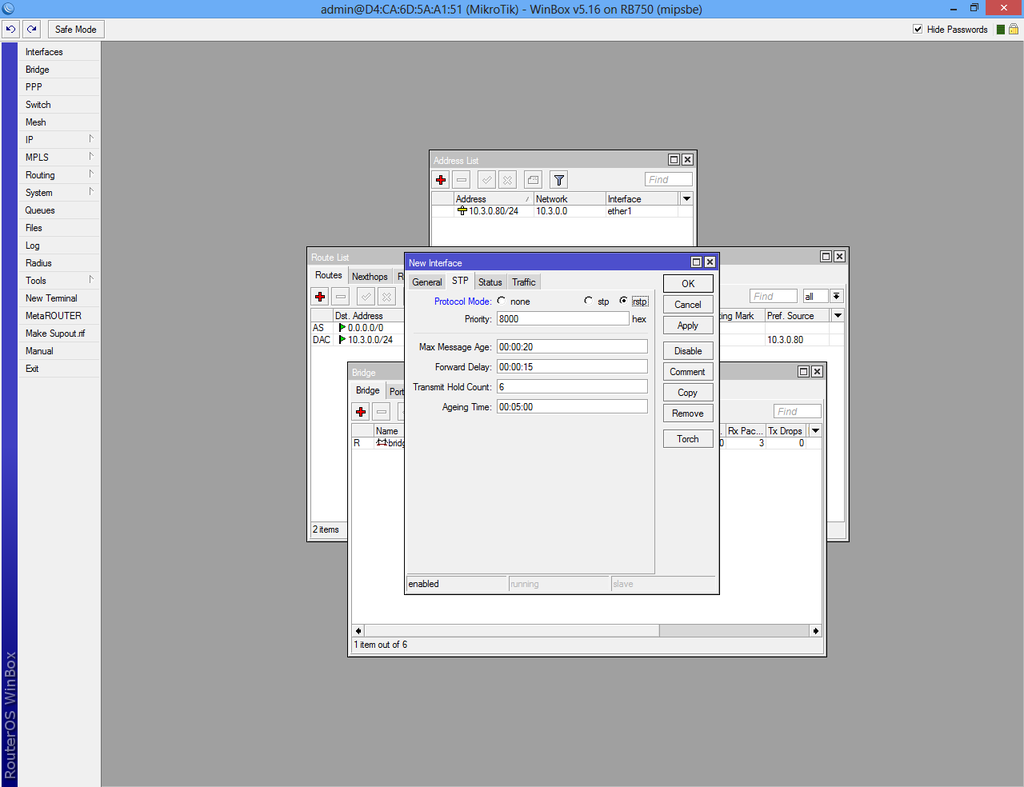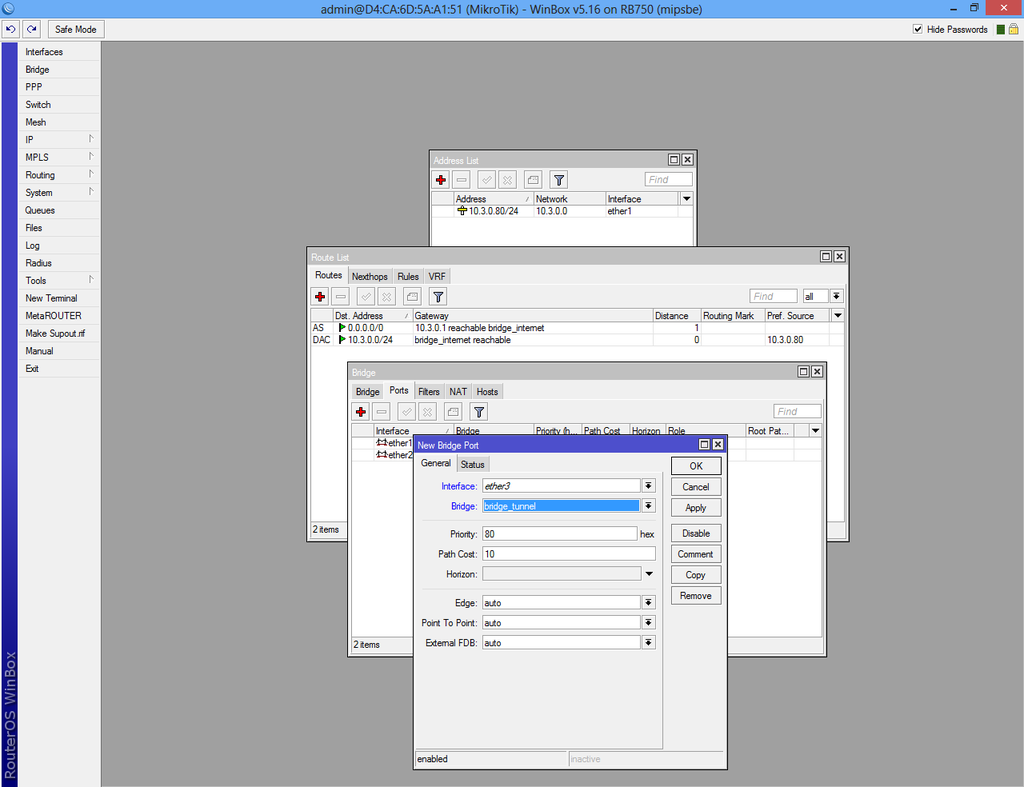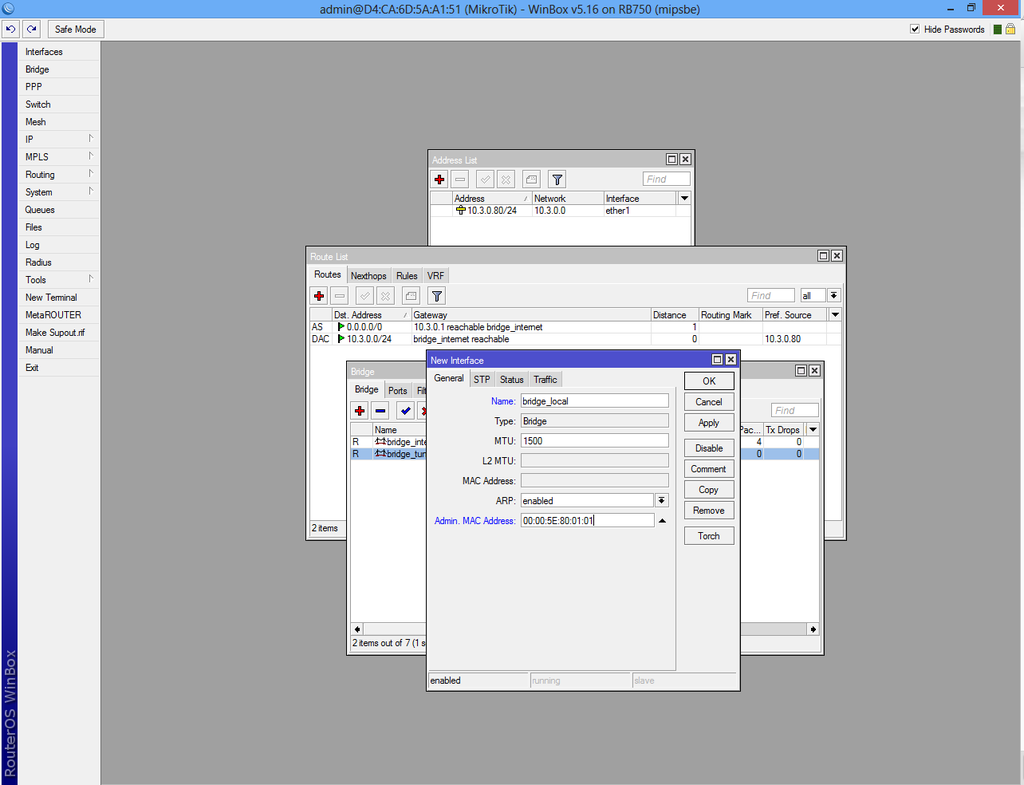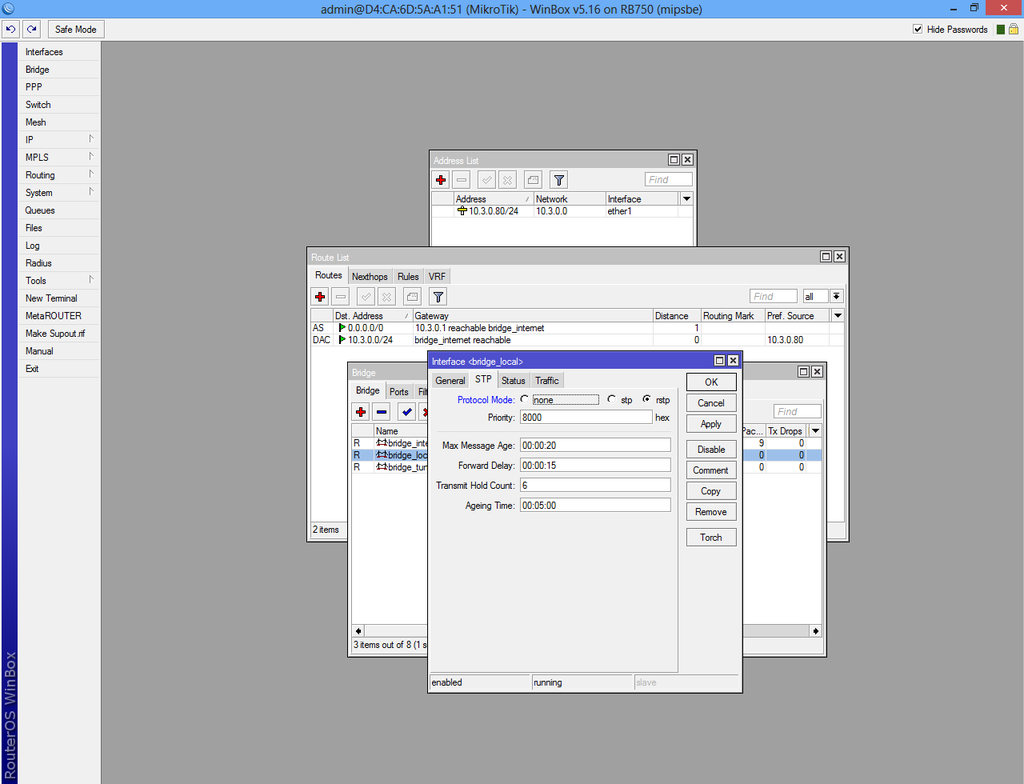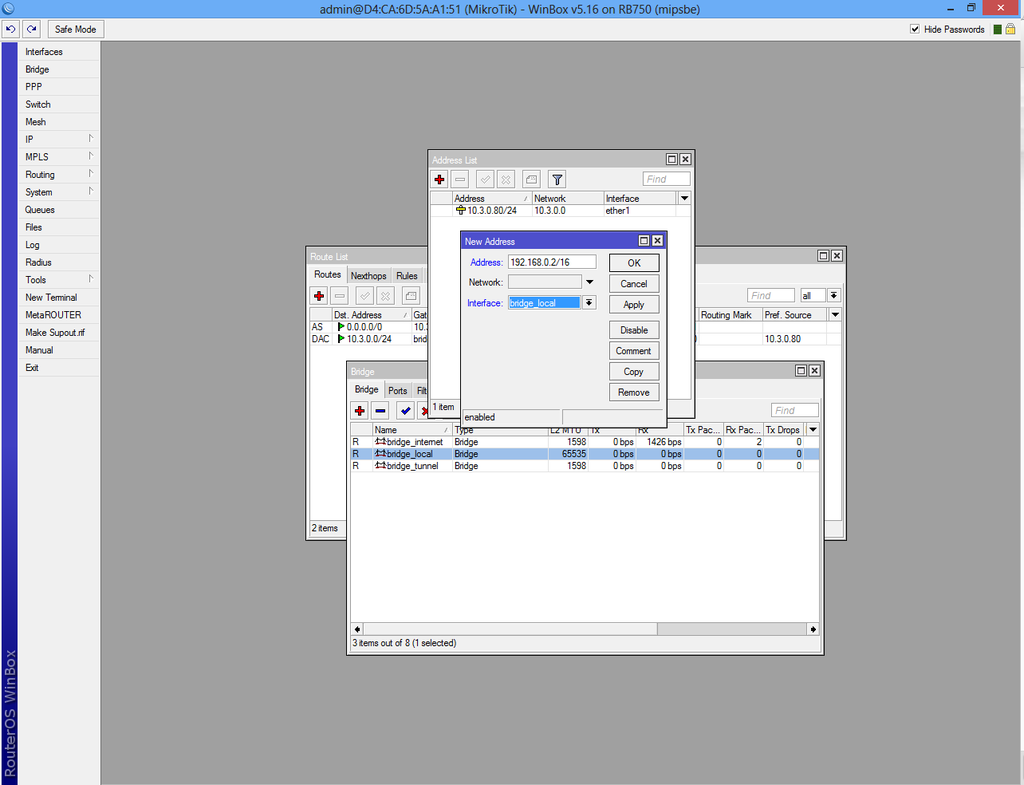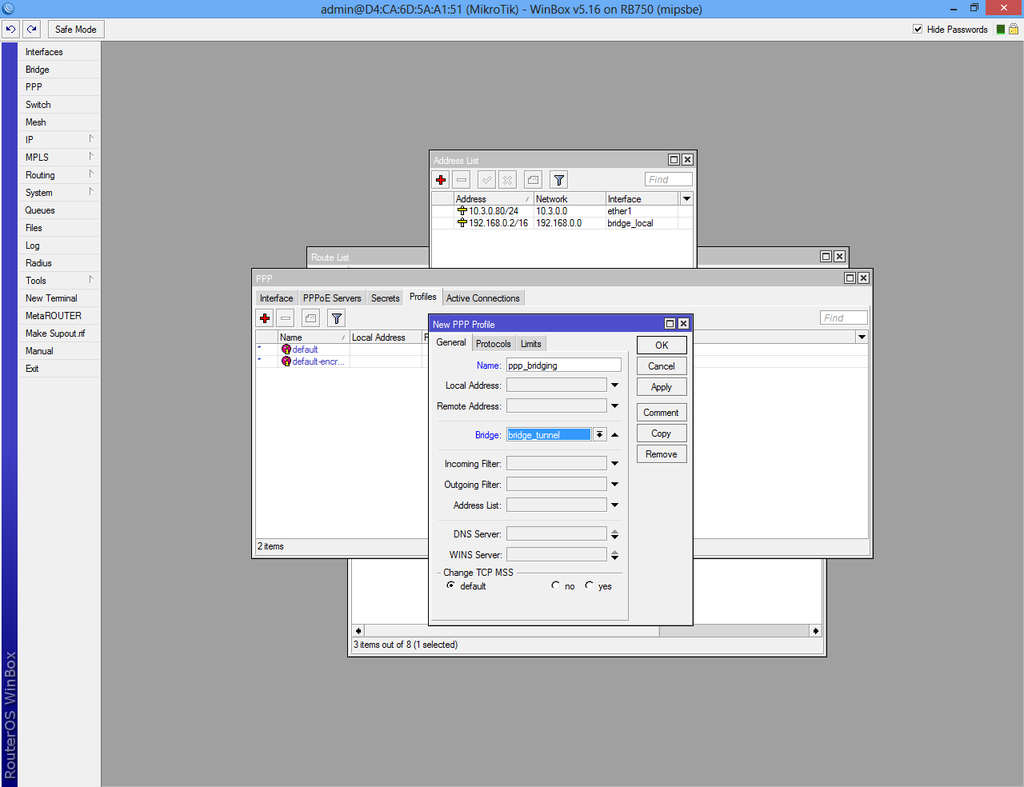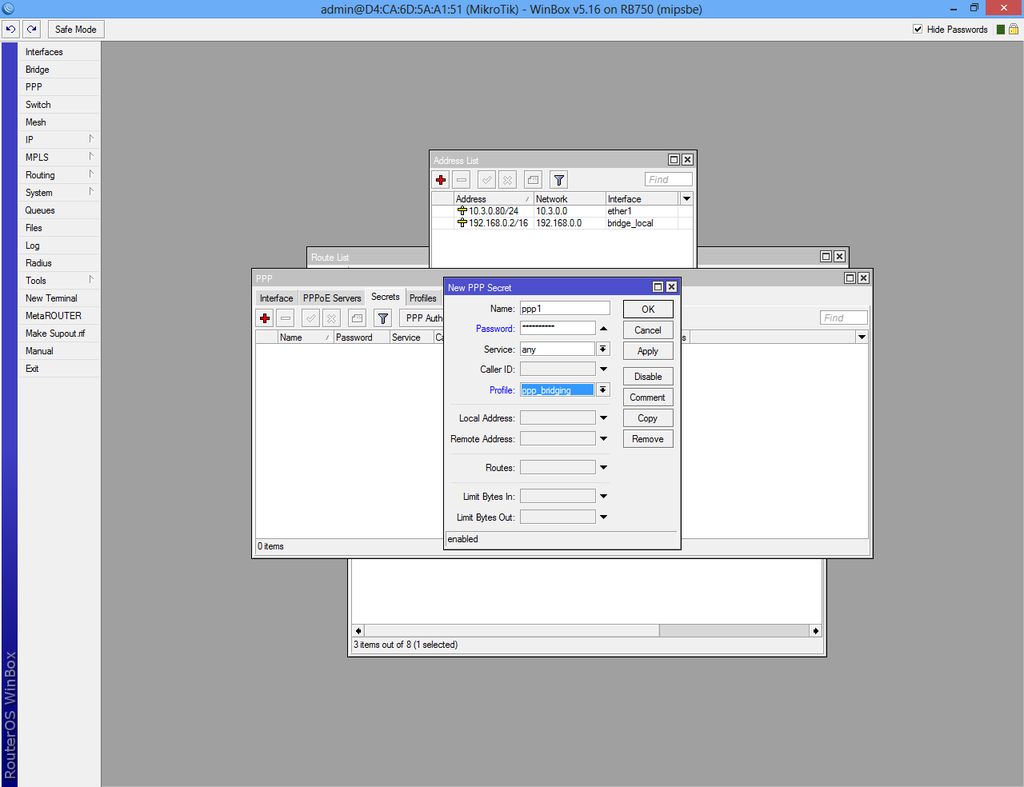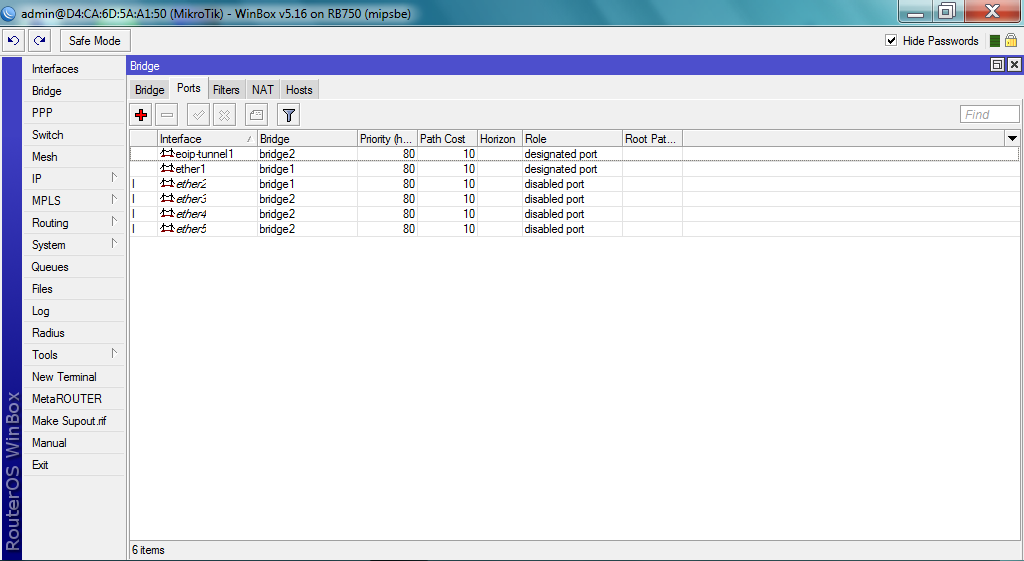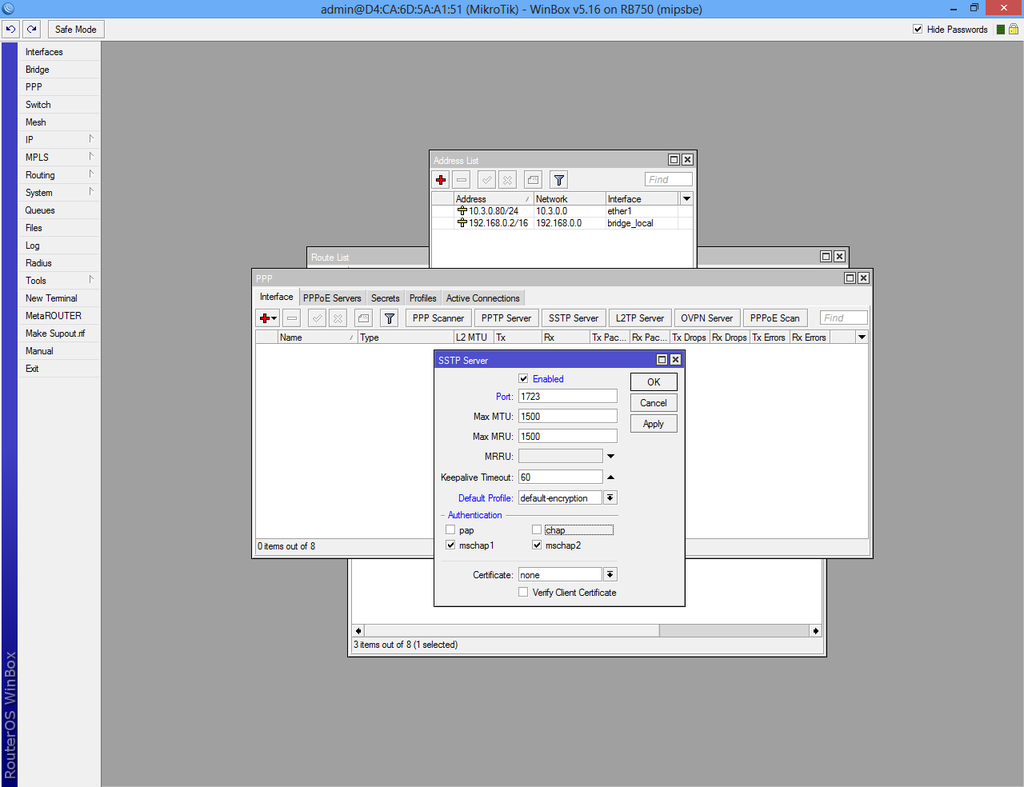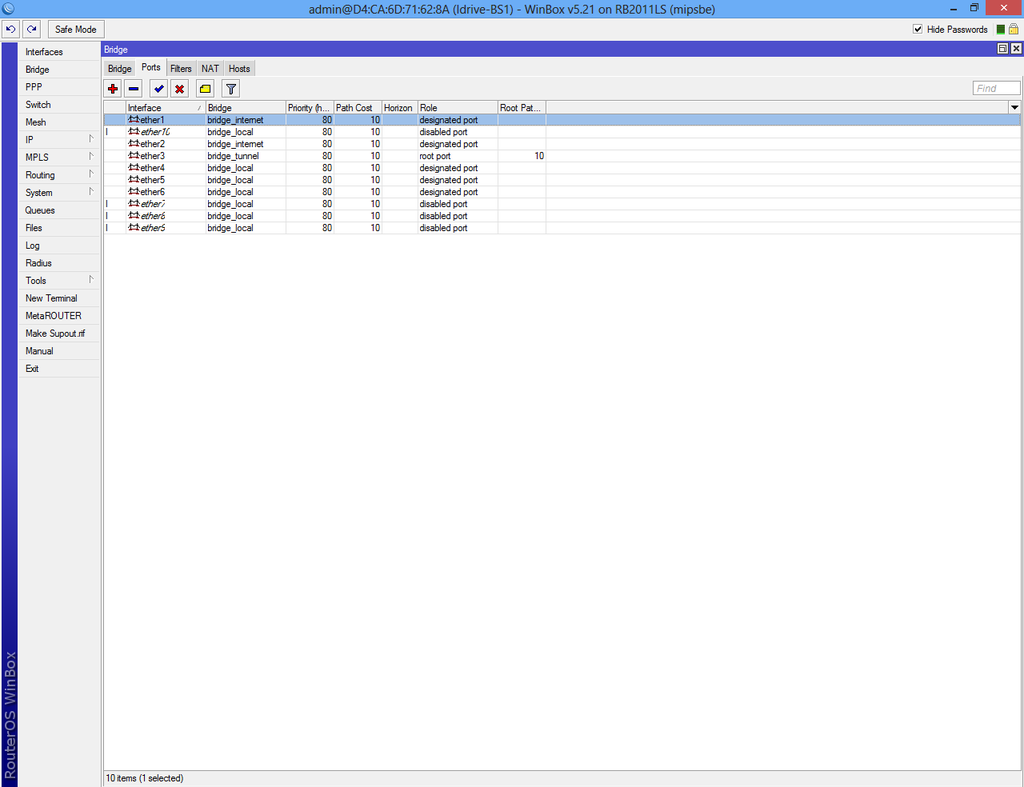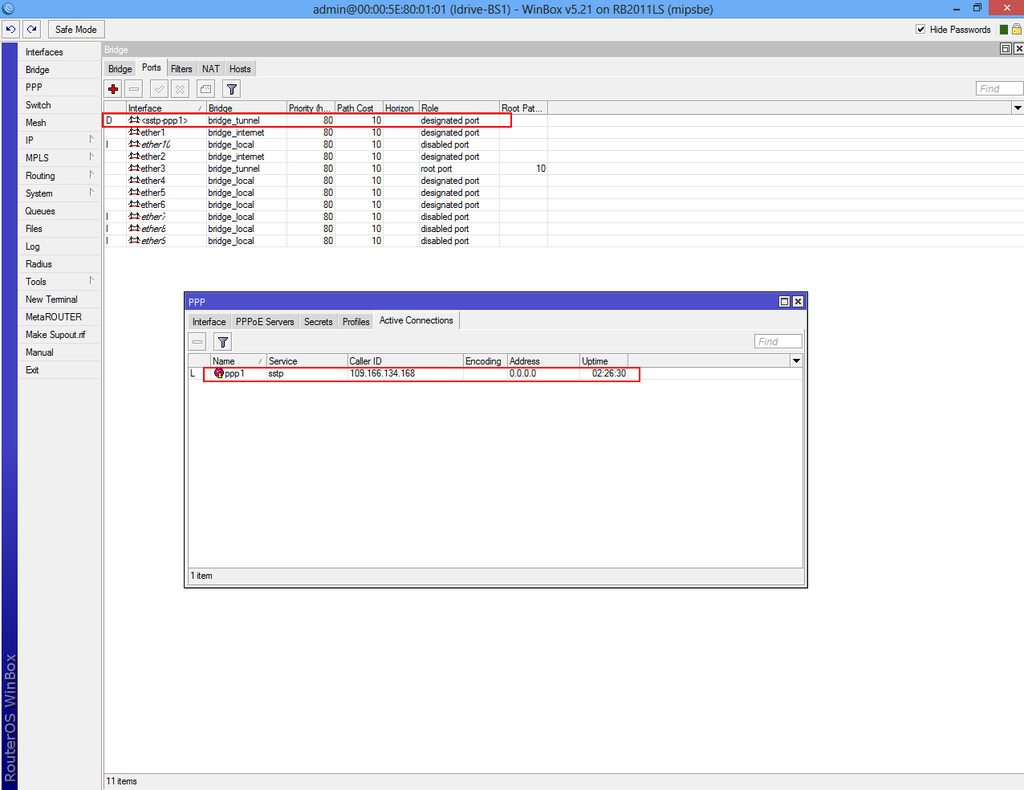Difference between revisions of "Configure VPN Server"
| Line 39: | Line 39: | ||
| − | Add IP 0.0.0.0/0 in "Dst. Address:" box. In "Gateway" box add your ISP gateway | + | Add IP 0.0.0.0/0 in "Dst. Address:" box. In "Gateway" box add your ISP gateway. |
| − | [[File: | + | [[File:Mikrotik7.png|1024px|center]] |
| − | + | Select "Bridge" from the left menu and add new bridge. | |
| − | [[File: | + | [[File:Mikrotik8.png|1024px|center]] |
Revision as of 15:18, 31 May 2013
Before start configure VPN server download the Configuration tool for RouterOS.
Run Winbox.exe and wait 5-10 sec. until the IP and MAC adress will apear.
A pop-up window will apear and choose "Remove Configuration" otherwise the router will create a default configuration.
First step is to create a static IP for your internet connection.
Select "Addresses" from "IP" and click the plus sign.
We used IP 10.3.0.80 which is a local IP from the main router IP Pool and
we have forwarded the 1723 port.
Route IP for internet access.
Add IP 0.0.0.0/0 in "Dst. Address:" box. In "Gateway" box add your ISP gateway.
Select "Bridge" from the left menu and add new bridge.
Add a name or leave default and click OK.
Now click on "Secrets" tab from PPP interface and add a new user.
Add user and password and choose service pptp from the dropdown.
The "Local Address" and "Remote Address" must be diferent than your internet access IP pool.
Ex.: Local Address: 1.1.1.1 Remote Address: 1.1.1.2
Now select EoIp Tunnel tab from Interfaces and add a new tunnel.
Add Local and Remote Address same as above and add "1" in the "Tunnel ID".
Add a new bridge from "Bridge" interface choose a name or leave default and click OK.
Repeat the step above and create "bridge2"
Now select "Ports" tab from the same interface and add ether1(LAN/Internet cable), ether2(NIC1 - Internet Connection) in "bridge1" and in "bridge2" add EoIP tunnel, ether3, ether4 and ether5(Base Station NIC) interfaces.
Add IP for ether5(Base Station NIC).
Now you have to enable the PPTP server.
From PPP->Interface select "PPTP Server" tab check "Enabled" and all "Authentication" boxes.
If the VPN client is created will appear in PPP->Active Connections if not, please check Configure VPN Client