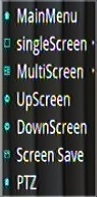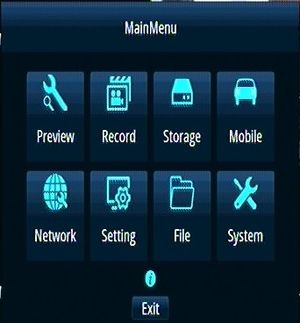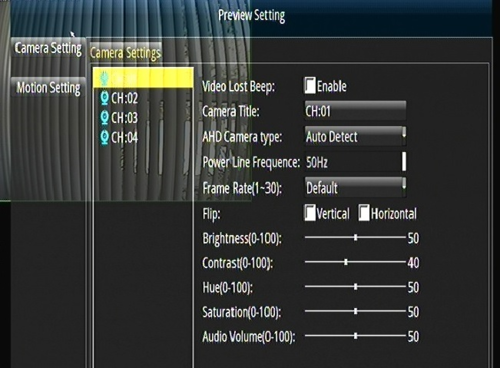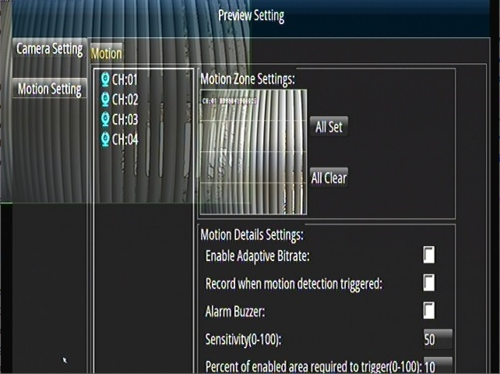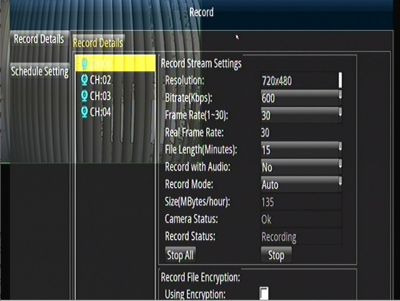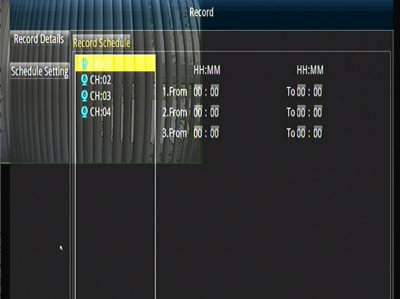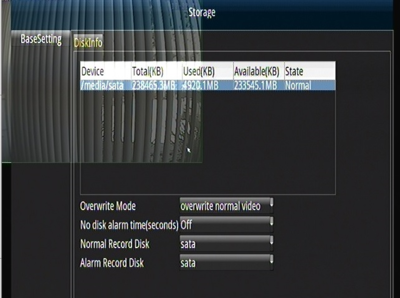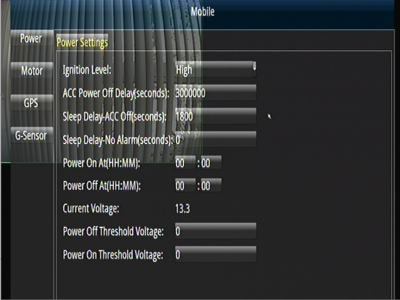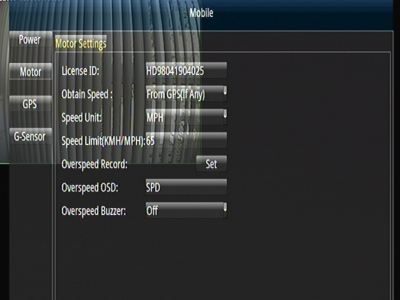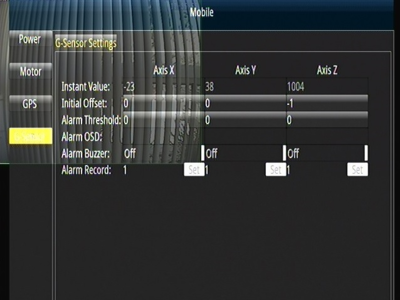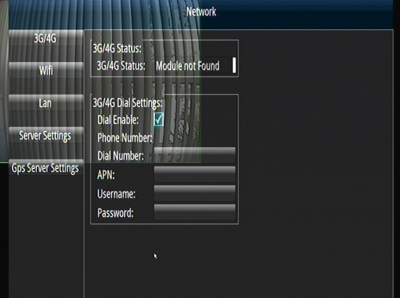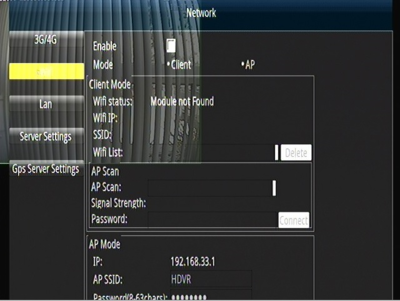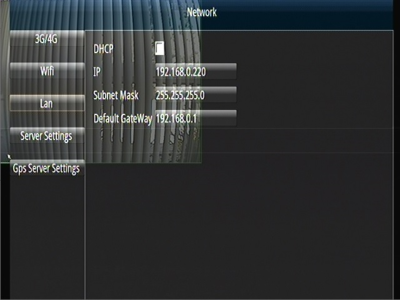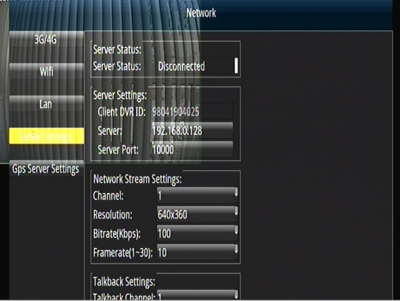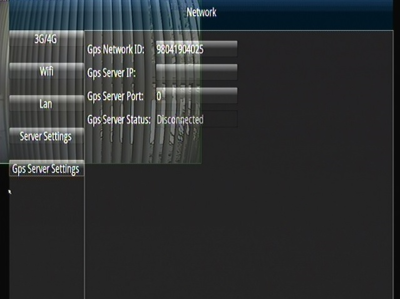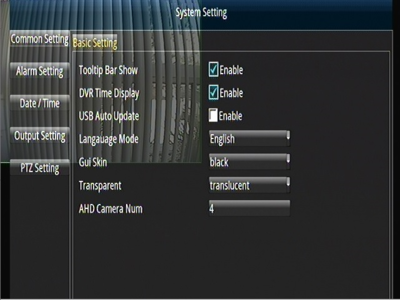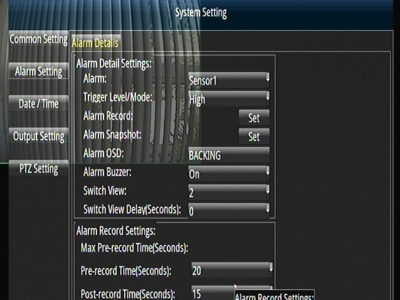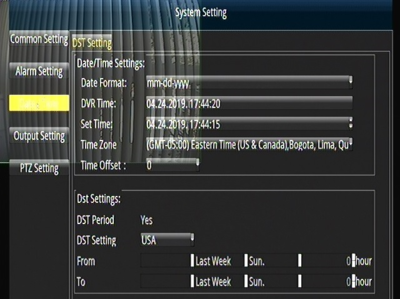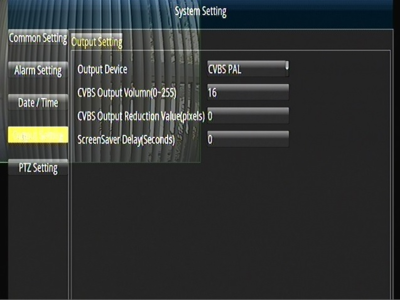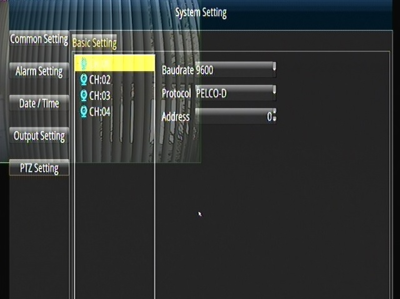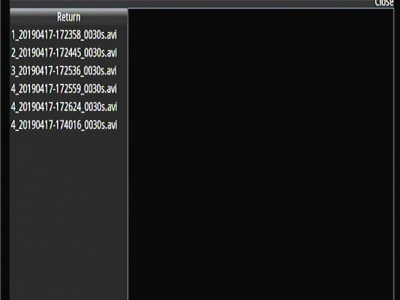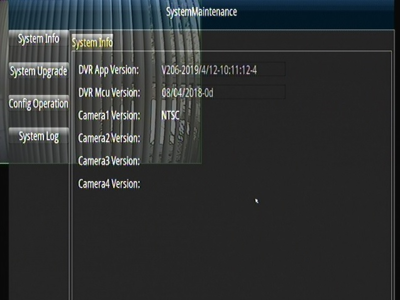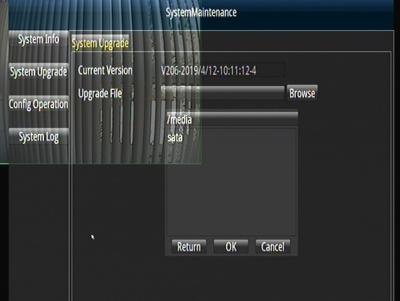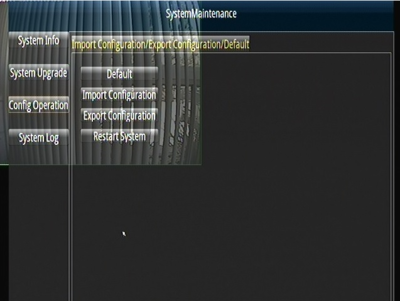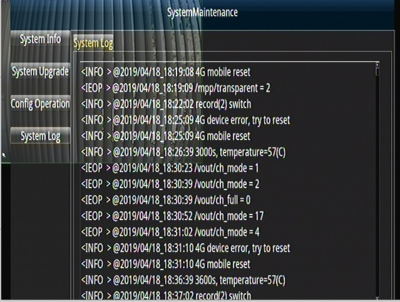Difference between revisions of "New D4M (4/17/19) Initial Configuration and Setup"
Jump to navigation
Jump to search
(→Motor) |
(→Motor) |
||
| Line 329: | Line 329: | ||
==Motor== | ==Motor== | ||
| − | + | ||
| − | |||
::1)* Ignition Level - <span style="color: blue"> '''DEFAUL(High)T''' | ::1)* Ignition Level - <span style="color: blue"> '''DEFAUL(High)T''' | ||
Revision as of 18:59, 26 April 2019
Idrive D4M Configuration
Record Serial Number
Serial number is located on the bottom of the D4M.
- Remove D4M from the Security Box
- Record Serial number
- Print Label and afix to the top of the D4M
- Enter Serial Number into Admin Center.
- AC> Manufacturing >D4-DVR Production Tab
- Click on ADD and enter the S/N
- Select Item Type IDRDVRD4HD
Install Hard Drive/SSD
Use the 4 screws in the plastic bag with the keys to secure the SSD in the carriage
Install the Hard Drive Sled into the D4M
Setup the D4 for configuration
- Plug in the Power Cable
- Plug in the Monitor Cable
- Plug in the Camera Cable
- Plug in a Mouse (no Remote Control with the D4M)
- Turn power supply ON
- Turn Key ON
- Select Main Menu
Click the Right Mouse Button For Options
- 1)*Main Menu - DVR Configuration Options
- 2)*SingleScreen - Display one Camera on the Monitor
- 3)*MultiScreen - Display all 4 cameras on the monitor
- 4)*UpScreen - Figure it out
- 5)*DownScreen - Figure it out
- 6)*Screen Save - Save the current screen configuration as Default
- 7)*PTZ
Verify Correct Firmware version
Main Menu> System> System Info
Current Release V206-2019/4/12-10:11:124
Upgrade Firmware if needed
- Obtain Latest Firmware Version from AdminCenter (if we receive one)
- Place the Firmware on a SD Card (USB Port is in use for the mouse)
- Insert the SD card into the DVR
- Main Menu> System> System Upgrade> Browse and select file and click OK
Import Idrive Default Configuration
- Obtain Latest Config File from AdminCenter (if we receive one)
- Place the Config File on a SD Card (USB Port is in use for the mouse)
- Insert the SD card into the DVR
- Main Menu> System> Config Operation> Import Configuration Browse and select file and click OK
Verify Config and customize Settings
- Enter the serial number for the D4M into the “LICENSE ID” Menu> Mobile> Motor> License ID
- Set the CUSTOMER's Time Zone Menu> Setting> Date/Time> Timezone
- Set the CUSTOMER's Time Menu> Setting> Date/Time> Set Time
- Set the CUSTOMER's Daylight Savings Time Menu> Setting> Dst Setting> USA
- Note No need to fill in the week day or Hour. USA sets this
- Turn Key OFF
- Remove SD Card
Format the SSD / Hard Drive
- Install the hard drive carriage into the D4M
- Turn the key ON
- Format the SSD/Hard Drive Menu> Storage> Disk Info> Format
- The Format Button is at the bottom but does not display in AMCAP
- Push record and verify that it can write to the hard drive.
- Push stop
- Test all camera ports with a working camera to ensure that they all work.
- Turn the Key and Power supply off.
- Box up unit with serial number on the outside of the box
Main Menu
The Main Menu is Displayed by right clicking the USB mouse .
- 1)**Preview - Camera Setting , Motion Setting
- 2)**Record - words here
- 3)**Storage - words here
- 4)**Mobile - words here
- 5)**Network - words here
- 6)**Setting - words here
- 7)**File - words here
- 8)**System - words here
Preview
Camera Settings
Each channel set separately
- 1)*Video Lost Beep - Enable for beep when video is lost OFF
- 2)* Camera Title - DEFAULT
- 3)*AHD Camera Type - AUTO DETECT
- 4)*Power Line Frequence - ?
- 5)*Frame Rate - DEFAULT (30)
- 6)*FLIP - Mirror hoizontal or vertical OFF,OFF
- 7)*Brightness * DEFAULT (50)
- 8)*Contrast - DEFAULT (40)
- 9)*Hue - DEFAULT (50)
- 10)*Saturation - DEFAULT (50)
- 11)*Audio Volume - DEFAULT (50)
- 12)*Auto Black-and-White - At night switch to Balak and White mode OFF
- 13)*FrameRate Down - lower frame rate at night OFF
- 14)*IR LED Light - Only if supported by the camera AUTO
- 15)*LED Status Indicator - OFF
Copy To, Apply, Return Buttons not shown in AMCAP
Motion Settings
Each channel set separately
- 1)*Motion Zone Settings All Clear
- 2)* Enable Adaptive Bit rate Default
- 3)* Record when motion detection triggered Default
- 4)* Alarm Buzzer Default
- 5)* Sensitivity(0-100) Default(50)
- 6)* Percent of enabled area required to trigger (0-100) Default(10)
Copy To, Apply, Return Buttons not shown in AMCAP
Record
- 1)* Resolution - DEFAULT
- 2)* Bitrate(Kbps) - DEFAULT
- 3)* Frame Rate(1-30) - DEFAULT(30)
- 4)* Real Frame Rate - 30
- 5)* File Length(Minutes) - ?
- 6)* Record with Audio - DEFAULT(NO)
- 7)* Record Mode - DEFAULT
- 8)* Size(MBytes/hour) - DEFAULT
- 9)* Camera Status - DEFAULT
- 10)* Record Status - DEFAULT
- 11)* Stop All Stop - Do not press
- 12)* Record File Encryption - DEFAULT(Blank)
Copy To, Apply, Return Buttons not shown in AMCAP
Record Schedule
- 1)* HH:MM HH:MM Leave this section blank - DEFAULT
Clear, Copy To, Apply, Return Buttons not shown in AMCAP
Storage
- 1)* Overwrite Mode - DEFAULT(Overwrite normal video)
- 2)* No disk alarm time(seconds)) - DEFAULT(Off)
- 3)* Normal Record Disk - DEFAULT(sata)
- 4)* Alarm Record Disk - DEFAULT(sata)
- 5)* Format - Use Format Only at Initialization of SSD
Format, Refresh, Apply, Return Buttons not shown in AMCAP
Mobile
Power
- 1)* Ignition Level - DEFAUL(High)T
- 2)* ACC Power Off Delay(seconds)) - DEFAULT(30)
- 3)* Sleep Delay-ACC Off(seconds) - DEFAULT(60)
- 4)* Sleep Delay-No Alarm(seconds) - 0
- 5)* Power On at(HH:MM) - 00:00
- 6)* Power Off at (HH:MM) - 00:00
- 7)* Current Voltage - 13.0
- 8)* Power Off Threshold Voltage - 12.9
- 9)* Power On threshold Voltage - 13.0
Apply, Return Buttons not shown in AMCAP
Motor
- 1)* Ignition Level - DEFAUL(High)T
- 2)* ACC Power Off Delay(seconds)) - DEFAULT(30)
- 3)* Sleep Delay-ACC Off(seconds) - DEFAULT(60)
- 4)* Sleep Delay-No Alarm(seconds) - 0
- 5)* Power On at(HH:MM) - 00:00
- 6)* Power Off at (HH:MM) - 00:00
- 7)* Current Voltage - 13.0
- 8)* Power Off Threshold Voltage - 12.9
- 9)* Power On threshold Voltage - 13.0
GPS
GPS
- 1)* Ignition Level - DEFAUL(High)T
- 2)* ACC Power Off Delay(seconds)) - DEFAULT(30)
- 3)* Sleep Delay-ACC Off(seconds) - DEFAULT(60)
- 4)* Sleep Delay-No Alarm(seconds) - 0
- 5)* Power On at(HH:MM) - 00:00
- 6)* Power Off at (HH:MM) - 00:00
- 7)* Current Voltage - 13.0
- 8)* Power Off Threshold Voltage - 12.9
- 9)* Power On threshold Voltage - 13.0
Network
Setting
File
System