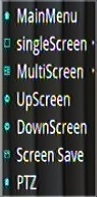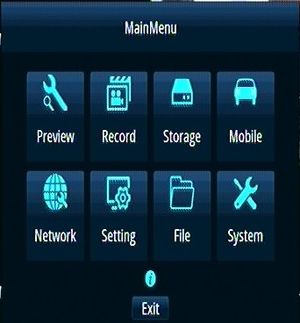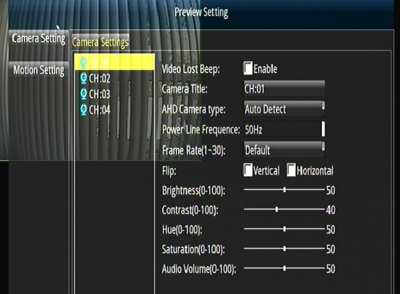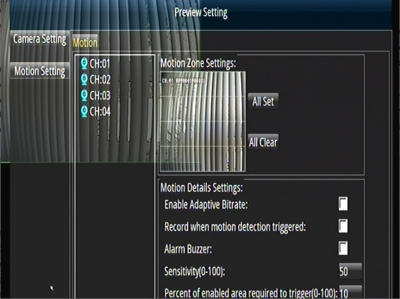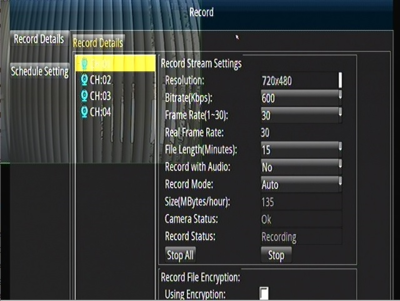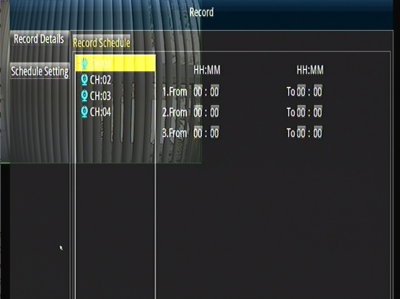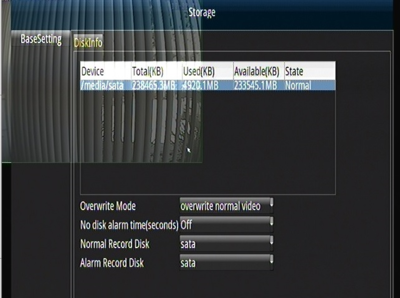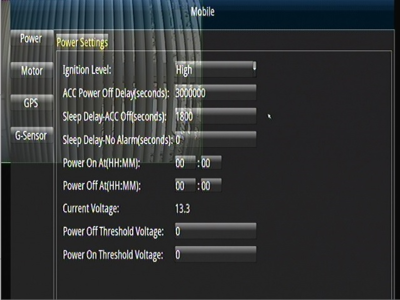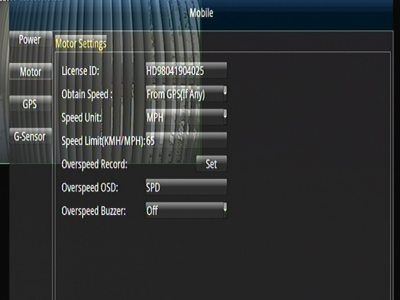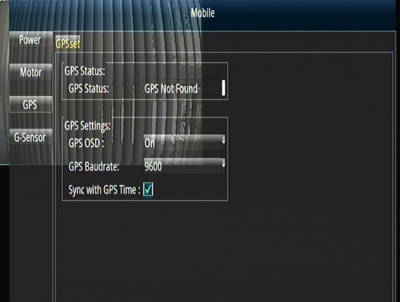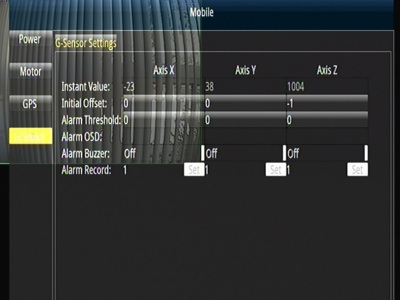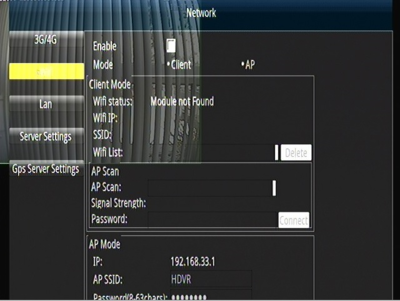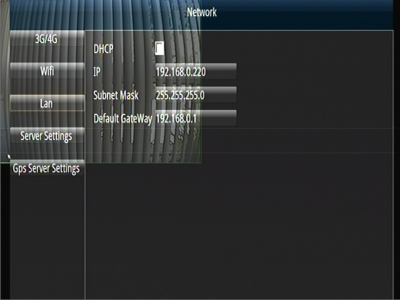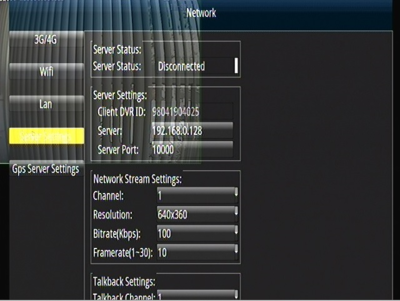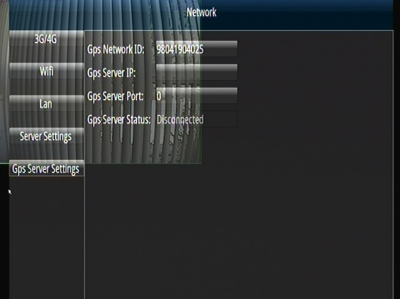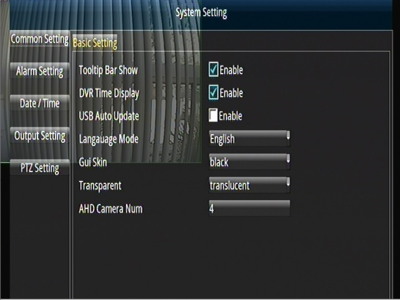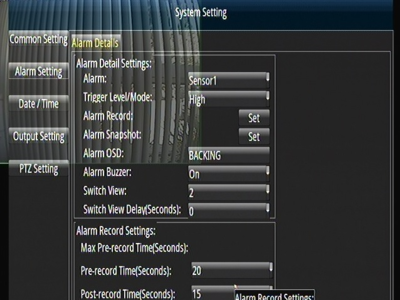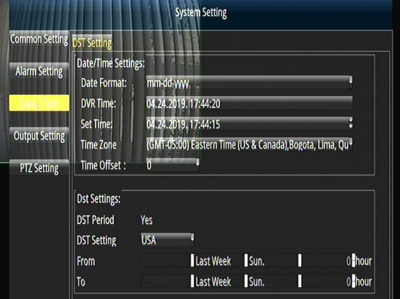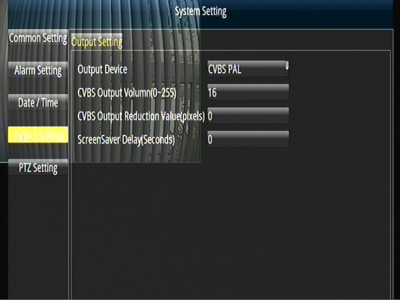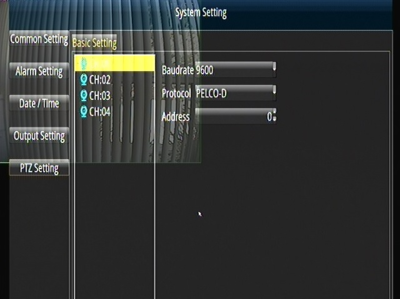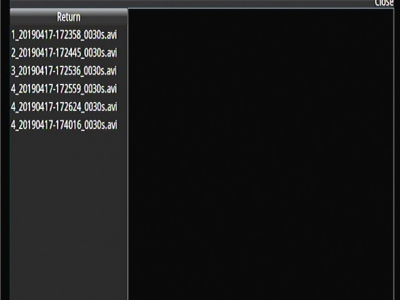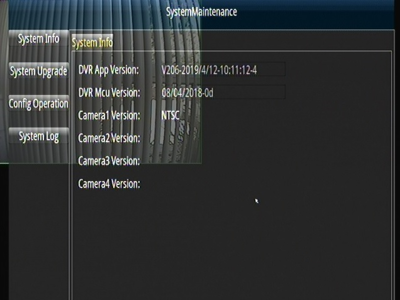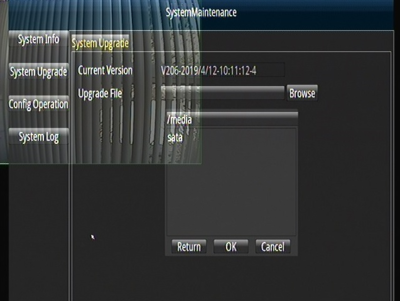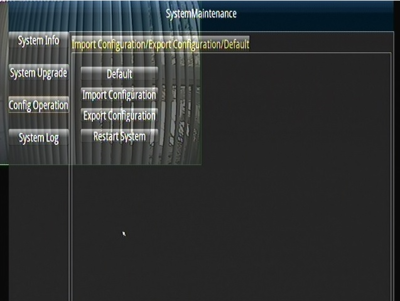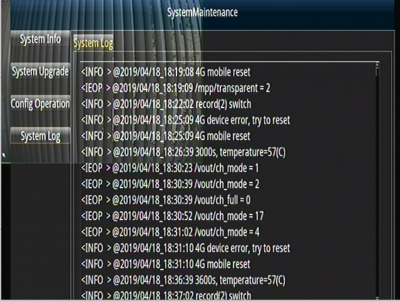Difference between revisions of "New D4M (4/17/19) Initial Configuration and Setup"
Jump to navigation
Jump to search
(→Record) |
|||
| Line 205: | Line 205: | ||
==Storage== | ==Storage== | ||
| − | [[File:D4M_Storage_Basesetting. | + | [[File:D4M_Storage_Basesetting.png|left|400px|]] |
| + | <br><br><br><br><br><br><br><br><br><br> | ||
| + | <br><br><br><br><br><br><br><br><br><br> | ||
<br><br><br><br><br><br><br><br><br><br> | <br><br><br><br><br><br><br><br><br><br> | ||
==Mobile== | ==Mobile== | ||
| − | [[File:D4M_Mobile_Power. | + | [[File:D4M_Mobile_Power.png|left|400px|]] |
| − | [[File:D4M_Mobile_Motor. | + | [[File:D4M_Mobile_Motor.png|left|400px|]] |
| − | [[File:D4M_Mobile_GPS. | + | [[File:D4M_Mobile_GPS.png|left|400px|]] |
| − | [[File:D4M_Mobile_G-Sensor. | + | [[File:D4M_Mobile_G-Sensor.png|left|400px|]] |
| + | <br><br><br><br><br><br><br><br><br><br> | ||
| + | <br><br><br><br><br><br><br><br><br><br> | ||
<br><br><br><br><br><br><br><br><br><br> | <br><br><br><br><br><br><br><br><br><br> | ||
==Network== | ==Network== | ||
| − | [[File:D4M_Network_3G/4G. | + | [[File:D4M_Network_3G/4G.png|left|400px|]] |
| − | [[File:D4M_Network_Wifi. | + | [[File:D4M_Network_Wifi.png|left|400px|]] |
| − | [[File:D4M_Network_LAN. | + | [[File:D4M_Network_LAN.png|left|400px|]] |
| − | [[File:D4M_Network_Server_Settings. | + | [[File:D4M_Network_Server_Settings.png|left|400px|]] |
| − | [[File:D4M_Network_GPS_Server_Settings. | + | [[File:D4M_Network_GPS_Server_Settings.png|left|400px|]] |
| + | <br><br><br><br><br><br><br><br><br><br><br><br><br><br><br><br><br><br><br><br> | ||
| + | <br><br><br><br><br><br><br><br><br><br><br><br><br><br><br><br><br><br><br><br> | ||
<br><br><br><br><br><br><br><br><br><br> | <br><br><br><br><br><br><br><br><br><br> | ||
==Setting== | ==Setting== | ||
| − | [[File:D4M_Setting_Common_Setting. | + | [[File:D4M_Setting_Common_Setting.png|left|400px|]] |
| − | [[File:D4M_Setting_Alarm_Setting. | + | [[File:D4M_Setting_Alarm_Setting.png|left|400px|]] |
| − | [[File:D4M_Setting_Date_Time. | + | [[File:D4M_Setting_Date_Time.png|left|400px|]] |
| − | [[File:D4M_Setting_Output_Setting. | + | [[File:D4M_Setting_Output_Setting.png|left|400px|]] |
| − | [[File:D4M_Setting_PTZ_Setting. | + | [[File:D4M_Setting_PTZ_Setting.png|left|400px|]] |
| + | <br><br><br><br><br><br><br><br><br><br><br><br><br><br><br><br><br><br><br><br> | ||
| + | <br><br><br><br><br><br><br><br><br><br><br><br><br><br><br><br><br><br><br><br> | ||
| + | <br><br><br><br><br><br><br><br><br><br><br><br><br><br><br><br><br><br><br><br> | ||
<br><br><br><br><br><br><br><br><br><br> | <br><br><br><br><br><br><br><br><br><br> | ||
==File== | ==File== | ||
| − | [[File:D4M_File. | + | [[File:D4M_File.png|left|400px|]] |
| + | <br><br><br><br><br><br><br><br><br><br><br><br><br><br><br><br><br><br><br><br> | ||
<br><br><br><br><br><br><br><br><br><br> | <br><br><br><br><br><br><br><br><br><br> | ||
==System== | ==System== | ||
| − | [[File:D4M_System_Info. | + | [[File:D4M_System_Info.png|left|400px|]] |
| − | [[File:D4M_System_Upgrade. | + | [[File:D4M_System_Upgrade.png|left|400px|]] |
| − | [[File:D4M_System_Config_Operation. | + | [[File:D4M_System_Config_Operation.png|left|400px|]] |
| − | [[File:D4M_System_Log. | + | [[File:D4M_System_Log.png|left|400px|]] |
| + | <br><br><br><br><br><br><br><br><br><br><br><br><br><br><br><br><br><br><br><br> | ||
| + | <br><br><br><br><br><br><br><br><br><br><br><br><br><br><br><br><br><br><br><br> | ||
| + | <br><br><br><br><br><br><br><br><br><br><br><br><br><br><br><br><br><br><br><br> | ||
<br><br><br><br><br><br><br><br><br><br> | <br><br><br><br><br><br><br><br><br><br> | ||
Revision as of 22:33, 24 April 2019
Idrive D4M Configuration
Record Serial Number
Serial number is located on the bottom of the D4M.
- Remove D4M from the Security Box
- Record Serial number
- Print Label and afix to the top of the D4M
- Enter Serial Number into Admin Center.
- AC> Manufacturing >D4-DVR Production Tab
- Click on ADD and enter the S/N
- Select Item Type IDRDVRD4HD
Install Hard Drive/SSD
Use the 4 screws in the plastic bag with the keys to secure the SSD in the carriage
Install the Hard Drive Sled into the D4M
Setup the D4 for configuration
- Plug in the Power Cable
- Plug in the Monitor Cable
- Plug in the Camera Cable
- Plug in a Mouse (no Remote Control with the D4M)
- Turn power supply ON
- Turn Key ON
- Select Main Menu
Click the Right Mouse Button For Options
- 1)*Main Menu - DVR Configuration Options
- 2)*SingleScreen - Display one Camera on the Monitor
- 3)*MultiScreen - Display all 4 cameras on the monitor
- 4)*UpScreen - Figure it out
- 5)*DownScreen - Figure it out
- 6)*Screen Save - Save the current screen configuration as Default
- 7)*PTZ
Verify Correct Firmware version
Main Menu> System> System Info
Current Release V206-2019/4/12-10:11:124
Upgrade Firmware if needed
- Obtain Latest Firmware Version from AdminCenter (if we receive one)
- Place the Firmware on a SD Card (USB Port is in use for the mouse)
- Insert the SD card into the DVR
- Main Menu> System> System Upgrade> Browse and select file and click OK
<br
Import Idrive Default Configuration
- Obtain Latest Config File from AdminCenter (if we receive one)
- Place the Config File on a SD Card (USB Port is in use for the mouse)
- Insert the SD card into the DVR
- Main Menu> System> Config Operation> Import Configuration Browse and select file and click OK
Verify Config and customize Settings
- Enter the serial number for the D4M into the “LICENSE ID” Menu> Mobile> Motor> License ID
- Set the CUSTOMER's Time Zone Menu> Setting> Date/Time> Timezone
- Set the CUSTOMER's Time Menu> Setting> Date/Time> Set Time
- Set the CUSTOMER's Daylight Savings Time Menu> Setting> Dst Setting> USA
- Note No need to fill in the week day or Hour. USA sets this
- Turn Key OFF
- Remove SD Card
Format the SSD / Hard Drive
- Install the hard drive carriage into the D4M
- Turn the key ON
- Format the SSD/Hard Drive Menu> Storage> Disk Info> Format
- The Format Button is at the bottom but does not display in AMCAP
- Push record and verify that it can write to the hard drive.
- Push stop
- Test all camera ports with a working camera to ensure that they all work.
- Turn the Key and Power supply off.
- Box up unit with serial number on the outside of the box
Main Menu
The Main Menu is Displayed by right clicking the USB mouse .
- 1)**Preview - Camera Setting , Motion Setting
- 2)**Record - words here
- 3)**Storage - words here
- 4)**Mobile - words here
- 5)**Network - words here
- 6)**Setting - words here
- 7)**File - words here
- 8)**System - words here
Preview Setting
Copy To, Apply, Return Buttons not shown in AMCAP
Record
Storage
Mobile
Network
Setting
File
System