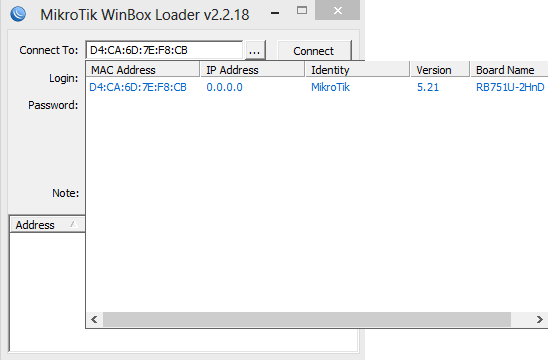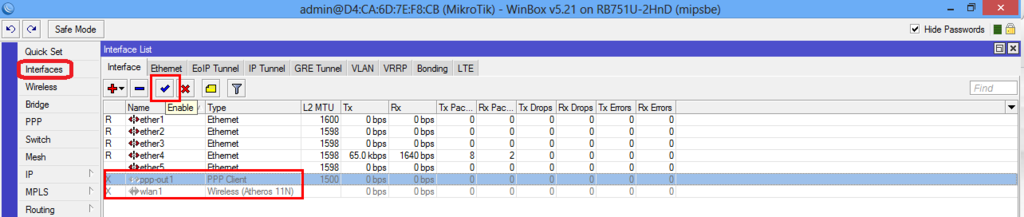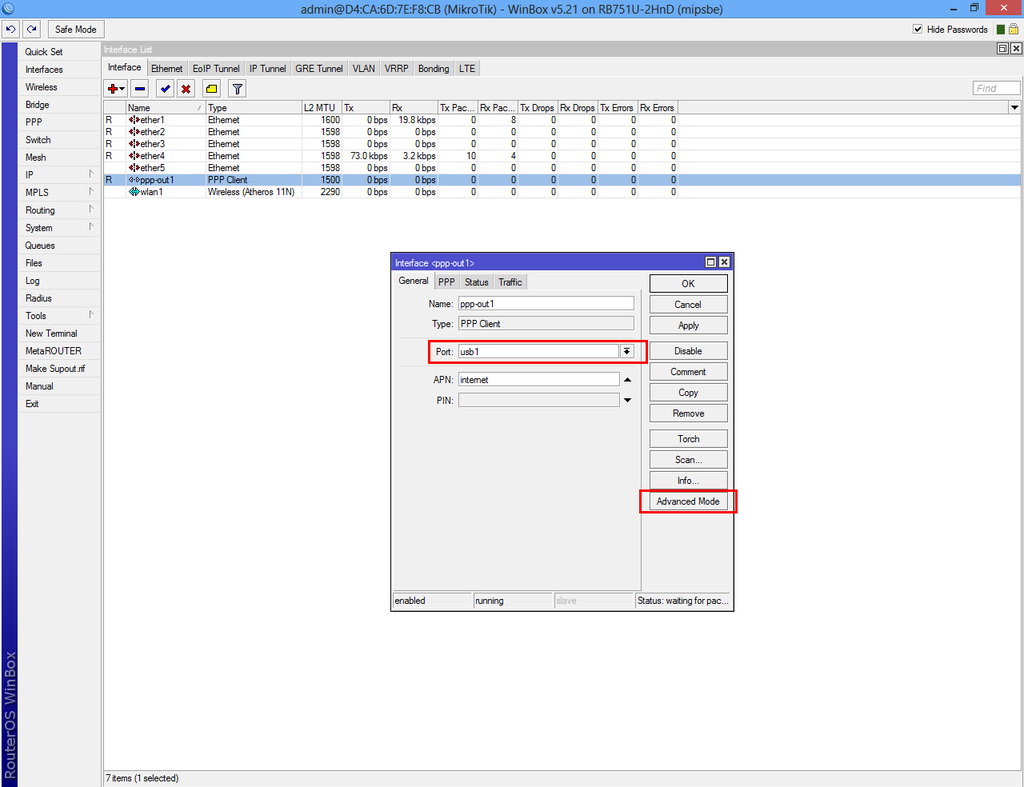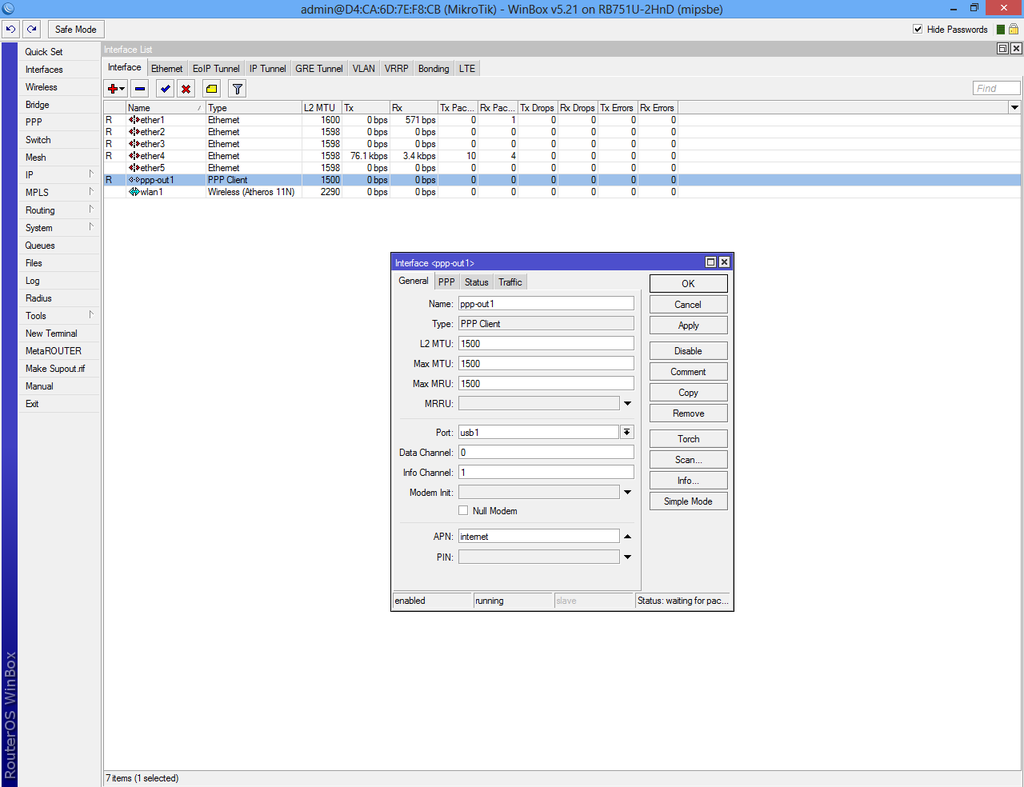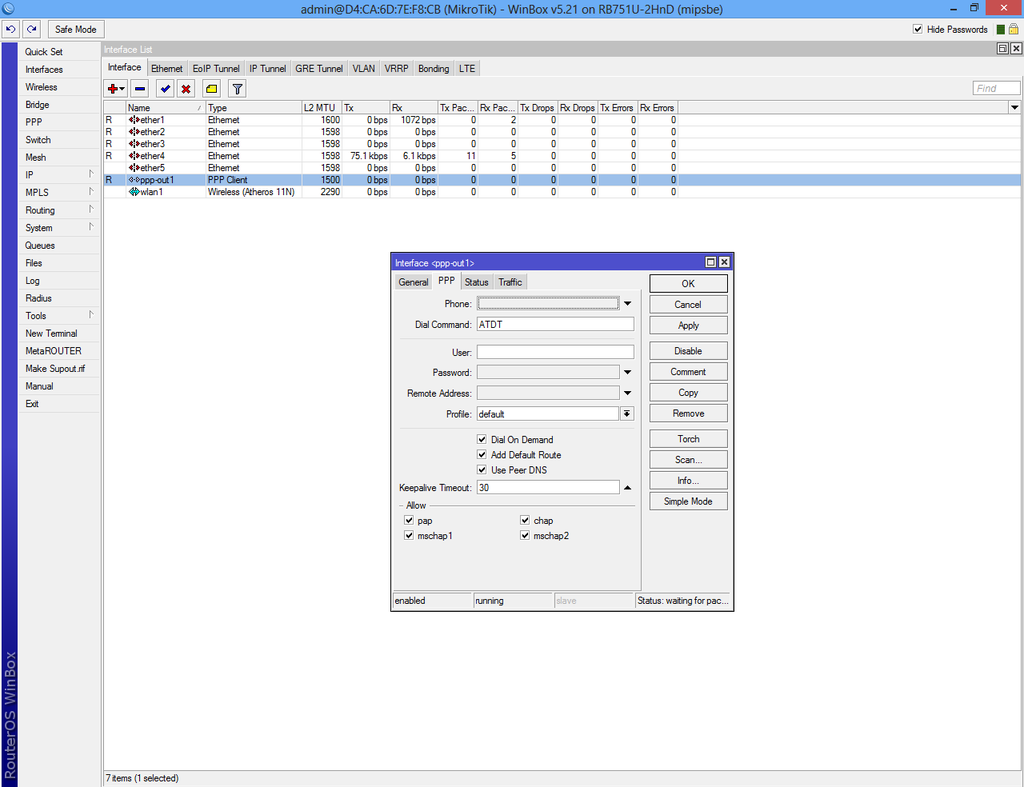Difference between revisions of "Configure VPN Client"
Jump to navigation
Jump to search
| Line 9: | Line 9: | ||
[[File:Mikrotik-client2.png|1024px|center]] | [[File:Mikrotik-client2.png|1024px|center]] | ||
| + | |||
| + | |||
| + | Connect your 3G USB dongle and restart router. | ||
| + | |||
| + | Return on "Interface List" and double-click "ppp-out1" and make sure that "usb1" option is selected. If the "Port" drop-down list is empty then your 3G dongle is not supported. | ||
| + | |||
| + | Our 3G USB worked by default without any other configuration. Click on "Advanced Mode" if your SIM does require mobile carrier configuration. | ||
| + | |||
| + | |||
| + | [[File:Mikrotik-client3.png|1024px|center]] | ||
| + | |||
| + | [[File:Mikrotik-client4.png|1024px|center]] | ||
| + | |||
| + | [[File:Mikrotik-client5.png|1024px|center]] | ||
Revision as of 10:43, 4 June 2013
Run Winbox.exe select router from list and click connect
Select "Interfaces" from the left menu and enable both "wlan1" and "ppp-out1".
Connect your 3G USB dongle and restart router.
Return on "Interface List" and double-click "ppp-out1" and make sure that "usb1" option is selected. If the "Port" drop-down list is empty then your 3G dongle is not supported.
Our 3G USB worked by default without any other configuration. Click on "Advanced Mode" if your SIM does require mobile carrier configuration.