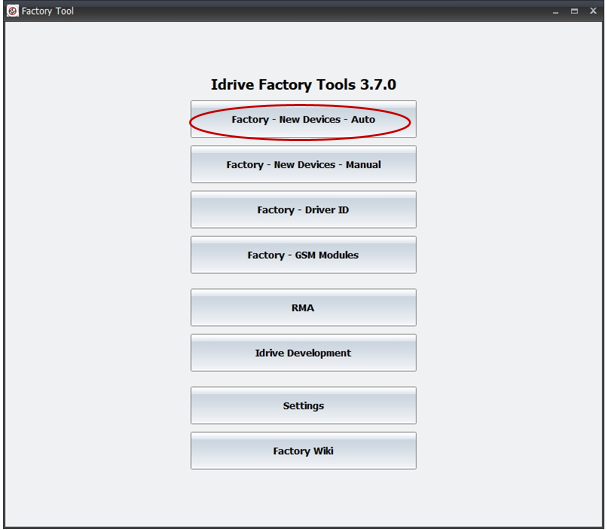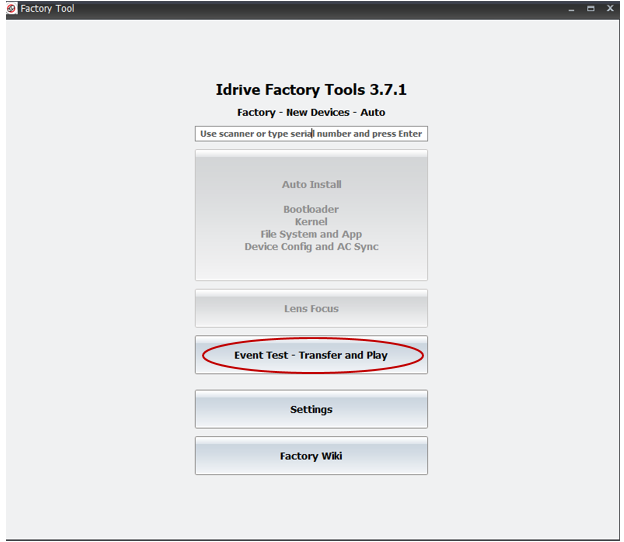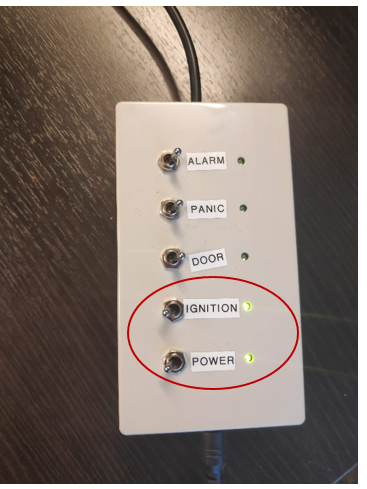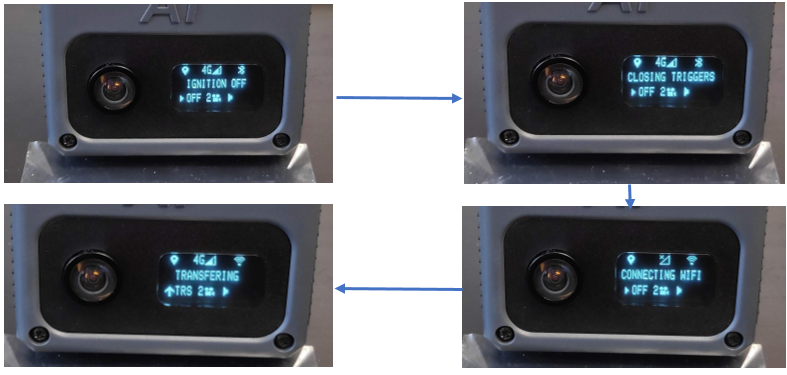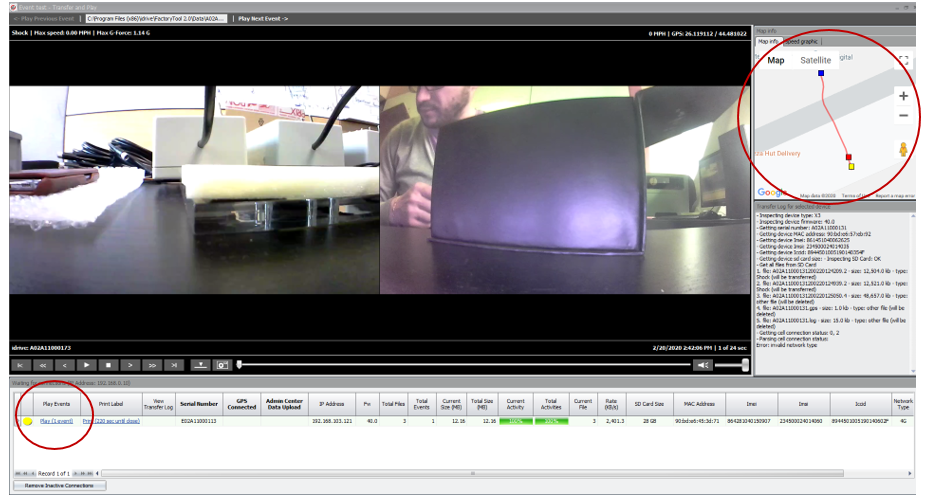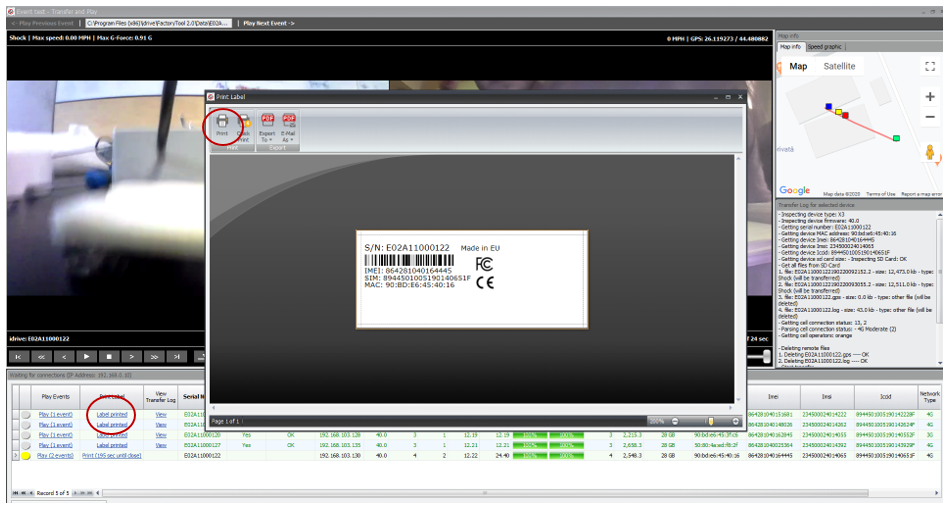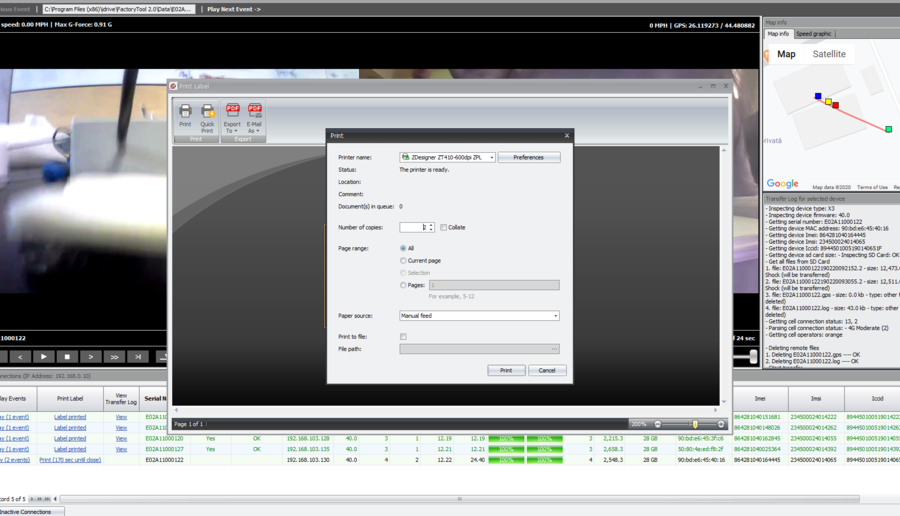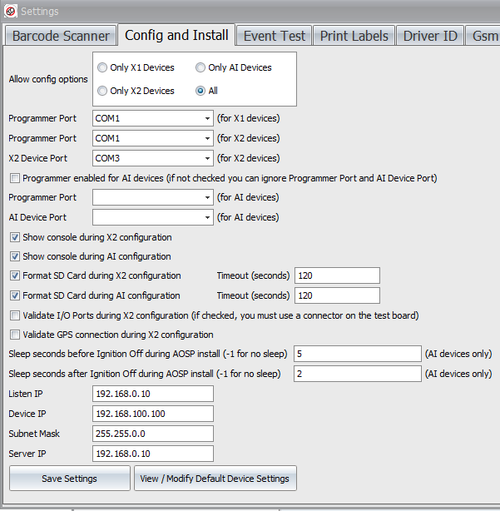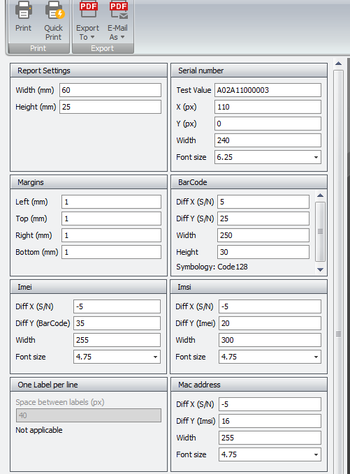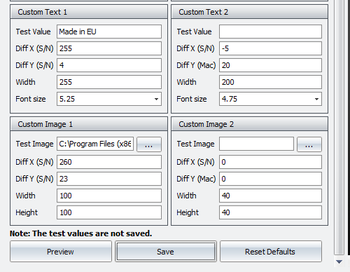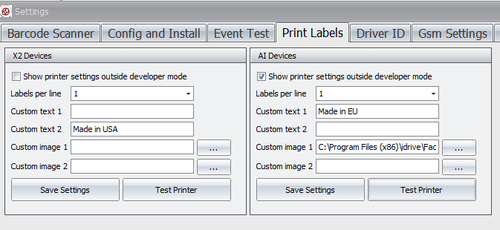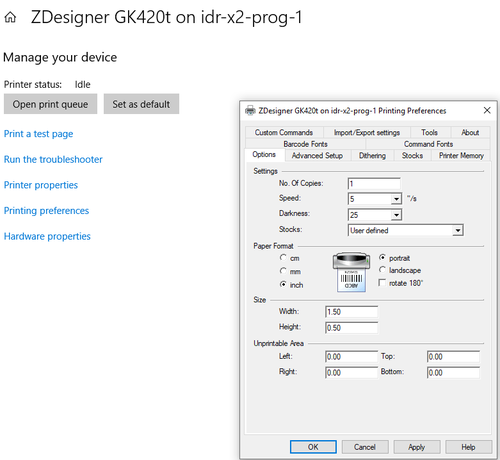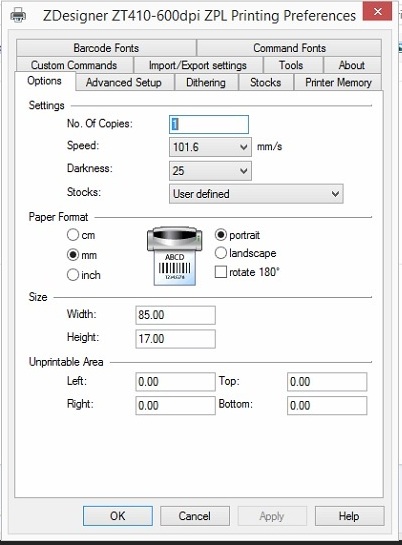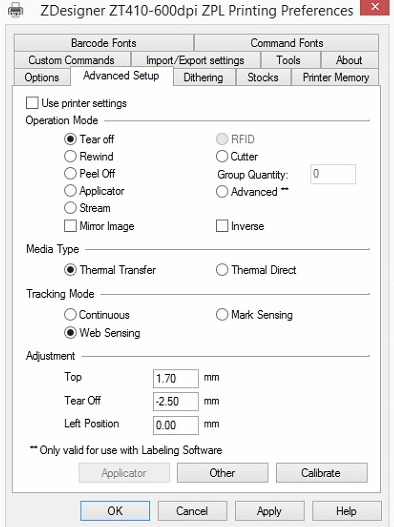Difference between revisions of "Manufacturing:AI Device Manufacturing and Programming Process"
| Line 62: | Line 62: | ||
*Apply one label on the bottom of the AI camera and one on the right side of the Final box. | *Apply one label on the bottom of the AI camera and one on the right side of the Final box. | ||
| − | [[File:poza13.jpg| | + | [[File:poza13.jpg|500px|]] |
| − | [[File:poza14.jpg| | + | [[File:poza14.jpg|500px|]] |
*Put the AI camera into the Final box. | *Put the AI camera into the Final box. | ||
Revision as of 07:43, 24 March 2020
AI Device Manufacturing and Programming
FINAL TEST (VIA FACTORY TOOL)
- Open Factory Tool Factory - New devices – Auto Event Test – Transfer and Play (event test window will open – see at point 7)
- Connect 5 assembled AI cameras to Switch boxes power supplies (Power and Ignition are OFF).
- Switch Power and Ignition ON AI cameras will start to boot (Idrive logo will be displayed).
In this phase, AI cameras connect to GPS and to network (2G/3G/4G). The operator must pay attention to the cameras screens to assure that connections are available, and that all the icons are displayed and there is no error code – See picture below.
- Trigger a SHOCK event by pulling (shaking) each AI camera backward and forward (once or twice) Message SHOCK will be displayed on the screen, moment when the camera starts recording the event.
- After triggering and recording the SHOCK event (display gets back to normal), Switch Ignition OFF for AI cameras.
In this phase, AI cameras connect to Wi-Fi and start transferring. A text with IGNITION OFF followed by CLOSING TRIGGERS, by CONNECTING WIFI and by TRANSFERING along with specific icons, will be displayed on the screen.
- In the event test window, click on Play for each of the AI camera in the Play events area the record of the SHOCK event will be played.
Verify the focus of both lenses (image clarity). If the image is clear, lens focus was done properly. If not, the camera must be put aside. Check also if GPS route was recorded.
- If lens focus OK and GPS route recorded Click on Label Printed – Print and print 2 labels. Close the window.
There will be displayed 2 messages: one for label print confirmation and one for beep confirmation. If label was not printed, click NO and try again to reprint the label. Camera starts to beep only if label printed was confirmed. Once label print and beep confirmed, serial number text row turnes green. If there is no beep, it means that the camera has a problem with the speaker.
- Camera will shut down automatically (SHUTTING DOWN message will be displayed) Switch Power OFF and Unplug the camera.
- Apply one label on the bottom of the AI camera and one on the right side of the Final box.
- Put the AI camera into the Final box.
Radu Notes
The AI programmer is mandatory only one time when the board comes from China with the default chinese AOSP. Once the AOSP is overwritten with our AOSP, the programmer becomes optional.
You need a micro usb cable in order to connect camera to a computer usb port, a power source for AI camera and a computer with Windows 10 (preferable).
Factory Tool Installation
Install Factory Tool
Download and install the latest Factory Tool from Admin Center
Firmware
Firmware folder is auto-populated by the Factory Tool installer and should have the following structure:
- firmware.apk represents the current firmware version (40.0.55)
- updater.apk is a background application taking care about firmware and aosp upgrades / firmware crashes / background staffs. The current version is 1.0
- idrive_root is the place where we keep different files (neural networks, settings, etc)
- firmware.apk should be replaced every time when a new stable firmware is released. For example, if you have a new update.apk file, you can rename this file and copy it over firmware.apk. You have also to copy the same file over idrive_root/recovery.apk file
- The same mechanism should be used if we will upgrade updater.apk. That apk should also be copied over idrive_root/recovery_updater_app.apk.
- Any file from idrive_root folder is replaceable. In the future we can add / remove / replace any file from idrive_root
Install the Android OS
Download and install the latest AOSP from Admin Center
Unzip the ASOP archive
Copy the files to C:\Program Files (x86)\Idrive\Factory Tool 2.0\FactoryToolsAI\Aosp
Every time when a new AOSP is released, the files from Aosp folder should be replaced with the new files.
FT Configuration
Select Idrive Development > Settings (password > idrive2#dev)
Disable Passwords ( if applicable)
Click on Passwords tab and disable
Config and Install
Uncheck "Programmer enabled for AI devices"
The Factory Tool is documented, but I don't have the documentation now 🙂 (Alexandra will send you all documents tomorrow morning)
However the process is very similar with X2. There are AI settings in Idrive Development->Settings->Config and Install (see below)
(DO NOT CHANGE the "sleep seconds" fields for AI devices only).
Factory Tool Print Settings (Santa Barbara)
Idrive AI Labels Windows Configuration
Add the Printer
Settings > printers
Add printer>
\\idr-x2-prog-1\Zdesigner GK420t
Click on printer and Manage > Printing preferences Options> Darkness 25, Width 1.5" Height .5"
GK420T Printer Configuration (Santa Barbara)
Install Zebra Setup Utilities (Not needed for Factory Tool)
Label supplies for GK420T printer in RMA area
https://www.zpsstore.com/ShoppingCart.asp
https://www.bradyid.com/en-us/family/cps-3053222 (In use in RMA Area)
Zebra Part #: 10011693
Label Size (WxH): 1.5" x 0.50"
Labels Per Roll: 9,420
Rolls Per Case: 4
Core Size: 3"
Outside Diameter: 8"Zebra Z-Ultimate 10011693
- NO perforation between label
Thermal Ribbon:
Zebra 5095 Performance Ribbon
https://www.barcodesinc.com/search.htm?search=05095GS06407&v=1