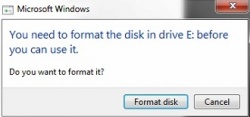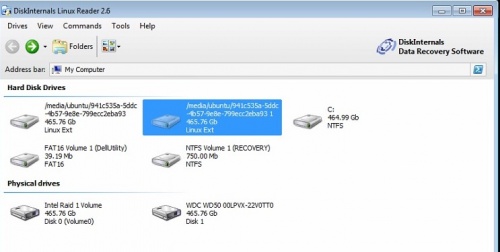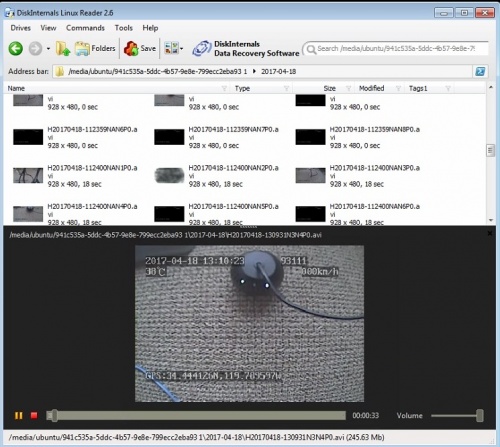Difference between revisions of "ICV D8 End User Guide"
(Created page with "==Idrive D8 User Guide== <br><br> ===Viewing Videos from the Idrive D8=== ====plug monitor into front and use remote control==== how to here <br><br> ====Pull hard drive...") |
|||
| (24 intermediate revisions by the same user not shown) | |||
| Line 3: | Line 3: | ||
<br><br> | <br><br> | ||
| − | === | + | ===Logging into the Idrive D8=== |
| + | |||
| + | Use the supplied monitor cable plug into the "AV-OUT" jack on the front of the D8 and connect to the monitor. | ||
| + | |||
| + | Using the remote control log into the D8 system | ||
| + | |||
| + | Press "Login" on the Remote Control | ||
| + | |||
| + | Select User by pressing "Enter". Use the Up & Down arrows to select the user and press Enter. | ||
| + | |||
| + | ::'''Idriveadm''' - Admin user for Idrive Support personnel only | ||
| + | |||
| + | ::'''BNSF''' - User for location manager. Password: TBD | ||
| + | |||
| + | Use the Down arrow so the "Password" field is selected and enter the password | ||
| − | |||
| − | |||
<br><br> | <br><br> | ||
| + | |||
| + | ===Options for Viewing Videos from the Idrive D8=== | ||
| + | |||
| + | |||
| + | ====Play back with connected monitor==== | ||
| + | |||
| + | <span style="color: red">process here | ||
| + | |||
| + | <br> | ||
| + | |||
====Pull hard drive and plug into computer==== | ====Pull hard drive and plug into computer==== | ||
| − | ====System Requirements===== | + | =====System Requirements===== |
| + | |||
| + | ::*Windows7 or Windows10 PC | ||
| + | |||
| + | ::*Idrive D8 USB Hard Drive Adapter | ||
| + | |||
| + | |||
| + | ::*Disk Internals Reader Software Installed - https://www.diskinternals.com/linux-reader/ (current version 2.6) | ||
| + | |||
| + | ::: (Used to access the Idrive D8 filesystem (Linux format)on a windows PC) | ||
| + | |||
| + | ::*Other Video Playback Software (VLC Player?)(MDVRPlayer)<span style="color: red"> Sort it out | ||
| + | |||
| + | <span style="color: red"> EXT3 driver for windows - https://sourceforge.net/projects/ext2fsd/files/Ext2fsd/ <span style="color: red"> '''NO!''' | ||
| + | |||
| + | ::<span style="color: red">This driver is garbage and causes blue screens of death on windows 7 & 10. Not an option | ||
| + | |||
| + | <br><br> | ||
| + | |||
| + | =====Using DiskInternals Linux Reader===== | ||
| + | |||
| + | Start> Programs>DiskInternals Linux Reader | ||
| + | |||
| + | <br> | ||
| + | |||
| + | Plug the Hard drive or SD card into the windows machine's USB Port. | ||
| + | |||
| + | <br> | ||
| + | |||
| + | The Idrive D8 uses Linux file system which windows cannot read so windows will ask you if you want to format the disk. <span style="color: red">'''You must select Cancel or your data will be destroyed'''. | ||
| + | |||
| + | [[File:diskint_format_no.jpg|250px|]] | ||
| + | |||
| + | <br> | ||
| + | |||
| + | Select the Idrive D8 hard drive or SD card containing the video files. | ||
| + | |||
| + | [[File:diskint_sel_disk.jpg|500px|]] | ||
| + | |||
| + | <br> | ||
| + | |||
| + | Navigate to the Folder which has the date you are looking for. | ||
| + | |||
| + | <br> | ||
| + | |||
| + | Select the video you wish to view/copy | ||
| + | |||
| + | ::Single click the video file to play the video with DiskInternals or: | ||
| + | |||
| + | ::double click the video file to copy the file to another location. | ||
| + | |||
| + | [[File:diskinternals1.jpg|500px|]] | ||
| + | |||
| + | <br><br> | ||
| + | |||
| + | ====Video files naming and identification==== | ||
| + | |||
| + | The disk will have one folder for each Date of recording Example: 2017-07-06 | ||
| + | |||
| + | Video Segments in these folders will have names that indicate the date and time of the recording. | ||
| + | |||
| + | Example: H20170706-091745NAN1P0.avi breaks down into: | ||
| + | |||
| + | :: H20170706- (Year, Month, Day) | ||
| + | |||
| + | :: 091745 (Hour, Minute, Second) of video start time | ||
| + | |||
| + | :: NAN (Figure it out) | ||
| + | |||
| + | :: 1P0 (Channel number 1) 2P0 (Channel number 2) etc. (look into all channels in one file and select what we want for default) | ||
| + | |||
| + | <br><br> | ||
| + | |||
| + | ====Copying video recording files==== | ||
| − | + | On PC copy and paste to a new location. (Hard drive is read only on the PC) | |
| − | + | Use Remote control and thumb drive? - figure it out | |
| − | + | Use Wired network connection (only available on the back of unit so not a good idea. | |
<br><br> | <br><br> | ||
Latest revision as of 22:45, 10 July 2017
Idrive D8 User Guide
Logging into the Idrive D8
Use the supplied monitor cable plug into the "AV-OUT" jack on the front of the D8 and connect to the monitor.
Using the remote control log into the D8 system
Press "Login" on the Remote Control
Select User by pressing "Enter". Use the Up & Down arrows to select the user and press Enter.
- Idriveadm - Admin user for Idrive Support personnel only
- BNSF - User for location manager. Password: TBD
Use the Down arrow so the "Password" field is selected and enter the password
Options for Viewing Videos from the Idrive D8
Play back with connected monitor
process here
Pull hard drive and plug into computer
System Requirements
- Windows7 or Windows10 PC
- Idrive D8 USB Hard Drive Adapter
- Disk Internals Reader Software Installed - https://www.diskinternals.com/linux-reader/ (current version 2.6)
- (Used to access the Idrive D8 filesystem (Linux format)on a windows PC)
- Other Video Playback Software (VLC Player?)(MDVRPlayer) Sort it out
EXT3 driver for windows - https://sourceforge.net/projects/ext2fsd/files/Ext2fsd/ NO!
- This driver is garbage and causes blue screens of death on windows 7 & 10. Not an option
Using DiskInternals Linux Reader
Start> Programs>DiskInternals Linux Reader
Plug the Hard drive or SD card into the windows machine's USB Port.
The Idrive D8 uses Linux file system which windows cannot read so windows will ask you if you want to format the disk. You must select Cancel or your data will be destroyed.
Select the Idrive D8 hard drive or SD card containing the video files.
Navigate to the Folder which has the date you are looking for.
Select the video you wish to view/copy
- Single click the video file to play the video with DiskInternals or:
- double click the video file to copy the file to another location.
Video files naming and identification
The disk will have one folder for each Date of recording Example: 2017-07-06
Video Segments in these folders will have names that indicate the date and time of the recording.
Example: H20170706-091745NAN1P0.avi breaks down into:
- H20170706- (Year, Month, Day)
- 091745 (Hour, Minute, Second) of video start time
- NAN (Figure it out)
- 1P0 (Channel number 1) 2P0 (Channel number 2) etc. (look into all channels in one file and select what we want for default)
Copying video recording files
On PC copy and paste to a new location. (Hard drive is read only on the PC)
Use Remote control and thumb drive? - figure it out
Use Wired network connection (only available on the back of unit so not a good idea.