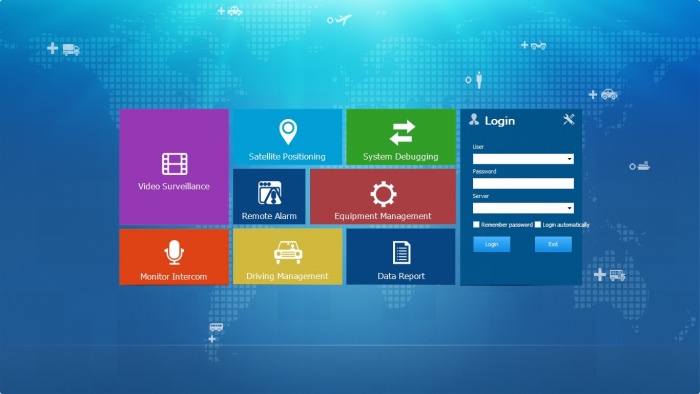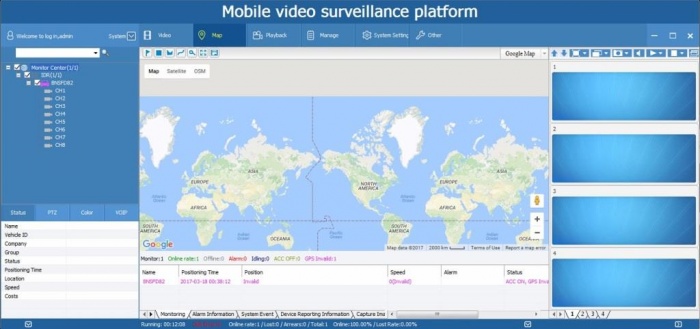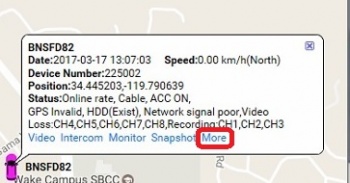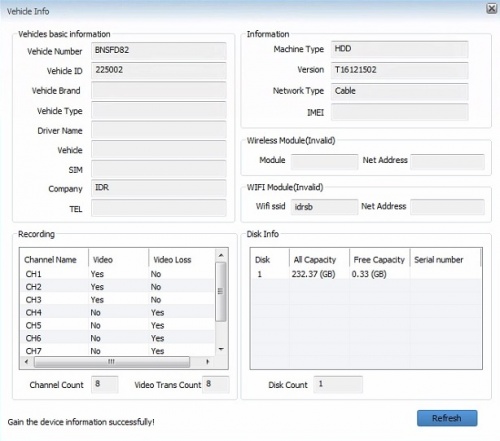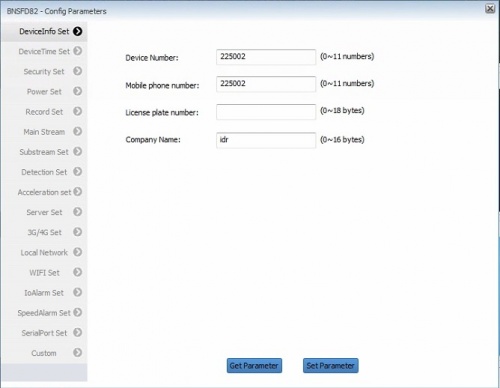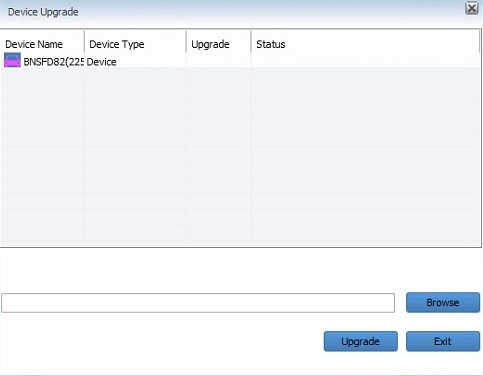Difference between revisions of "RMS Client documentation"
Jump to navigation
Jump to search
| (4 intermediate revisions by the same user not shown) | |||
| Line 1: | Line 1: | ||
| − | ==''' | + | =='''RMS PC client software:'''== |
RVMS_WIN_7.4.0.15_20160811 | RVMS_WIN_7.4.0.15_20160811 | ||
| Line 16: | Line 16: | ||
Click on Start>Programs>RMVS>Gibberish | Click on Start>Programs>RMVS>Gibberish | ||
| + | |||
| + | or | ||
| + | |||
| + | Click on Desktop Icon. (both need to be run as admin) | ||
[[File:RMVS_client1l.jpg|700px|]] | [[File:RMVS_client1l.jpg|700px|]] | ||
| Line 38: | Line 42: | ||
These settings are only in the RMS Client and not the server. You must communicate through the server to use this. Device must be connected and have GPS. | These settings are only in the RMS Client and not the server. You must communicate through the server to use this. Device must be connected and have GPS. | ||
| + | |||
| + | Select the Vehicle you want to access and it comes up in the Map section. | ||
Click "More" and get a pulldown list | Click "More" and get a pulldown list | ||
| − | [[File:RMSClient_remote_options.jpg| | + | [[File:RMSClient_remote_options.jpg|350px|]] |
| + | |||
| + | <br><br> | ||
| − | Vehicle Info | + | ====Vehicle Info==== |
| − | [[File:RMSClient_remote_vehicle_info.jpg| | + | [[File:RMSClient_remote_vehicle_info.jpg|500px|]] |
| − | Config Parameters | + | <br><br> |
| + | |||
| + | ====Config Parameters==== | ||
| + | |||
| + | <span style="color: red">'''Remote settings for the D8!''' | ||
| + | |||
| + | [[File:RMSClient_remote_config_parameters.jpg|500px|]] | ||
| + | |||
| + | <br><br> | ||
| − | + | ====Device Upgrade==== | |
| − | + | don't know. Firmware update? | |
| − | [[File:RMSClient_remote_device_upgrade.jpg| | + | [[File:RMSClient_remote_device_upgrade.jpg|500px|]] |
<br><br> | <br><br> | ||
Latest revision as of 22:23, 17 March 2017
RMS PC client software:
RVMS_WIN_7.4.0.15_20160811
Download Location
Installation
Click it and it installs without settings
Program Open
Click on Start>Programs>RMVS>Gibberish
or
Click on Desktop Icon. (both need to be run as admin)
Login
I was able to log in and connect to my local server as well as the AWS instance but only as admin. Does this have multi user capability? I cannot find any user settings on the server.
- User - Admin
- Password: Admin
- Server 192.168.0.10
Remote Options (access to DVR from server)
These settings are only in the RMS Client and not the server. You must communicate through the server to use this. Device must be connected and have GPS.
Select the Vehicle you want to access and it comes up in the Map section.
Click "More" and get a pulldown list
Vehicle Info
Config Parameters
Remote settings for the D8!
Device Upgrade
don't know. Firmware update?