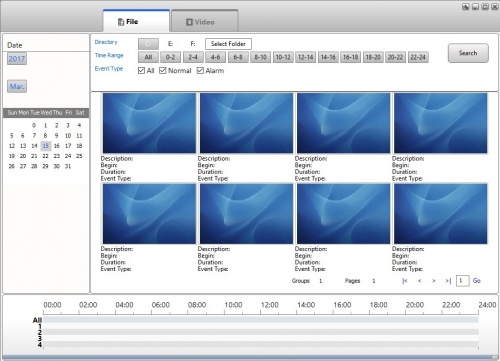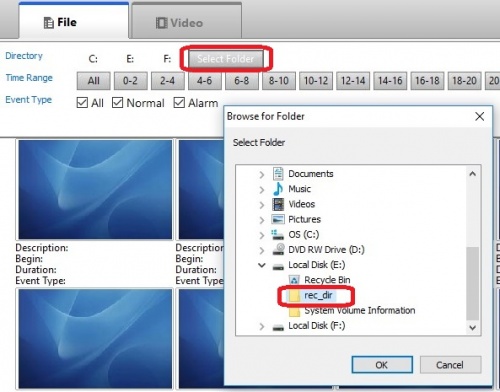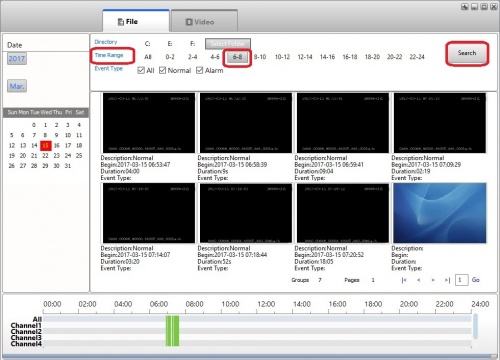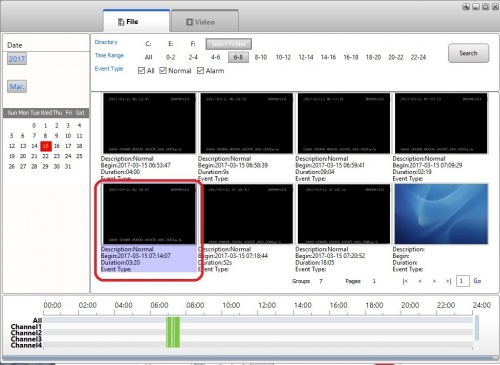Difference between revisions of "MDVR Player documentation"
| (13 intermediate revisions by the same user not shown) | |||
| Line 8: | Line 8: | ||
Right click on Icon and run as Administrator to open the program | Right click on Icon and run as Administrator to open the program | ||
| − | |||
| − | |||
Default Views: | Default Views: | ||
| Line 18: | Line 16: | ||
[[file:MDVR_login_video.jpg|500px|Default Video View]] | [[file:MDVR_login_video.jpg|500px|Default Video View]] | ||
| − | + | <br><br> | |
==Connect Hard drive== | ==Connect Hard drive== | ||
| − | Remove hard drive from D8 and connect to the computer using the USB Cable | + | Remove hard drive from D8 and connect to the computer using the USB Cable. If on a laptop you may need the USB cable with 2 connectors on one end and a single on the other. Plug the two on one end into the laptop to supply enough power to the hard drive. |
When the Hard drive connects it will show up as 2 disk partitions | When the Hard drive connects it will show up as 2 disk partitions | ||
| − | :*one | + | :*one configurations and logs (F: on my system and ~439mb on 256G SSD) |
| + | |||
| + | :*Two the bulk storage partition (E: on my system and ~232GB on 256G SSD) | ||
| + | |||
| + | :*Videos are in the "rec_dir" folder | ||
| + | |||
| + | <br><br> | ||
| + | |||
| + | ==Select the folder (Directory) where the Videos reside== | ||
| + | |||
| + | Click the "Select Folder" button | ||
| + | |||
| + | Navigate to the folder where the videos are stored (in this case Local Disk (E)\rec_dir) | ||
| + | |||
| + | [[file:MDVR_Select_folder.jpg|500px|Select Video Folder]] | ||
| + | |||
| + | <br><br> | ||
| + | |||
| + | ==Select the Time Range== | ||
| + | |||
| + | Select the Date and Hour range (in this example 6AM-8AM is selected) | ||
| + | |||
| + | Click Search and the events videos will be shown | ||
| + | |||
| + | [[file:MDVR_Select_timerange.jpg|500px|Select Time Range]] | ||
| + | |||
| + | <br><br> | ||
| + | |||
| + | ==Select the Video to View== | ||
| + | |||
| + | Double click on the Video you wish to view: | ||
| + | |||
| + | [[file:MDVR_Select_video.jpg|500px|Select video]] | ||
| + | |||
| + | The Video Player will open and the Video will be playing: | ||
| + | |||
| + | [[file:MDVR_Selected_video.jpg|500px|Selected video]] | ||
| + | |||
| + | <br><br> | ||
| + | |||
| + | ==Player Controls== | ||
| + | |||
| + | [[file:MDVR_Player_controls.jpg|500px|Player Controls]] | ||
| + | |||
| + | 1)Pause/Play | ||
| + | |||
| + | 2)Stop | ||
| + | |||
| + | 3)Rewind | ||
| + | |||
| + | 4)Fast Forward | ||
| + | |||
| + | 5)Go to Start | ||
| + | |||
| + | 6)Go to End | ||
| + | |||
| + | 7)Save a Snapshot | ||
| + | |||
| + | 8)Export an AVI | ||
| + | |||
| + | 9)Export GPS | ||
| + | |||
| + | 10)Print | ||
| + | |||
| + | 11)Display a Single Channel | ||
| + | |||
| + | 12)Display 4 Channels | ||
| + | |||
| + | 13)Display all Channels | ||
| + | |||
| + | 14)Enlarge to full screen | ||
| + | |||
| + | 15)Don't Know | ||
| + | |||
| + | 16)Don't Know | ||
| − | + | 17)Export Avi | |
<br><br> | <br><br> | ||
Latest revision as of 18:54, 23 March 2017
Install MDVRPlayer_WIN_7.7.0.5_20160829
This is the viewer used to review videos etc from a D8 harddrive.
Launch program
Right click on Icon and run as Administrator to open the program
Default Views:
Connect Hard drive
Remove hard drive from D8 and connect to the computer using the USB Cable. If on a laptop you may need the USB cable with 2 connectors on one end and a single on the other. Plug the two on one end into the laptop to supply enough power to the hard drive.
When the Hard drive connects it will show up as 2 disk partitions
- one configurations and logs (F: on my system and ~439mb on 256G SSD)
- Two the bulk storage partition (E: on my system and ~232GB on 256G SSD)
- Videos are in the "rec_dir" folder
Select the folder (Directory) where the Videos reside
Click the "Select Folder" button
Navigate to the folder where the videos are stored (in this case Local Disk (E)\rec_dir)
Select the Time Range
Select the Date and Hour range (in this example 6AM-8AM is selected)
Click Search and the events videos will be shown
Select the Video to View
Double click on the Video you wish to view:
The Video Player will open and the Video will be playing:
Player Controls
1)Pause/Play
2)Stop
3)Rewind
4)Fast Forward
5)Go to Start
6)Go to End
7)Save a Snapshot
8)Export an AVI
9)Export GPS
10)Print
11)Display a Single Channel
12)Display 4 Channels
13)Display all Channels
14)Enlarge to full screen
15)Don't Know
16)Don't Know
17)Export Avi