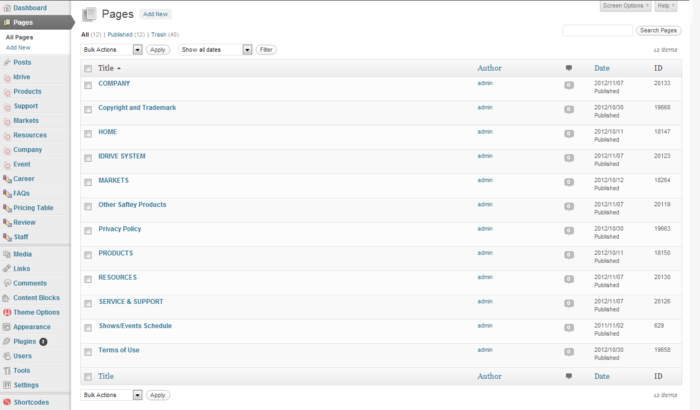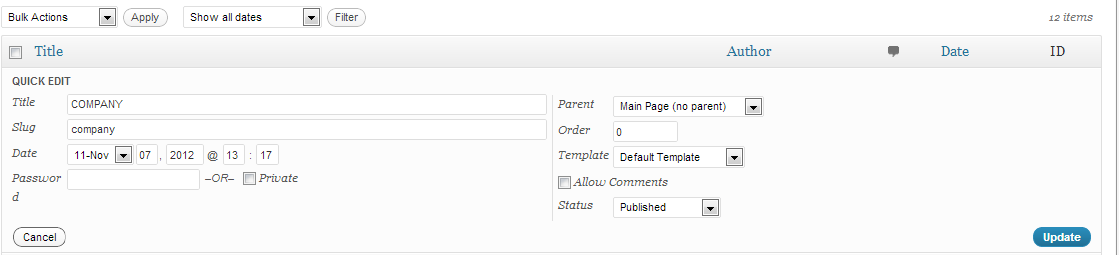Difference between revisions of "Pages"
| Line 37: | Line 37: | ||
| − | [[File: | + | [[File:quick_edit.png]] |
| Line 55: | Line 55: | ||
For example, instead of '''<a href="http://www.idrive.pro/wp-new/company/">Company</a>''', you can use '''<a href="index.php?p=20133">Company</a>''', where "20133" is the "Page ID" for "[[Company]]". This will not affect internal links by changeing "Slug" unless you will delete the page. | For example, instead of '''<a href="http://www.idrive.pro/wp-new/company/">Company</a>''', you can use '''<a href="index.php?p=20133">Company</a>''', where "20133" is the "Page ID" for "[[Company]]". This will not affect internal links by changeing "Slug" unless you will delete the page. | ||
| + | |||
| + | |||
| + | Next I will choose "Edit" from "[[Company]]". | ||
| + | |||
| + | |||
| + | [[file:edit.png]] | ||
| + | |||
| + | |||
| + | |||
| + | [[file:company_edit.png]] | ||
Revision as of 16:01, 27 November 2012
Admin | Design
The "Pages" section contains the most important pages like "Home", "Idrive System", "Products", etc., pages that build our website main menu(see section Menus).
For the beginning I will choose "Quick edit" from Company as example.
From this section you can quick change title, parent, template, allow/deny comment by check/uncheck the box, makeing the page private, visible just for admin same as comments by checking or unchecking the box.
Also you can change the "Slug", this option will automatically change the URL and will affect external and internal links
To avoid changes in the internal links, you can use "Page ID" as URL
For example, instead of <a href="http://www.idrive.pro/wp-new/company/">Company</a>, you can use <a href="index.php?p=20133">Company</a>, where "20133" is the "Page ID" for "Company". This will not affect internal links by changeing "Slug" unless you will delete the page.
Next I will choose "Edit" from "Company".