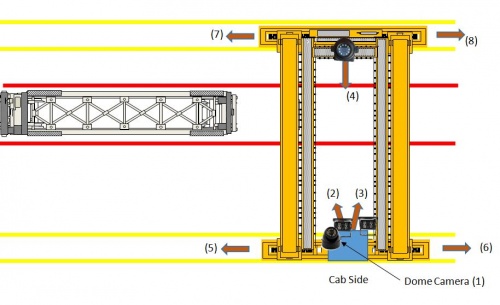Difference between revisions of "ICV D8 Installation Guide"
Jump to navigation
Jump to search
| Line 112: | Line 112: | ||
| − | ====Side loader Camera Locations & Mounting==== | + | =====Side loader Camera Locations & Mounting===== |
[[File:icvd8_cam_conn_loader.jpg|left|500px|]] | [[File:icvd8_cam_conn_loader.jpg|left|500px|]] | ||
| Line 126: | Line 126: | ||
<br><br><br><br><br><br><br><br> | <br><br><br><br><br><br><br><br> | ||
| − | ====Crane Camera Locations & Mounting==== | + | =====Crane Camera Locations & Mounting===== |
[[File:icvd8_cam_conn_crane.jpg|left|500px|]] | [[File:icvd8_cam_conn_crane.jpg|left|500px|]] | ||
Revision as of 21:44, 19 July 2017
ICARvisions D8 Installation Guide
Packaging
All components for a specific individual vehicle will be in one box. This way the DVR will be set up for the exact vehicle and configuration.
Components
DVR
Cables
Cameras
4 Channel Video Splitter (Cranes only)
Idrive D8 DVR
- DVR with SSD & SIM card installed and configured
- Power cable and Fuse
- Dual Video Camera Splitter Cable (QTY 2 for Sideloaders and Chassis, QTY 4 for Cranes)
- External GPS Module
- 3G/4G Antenna
- Video Monitor Cable
- Keys
- Remote Control (Batteries Installed)
Video Splitter (4 channels)
For use in Cranes only to route the video from the existing 4 camera monitor system to the DVR.
- Video Splitter (4 Channels)
- Four 3 meter cables (from Splitter to DVR)
Camera Types
- Waterproof
- Dome (No Audio)
- CAM8165 - what is this?
Connections
Power Cable
- *Red +12volts
- *Black GROUND
- *Yellow Ignition
Dual Video Camera Splitter Cable
- *Yellow - Channel "A"
- *Green - Channel "B"
Camera Connections
| Camera Connections | Cam#/Type/Cable | ||
|---|---|---|---|
| Connector | Side Loader | Chassis Handler | Crane |
| CAM1&CAM2 "A" | #1 /Dome/ 5m | #1 /Dome/ 5m | #1/Dome/5m |
| CAM1&CAM2 "B" | #2 /WP/ 10m | #2 /WP/5m or 10m? | #2/WP/10m |
| CAM3&CAM4 "A" | #3 /WP/ 10m | #3 /WP/ 10m | #3/WP/10m |
| CAM3&CAM4 "B" | #4 /WP/ 10m | #4 /WP/ 10m | #4/8165CAM/65m |
| CAM5&CAM6 "A" | N/A | N/A | #5 /Splitter CH1/ 3m |
| CAM5&CAM6 "B" | N/A | N/A | #6 /Splitter CH2/ 3m |
| CAM7&CAM8 "A" | N/A | N/A | #7 /Splitter CH3/ 3m |
| CAM7&CAM8 "B" | N/A | N/A | #8 /Splitter CH4/ 3m |
Side loader Camera Locations & Mounting
- #1 Dome Cam mounted above and to the Left of driver
- #2 Waterproof Cam mounted where
- #3 Waterproof Cam mounted where
- #4 Waterproof Cam mounted where
Crane Camera Locations & Mounting
- #1 Dome Cam mounted above and to the Left of driver
- #2 Waterproof Cam mounted where
- #3 Waterproof Cam mounted where
- #4 8165 Cam mounted where
- #5 - #8 Existing installed cameras
GPS Puck
- *Mounting location instructions here
3G/4G Antenna
Mounting location instructions here
Rear Anti-Tamper Case Cable Shield
Install it - Wrap cables with ________ to prevent wear on sheet metal.
Identify wrapping tape to prevent cables from wearing on sheetmetal
Picture with shield mounted on DVR and Tape
Functional Test and Sign Off
- Connect Monitor to system
- Power On system
- Verify video for all channels is working (4 channels for loaders, 8 channels for cranes
- Contact Idrive Support to confirm the DVR is registered on the server
- Disconnect one camera to verify Alarms emails are working. Reconnect camera
- Turn Keys and Remote control over to terminal manager
- Manager sign off sheet for installation complete We need to create one.