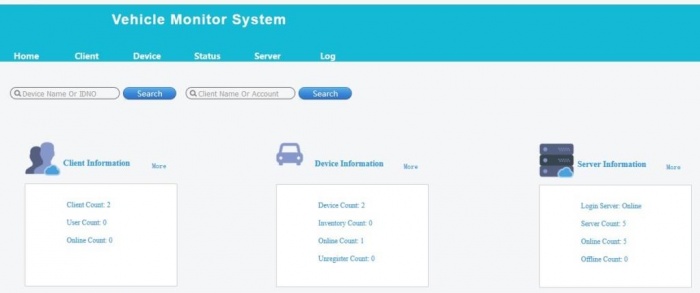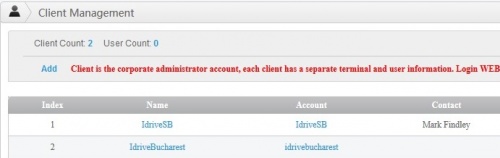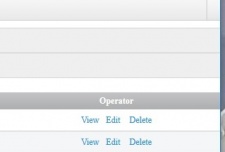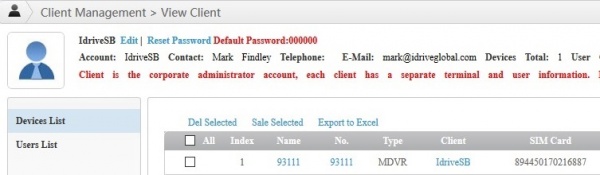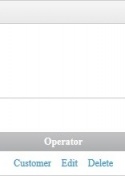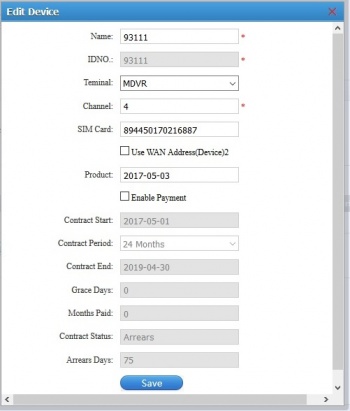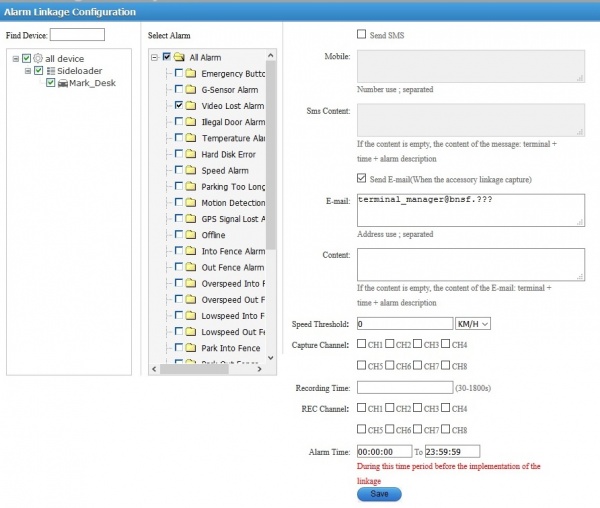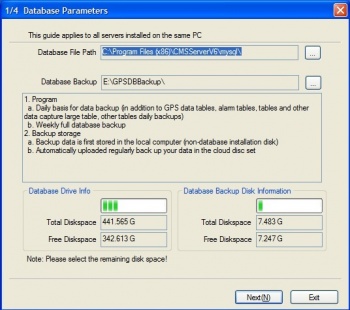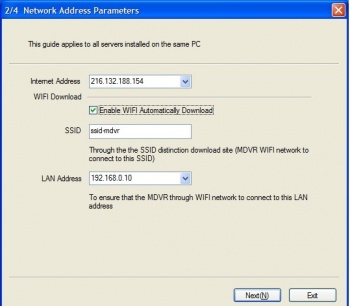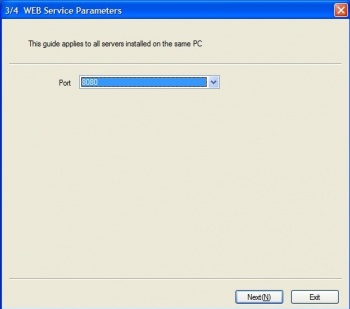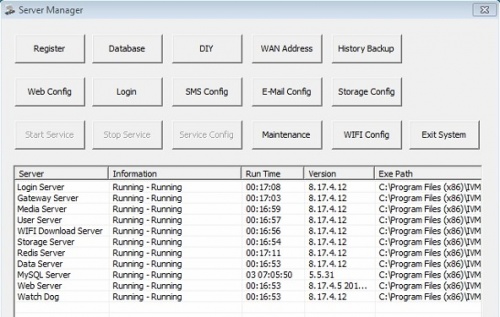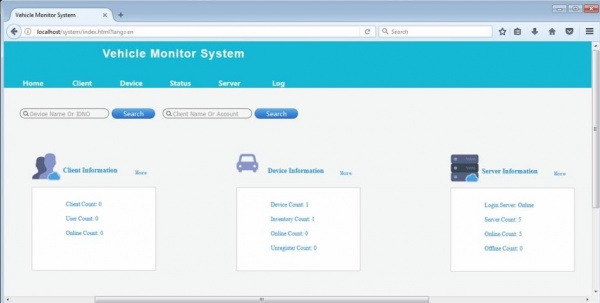Difference between revisions of "IVMSServer (ICARvisions version)"
| (8 intermediate revisions by the same user not shown) | |||
| Line 5: | Line 5: | ||
===Logged in as [[IVMSServer (ICARvisions version)#Admin Login|'''Admin''']]=== | ===Logged in as [[IVMSServer (ICARvisions version)#Admin Login|'''Admin''']]=== | ||
| − | Create Client | + | Create Client - company/location |
Configure Storage for client (required for alarm linkage) | Configure Storage for client (required for alarm linkage) | ||
| Line 18: | Line 18: | ||
Create Role(s) - User>Authority (Add/Modify/Delete) | Create Role(s) - User>Authority (Add/Modify/Delete) | ||
| + | |||
| + | Create Device Group(s) - Device>Device Groups (Add/Edit/Delete/Move) | ||
Create User(s) - Users>User Management (Add/Modify/Delete) | Create User(s) - Users>User Management (Add/Modify/Delete) | ||
| − | Create Alarm Linkage - Device>Alarm Management>Alarm Linkage Configuration | + | [[IVMSServer (ICARvisions version)#Create Alarm Linkage|'''Create Alarm Linkage''']] - Device>Alarm Management>Alarm Linkage Configuration |
<br> | <br> | ||
| Line 59: | Line 61: | ||
===Admin Client Tab=== | ===Admin Client Tab=== | ||
| − | "Client is the | + | "Client is the company/location administrator account, each client has a separate terminal and user information. Login WEB system, add sub-users." |
*Click "Client" to open the Client Management page | *Click "Client" to open the Client Management page | ||
| Line 81: | Line 83: | ||
*Click "Users List" for '''client's''' users | *Click "Users List" for '''client's''' users | ||
| + | |||
| + | <br><br> | ||
=====Admin Client View Devices List===== | =====Admin Client View Devices List===== | ||
| Line 91: | Line 95: | ||
| − | <br> | + | <br><br> |
=====Admin Client View Users List===== | =====Admin Client View Users List===== | ||
| Line 135: | Line 139: | ||
====Create Alarm Linkage==== | ====Create Alarm Linkage==== | ||
| − | [[File:ivms_client_alm_linkage.jpg|left| | + | Device>Alarm Management>Alarm Linkage Configuration |
| + | |||
| + | [[File:ivms_client_alm_linkage.jpg|left|600px|]] | ||
::'''*Find Device''' - can edit by groups or vehicle | ::'''*Find Device''' - can edit by groups or vehicle | ||
Latest revision as of 17:41, 19 July 2017
Overview
Logged in as Admin
Create Client - company/location
Configure Storage for client (required for alarm linkage)
Enter Devices (DVR) into the system
Assign Devices (DVR) to the client
Logged in as Client
Create Role(s) - User>Authority (Add/Modify/Delete)
Create Device Group(s) - Device>Device Groups (Add/Edit/Delete/Move)
Create User(s) - Users>User Management (Add/Modify/Delete)
Create Alarm Linkage - Device>Alarm Management>Alarm Linkage Configuration
Logged in as Client User
We need to determine how or if we use this. Is there ever a time the customer would be allowed into the server side?
AWS Server Admin Access
Here we edit server settings, Create and manage Clients and Devices. Idrive access only!
3 types/levels of login
- Admin - server/superuser login can change any and all location(company) accounts devices etc
- Client/Company admin account - manage it's own location (IdriveSB, BNSF Alliance etc)
- Client/Company users - each company can create it's own users for various roles/access.
Admin Login
http://newdvr.idriveglobal.com
admin: ZamfIr2017 (capital I not lowercase L) + Confirmation code
"Home Page"
Admin Client Tab
"Client is the company/location administrator account, each client has a separate terminal and user information. Login WEB system, add sub-users."
- Click "Client" to open the Client Management page
- Click "Add" to add a client (default password will be "000000" and client will be prompted to change it at first login
- Click on either "Name or Account or View" for the "View Client" page
Admin Client View
- Click "Edit" to edit the client's name and contact info
- Click "Reset Password" to edit the client's password
- Click "Devices List" for client's devices
- Click "Users List" for client's users
Admin Client View Devices List
- Click "Name or Number" to edit a device (devices are created in the devices section and then assigned to a client)
Admin Client View Users List
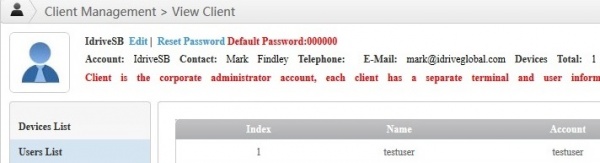 File:Ivms clientview2 user.jpg
File:Ivms clientview2 user.jpg
It looks like these can only be created when logged in as a client (IdriveSB, BNSF Alliance etc)
Admin Devices Tab
- Click "Device" to open the Device Manager page
File:Ivms device1 adm.jpgFile:Ivms device2 adm.jpg
AWS Server Client Access
I do not believe clients themselves will access this but rather Idrive will use it to manage each client and location separately. This way we get location information and can set where client email is sent etc. Sort it out...
Client Login
IdriveSB: 805805 + Confirmation code
Create Role(s)
Create Group(s)
Create Client User(s)
Create Alarm Linkage
Device>Alarm Management>Alarm Linkage Configuration
- *Find Device - can edit by groups or vehicle
- *Select Alarm - Video Loss, discuss others
- *E-Mail - notification sent to location manager, copy Idrive support?
- *Speed Threshold - set to 0 as some value is required
- *Click Save
Note - Emails get sent through idrivealertsfordvr@gmail.com
AWS Client User Access
Client User Login
Server Installation on Local System
Version received from ICAR Visions: 8.17.4.07_STD_20170407
Version from Vision Master (Installed on AWS for BNSF) is V7.10.0.1_20170112
Download Location
https://www.dropbox.com/s/wfb4nb5n6wrw3jf/IVMSServer_Win_8.17.4.07_STD_20170407.exe?dl=0
System Requirements
Windows 7 or 10 64bit version required.
Installation Steps
Difference from the newer version obtained from ICARvisions are below.
Wan(Network Address) 192.168.0.10
Wifi SSID ICVD8
Local Address 127.0.0.1
Launch Server Manager
After installation launch the server.
Login
Click the login button to launch the client web page.
Clients available for download on the login page
- Android v8.0.0.19 Updated 20170112
- Apple V8.2.5 Updated 20160623
- Windows V8.16.12.23 Updated 20161222
- MDVRPlayer V7.16.3.2 Updated 20170302
- Mapinfo V5.0 Updated 20140815
Login Information
Default User: Admin
Default password : Admin
Enter the code
This appears to be the web base client for managing:
- Clients - manage clients
- Devices - added at server and not with client access? I wil cleck out the client.
- Status -
- Server - manage servers (login, gateway, user etc)
- Log - server, user and System User logs