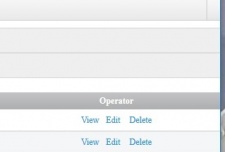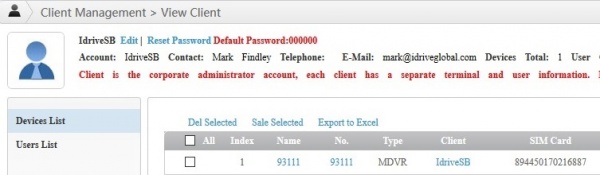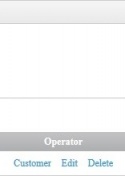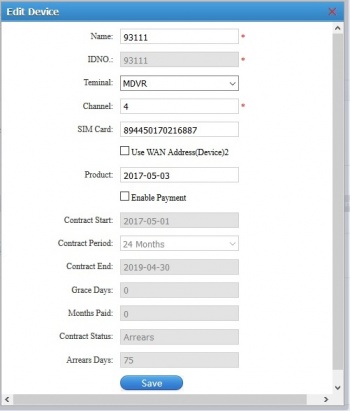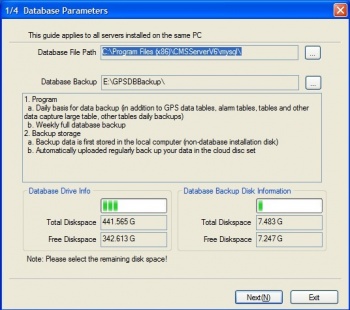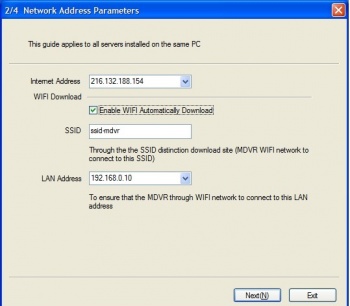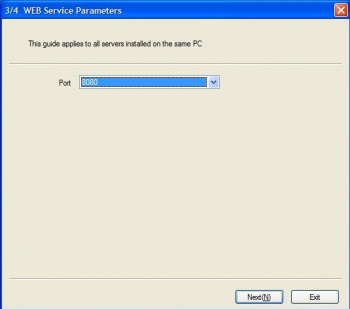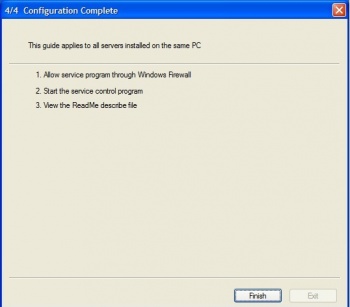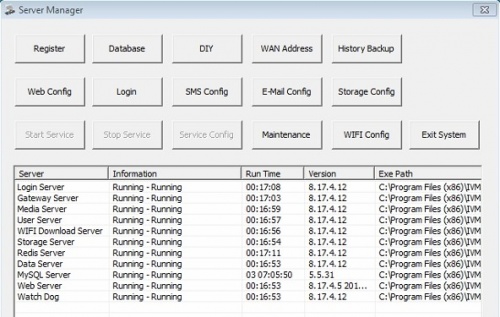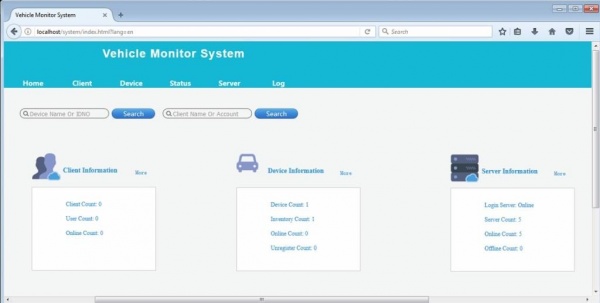Difference between revisions of "IVMSServer (ICARvisions version)"
| Line 3: | Line 3: | ||
Here we edit server settings, Create and manage Clients and Devices. Idrive access only! | Here we edit server settings, Create and manage Clients and Devices. Idrive access only! | ||
| − | 3 levels of login | + | 3 types/levels of login |
| − | ::Admin - server/superuser login can change any and all location(company) accounts devices etc | + | ::*'''Admin''' - server/superuser login can change any and all location(company) accounts devices etc |
| − | :: | + | ::*'''Client/Company admin account''' - manage it's own location (IdriveSB, BNSF Alliance etc) |
| − | :: | + | ::*'''Client/Company users''' - each company can create it's own users for various roles/access. |
<br> | <br> | ||
Revision as of 22:58, 14 July 2017
AWS Server Admin Access
Here we edit server settings, Create and manage Clients and Devices. Idrive access only!
3 types/levels of login
- Admin - server/superuser login can change any and all location(company) accounts devices etc
- Client/Company admin account - manage it's own location (IdriveSB, BNSF Alliance etc)
- Client/Company users - each company can create it's own users for various roles/access.
Admin Login
http://newdvr.idriveglobal.com
admin: ZamfIr2017 (capital I not lowercase L)
Confirmation code
"Home View"
Admin Client Management
"Client is the corporate administrator account, each client has a separate terminal and user information. Login WEB system, add sub-users."
- Click "Client" to open the Client page
- Click "Add" to add a client (default password will be "000000" and client will be prompted to change it at first login
- Click on either "Name or Account or View" for the "View Client" page
Admin Client View
- Click "Edit" to edit the client's name and contact info
- Click "Reset Password" to edit the client's password
- Click "Devices List" for client's devices
- Click "Users List" for client's users
Admin Client View Devices
- Click "Name or Number" to edit a device (devices are created in the devices section and then assigned to a client)
Admin Client (Location) View Users
I do not think we need to set this up so that the alarms linkage is associated with the correct email address for that location
IdriveSB -
AWS Server Client Access
I do not believe clients themselves will access this but rather Idrive will use it to manage each client and location separately. This way we get location information and can set where client email is sent etc. Sort it out...
Client Login
IdriveSB: 805805 + Confirmation code
Server Installation on Local System
Version received from ICAR Visions: 8.17.4.07_STD_20170407
Version from Vision Master (Installed on AWS for BNSF) is V7.10.0.1_20170112
Download Location
https://www.dropbox.com/s/wfb4nb5n6wrw3jf/IVMSServer_Win_8.17.4.07_STD_20170407.exe?dl=0
System Requirements
Windows 7 or 10 64bit version required.
Installation Steps
Difference from the newer version obtained from ICARvisions are below.
Wan(Network Address) 192.168.0.10
Wifi SSID ICVD8
Local Address 127.0.0.1
Launch Server Manager
After installation launch the server.
Login
Click the login button to launch the client web page.
Clients available for download on the login page
- Android v8.0.0.19 Updated 20170112
- Apple V8.2.5 Updated 20160623
- Windows V8.16.12.23 Updated 20161222
- MDVRPlayer V7.16.3.2 Updated 20170302
- Mapinfo V5.0 Updated 20140815
Login Information
Default User: Admin
Default password : Admin
Enter the code
This appears to be the web base client for managing:
- Clients - manage clients
- Devices - added at server and not with client access? I wil cleck out the client.
- Status -
- Server - manage servers (login, gateway, user etc)
- Log - server, user and System User logs