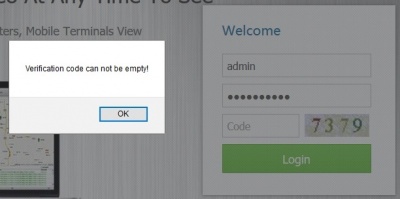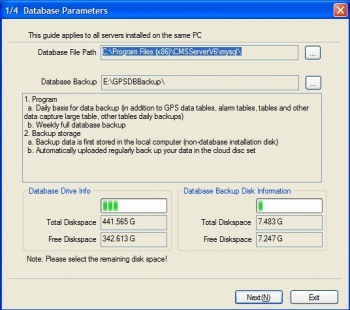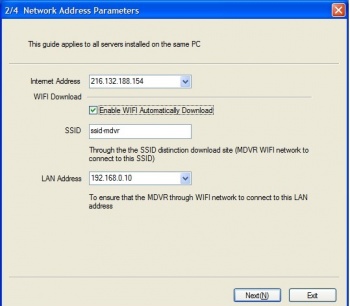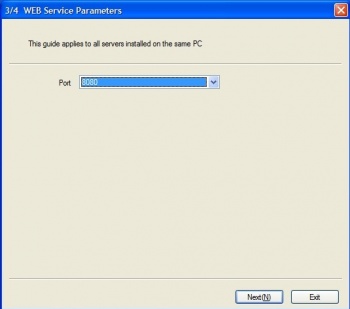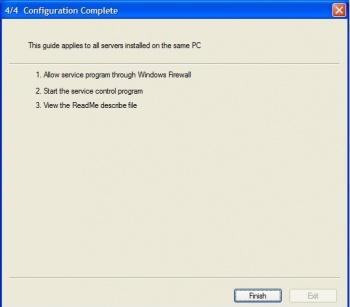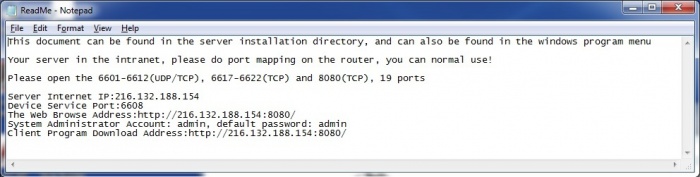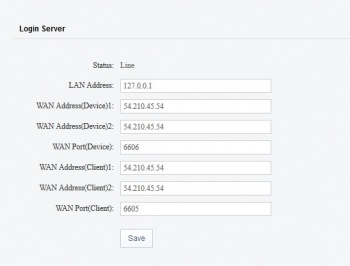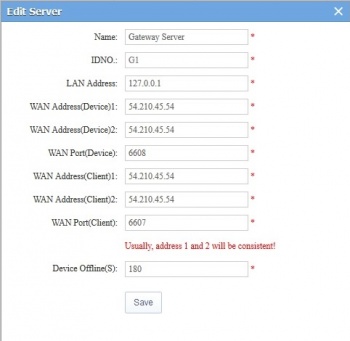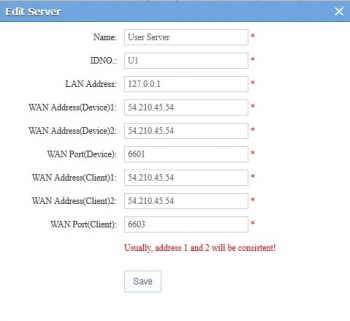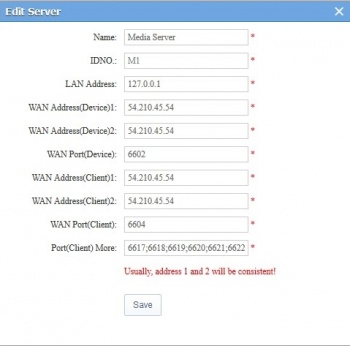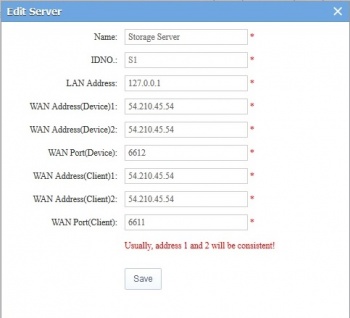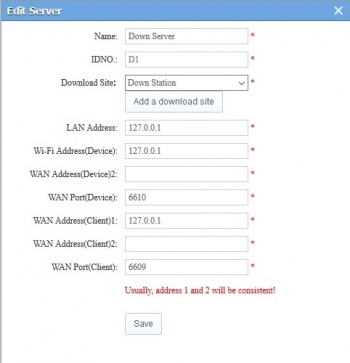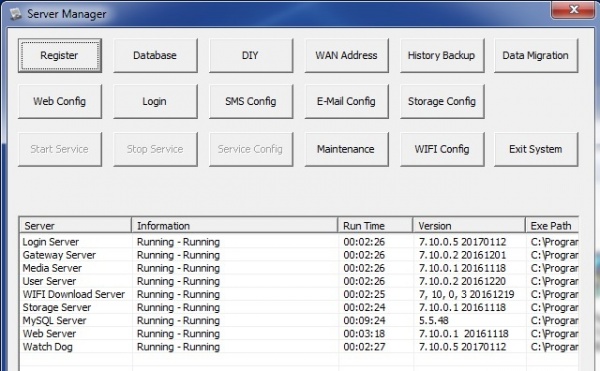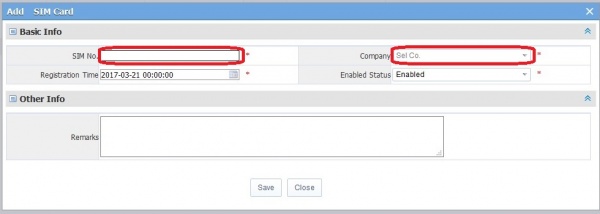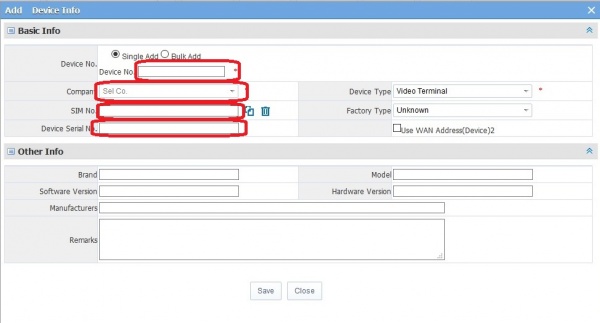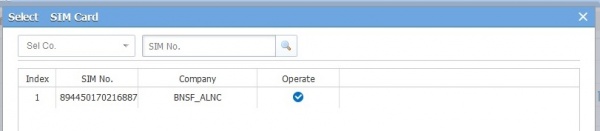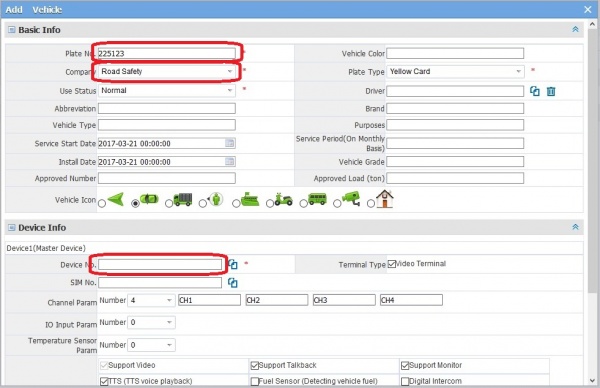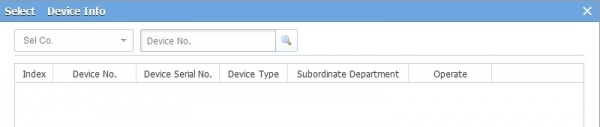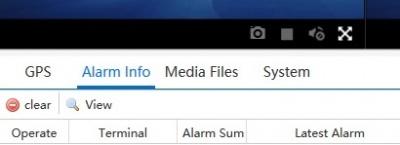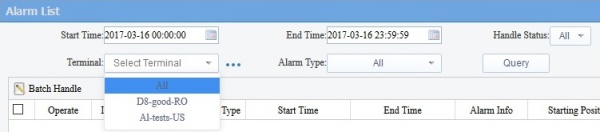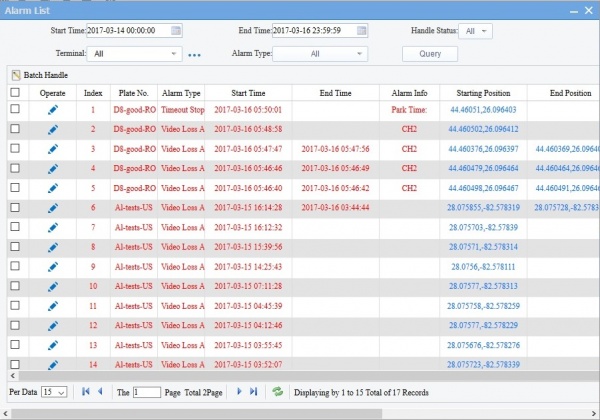Difference between revisions of "CMS Server documentation"
| (14 intermediate revisions by 2 users not shown) | |||
| Line 1: | Line 1: | ||
| − | |||
| − | + | ==AWS Instance== | |
| − | + | [[File:CMSServer_login.jpg|thumb|400px|CMSServer_login]] | |
| − | |||
| − | |||
| − | |||
dvr.idriveglobal.com | dvr.idriveglobal.com | ||
| − | |||
| − | |||
| − | |||
| − | |||
| − | |||
| − | |||
| − | |||
| − | |||
| − | IP 54.210.45.54 | + | IP = 54.210.45.54 / Domain = dvr.idriveglobal.com |
Login By: | Login By: | ||
| Line 39: | Line 27: | ||
===Installation Steps=== | ===Installation Steps=== | ||
| + | |||
| + | For version obtained from Vision Master.Difference from the newer version obtained from ICARvisions are below. | ||
[[File:CMSServer1.jpg|350px|]] [[File:CMSServer2.jpg|350px|]] | [[File:CMSServer1.jpg|350px|]] [[File:CMSServer2.jpg|350px|]] | ||
| Line 45: | Line 35: | ||
[[File:CMSServer_ReadMe.jpg|700px|]] | [[File:CMSServer_ReadMe.jpg|700px|]] | ||
| + | |||
<br><br> | <br><br> | ||
| Line 86: | Line 77: | ||
Start>Programs>CMSServerV6>CMSServer Control | Start>Programs>CMSServerV6>CMSServer Control | ||
| − | [[File:CMSServer_control_panel.jpg| | + | [[File:CMSServer_control_panel.jpg|600px|]] |
<br><br> | <br><br> | ||
| Line 108: | Line 99: | ||
====Devices==== | ====Devices==== | ||
| − | + | Enter the following information | |
| − | [[File:CMSServer_select_sim.jpg| | + | :*Device No. (use the last 6 digits from the serial number on the D8) |
| + | |||
| + | :*Company - Select using the Pulldown | ||
| + | |||
| + | :*SIM No. - Select from the list of SIMs (Click in the empty box for a list) | ||
| + | |||
| + | :*Device Serial No. - user the same number as in Device No. | ||
| + | |||
| + | [[File:CMSServer_add_device.jpg| 600px|]] | ||
| + | |||
| + | Click on "Operate" to select the SIM | ||
| + | |||
| + | [[File:CMSServer_select_sim.jpg| 600px|]] | ||
<br><br> | <br><br> | ||
| Line 116: | Line 119: | ||
====Vehicles==== | ====Vehicles==== | ||
| − | [[File:CMSServer_add_Vehicle.jpg| | + | THis information will be modified once we have details on the vehicles and what device is installed in them |
| + | |||
| + | Enter the following information | ||
| + | |||
| + | :*Plate No. - For initial Vehicle creation use the Device No. Thsi will be modified with vehicle name when received from the customer/installer | ||
| + | |||
| + | :*Company - Select company from the Pull-down (if known) | ||
| + | |||
| + | :*Device No. - The Device that is installed in this vehicle. | ||
| + | |||
| + | [[File:CMSServer_add_Vehicle.jpg| 600px|]] | ||
| + | |||
| + | Click on "Operate" to select the Device | ||
| + | |||
| + | [[File:CMSServer_select_device.jpg| 600px|]] | ||
| + | |||
| + | <br><br> | ||
| + | |||
| + | ===Deleting=== | ||
| + | |||
| + | Deleting a Vehicle Deletes the assigned device! | ||
| − | |||
<br><br> | <br><br> | ||
Latest revision as of 18:09, 19 April 2017
AWS Instance
dvr.idriveglobal.com
IP = 54.210.45.54 / Domain = dvr.idriveglobal.com
Login By:
User Name : Admin
Password: Not shown
Enter the Validation Code
Click Login
Installation
Download Location
Download- https://www.dropbox.com/s/o2qytb6hxdc2clt/CMSServerV7_7.10.0.1_20170112.exe?dl=0
Installation Steps
For version obtained from Vision Master.Difference from the newer version obtained from ICARvisions are below.
Configuration
AWS instance shown. I installed this on a local system and changing 54.210.45.54 to 192.168.0.10 everything worked.
Ports
These ports need to be open at the server site? Not at the client because we use 3G?
- Login Server 6606(Device) 6605(Client)
- Gateway Server 6608(Device) 6607(Client)
- User server 6601(Device) 6603(Client)
- Media Server 6602(Device) 6604(Client)
- Storage Server 6612(Device) 6611(Client)
- Download Server 6610(Device) 6609(Client)
Server Manager Open
Start>Programs>CMSServerV6>CMSServer Control
Vehicles / Devices / SIMs
You must have a "Device" (D8) created before adding a vehicle. If the Device has a SIM it should be added to the "Device since that is where it is installed. When you create a Vehicle you add the Device to it. To change the Device or Vehicle after the fact you need to delete the Vehicle and the the Device and add them back in.
Adding
SIMS
You can pre-populate N-Number of SIMS and they do not need to corrialate to the number of devices.
Devices
Enter the following information
- Device No. (use the last 6 digits from the serial number on the D8)
- Company - Select using the Pulldown
- SIM No. - Select from the list of SIMs (Click in the empty box for a list)
- Device Serial No. - user the same number as in Device No.
Click on "Operate" to select the SIM
Vehicles
THis information will be modified once we have details on the vehicles and what device is installed in them
Enter the following information
- Plate No. - For initial Vehicle creation use the Device No. Thsi will be modified with vehicle name when received from the customer/installer
- Company - Select company from the Pull-down (if known)
- Device No. - The Device that is installed in this vehicle.
Click on "Operate" to select the Device
Deleting
Deleting a Vehicle Deletes the assigned device!
Alarms
View Alarms
Click on the "Video" Icon at the top:
Select "Alarm Info" below the viewing area and click "View":
Set Start and End Date/Times
Select "Terminal" (Vehicle) All or individual
Click on "Query":
Populated Alarm List: