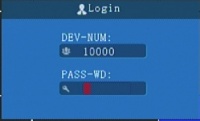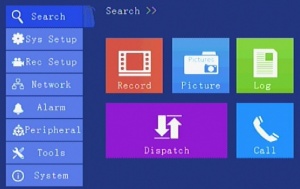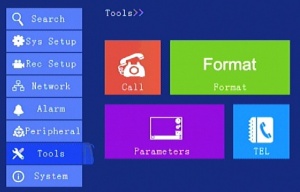Difference between revisions of "D8 Initial Configuration and Setup"
| (32 intermediate revisions by 3 users not shown) | |||
| Line 1: | Line 1: | ||
=D8 Configuration and Setup= | =D8 Configuration and Setup= | ||
| + | |||
| + | ==Document Serial number of the D8== | ||
| + | |||
| + | Get the serial number from the side of the DVR. Example: 000-201-17225002 | ||
| + | |||
| + | (the last 6 digits "225002" will used in settings after the param.xml file is loaded) | ||
| + | |||
| + | :* device_num (Sys Setup>>Terminal>>Device ID) | ||
| + | |||
| + | :*Phonenumber (Sys Setup>>Terminal>>Phone NO) | ||
| + | |||
| + | :*Authentication (Sys Setup>>Terminal>>AuthNum) | ||
| + | |||
| + | [[file:document_ser_number1.jpg|300px|left|Doc Serial Number]] | ||
| + | |||
| + | <br><br> | ||
| + | |||
| + | ==Items needed== | ||
| + | |||
| + | :*D8 Kit | ||
| + | |||
| + | :*SSD | ||
| + | |||
| + | :*BNC Male to RCA Male adapter | ||
| + | |||
| + | :*SIM card | ||
| + | |||
| + | <br><br> | ||
==Assemble System== | ==Assemble System== | ||
| Line 5: | Line 33: | ||
Place default configuration (Parameters file on the SSD) (Figure out how to use an SD card for this) | Place default configuration (Parameters file on the SSD) (Figure out how to use an SD card for this) | ||
| − | + | Looks like the hard drive needs to be powered up in the D8 so the two partitions can be created. Then put the param.xml file on it. | |
| + | |||
| + | <br><br> | ||
| + | |||
| + | ===Hard Drive Installation=== | ||
| + | |||
| + | There are four screws (circled in red below) that must be removed to access the SATA port inside the hard drive sled. A picture of the inside is also given. | ||
| + | |||
| + | [[File: D8sled1.jpg|x250px|alt=Alt text|Four screws need to dismantle the sled]] | ||
| + | [[File: D8sled2.jpg|x250px|alt=Alt text|Inside of the hard drive sled]] | ||
| + | |||
| + | |||
| + | Next, remove the screws from both silver brackets, take them off of the main sled, and set them aside. | ||
| + | |||
| + | [[File: D8sled3.jpg|x250px|alt=Alt text|Screws holding in the silver brackets]] | ||
| + | [[File: D8sled4.jpg|x250px|alt=Alt text|Sled without one bracket]] | ||
| + | |||
| + | |||
| + | Now, locate the hard drive standoffs from the D8 accessory kit. Screw four of them into the sides of the hard drive to be installed. | ||
| + | |||
| + | [[File: D8sled5.jpg|x250px|alt=Alt text|Hard drive standoff]] | ||
| + | [[File: D8sled6.jpg|x250px|alt=Alt text|SSD with standoffs installed]] | ||
| + | |||
| + | |||
| + | Take the silver brackets and fit them onto the hard drive standoffs. Make sure the indentation is facing inward, towards the hard drive. At this point you should also connect the SATA cable to the drive. | ||
| + | |||
| + | [[File: D8sled7.jpg|x250px|alt=Alt text|Hard drive with brackets]] | ||
| + | |||
| + | |||
| + | Finally, slide the hard drive and brackets back into place inside the sled. Re-fasten the bracket screws and reassemble the sled. | ||
| + | |||
| + | [[File: D8sled8.jpg|x250px|alt=Alt text|]] | ||
| + | |||
| + | <br><br> | ||
| + | |||
| + | The Assembled HDD Cartridge has a USB port on it. When removed from deck you can plug the dual sided USB to USB cable into the Cartridge and a PC to view the videos. But the files are not in AVI and are in a proprietary format. You have to use the MDVRPlayer software to view and export or save. | ||
| + | |||
| + | ===Connect Power and 16 Pin Accessory Cable=== | ||
| + | |||
| + | '''Power''' - <span style="color: red">'''make sure it is the D8 Power cable and not the D4 cable''' | ||
| + | |||
| + | :*Plug into +12V Power Supply | ||
| + | |||
| + | <br><br> | ||
| − | + | '''16 Pin Accessory Cable''' - connect | |
| + | |||
| + | :* Plug the Starcom S-Video Composite to USB Adaptor into the BNC connector | ||
| − | + | :: You need a BNC to Phono Jack Adapter Sending you two AL | |
| − | + | <br><br> | |
| + | |||
| + | ===Remote needs Batteries=== | ||
| + | |||
| + | Install 2 AAA Batteries (not included with D8) | ||
| + | |||
| + | <br><br> | ||
| + | |||
| + | |||
| + | ===Install and Document SIM Card=== | ||
Install the SIM card (what SIM, how to document etc) | Install the SIM card (what SIM, how to document etc) | ||
| + | |||
| + | <br><br> | ||
| + | |||
| + | It has been decided (March 15th, 2017) that we will be using PODS Systems SIMs. | ||
| + | |||
| + | the following fields are necessary to be set from the D8 Interface under Network and ...... | ||
<br><br> | <br><br> | ||
| Line 19: | Line 107: | ||
==Configure the Default Parameters using a '''param.xml''' file== | ==Configure the Default Parameters using a '''param.xml''' file== | ||
| − | Stage the param.xml file | + | Current file is '''param_032217.xml''' |
| + | |||
| + | Stage the param.xml file the SSD after it has been partitioned by a D8 | ||
Power on the D8 | Power on the D8 | ||
| Line 25: | Line 115: | ||
Press "Login" button on the remote | Press "Login" button on the remote | ||
| − | Enter the default admin password "666666" | + | [[file:login_button.jpg|200px|left|Login Button]] |
| + | |||
| + | <br><br><br><br><br><br><br><br> | ||
| + | |||
| + | Enter the default admin password "666666" and press"OK" | ||
| + | |||
| + | [[file:login_admin_search.jpg|300px|left|Login Screen]] | ||
| + | |||
| + | <br><br><br><br><br><br><br><br><br><br><br><br> | ||
| + | |||
| + | Navigate the menus using the left, right, up, down arrow buttons on the remote | ||
| + | |||
| + | Navigate to '''"Tools> Parameters"''' | ||
| + | |||
| + | [[file:login_admin_tools.jpg|300px|left|Tools Screen]] | ||
| + | |||
| + | <br><br><br><br><br><br><br><br><br><br><br><br> | ||
| + | |||
| + | Import Parameters - reboots device to take new settings | ||
==Device Specific Settings== | ==Device Specific Settings== | ||
| Line 35: | Line 143: | ||
Enter the Admin Password (Default = 666666) | Enter the Admin Password (Default = 666666) | ||
| − | ==Configuration "Parameters" Discussion | + | Set Customer/Device Specific Parameters== |
| + | |||
| + | :*device_num (Sys Setup>>Terminal>>Device ID) | ||
| + | |||
| + | :*Phonenumber (Sys Setup>>Terminal>>Phone NO) | ||
| + | |||
| + | :*Authentication (Sys Setup>>Terminal>>AuthNum) | ||
| + | |||
| + | :*company_name (Sys Setup>>Terminal>>Company) | ||
| + | |||
| + | |||
| + | <br><br> | ||
| + | |||
| + | ==Save settings in new Param.xml file== | ||
| + | |||
| + | (Tools>>Parameters>>Parameters Export) click yes to overwrite the generic file | ||
| + | |||
| + | <br><br> | ||
| + | |||
| + | =Configuration "Parameters" Discussion= | ||
'''From Al 3/14''' | '''From Al 3/14''' | ||
| Line 42: | Line 169: | ||
3. Also I just got to setting the Alerts and only have one camera set to “EXIGENCY” – which means when disconnected send an ALARM, but I just found out I cannot duplicate the ALARM in the same window for more cameras ALARM… we get a weird alarm text when trying to save… chinglish | 3. Also I just got to setting the Alerts and only have one camera set to “EXIGENCY” – which means when disconnected send an ALARM, but I just found out I cannot duplicate the ALARM in the same window for more cameras ALARM… we get a weird alarm text when trying to save… chinglish | ||
| + | |||
| + | <span style="color: red">Resolved, When in the Alarm>IO screen press "info" and you can add other Items to enable. I added ch1.off, ch2.off etc. | ||
| + | |||
| + | :*<span style="color: red">these can be setup in the param.xml file | ||
| + | |||
| + | ::<span style="color: red">-Set the in "UserParam" section. | ||
| + | |||
| + | ::<span style="color: red">-Then edit the "SensorAlarm Set" section, Edit the Name and "Enable" where the number 0=OFF and the number 24 is the 25th item in the pulldown menu. | ||
To make the param.xml file for Mark, I had to change the device 6 digit number ID number. I used the last six digits of the serial number from the label on the side… | To make the param.xml file for Mark, I had to change the device 6 digit number ID number. I used the last six digits of the serial number from the label on the side… | ||
| Line 59: | Line 194: | ||
<br><br> | <br><br> | ||
| − | ==Parameters file differences== | + | ==Parameters file differences 3/14 Preliminary== |
Comparison of Al's initial config and the default config | Comparison of Al's initial config and the default config | ||
| Line 266: | Line 401: | ||
:* <ChlName __id="0" ChlName="CH1" (Change "CH1" to "Crane front Left" etc?) | :* <ChlName __id="0" ChlName="CH1" (Change "CH1" to "Crane front Left" etc?) | ||
| + | |||
| + | <br><br> | ||
| + | |||
| + | |||
| + | =Installation Issues= | ||
| + | |||
| + | ==Documentation needed from installation== | ||
| + | |||
| + | Vehicle name | ||
| + | |||
| + | what else? | ||
| + | |||
| + | <br><br> | ||
| + | |||
| + | ==Standard installation== | ||
| + | |||
| + | May be a client by client thing | ||
| + | |||
| + | Connect what? Don't connect what? | ||
| + | |||
| + | <br><br> | ||
| + | |||
| + | ==Monitor Information== | ||
| + | |||
| + | We are shipping a 7" monitor with the first 3 D8s. | ||
| + | |||
| + | Voltage input 9v - 35vdc, 5W | ||
| + | |||
| + | Wiring: | ||
| + | |||
| + | :*Red 9-35vdc | ||
| + | |||
| + | :*Black Gnd | ||
| + | |||
| + | :*Yellow - video1 | ||
| + | |||
| + | :*Yellow - Video2 | ||
| + | |||
| + | :* Blue - Rear View | ||
<br><br> | <br><br> | ||
==Camera Connections== | ==Camera Connections== | ||
| − | |||
On the Back Panel | On the Back Panel | ||
| − | AV IN #1 connector - | + | AV IN #1 connector - Black - CH1 Yellow = CH2 |
| − | AV IN #2 connector - | + | AV IN #2 connector - Black - CH3 Yellow = CH4 |
| − | AV IN #3 connector - | + | AV IN #3 connector - Black - CH5 Yellow = CH6 |
| − | AV IN #4 connector - | + | AV IN #4 connector - Black - CH7 Yellow = CH8 |
<br><br> | <br><br> | ||
Latest revision as of 19:35, 22 March 2017
D8 Configuration and Setup
Document Serial number of the D8
Get the serial number from the side of the DVR. Example: 000-201-17225002
(the last 6 digits "225002" will used in settings after the param.xml file is loaded)
- device_num (Sys Setup>>Terminal>>Device ID)
- Phonenumber (Sys Setup>>Terminal>>Phone NO)
- Authentication (Sys Setup>>Terminal>>AuthNum)
Items needed
- D8 Kit
- SSD
- BNC Male to RCA Male adapter
- SIM card
Assemble System
Place default configuration (Parameters file on the SSD) (Figure out how to use an SD card for this)
Looks like the hard drive needs to be powered up in the D8 so the two partitions can be created. Then put the param.xml file on it.
Hard Drive Installation
There are four screws (circled in red below) that must be removed to access the SATA port inside the hard drive sled. A picture of the inside is also given.
Next, remove the screws from both silver brackets, take them off of the main sled, and set them aside.
Now, locate the hard drive standoffs from the D8 accessory kit. Screw four of them into the sides of the hard drive to be installed.
Take the silver brackets and fit them onto the hard drive standoffs. Make sure the indentation is facing inward, towards the hard drive. At this point you should also connect the SATA cable to the drive.
Finally, slide the hard drive and brackets back into place inside the sled. Re-fasten the bracket screws and reassemble the sled.
The Assembled HDD Cartridge has a USB port on it. When removed from deck you can plug the dual sided USB to USB cable into the Cartridge and a PC to view the videos. But the files are not in AVI and are in a proprietary format. You have to use the MDVRPlayer software to view and export or save.
Connect Power and 16 Pin Accessory Cable
Power - make sure it is the D8 Power cable and not the D4 cable
- Plug into +12V Power Supply
16 Pin Accessory Cable - connect
- Plug the Starcom S-Video Composite to USB Adaptor into the BNC connector
- You need a BNC to Phono Jack Adapter Sending you two AL
Remote needs Batteries
Install 2 AAA Batteries (not included with D8)
Install and Document SIM Card
Install the SIM card (what SIM, how to document etc)
It has been decided (March 15th, 2017) that we will be using PODS Systems SIMs.
the following fields are necessary to be set from the D8 Interface under Network and ......
Configure the Default Parameters using a param.xml file
Current file is param_032217.xml
Stage the param.xml file the SSD after it has been partitioned by a D8
Power on the D8
Press "Login" button on the remote
Enter the default admin password "666666" and press"OK"
Navigate the menus using the left, right, up, down arrow buttons on the remote
Navigate to "Tools> Parameters"
Import Parameters - reboots device to take new settings
Device Specific Settings
Power on the D8
Press "Login" on the remote
Enter the Admin Password (Default = 666666)
Set Customer/Device Specific Parameters==
- device_num (Sys Setup>>Terminal>>Device ID)
- Phonenumber (Sys Setup>>Terminal>>Phone NO)
- Authentication (Sys Setup>>Terminal>>AuthNum)
- company_name (Sys Setup>>Terminal>>Company)
Save settings in new Param.xml file
(Tools>>Parameters>>Parameters Export) click yes to overwrite the generic file
Configuration "Parameters" Discussion
From Al 3/14
1. This will set ever D8 the same and there needs to be changes to each config for Terminal (which is the last 6 digits of the serial number)
3. Also I just got to setting the Alerts and only have one camera set to “EXIGENCY” – which means when disconnected send an ALARM, but I just found out I cannot duplicate the ALARM in the same window for more cameras ALARM… we get a weird alarm text when trying to save… chinglish
Resolved, When in the Alarm>IO screen press "info" and you can add other Items to enable. I added ch1.off, ch2.off etc.
- these can be setup in the param.xml file
- -Set the in "UserParam" section.
- -Then edit the "SensorAlarm Set" section, Edit the Name and "Enable" where the number 0=OFF and the number 24 is the 25th item in the pulldown menu.
To make the param.xml file for Mark, I had to change the device 6 digit number ID number. I used the last six digits of the serial number from the label on the side…
Since then I changed the unit number in the software and have not been able to connect again… I made no change to the APN data that is the same…
The DVR shows the icon as connected to the server, but I cannot get the data or tracking on the server… am working with Chinese right now…
From Al 3/15
It was unexplained. But the vehicle name must be the same as the Phone number field.
Parameters file differences 3/14 Preliminary
Comparison of Al's initial config and the default config
<KeyPara
- MD5 different
<BaseSetup
- TimeZone (Al = 7 Default = 20)
- timingtime (Al = "00:00:00" Default = "06:30:00")
- OprTimeOut (Al = 120 Default = 30)
<TerminalSetup
- device_num (Al = 225001 Default = 10000)
- Phonenumber (Al = Blank Default = 1000)
- company_name (Al = "idr" Default = Blank)
- Authentication (Al = "225001" Default = 10000)
<RecordSet
- CameraType (Al = "0" Default = 1)
<RecordSetMainChNoSet
- Resolution (Al = "2" Default = 0)
<RecordSetMirrorChNoSet
- isRec (Al = "1" Default = 0)
<SystemPowerSet
- PowerOnTime (Al = "00:00:00" Default = 06:00:00)
- PowerOffTime (Al = "00:00:00" Default = 22:00:00)
<MonitorSet
- showNum (Al = 9 Default = 8)
<NetWorkSet
- IpAddr (Al = 10.7.7.14 Default = 192.168.1.80)
- GateWay (Al = 10.7.7.1 Default 192.168.2)
- DNS1 (Al = 65.32.5.111 Default 192.168.1.2)
- DNS2 (Al = 65.32.5.111 Default 192.168.1.2)
AL:
<CenterNetwork __id="0" Enable="1" Type="0" CenterIP="72.186.112.19" ContrlPort="6608" DomainName="" />
<CenterNetwork __id="1" Enable="1" Type="0" CenterIP="10.7.7.2" ContrlPort="6608" DomainName="" />
<CenterNetwork __id="2" Enable="1" Type="0" CenterIP="0.0.0.0" ContrlPort="0" DomainName="" />
<CenterNetwork __id="3" Enable="1" Type="0" CenterIP="0.0.0.0" ContrlPort="0" DomainName="" />
<CenterNetwork __id="4" Enable="1" Type="0" CenterIP="0.0.0.0" ContrlPort="0" DomainName="" />
<CenterNetwork __id="5" Enable="1" Type="0" CenterIP="0.0.0.0" ContrlPort="0" DomainName="" />
<CenterNetwork __id="6" Enable="0" Type="0" CenterIP="0.0.0.0" ContrlPort="0" DomainName="" />
<CenterNetwork __id="7" Enable="1" Type="0" CenterIP="0.0.0.0" ContrlPort="21" DomainName="" />
Default:
<CenterNetwork __id="0" Enable="1" Type="0" CenterIP="115.159.59.201" ContrlPort="6608" DomainName="" />
<CenterNetwork __id="1" Enable="1" Type="0" CenterIP="192.168.1.10" ContrlPort="6608" DomainName="" />
<CenterNetwork __id="2" Enable="1" Type="0" CenterIP="0.0.0.0" ContrlPort="0" DomainName="" />
<CenterNetwork __id="3" Enable="1" Type="0" CenterIP="0.0.0.0" ContrlPort="0" DomainName="" />
<CenterNetwork __id="4" Enable="1" Type="0" CenterIP="0.0.0.0" ContrlPort="0" DomainName="" />
<CenterNetwork __id="5" Enable="1" Type="0" CenterIP="0.0.0.0" ContrlPort="0" DomainName="" />
<CenterNetwork __id="6" Enable="0" Type="0" CenterIP="0.0.0.0" ContrlPort="0" DomainName="" />
<CenterNetwork __id="7" Enable="1" Type="0" CenterIP="113.108.120.47" ContrlPort="21" DomainName="" /
<DialUpSet
- APN (Al = data641003 Default = 3gnet)
- UserName (Al = Blank Default = card)
- UserPwd (Al = Blank Default = card)
- SimICCID (Al & Default = "89860115851042424258") Why are these the same?
- SmsCenter (Al = Blank Default = +8613010888500)
<WifiSet
- Encrypt (Al = 2 Default = 3)
- SSID (Al = Blank Default = 888
- Pwd (Al = Blank Default = 88888888)
- IpAddr (Al = 255.255.255.255 Default = 192.168.2.10)
- SubNet (Al = 255.255.255.255 Default = 255.255.255.0)
- GateWay (Al = 255.255.255.255 Default = 192.168.2.1)
- Purpose (Al = 16 Default =0)
<AlarmSet
Al:
<SensorAlarmSet __id="0" Name="Exigency" Enable="1" isRecord="1" LimitValue="1" HoldTime="3" DelayTime="1" linkage="32" HomePageChannel="0" /> <SensorAlarmSet __id="1" Name="OFF" Enable="0" isRecord="0" LimitValue="1" HoldTime="3" DelayTime="1" linkage="0" HomePageChannel="0" /> <SensorAlarmSet __id="2" Name="OFF" Enable="0" isRecord="0" LimitValue="1" HoldTime="3" DelayTime="1" linkage="0" HomePageChannel="0" /> <SensorAlarmSet __id="3" Name="OFF" Enable="0" isRecord="0" LimitValue="1" HoldTime="3" DelayTime="1" linkage="0" HomePageChannel="0" /> <SensorAlarmSet __id="4" Name="OFF" Enable="0" isRecord="0" LimitValue="1" HoldTime="3" DelayTime="1" linkage="0" HomePageChannel="0" /> <SensorAlarmSet __id="5" Name="OFF" Enable="0" isRecord="0" LimitValue="1" HoldTime="3" DelayTime="1" linkage="0" HomePageChannel="0" /> <SensorAlarmSet __id="6" Name="OFF" Enable="0" isRecord="0" LimitValue="1" HoldTime="3" DelayTime="0" linkage="0" HomePageChannel="0" /> <SensorAlarmSet __id="7" Name="OFF" Enable="0" isRecord="0" LimitValue="1" HoldTime="3" DelayTime="1" linkage="0" HomePageChannel="0" /> <SensorAlarmSet __id="8" Name="IO9" Enable="0" isRecord="0" LimitValue="1" HoldTime="3" DelayTime="1" linkage="0" HomePageChannel="0" /> <SensorAlarmSet __id="9" Name="IO10" Enable="0" isRecord="0" LimitValue="1" HoldTime="3" DelayTime="1" linkage="0" HomePageChannel="0" /> <SensorAlarmSet __id="10" Name="IO11" Enable="0" isRecord="0" LimitValue="1" HoldTime="3" DelayTime="1" linkage="0" HomePageChannel="0" /> <SensorAlarmSet __id="11" Name="IO12" Enable="0" isRecord="0" LimitValue="1" HoldTime="3" DelayTime="1" linkage="0" HomePageChannel="0" /> <SensorAlarmSet __id="12" Name="IO13" Enable="0" isRecord="0" LimitValue="1" HoldTime="3" DelayTime="1" linkage="0" HomePageChannel="0" /> <SensorAlarmSet __id="13" Name="IO14" Enable="0" isRecord="0" LimitValue="1" HoldTime="3" DelayTime="1" linkage="0" HomePageChannel="0" /> <SensorAlarmSet __id="14" Name="IO15" Enable="0" isRecord="0" LimitValue="1" HoldTime="3" DelayTime="1" linkage="0" HomePageChannel="0" /> <SensorAlarmSet __id="15" Name="IO16" Enable="0" isRecord="0" LimitValue="1" HoldTime="3" DelayTime="1" linkage="0" HomePageChannel="0" />
Default:
<SensorAlarmSet __id="0" Name="IO1" Enable="0" isRecord="0" LimitValue="1" HoldTime="3" DelayTime="1" linkage="0" HomePageChannel="0" /> <SensorAlarmSet __id="1" Name="IO2" Enable="0" isRecord="0" LimitValue="1" HoldTime="3" DelayTime="1" linkage="0" HomePageChannel="0" /> <SensorAlarmSet __id="2" Name="IO3" Enable="0" isRecord="0" LimitValue="1" HoldTime="3" DelayTime="1" linkage="0" HomePageChannel="0" /> <SensorAlarmSet __id="3" Name="IO4" Enable="0" isRecord="0" LimitValue="1" HoldTime="3" DelayTime="1" linkage="0" HomePageChannel="0" /> <SensorAlarmSet __id="4" Name="IO5" Enable="0" isRecord="0" LimitValue="1" HoldTime="3" DelayTime="1" linkage="0" HomePageChannel="0" /> <SensorAlarmSet __id="5" Name="IO6" Enable="0" isRecord="0" LimitValue="1" HoldTime="3" DelayTime="1" linkage="0" HomePageChannel="0" /> <SensorAlarmSet __id="6" Name="IO7" Enable="0" isRecord="0" LimitValue="1" HoldTime="3" DelayTime="1" linkage="0" HomePageChannel="0" /> <SensorAlarmSet __id="7" Name="IO8" Enable="0" isRecord="0" LimitValue="1" HoldTime="3" DelayTime="1" linkage="0" HomePageChannel="0" /> <SensorAlarmSet __id="8" Name="IO9" Enable="0" isRecord="0" LimitValue="1" HoldTime="3" DelayTime="1" linkage="0" HomePageChannel="0" /> <SensorAlarmSet __id="9" Name="IO10" Enable="0" isRecord="0" LimitValue="1" HoldTime="3" DelayTime="1" linkage="0" HomePageChannel="0" /> <SensorAlarmSet __id="10" Name="IO11" Enable="0" isRecord="0" LimitValue="1" HoldTime="3" DelayTime="1" linkage="0" HomePageChannel="0" /> <SensorAlarmSet __id="11" Name="IO12" Enable="0" isRecord="0" LimitValue="1" HoldTime="3" DelayTime="1" linkage="0" HomePageChannel="0" /> <SensorAlarmSet __id="12" Name="IO13" Enable="0" isRecord="0" LimitValue="1" HoldTime="3" DelayTime="1" linkage="0" HomePageChannel="0" /> <SensorAlarmSet __id="13" Name="IO14" Enable="0" isRecord="0" LimitValue="1" HoldTime="3" DelayTime="1" linkage="0" HomePageChannel="0" /> <SensorAlarmSet __id="14" Name="IO15" Enable="0" isRecord="0" LimitValue="1" HoldTime="3" DelayTime="1" linkage="0" HomePageChannel="0" /> <SensorAlarmSet __id="15" Name="IO16" Enable="0" isRecord="0" LimitValue="1" HoldTime="3" DelayTime="1" linkage="0" HomePageChannel="0" />
<SubStreamSet
- bitRate (Al = "400" Default = 160)
- targetFrame (Al = ="25" Default = 4)
<UserParam
AL:
intParam0="255" intParam1="255" intParam2="255" intParam3="255" intParam4="255" intParam5="255" intParam6="255" intParam7="255" doubleParam="0.000000" charParam=""
Default:
intParam0="0" intParam1="0" intParam2="0" intParam3="0" intParam4="0" intParam5="0" intParam6="0" intParam7="0" doubleParam="0.000000" charParam=""
Things we may need/want to set
<SystemInfo Product_List_info , Manufacturer
<SecuritySet
- AdminPassword (Default 666666)
- UserPassword (Default 000000)
<Front0sdSet
- <ChlName __id="0" ChlName="CH1" (Change "CH1" to "Crane front Left" etc?)
Installation Issues
Documentation needed from installation
Vehicle name
what else?
Standard installation
May be a client by client thing
Connect what? Don't connect what?
Monitor Information
We are shipping a 7" monitor with the first 3 D8s.
Voltage input 9v - 35vdc, 5W
Wiring:
- Red 9-35vdc
- Black Gnd
- Yellow - video1
- Yellow - Video2
- Blue - Rear View
Camera Connections
On the Back Panel
AV IN #1 connector - Black - CH1 Yellow = CH2
AV IN #2 connector - Black - CH3 Yellow = CH4
AV IN #3 connector - Black - CH5 Yellow = CH6
AV IN #4 connector - Black - CH7 Yellow = CH8