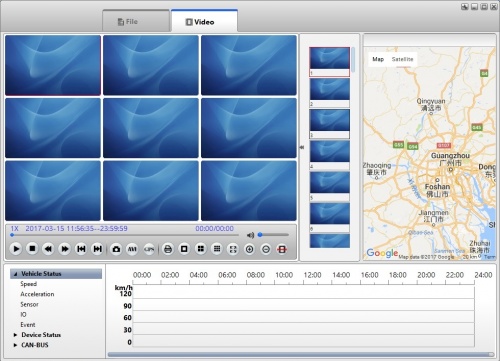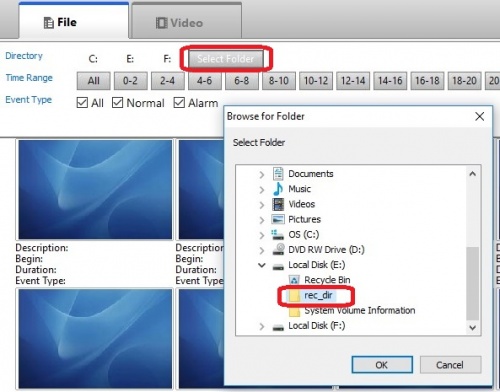Difference between revisions of "MDVR Player documentation"
Jump to navigation
Jump to search
| Line 32: | Line 32: | ||
==Select the folder where the Videos reside== | ==Select the folder where the Videos reside== | ||
| + | |||
| + | Click the "Select Folder" button | ||
| + | |||
| + | Navigate to the folder where the videos are stored (in this case E:/rec_dir) | ||
[[file:MDVR_Select_folder.jpg|500px|Select Video Folder]] | [[file:MDVR_Select_folder.jpg|500px|Select Video Folder]] | ||
Revision as of 19:24, 15 March 2017
Install MDVRPlayer_WIN_7.7.0.5_20160829
This is the viewer used to review videos etc from a D8 harddrive.
Launch program
Right click on Icon and run as Administrator to open the program
Default Views:
Connect Hard drive
Remove hard drive from D8 and connect to the computer using the USB Cable
When the Hard drive connects it will show up as 2 disk partitions
- one seems to be configurations and logs (F: on my system and ~439mb on 256G SSD)
- Two seems to be the bulk storage partition (E: on my system and ~232GB on 256G SSD)
Select the folder where the Videos reside
Click the "Select Folder" button
Navigate to the folder where the videos are stored (in this case E:/rec_dir)