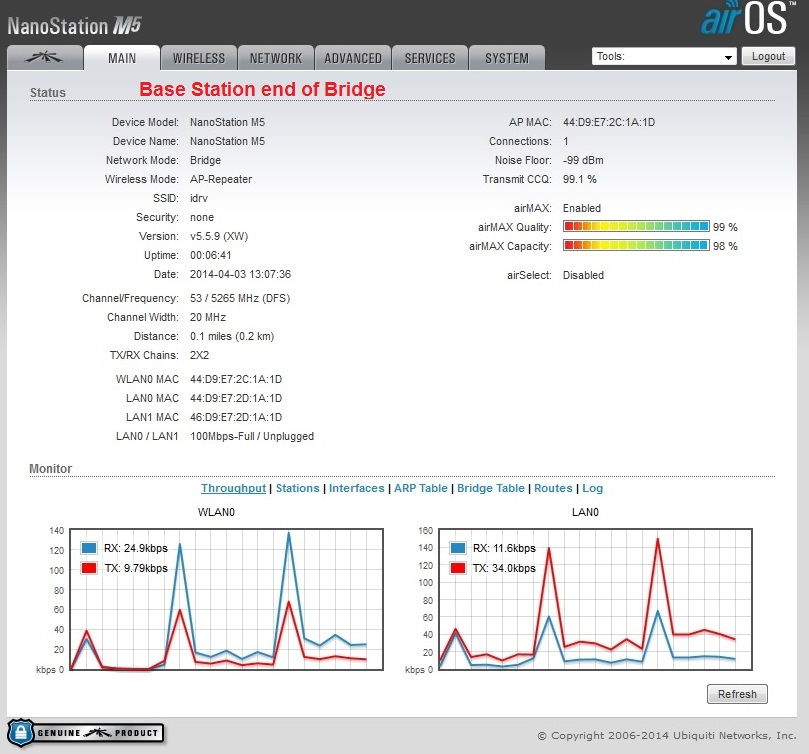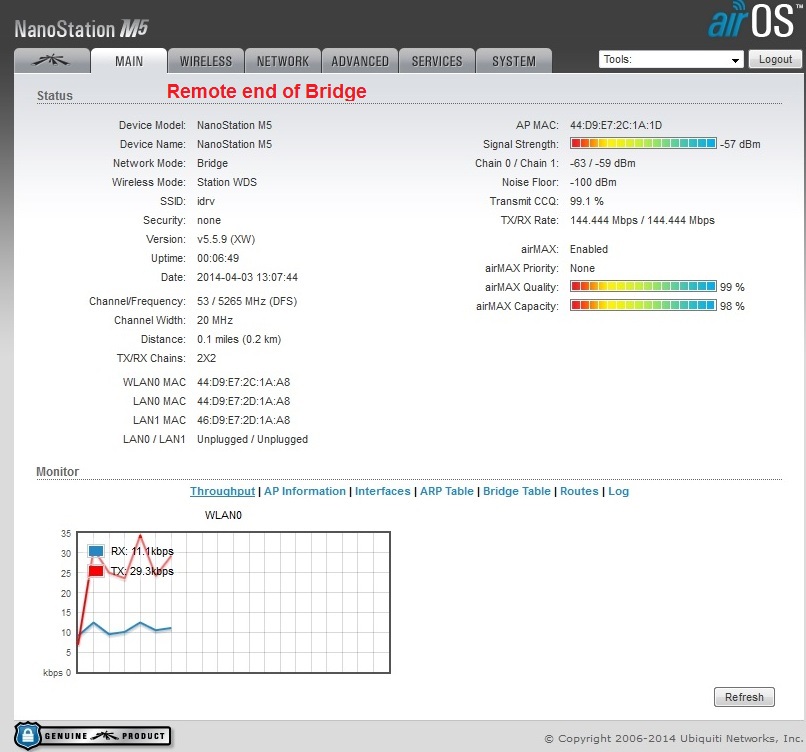Difference between revisions of "Wireless Bridge Documentation"
| Line 71: | Line 71: | ||
Click Change then Apply | Click Change then Apply | ||
| + | |||
| + | |||
| + | [[File:Nano_bridge_bs.jpg|700px|]] | ||
| + | |||
| + | |||
| + | [[File:Nano_bridge_remote.jpg|700px|]] | ||
Revision as of 23:01, 17 September 2015
Idrive Wireless Bridge Documentation
<br\><br\>
Description
For access to locations where cable cannot be run.
<br\><br\>
Equipment Required
2 Ubiquity Nano Station M5s (5.8GHz model)
<br\><br\>
Ubiquity Nanostation M5 Configuration
Plug in the M5 and contact it at 192.168.1.20 (switch your PC NIC so it can communicate)
Log into the M5 using your web browser User: ubnt Password: ubnt
Accept the agreement
Network Tab
Network Mode : Bridge
Disable Network: None
Configuration Mode: Simple
IP Address: 192.168.0.x Set the other end to 192.168.0.x+1
Network Mask : 255.255.0.0
Gateway : 192.168.0.x (this device or partner?)
Click Change and then apply.
Set the PC NIC back to 192.168.0.10
Wireless Tab
Wireless Mode: Station
WDS: Enable
SSID: idrv
Lock to AP MAC: MAC Address of the M5 at the other end of the bridge
Country Code:
IEEE 802.11 Mode: A/N Mixed
Channel Width: 20MHZ
Channel Shifting : Disabled
System Tab
Set Timezone
Change Administrator Username to admin
Change Password from ubnt to idrive#
Change Time Zone
Click Change then Apply