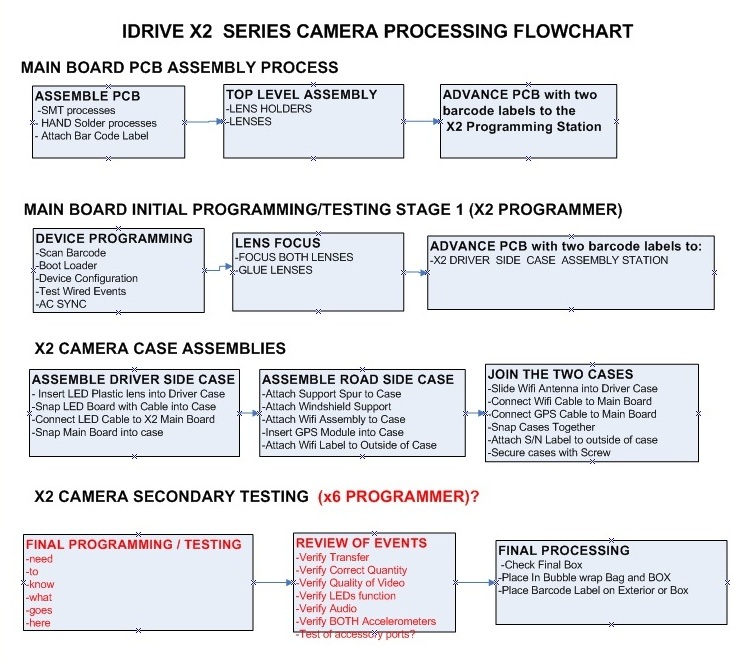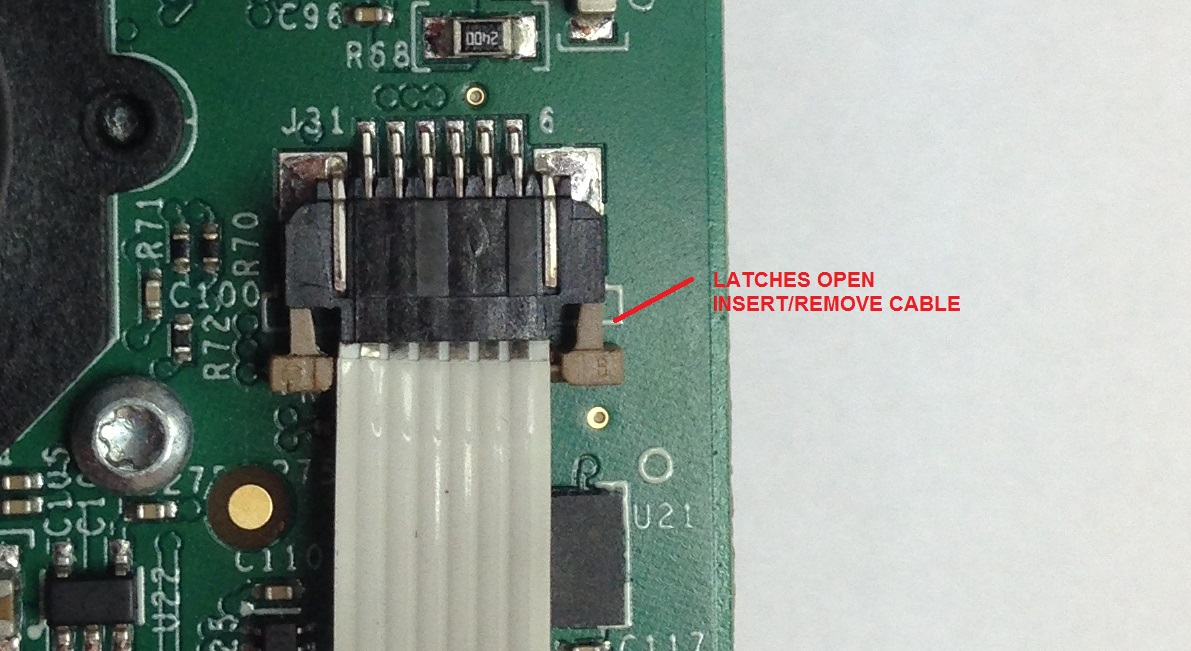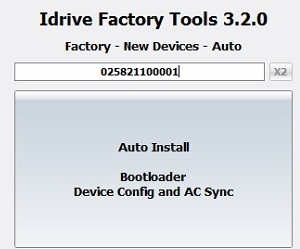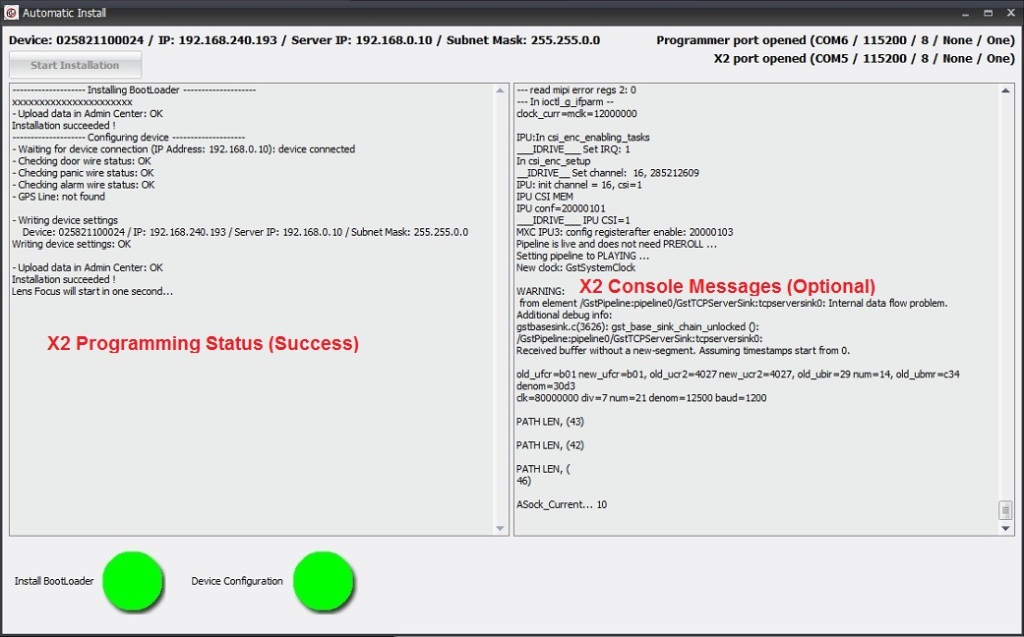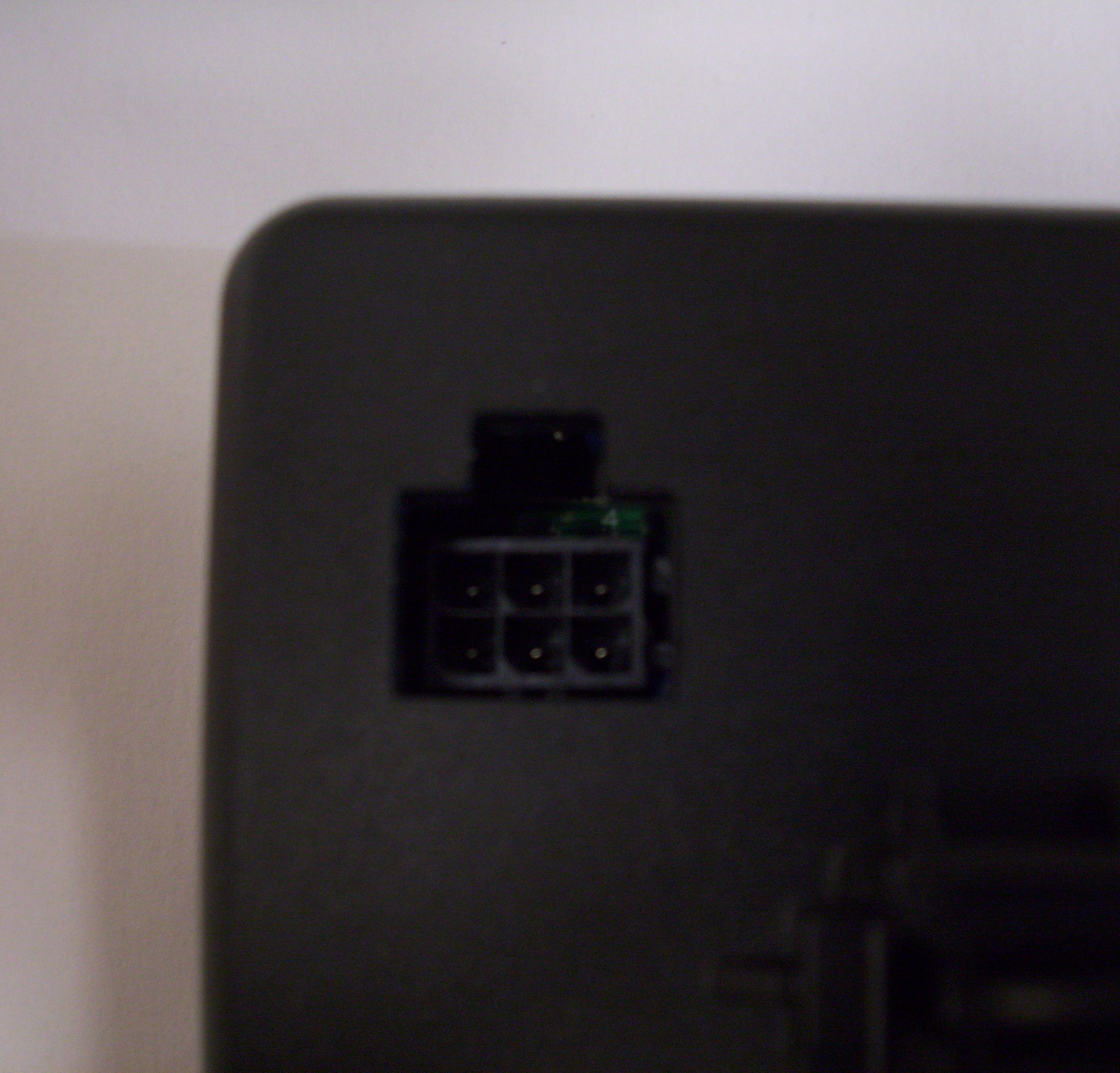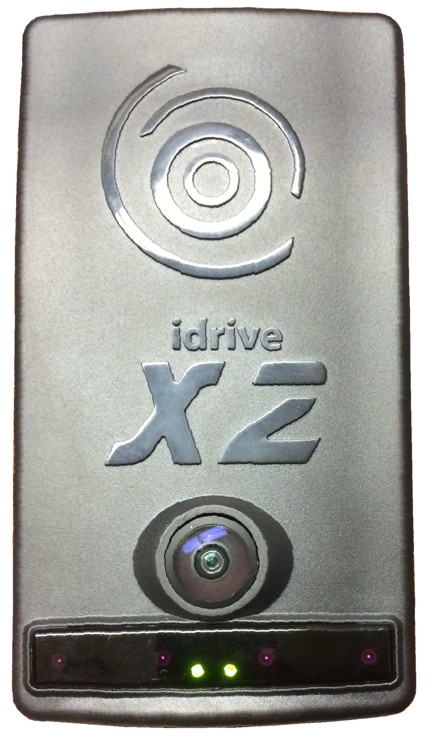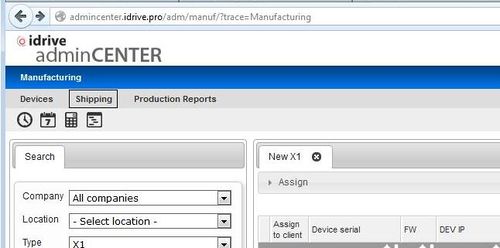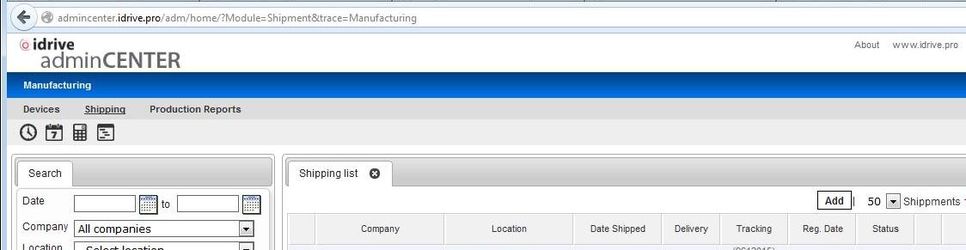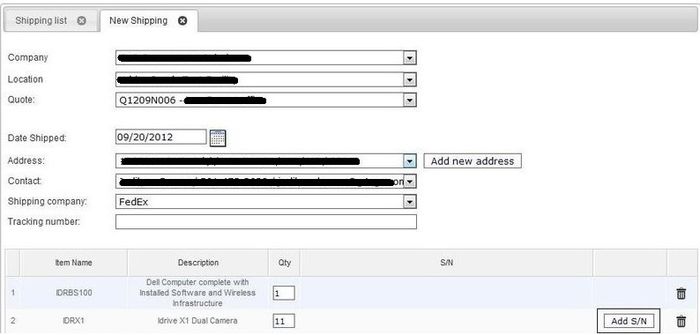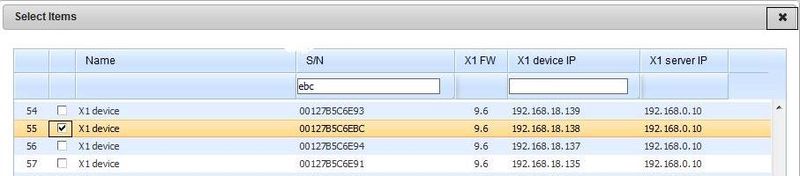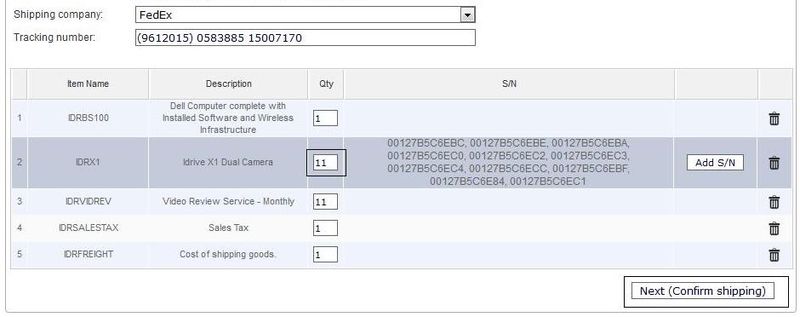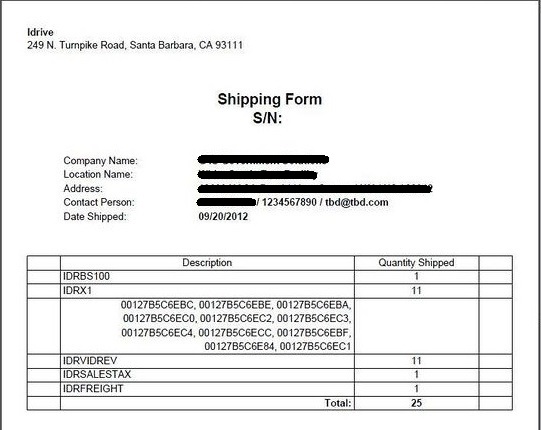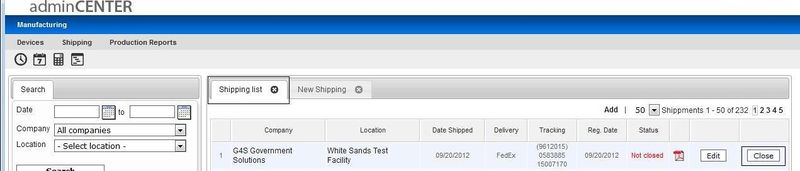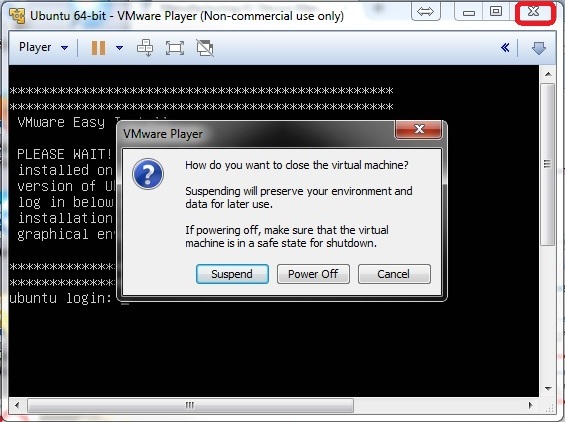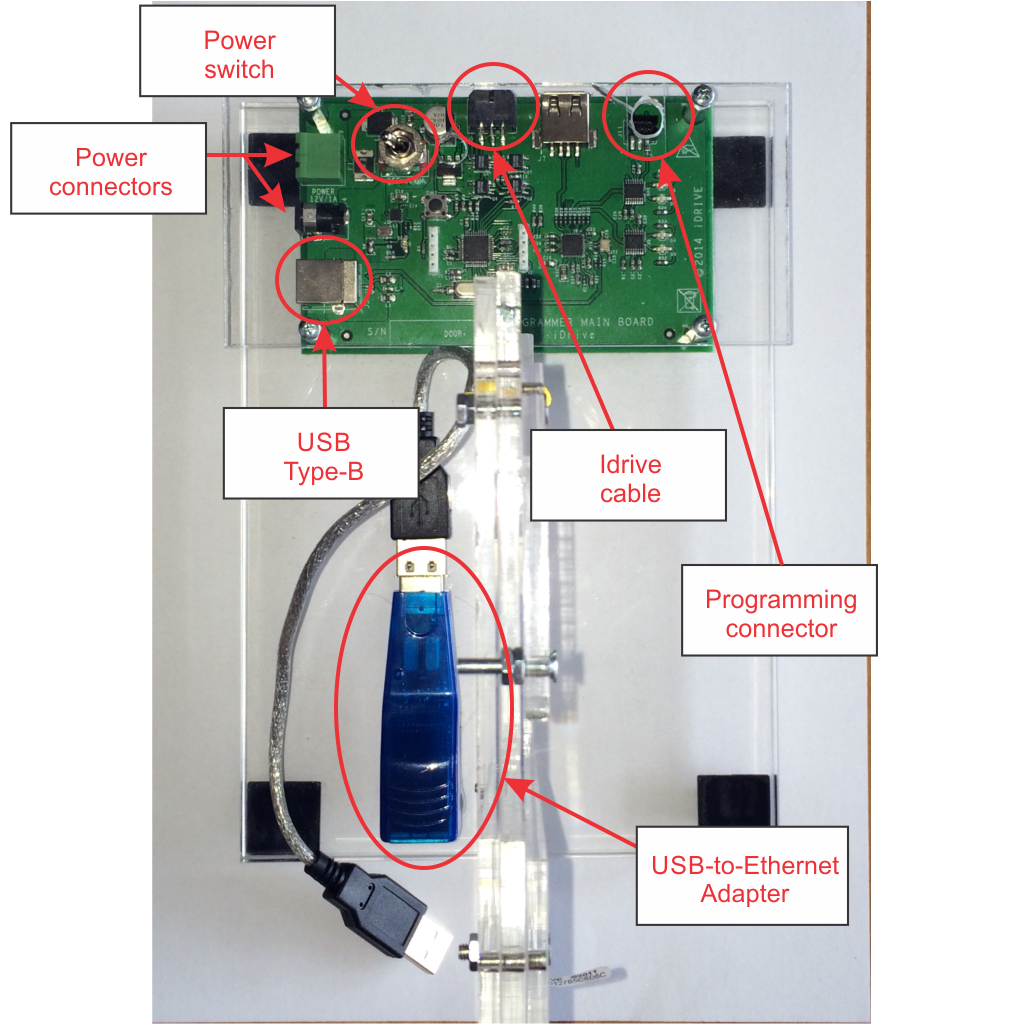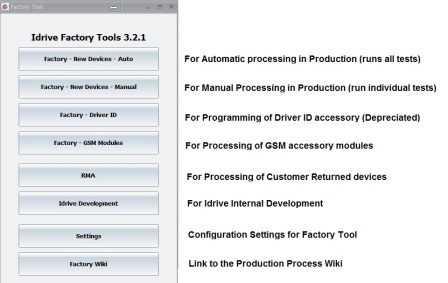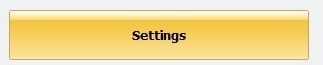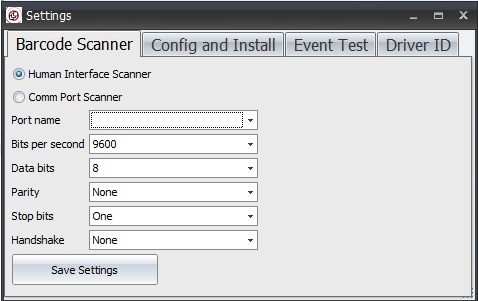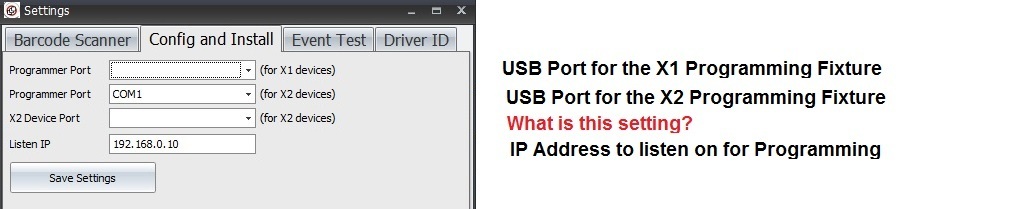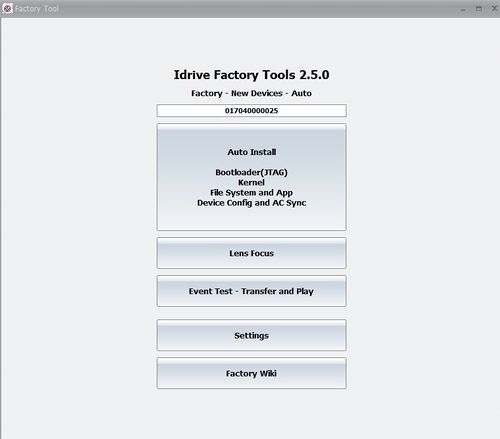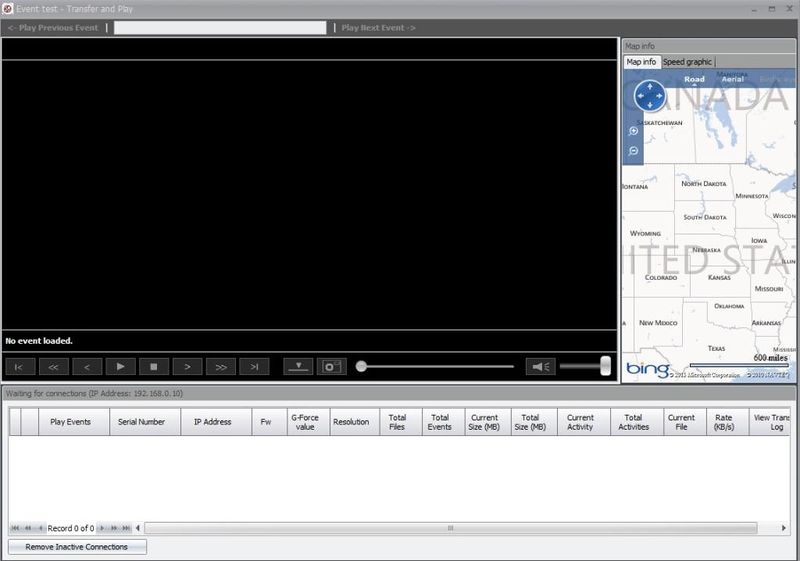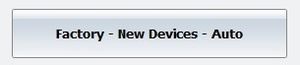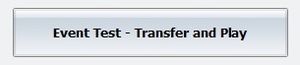Difference between revisions of "Manufacturing:X2 Device Manufacturing and Programming Process"
| Line 227: | Line 227: | ||
|} | |} | ||
| + | <br/><br/><br/><br/><br/><br/> | ||
| Line 237: | Line 238: | ||
::- Actual LED Lens is black/opaque as shown | ::- Actual LED Lens is black/opaque as shown | ||
| − | + | ||
[[File:x2_led_lens_assy.jpg|320px|]] | [[File:x2_led_lens_assy.jpg|320px|]] | ||
| − | ''' | + | <br/><br/> |
| + | |||
| + | '''2.''' Snap the LED Board Assembly into the Driver Side Case as shown | ||
[[File:x2_led_assy_incase.jpg|300px|]] | [[File:x2_led_assy_incase.jpg|300px|]] | ||
| − | ''' | + | <br/><br/> |
| + | |||
| + | '''3.''' Snap the X2 Main board Assembly into the Driver Side Case as shown | ||
[[File:x2drivercase2.jpg|left|250px|]] | [[File:x2drivercase2.jpg|left|250px|]] | ||
Revision as of 22:54, 29 June 2015
Copyright Information
This document contains proprietary information that is protected by copyright. No part of this document may be photocopied, reproduced, or translated to another language without the prior written consent of Idrive Inc.
About This Document
This document contains the information necessary to produce a Idrive Main board suitable for building of an Idrive X2 series camera. This includes all programming, testing, focus of lenses and bar code label.
About Idrive X2 Production Process
The production process for the Idrive X2 cameras has been created with purpose in mind of tracking all work in progress as well as finished goods. This information is sent over the internet to the Idrive AdminCenter website where it is logged and configuration information is obtained for each device. As much of the testing as possible has been automated however certain steps will require human intervention. Where ever possible a bar code reader is used to reduce input errors.
To facilitate this tracking each X2 Main board MUST HAVE a serial number assigned to it. Idrive produces the range of serial numbers for each build and allocates them to the assembly vendor when a purchase order is issued. This serial number must remain unique and track through the production process all the way to a finished camera (which will inherit this serial number) or to scrap of the PCB assembly due to defect. A serial number should NEVER be reused.
Idrive X2 Camera Processing Overview
Idrive X2 Main Board Assembly
Assemble PCB
| X2 Main Board PCB Assembly Materials |
|---|
| All components as listed in "Idrive X2 REV 1.1 Main Board" Bill of Materials |
| Pre-printed Bar Code Labels with Serial Number |
1. SMT Assembly steps - Use the supplied pick and place information provided by Idrive Inc.
2. Manual Assembly Steps (Through Hole components etc)
3. Place Barcode label in the S/N box located on the "Road" side of the PCB next to the Power Connector
Top Level X2 Main Board Assembly
| Top Level Main Board Assembly Materials |
|---|
| 4GB Pre-Programmed Micro SD card (Contains OS for camera) |
| 8GB Micro SD card (No pre-programming, used for event storage) |
| 2 Lens Holders (11mm Height) |
| 4 Lens Holder screws (2 for each lens holder) |
| DSL-218A-670-F2.0 Lens for Road side of the camera (side of the PCB with the power connector) (the lens for the Road Side of the camera is different from the Driver side of the camera) |
| DSL-180A-NIR-F2.0 Lens for Driver Side of the camera (side of the PCB with the Processor on it) (the lens for the Driver Side camera is different from the Road Side of the camera) |
| X2 LED board assembly |
| Flat flex Cable |
1. Insert the Pre-programmed 4GB Micro SD card into the SD socket on the Driver Side of the Main Board.
2. Insert the 8GB Micro SD card into the SD socket on the Road Side of the Main Board.
3. Mount of the two Lens Holders to the board
4. Insert the proper lens in the correct side in the Lens Holders(Lenses are glued after programming and focus)
DSL-180A Lens for Driver Side (No markings) ---------------------DSL-218A Lens for Road Side (Note Markings)
5. Connect the LED Board to the Main Board with the Ribbon Cable
- - Slide cable into the connectors with the contacts up as shown
- - Slide the brown tabs at the sides of the connector to secure cable in place.
The LED Board has been modified and the connector is now on the opposite side of the board.
We will update the picture once we receive the boards
6. Advance the Top Level X2 Main Board PCB assembly to the X2 Programming Station
X2 Main Board Initial Programming
| Idrive X2 Programming & Lens Focus Materials |
|---|
| Idrive X2 Programming Station |
| Idrive Top Level X2 Main Board Assembly |
| Lens focus targets |
| Super Glue (for fixing lenses) (Loctite Control, Extra Time or equivalent) |
Initialize Firmware Programming Station
Setup X2 Main Board
1. Place the Idrive X2 Main board into the Device holding Fixture.
2. Connect the Power cable between the Idrive X2 Main Board and the Programming Fixture.
3. Connect the serial programming cable between the Idrive X2 Main Board and the Programming Fixture. (observe polarity)
4. Connect the USB Network Adapter to the Idrive X2 Main Board.
<br\><br\><br\><br\>
X2 Automatic Install and Configuration
Notes: The Automatic install performs the following:
- installes the boot loader into the X2 board. (The Kenel and filesystem are pre-installed with the 8GB SD card)
- gets device configuration from the Idrive AdminCenter (IP address configuration)
- Tests triggering on the yellow, blue and green wires
- provides lens focus mode so both lenses can be focused and glued
1. Click on the Factory-New Devices-Auto button ![]()
2. Scan the Bar Code label on the device to be programmed and press Enter.
(if no bar code scanner is available type the serial number from the bar code label into the serial number input field )
3. Click on the Auto Install Button and the Automatic Install window will open, Click on Start Installation
- If any of these steps fail the program will stop and give an error. If all steps are successful the program will enter into Lens Focus Mode.
Lens Focusing
1. Select "Inside Camera" Tab and Focus the Driver Side Lens(DSL-180A) (the same side as the Processor). The focal length for the inside camera should be ~1.5 meters
2. Select "Outside camera" Tab and Focus the Road Side Lens (DSL-218A) (the same side as Power Connector). The Focal Length for the outside camera should be as far as possible
3. Select "Both cameras" Tab and Verify the lenses are focused.
4. If images are focused and clear click on the "Lens Focus OK" button and the focus mode will close. If the image is not clear for some reason click on the "Lens Focus Not OK" the factory tool will exit focus mode so corrective action can be taken
5. Remove the assembly from the test fixture
6. Once focused fix the each lens with a drop of super glue.Test the lenses after several minutes to ensure they have taken the glue and cannot be moved
7. Advance the Main Board Assembly to the Driver Side Case Assembly Station.
Idrive X2 Camera Top Level Assembly
Driver Side Case Assembly
| X2 Drive Side Case Materials |
|---|
| Driver Side Plastic Case |
| LED Plastic Lens |
| X2 Main Board Assembly |
1. Snap the LED Lens into the Driver Side Case
- - Ensure that the two LED indents are towards the bottom of the camera
- - Clear LED lens is shown to enhance the view of indents
- - Actual LED Lens is black/opaque as shown
2. Snap the LED Board Assembly into the Driver Side Case as shown
3. Snap the X2 Main board Assembly into the Driver Side Case as shown
Road Side Case Assembly
| X2 Windshield Support Materials |
|---|
| Plastic Windshield Support |
| Plastic Support Back Plate |
| Screw for Support Back Plate |
| 3M Adhesive Tape |
| X2 Road Side Case Materials |
| Road Side Plastic case |
| Plastic Support Spur |
| Screw for Support Spur |
| Plastic Dust Cover for Accessory Connectors |
| Screw for Support attachment to Spur |
| Washer for Support Screw |
| Locknut for Support Attachment |
| FCC Label |
| Electronic Module Materials |
|---|
| SparkLan WiFi Module |
| WiFi cable |
| Dual Band WiFi Antenna |
| Screws for WiFi mounting |
| GPS Module Assembly |
1. Attach Base Support Spur to the Road Side Case with the screw (Note correct orientation of Support Spur)
2. Install the Wifi Module with cable and antenna, secure with 2 screws as shown
3. Affix the WiFi FCC label to the back of the case as shown
4. Install Plastic Dust Cover for Accessory Connectors
5. Install GPS Module as shown. Ensure the cable is routed properly
6. Assemble Windshield Support Base Assembly (Step may be performed in advance at a different station)(Windshield support not attached to the camera until after final test or else the power connector would be inaccessible
Top Level Camera Assembly
| X2 Top Level Camera Materials |
|---|
| Driver Side Case Assembly |
| Road Side Case Assembly |
| Bar Code Label with Serial Number |
| Case Screw |
| Wifi Antenna |
1. Insert the WiFi Antenna on the Driver Side Case as shown. Note the orientation of the wifi with the model number sticker facing upwards.
2. Connect the GPS and WiFi Cables to the Main Board
3. Snap the two halves of the camera together.
- - Ensure no cables interfere or block the Lenses, Power Connector, USB opening or case screw
4. Secure the cases to together with the case screw
Final X2 Camera Testing (Bi-Color LEDS, Accelerometers, IR LEDs, Wifi Transfers, GPS)
Note:The Idrive X2 programmer may also be used to perform this portion of the programming provided a wireless router is configured and connected to the system. For better throughput and to reduce the number of wireless networks in a factory environment it is recommended that the x6 Programmer be used. Because this document is intended to support production the x6 programmer process is shown here.
<br\><br\>
Stage 2 Initialize x6 programming station
x6 Final Test Station Initialization
1. Connect up to 6 cameras into the x6 programmer using the 6 pin power cables
2. Turn on the power switch of the x6 programmer (applies power to the programmer)
<br\><br\>
Check Bi-Color and IR LED function
1. Press the "12 Volt On/Off" Button on the x6 programmer (applies +12volts to the Devices)
2. Press any one of the Ignition On buttons (Turns the Ignition on for all of the Devices)
3. As the cameras boot observer the Bi-Color LEDs and confirm correct function
4. Visually verify that all 4 IR LEDs are on
<br\><br\>
Test Accelerometer function
1. After camera turns Green/Green shake the camera to trigger a shock event
2. While the shock event is recording place your hand in front of the Driver Side Lens to check the IR LED Function
<br\><br\>
Transfer the event(s) to the Test Station
1. Turn off the Ignition to the camera(s) and verify that each camera downloads
- - Green text is good (verification that a shock event triggered and has GPS data)
- - Red text is bad (Camera connected but no event was downloaded or failed GPS Data)
- - No text (camera did not download to test station. WiFi failure?)
<br\><br\>
Play and Evaluate downloaded event file(s)
- - Verify Both Driver and Road side images are clear and in focus
- - Verify that you can see the IR light reflected off of your hand
- - Verify audio sound clarity
Print and affix exterior serial number label to camera
10. Disconnect the power cable from the Camera(s)
11. Print label containing the serial number, Bar code and MAC address and affix to the camera as shown:
12. Attach Windshield support to the Support Spur using the supplied screw and nut. (Note correct orientation of the window mount)
- Perform this step after Final Test. With the Windshield mount in this position the power cable cannot be plugged into the device for testing.
12. Check the "Final Box" in AdminCenter to make the camera eligible for shipment. Advance the Camera to Shipping
Shipping and Device Assignment
Using the idrive admincenter to ship idrive devices from the factory.
Login in with your user name and password to http://admincenter.idrive.pro
Click on shipping
Click on ADD to start the process
Use the Pull-down fields to select: Company, Location, Quote, Date, Address, Contact, Shipping Company (Tracking Number(s) can be entered later if it is not yet available). Click on "Add S/N" to open the form for device selection.
- We really need the scanner to do this to reduce the errors.
In the device selection form check the box next to the device(s) to be shipped. You can search the list by typing the last 3 characters into the "S/N" box which will highlight the device you are searching for. Once ALL of the devices are selected click on the "X" to close the window.
Verify the correct number of IDRX2 units (the other items ship from elsewhere) and Click "Next(Confirm shipping)"
- New Picture
After Confirmation a Shipping form will come up. This should be printed and included with the shipment of the devices to the customer.
- New Picture
Select the "Shipping List" Tab. If you need to add tracking information you must do it before closing out the shipment using the edit button. Select "Close" to assign the cameras to the customer as well as send the automated notification of the shipment to the people on the distribution list. The "Close" process will be performed by Idrive after our review of the shipment.
Done.
<br\><br\>
Appendix A - SD Card Preparation
The X2 Micro SD cards need to be be formatted with the EXT4 filesystem and have the system image placed on them. There are several ways to accomplish this
- SB Shark Duplicator
- Using a Linux system(a virtual machine is installed on the programming station for this purpose)
- A windows PC with a third party driver the recognizes the EXT4 filesystem (not recommended)there is an open source Windows driver for ext3/4 that can be used to read these cards: http://www.ext2fsd.com/ ensure to check the write option at installation time. This often cause system crashes with "the blue screen of death"
- Purchase SD cards that are preprogrammed (not economical base on the quotes we received)
After duplication affix label or stamp with version so there is a difference between programmed and unprogrammed cards.
Use of a Linux System for MicroSD copying
Overview - Any Linux system can be used for staging the Idrive X2 filesystem on the MicroSD card. The filesystem type on the SDcard needs to be EXT4 format (Linux filesystem). There are open source drivers available that allow windows to recognize the EXT4 file system but they very unstable and cause system crashes. It is therefore recommended that Linux be used for the microSD programming. The programming station has Ubuntu Linux installed on it using VMWare (virtual system).
Using VMware for access to Ubuntu Linx
![]() Double Click on the VMware Icon on the desktop or launch from the start menu
Double Click on the VMware Icon on the desktop or launch from the start menu
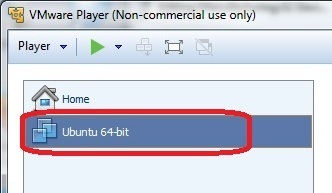 Double Click "Ubuntu - 64bit" to lauch the virtual machine
Double Click "Ubuntu - 64bit" to lauch the virtual machine
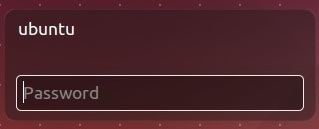 The Ubuintu system window will open and prompt you for username (ubuntu) and password (none)(the word, not blank).
The Ubuintu system window will open and prompt you for username (ubuntu) and password (none)(the word, not blank).
![]() Click on the X2 MicroSD Programming Icon.
Click on the X2 MicroSD Programming Icon.
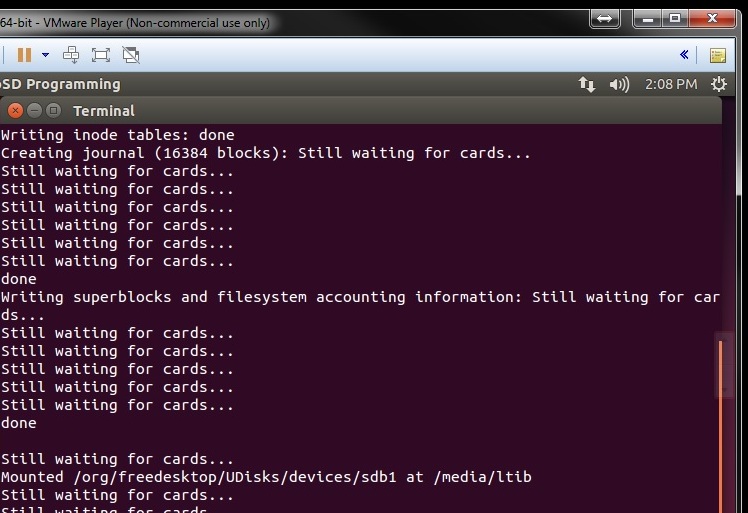 A terminal window will open and the MicraSD card(s) will be formatted and the filesystem written to them. While this is happening you will see "Still Waiting for Cards..."
A terminal window will open and the MicraSD card(s) will be formatted and the filesystem written to them. While this is happening you will see "Still Waiting for Cards..."
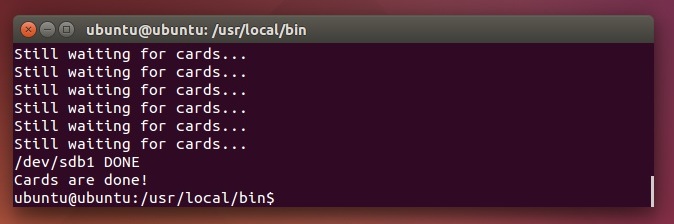 Upon successful completion you will see Cards are done! The amount of time for the process will depend on the number of cards being programmed at the same timw. I there is an error ?
Upon successful completion you will see Cards are done! The amount of time for the process will depend on the number of cards being programmed at the same timw. I there is an error ?
Use of SDShark Duplicator for MicroSD programming
WireShark use for MicroSD programming
Use of USB Image Tool
http://www.alexpage.de/usb-image-tool/download
http://www.alexpage.de/usb-image-tool/faq
1) double click on USB Image Tool.exe
2) Use Device Mode
3) Click on Restore
5) Select path to Image file
Appendix B - Idrive X2 Programming Station Documentation
Programming Station Components
| X2 Programming Station Components |
|---|
| Windows 7 Computer with Monitor and speaker(s)(see requirements below) |
| Bar Code Scanner |
| Lens Focus Charts |
| Micro SD card reader |
| Idrive X2 Programmer Fixture |
| DC 12V/1A LINEAR power supply |
| USB type B cable |
| USB to Ethernet adapter |
| Cat5 Cable |
| Power cable for X2 |
| X2 Programming cable |
<br\>
X2 Programming Computer Setup
Computer Hardware Minimum Requirements
- Monitor (needs to support 1600X1200 screen resolution)
- Speaker(s)
- Windows 8.1 Professional recommended
- 1GB RAM
- 100 GB Hard Disk
- 2 Network Interface adaptors (NICs)
- Keyboard and Mouse
Network Configuration
- Network Connection to the Programming Fixture
- IP address: 192.168.0.10
- Subnet Mask: 255.255.0.0
- Default gateway: Blank
- Network Connection with access to internet
- DHCP or as required by location
<br\>
Computer Software Requirements
- TeamViewer V9 (http://www.teamviewer.com ) - personal license. Install TeamViewer - during setup you need to choose the Personal license installation!
- Idrive Factory Tools 3.1.x
- Future Technologies USB Driver for X2 Programming Fixture (http://www.ftdichip.com/Drivers/VCP.htm)
- Firefox Web browser (https://www.mozilla.org/en-US/firefox/new/)
X2 Programming Fixture Setup
<br\><br\>
Computer Connections
- Connect the 12volt Power Supply to the Power Connector
- Connect the USB cable from Programming computer to USB Type B connector
- Connect the USB-to-Ethernet Adapter to the Programming Computer with a Cat5 (Network) Cable
Idrive Camera Connections
- Connect "Idrive Cable" to the Device to be programmed
- Connect the "Programming Connector" to the Device to be programmed
- Connect the USB-to-Ethernet Adapter to the Device to be programmed
<br\><br\><br\><br\>
Turn On the Power switch and leave the programmer on for the batch of boards.(you do not need to turn it off to program the next board)
<br\><br\><br\><br\><br\><br\>
Appendix C - Idrive X2 Factory Tool Documentation
Launch the Idrive Factory Tools 3.0 Application
![]() Double click the icon on the Desktop to open the application
Double click the icon on the Desktop to open the application
Configure Application Settings for the Programming Station
Set the port number for the Barcode scanner. (Normally Human Interface Scanner)
(Port number can be checked in "Control Panel> System and Settings> Administrative Tools> Computer Management> Device Manager> Ports)
(Port numbers can be checked in "Control Panel> System and Settings> Administrative Tools> Computer Management> Device Manager> Ports)
Select Programming Mode (Normally Auto)
Same? Different?
- Click on Factory-New Devices-Auto
- Serial Number field
- 12 character serial number for the device to be programmed as read from the bar-code label on the Motherboard. The serial number can be typed in but usually it is filled in by the bar code scanner. After the field is populated press enter and the Auto Install Button will become active.
- Auto Install Button
- A valid serial number must be entered for the button to be active. When selected it will open the The Automatic Install window (see below)
- Lens Focus
- Reenter Focus mode for a device that previously failed this step.
- Event Test-Transfer and Play
- For Review of Events transferred from programmed X1 series board in the Final Programming Station
- Settings
- Set the Port number to look for the programming fixture
- Factory Wiki
- This document on the Idrive Admin Center
V7 programmer final programming process
Same? Different?
- 1. Open the Events test - Transfer and Play window in the Factory Tool
- 2. Power on the wireless router
- 3. Turn on the "Power On/Off" Switch on the V7 Programmer
- 4. Plug the 6 pin power cable into the camera (No HDMI Cable is used!)
- 5. Turn on The "Idrive On/Off" Switch on the V7 Programmer
- 6. Turn on the Ignition Switch and wait for the LEDs on the camera to turn Green/Green
- 7. Gently shake the camera to record a shock event (Left LED will be Red during recording)
- 8. When both LEDs on the camera are Green turn Off the Ignition Switch (Event will download to the Factory tool)
- 9. Review Event(s) and check for
- An event is present for each Camera
- Focus and Image quality
- Verify that the audio is working
- Verify there is GPS data for each event
<br\><br\>
Appendix C - Idrive x6 Programming Station Documentation
<br\>
Idrive x6 Final Programming Station Requirements
| Final Programming Station Components |
|---|
| Computer with Monitor and speaker(s)(see requirements below) |
| Idrive x6 Final Programmer |
| Internet Connection |
| USB Cable type B to type A max. 1.5m |
| Idrive Power Cables 6 PIN to 6 PIN |
| 2 Cat 5E Cable (internet connection, Wireless router) |
| Stabilized Power Supply 12V, 6A Minimum |
| Bar Code Scanner |
| Wireless router |
| SD card reader – primarily for RMA activity to recover events from the SD card |
<br\>
Computer Hardware Minimum Requirements and Setup
| Computer Hardware Minimum Requirements and Setup |
|---|
| Monitor (needs to support 1600X1200 screen resolution) |
| Speaker(s) |
| Windows XP or better, Windows 7 Professional recommended |
| 1GB RAM |
| 100 GB Hard Disk |
| 2 Network adaptors (NICs) |
Network Adapters LAN settings:
- Connection one for the Programming Fixture
- - IP address: 192.168.0.10
- - Subnet Mask: 255.255.0.0
- - Default gateway: Blank
- - Connection two for local network with access to internet
- - DHCP or as required by location
<br\>
Computer Software Requirements
- TeamViewer (http://www.teamviewer.com ) - personal license. Install TeamViewer - during setup you need to choose the Personal license installation!
- OpenJTAG Driver for USB
- Bar Code Scanner Software - need to identify
- SDFormat tool the ( http://www.sdcard.org/consumers/formatter_3/eula ) DO NOT USE THE QUICK FORMAT Use the “Full(rewrite) option!
- Idrive Factory Tools 2.2.0
x6 Final Programmer Connections
<br\><br\>
x6 Final Programmer Switches
<br\><br\><br\><br\>
x6 Final Test Station Initialization
1.Configure Switches on the x1 Programmer
Ensure the power switch is in the off position as shown.
2. Launch the Idrive Factory Tools 2.0 Application
This opens the transfer and Play window
Wireless router Setup
If a wireless router is used with the V7 programmer a small network hub is required to share the idrive programmer NIC on the computer.
- LAN IP address 192.168.0.1
- Network Mask 255.255.0.0
- Default Gateway Blank
- 5.8GHz band?
- Encryption?
- Same? Different? SSID bwifi
- No DHCP
- No DNS
- No WAN settings (not in use)
<br\>